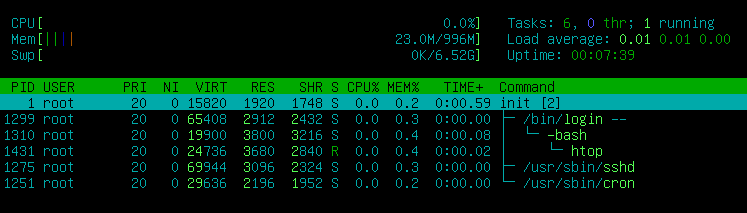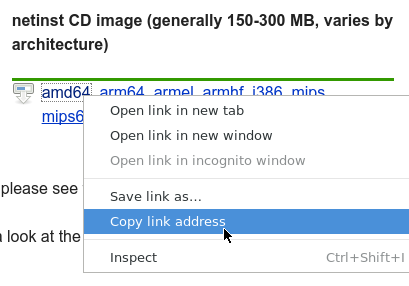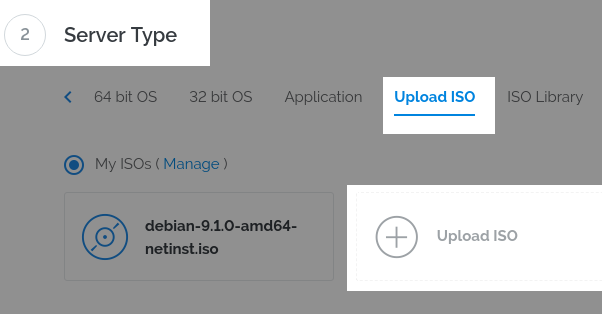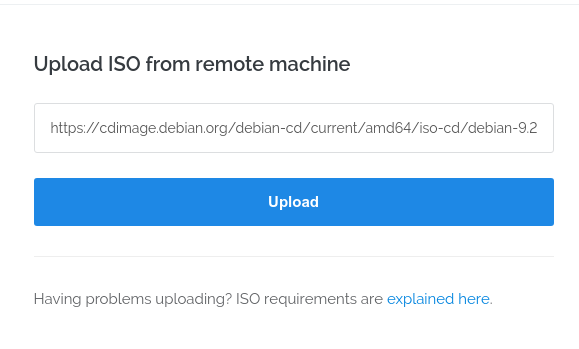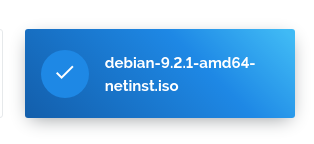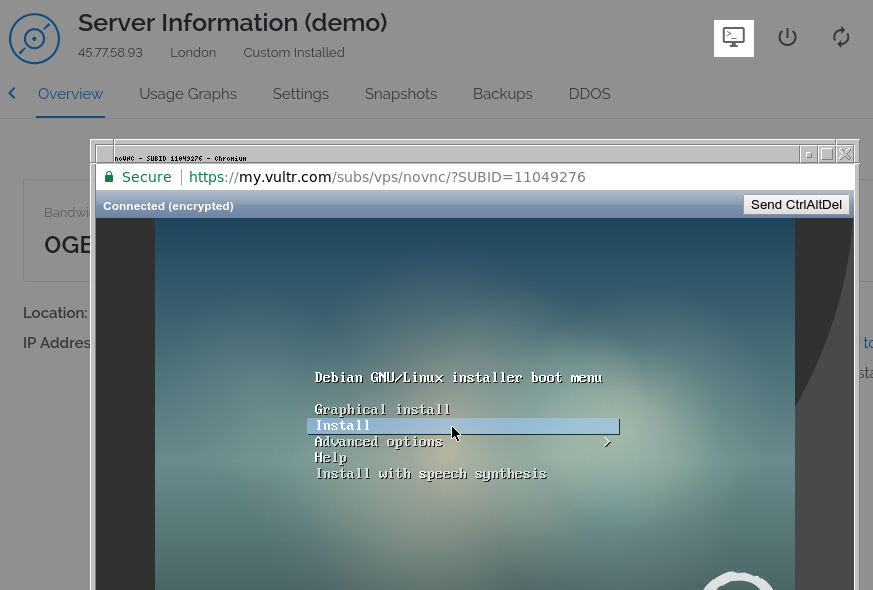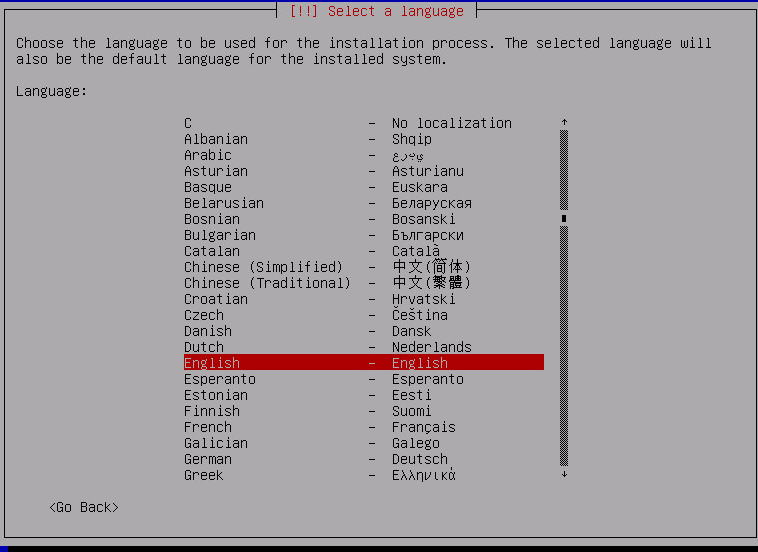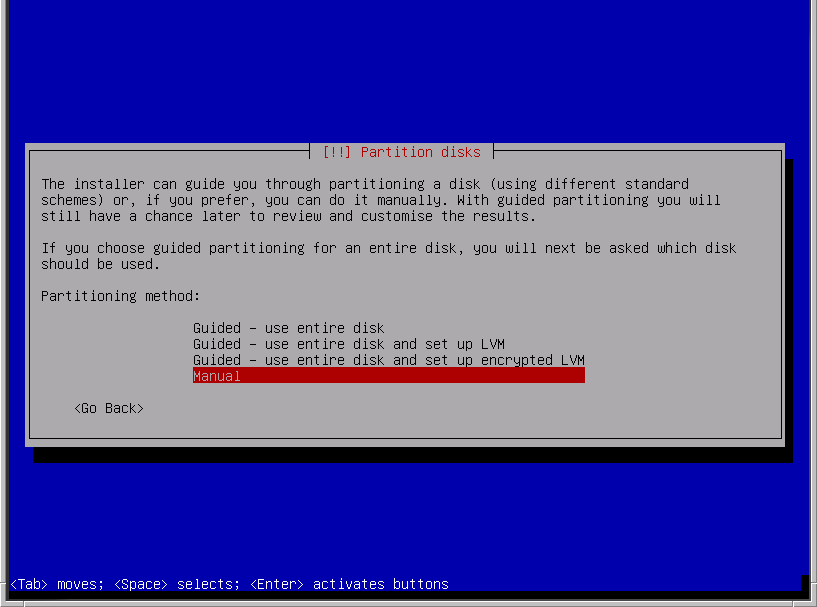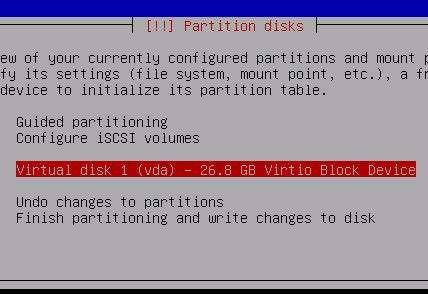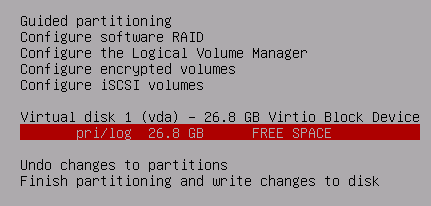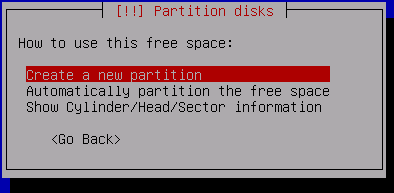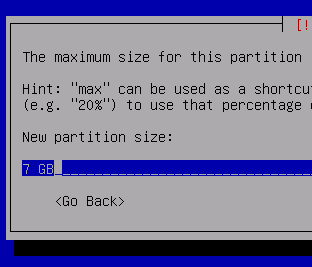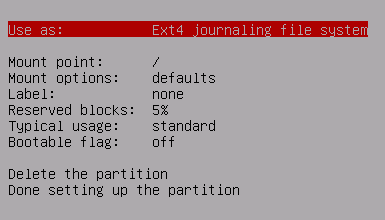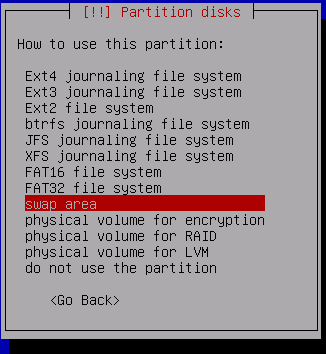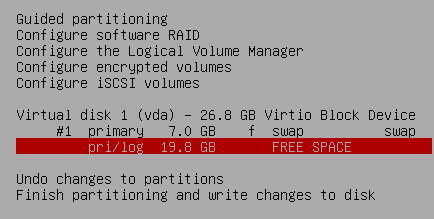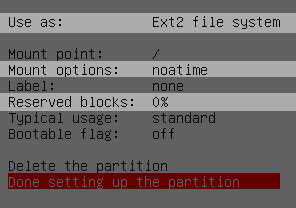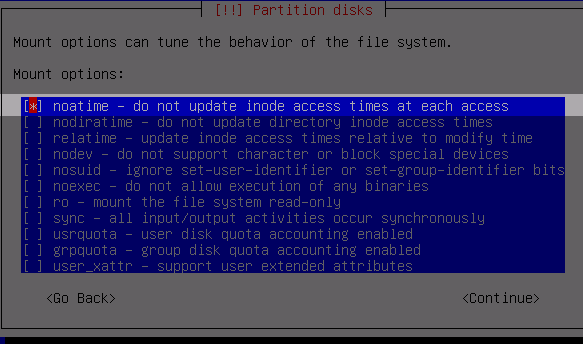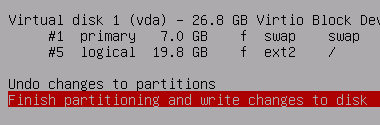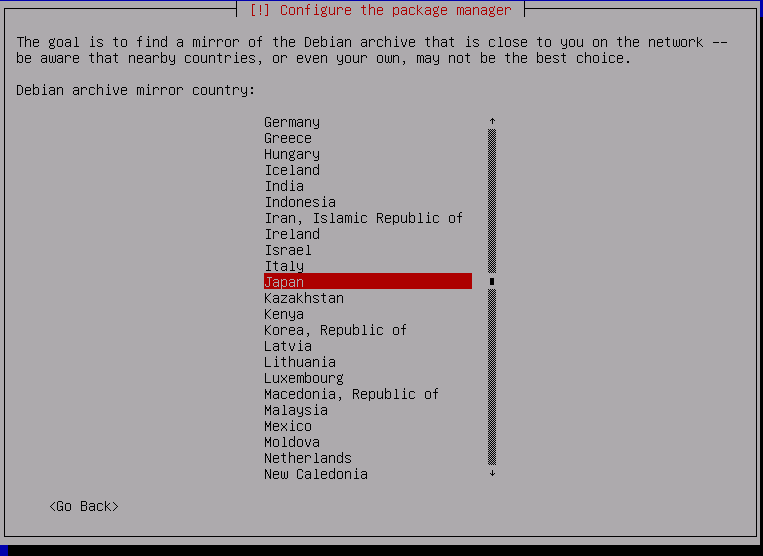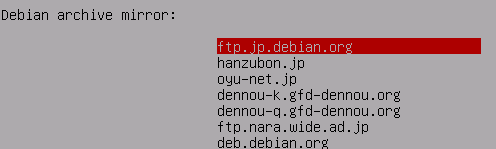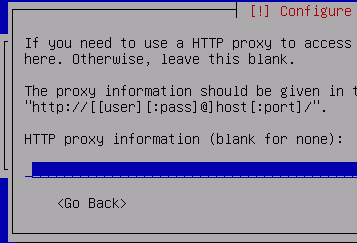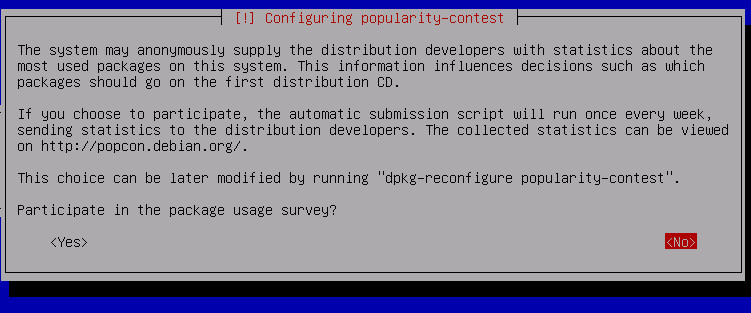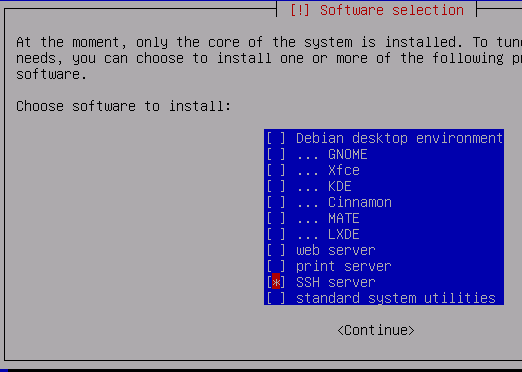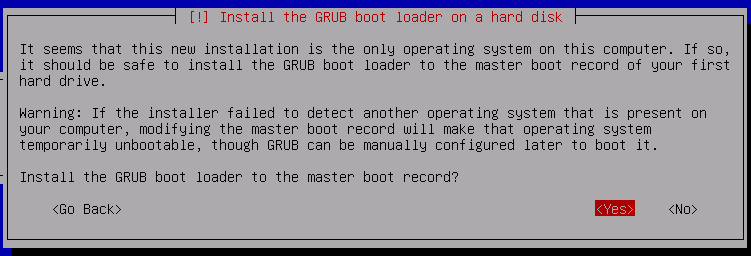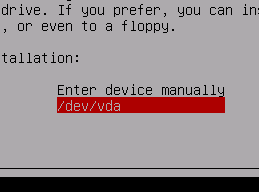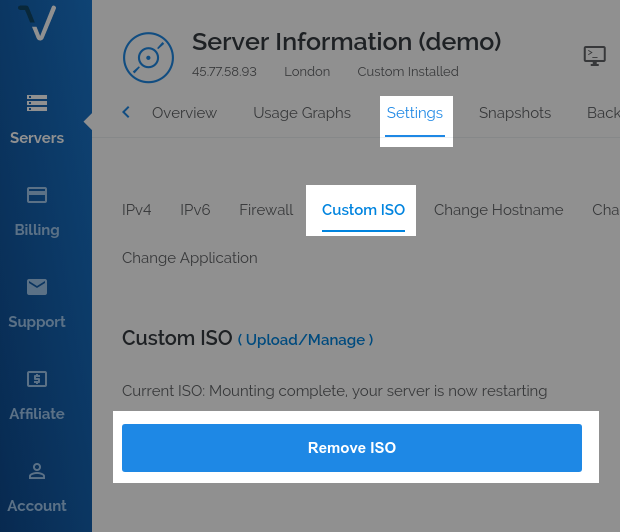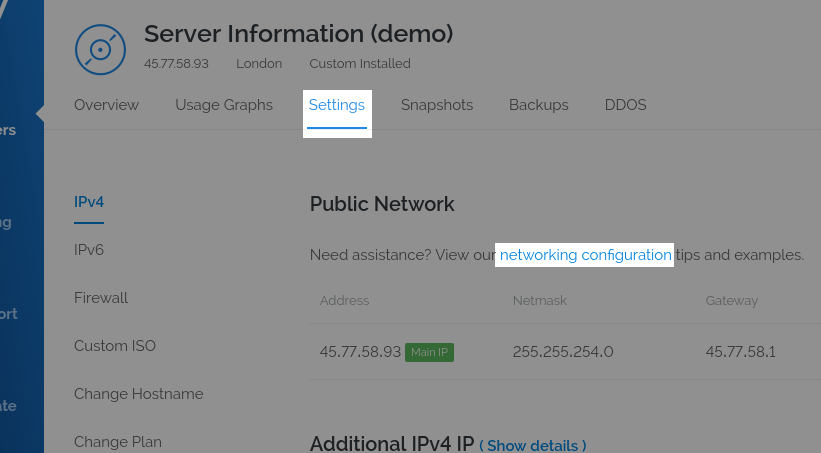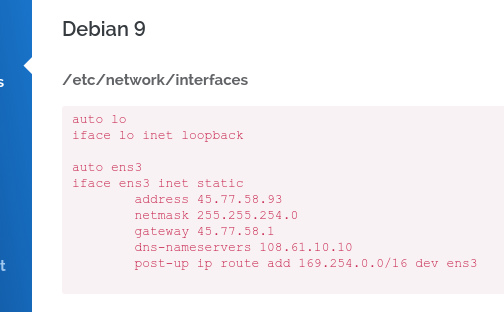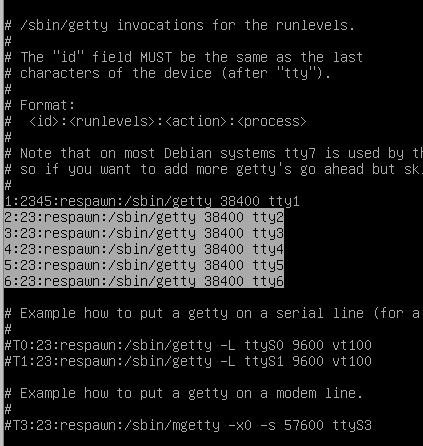Minimal Vultr VPS Setup by Hairetikos. A foundation for optimal Zen Secure Node and challenge computation.
https://github.com/ZencashOfficial/zen
https://github.com/adumaine/secnodetracker
This should also work for any other VPS provider who allows one to upload a custom ISO and install it via VNC console. It is also useful in general as a foundation for other server applications
By the end of this guide you should have an ultra-lightweight & fast Debian system consuming as little as 23MB RAM at boot time and just 3-5 processes. It is an optimal foundation to build your system up from.
From this setup, I am getting steady secnodetracker challenge times on average of 3:31.
If you are exceeding 5:00 after this minimal setup, please repeat some of the steps at the bottom of this page such as reinstalling sysvinit-core and removing systemd* (some future packages may have installed systemd along with them, some packages will install it even though it is not an explicit dependancy)
Also, after installing packages and compiling software you may consider clearing the cache as follows:
- Terminate
zendandsecnodetracker(as regular user) swapoff -a(as root)sync && echo 3 > /proc/sys/vm/drop_caches(as root)swapon -a(as root)- Restart
zendandsecnodetracker(as regular user)
If you are still exceeding 5:00 challenge times after this guide, it may be congestion in your particular Vultr datacenter -- consider choosing a different VPS location and testing the difference.
First, right click and copy the link to the Debian Net Install ISO. The ISO can be found at the bottom of the Debian netinst download page https://www.debian.org/CD/netinst/
Create a new server at Vultr. When prompted for "Server Type", choose "Upload ISO"
Paste the Debian Net Install ISO link
wait a moment for it to upload. You may need to refresh the page to check.
Make sure the ISO is selected when creating the server
Finish creating the server how you want it.(Choose as little as 1CPU 1024MB Server Size)
When the server is ready, open the secure VNC console by clicking the console icon at the top of the Overview page.
Choose the "Install" option and press enter
Choose your language and follow the setup steps to configure your hostname and domain (can be anything), root password, and regular user account
Choose Manual Partitioning
Select Virtual Disk 1 and press enter to create a new partition table
Now select the FREE SPACE and press enter
Create a new primary partition
Allocate 7GB for SWAP
Highlight "Use as:" and press enter
Choose "swap area" and press enter
Now select the remaining FREE SPACE and press enter
Make the filesystem EXT2, EXT3 or EXT4
as the disk is small, for faster disk performance in many cases choose EXT2 (no journal), for better recovery after crashes choose EXT3 or EXT4 (journal)
Be sure to choose Mount option noatime to improve disk performance.
(it also implies nodiratime, so we don't need to select both)
Set Reserved blocks to 0% or 1% so we can use the whole disk, as it is not a large disk.
Note: If the disk fills up, a 0% option may cause inoperability, be sure to monitor and administer the server -- some log files may grow large for example
Write the changes to disk and proceed with the installation
Select no here
Choose the mirror according to where your Vultr VPS is located (i.e: Japan for Tokyo server)
On the next screen, choose the first option (choices will differ depending on region)
Leave this blank (unless you want to configure a proxy)
Don't participate in the package use survey
Use spacebar to uncheck ALL options except SSH server (even uncheck standard system utilities)
All we need is SSH server to login to the VPS
Yes, install GRUB to the MBR
Select /dev/vda
The installation should now finish!
After the Installation finishes, navigate to your Vultr server Settings and Remove the ISO
Navigate to IPv4 Settings in Vultr and click networking configuration
Scroll down to the Debian 9 settings
Now use SSH to login to your Vultr server from a terminal.
ssh [username]@[VultrAddress]
(if the ISO was left in after installation, it may need a reboot -- check the Vultr VNC console you was using during the installation)
invoke the command su to become root (# symbol indicates the command should be invoked as root), then edit the network config:
# nano /etc/network/interfaces
replace the config with the Vultr static IP config. Press ctrl + o then enter to save, ctrl + x to exit.
edit the inittab
# nano /etc/inittab
remove useless gettys we don't need, just leave the first one, delete the highlighted lines shown below:
save the file and exit
replace bloated systemd init with traditional UNIX-style sysvinit, install htop for process monitoring and control, and reboot into sysvinit system. run:
# apt install htop sysvinit-core -y && reboot
after reboot, purge the useless remaining bits of systemd, also remove rsyslog if you do not use it, and reboot once more.
# apt purge rsyslog systemd* -y && apt autoremove --purge -y && reboot
stop udev after boot:
# service udev stop
now sync and free the RAM:
# sync && echo 3 > /proc/sys/vm/drop_caches
You should now have an ultra-lightweight and fast debian system!
Invoke htop to see current RAM and process usage.
From here you can follow the regular secure node guide to get ZEN and secnodetracker installed!
If this guide has helped you, consider a donation:
ZEN: znk9ZJEof1jjjkYPwsAP91rxozEvYPeVVUz
Private ZEN: zcbicMhjYbyAgNgRi1HH7zDJn97xFrgMjG4CnznyJiSzGovYmgwefF7Dxq2QrwYXnqcpPpxwYRfoav5GyXz96oWNxGUAFy4
BTC (bech32): bc1qsnn8mf9fsz5cnadrj3lszshu5u9hx3d6gs8yaj
BTC (legacy): 1PRNi9rrNpPfbBSZnwA9mgJCSrhHnaQLcU