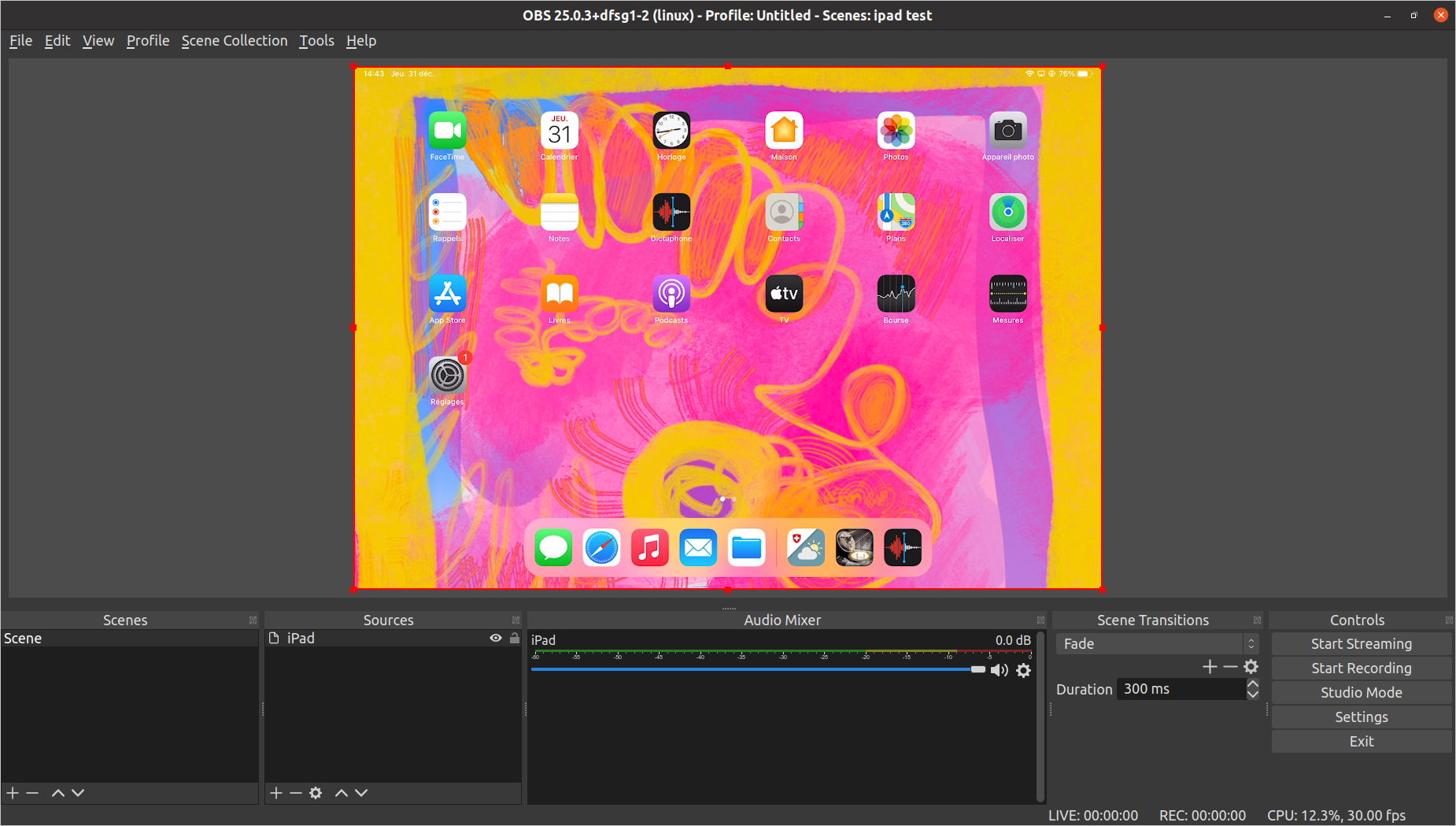A GStreamer plugin that provides an airplaysrc element for receiving video
streamed from Apple devices using the AirPlay protocol. Audio is currently not
supported.
Here's a screenshot showing the iPad screen in OBS Studio:
See below for build instructions. Once you have the file libgstairplay.so,
you must let GStreamer find it. You can do one of the following:
- place the
libgstairplay.sofile in~/.local/share/gstreamer-1.0/plugins(create thispluginsdirectory if it doesn't exist already), or - use the
--gst-plugin-pathoption withgst-launch(for examplegst-launch-1.0 --gst-plugin-path=~/my-gst-plugins airplaysrc ! ..., see below for examples of complete pipelines), or - add the directory containing the plugin to the
GST_PLUGIN_PATHenvironment variable.
The airplaysrc element can be used like other video sources in GStreamer
pipelines. Examples are shown below.
Typical use will require the following packages (tested on Ubuntu 20.04):
gstreamer1.0-tools
gstreamer1.0-plugins-good
gstreamer1.0-plugins-bad
gstreamer1.0-libav
libavahi-compat-libdnssd1
libplist3
To stream the video from an iPad, once you have a GStreamer pipeline running, select "Screen Mirroring" in the iPad control center. You should see "gstairplay" as a mirroring destination. Select it, and the streaming should start after a few seconds.
The gst-launch tool can be used to run a pipeline that shows the video stream
in a new window:
gst-launch-1.0 airplaysrc ! queue ! h264parse ! avdec_h264 max-threads=1 ! autovideosink
Explanation: the video stream is received in the H.264 format. The stream must
be parsed (h264parse) and decoded (avdec_h264) before showing in a window
(autovideosink). The queue element adds some buffering. The max-threads=1
decoding option can help reduce latency.
The airplaysrc element can be used with the OBS GStreamer
plugin to configure an OBS source
that shows the AirPlay video stream:
-
Install the OBS Gstreamer plugin. After compiling, I put the file
obs-gstreamer.soin the directory~/.config/obs-studio/plugins/obs-gstreamer/bin/64bit/. -
In your OBS scene, add a "GStreamer Source"
-
Set the pipeline parameter, using
airplaysrcas first element. I use the following:airplaysrc ! queue ! h264parse ! avdec_h264 max-threads=1 ! videoconvert ! videoscale ! video. -
For best results, set the canvas and output sizes to the resolution of the AirPlay stream.
Using the v4l2loopback kernel module, you can expose the AirPlay video stream as a camera device in Linux.
-
Install the
v4l2loopbackmodule. Your distribution might have it as a package, for examplev4l2loopback-dkmsin Ubuntu 20.04. -
Load the module with appropriate options. I use the following:
sudo modprobe v4l2loopback devices=1 video_nr=10 card_label="AirPlay Cam" exclusive_caps=1 max_buffers=3This creates a virtual camera with name "AirPlay Cam" and device
/dev/video10. -
Start a GStreamer pipeline that feeds the AirPlay stream to the video device:
gst-launch-1.0 -v airplaysrc ! queue ! h264parse ! avdec_h264 max-threads=1 ! videoconvert ! videoscale ! v4l2sink device=/dev/video10
Once you start streaming from the Apple device, you should see "AirPlay Cam" in the list of cameras on your computer.
Call gst-inspect-1.0 libgstairplay.so (giving the path where the
libgstairplay.so file is located) to check for problems such as missing
libraries. For example if it says libplist.so.3: cannot open shared object file: No such file or directory, you can fix it by installing the libplist3
package (on Ubuntu 20.04 at least).
If you get an uninformative error message such as Could not load plugin file: File "libgstairplay.so" appears to be a GStreamer plugin, but it failed to initialize, try running again with GST_DEBUG=4 gst-inspect-1.0 build/libgstairplay.so.
First install the build dependencies. The following packages are needed on Ubuntu 20.04:
git
gcc
pkg-config
cmake
gstreamer1.0-tools
libgstreamer1.0-dev
libgstreamer-plugins-base1.0-dev
libavahi-compat-libdnssd-dev
libplist-dev
libssl-dev
meson
ninja-build
Then clone and build RPiPlay. The fork at https://github.com/knuesel/RPiPlay is currently required. I use the following commands:
git clone https://github.com/knuesel/RPiPlay
cd RPiPlay
mkdir -p build install
cd build
cmake -DCMAKE_INSTALL_PREFIX=../install ..
make install
Then clone and build this project. I use the following:
cd ../.. # Get out of the RPiPlay directory
export PKG_CONFIG_PATH=$PKG_CONFIG_PATH:$PWD/RPiPlay/install/lib/pkgconfig
git clone https://github.com/knuesel/gst-airplay
cd gst-airplay
meson build
ninja -C build
You should now have the compiled plugin libgstairplay.so in the build
directory. To check that it is a valid GStreamer plugin, run:
gst-inspect-1.0 build/libgstairplay.so
This should display something such as
Plugin Details:
Name airplay
Description receive video through Apple AirPlay
Filename build/libgstairplay.so
Version 0.1
License GPL
Source module gst-airplay-plugin
Binary package GStreamer airplay Plug-ins
Origin URL https://github.com/knuesel/gst-airplay
airplaysrc: AirPlay source
1 features:
+-- 1 elements
If you get an error message, see the Troubleshooting section.
If you have a valid plugin, you can proceed to install it (see the Installation section at the top of this page).
The pluging code is based on gst-template and uses the AirPlay implementation from RPiPlay.
The plugin makes use of RPiPlay so it is licensed under the GNU GPL 3.0.