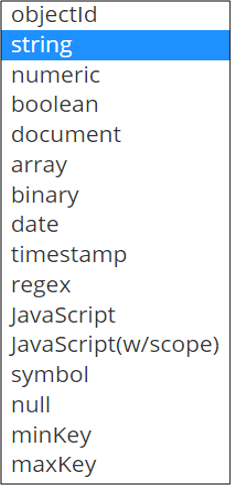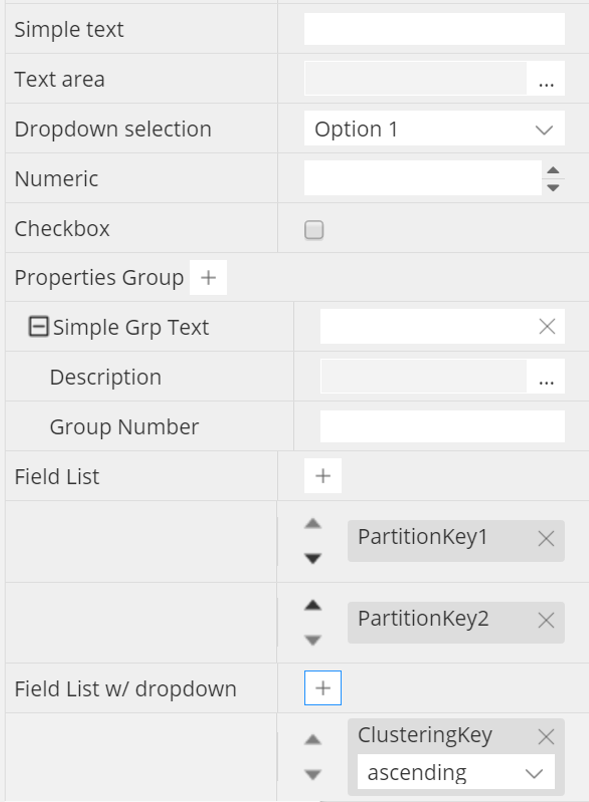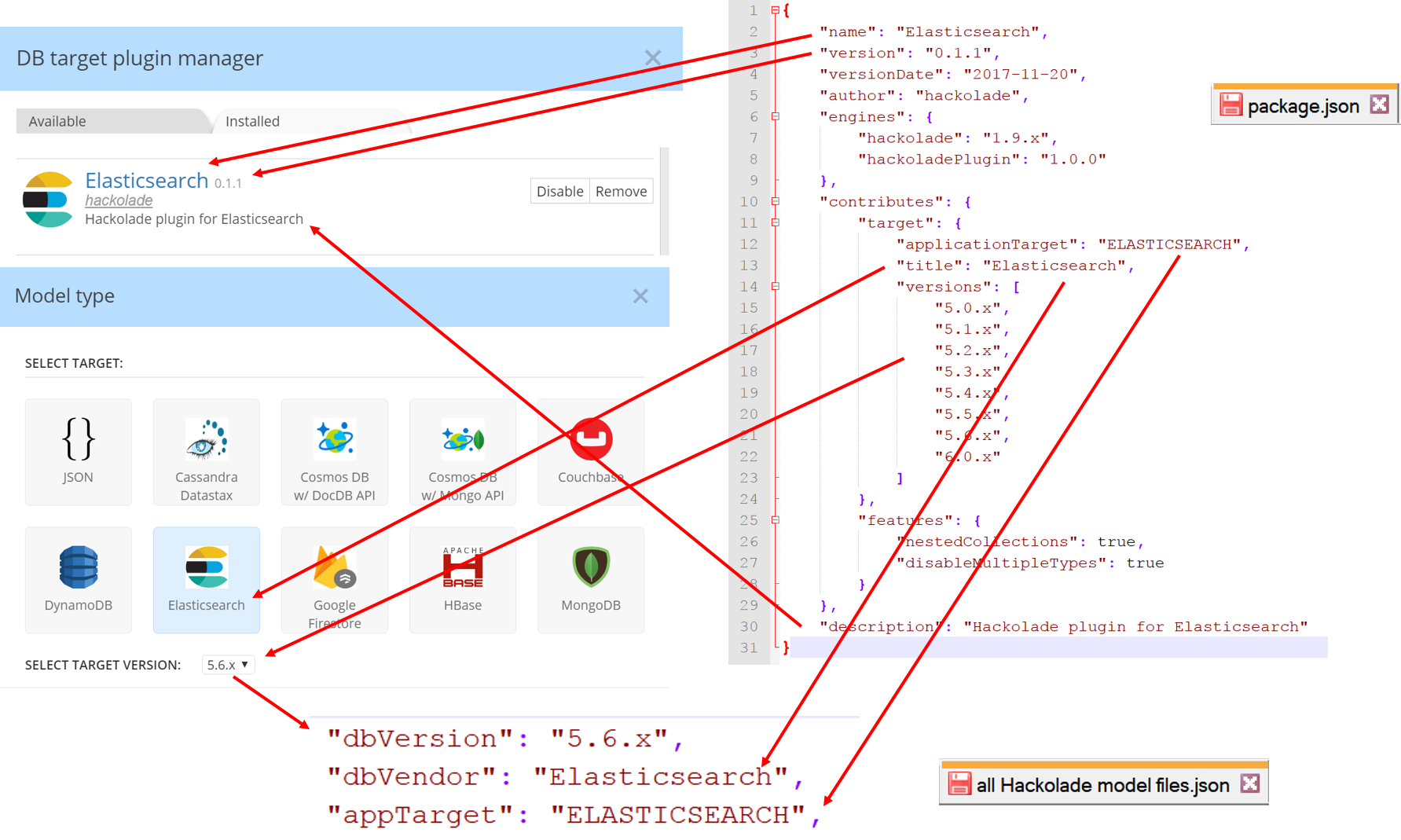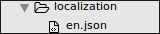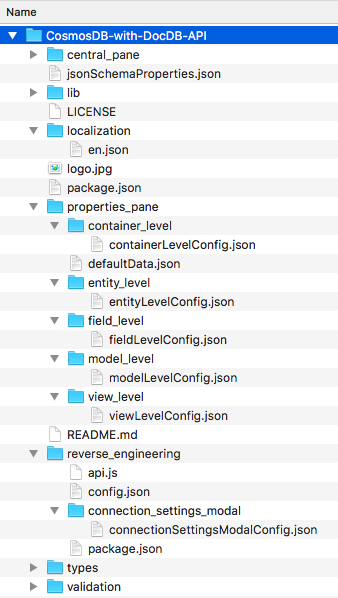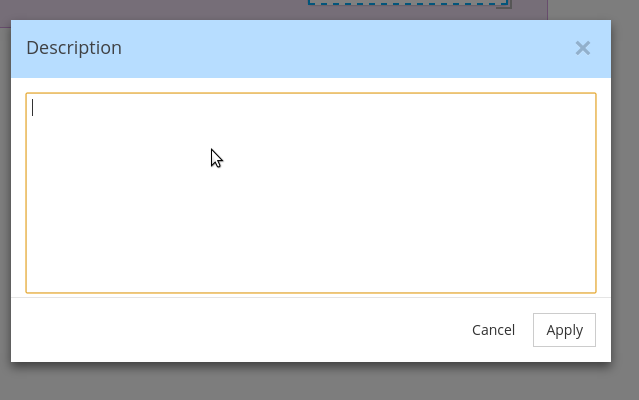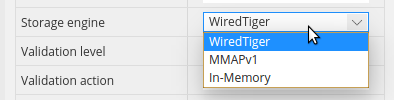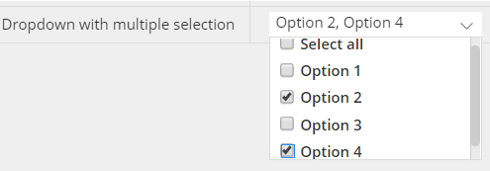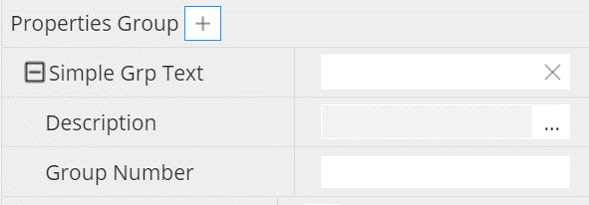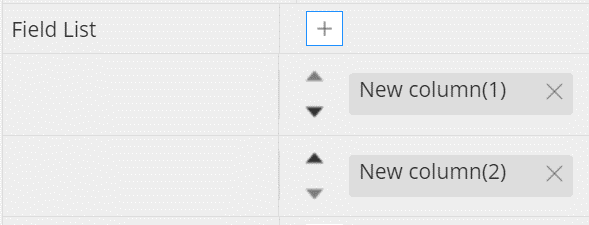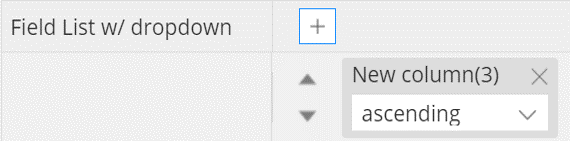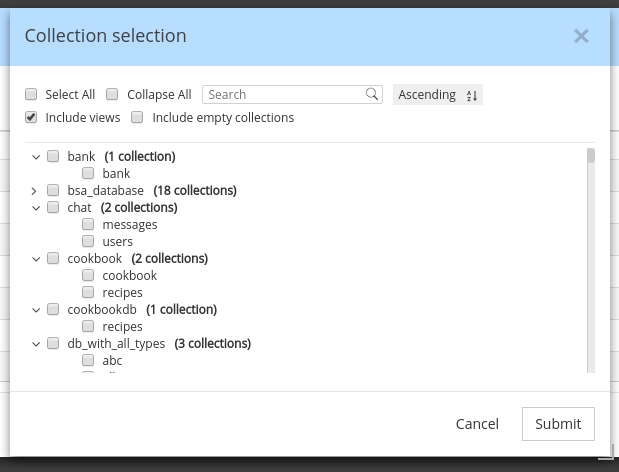This page is the documentation for the repository of Hackolade plugins. Plugins let anyone create support so new databases and data exchange protocols can leverage the core data modeling engine of Hackolade, if they're not already supported. Several plugins have been created by Hackolade for leading NoSQL database targets, but you may build your own and have it listed in the Target Plugin Manager of the application.
The plugin architecture of Hackolade lets you create your own ‘targets’, respecting its characteristics, through a combination of configuration and custom JavaScript code. Custom JS code is only necessary for Reverse- and Forward-Engineering.
Note that targets are not limited to NoSQL databases! The Hackolade data modeling engine is applicable also to file formats, serialization IDLs, API definitions, relational databases, etc.
The process includes 3 main steps:
- preparation
- plugin creation
- publication
- See also our license
This guide walks you through the steps to create your own plugin in your own GitHub repository. Once you’re ready to make your plugin public, you may create a pull request for your entry in the registry file in this repository.
Each target has its own personality: terminology, storage approach, primary keys, data types, indexing, partitioning/sharding, API, query language, etc...
At Hackolade, after adapting our engine to a couple of rather different NoSQL vendors, we quickly realized that we were going to have a hard time keeping up with the frequent appearance of new databases on the market. So, in order to unleash the power of our core data modeling engine, we decided to rewrite the application and open up our features through a plugin architecture.
With the customization of the properties pane, you're able to control attributes specific to each DB at the following levels: model, container, entity, field/attribute, indexing, sharding, etc...
The customization is performed through the configuration of the following modules:
- localization
- data types
- properties panes
- connection and authentication parameters
- reverse-engineering parameters for document sampling and schema inference
- forward-engineering if the target DB supports it
You first need to carefully define the hierarchy for the database, and its related terminology. Consider some differences between the MongoDB and the Couchbase hierarchies, for example:
Next, you need to define data types. Many databases simply support the standard JSON data types. Others have additional data types with special behaviors.
You may specify the order in which the data types appear.
Each data type can inherit default properties and constraints from the standard Hackolade configurations. But you may want to create additional properties and constraints for some data types. To define these properties and controls, you may choose among different controls:
The same controls can be used to define information in different properties panes and lower tabs, for example for indexing, sharding, etc..
It is possible to customize validation of input via Regular Expression by editing the file
C:\Users\%username%\.hackolade\options\<target>\customProperties\validation\validationRegularExpressions.json
for example will all of the following (or a subset of it depending on your needs), each with its own regex validation:
{ "description": "^[^|]+$", //description-SQL COMMENT for all levels "comments": "^[^|]+$", //remarks for all levels "modelName": "^[A-Z_ ]+$", // business names for models "containerName": "^[A-Z_ ]+$", // business names for containers "collectionName": "^[A-Z_ ]+$", // business names for entities "name": "^[A-Z_ ]+$", // business names for attributes "code": "^[a-z0-9_]+$", // technical names for all objects at all level "relationshipName": "^[A-Z_ ]+$" //relationship names }
In order for reverse-engineering to be performed, it is first necessary to connect to the database. You need to define the protocol, connection parameters, and authentication parameters.
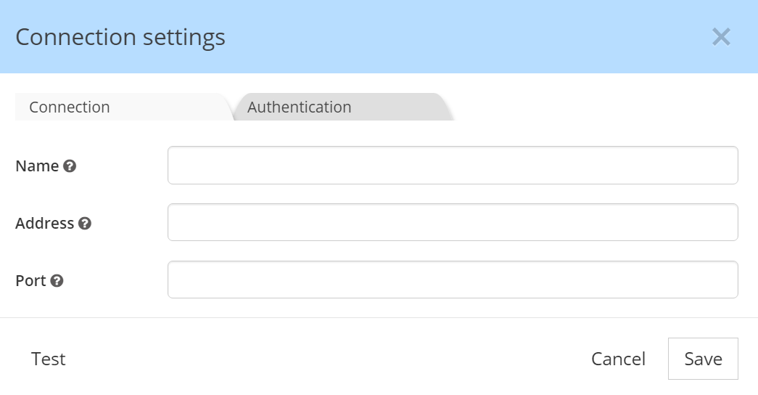
For Reverse-Engineer to be performed, it is required to write custom JavaScript code.
This code will connect to the database according to the connection parameters defined above. It will also invoke queries to discover the database objects so the user can select what needs to be reverse-engineered. Finally, the code will query the database to obtain a sample and pass it on to Hackolade's engine for schema inference.
For Forward-Engineer to be performed, it is required to write custom JavaScript code.
This code will generate target-specific scripts, according to the syntax of the target.
The easiest way to create a new plugin is to copy an existing one as a starting point, and to edit it progressively, verifying along the way that the desired behavior gets reflected in the application. When choosing an existing plugin, make sure to take one with a storage model as close as possible to yours.
It is strongly suggested to operate carefully, progressing with small steps, and testing very frequently. The application requires to be restarted to load the plugin configuration modifications. If the plugin does not appear in the target selection dialog when creating a new a model, that's generally a sign that there are JSON syntax errors or conflicts.
Plugins are stored in the %userprofile%/.hackolade/plugins directory. The plugin folder name must be the same as the name property in package.json file of your plugin.
The creation process follows these steps:
- package.json file
- logo file
- localization file
- data types
- properties panes
- input controls
- reverse-engineering
- forward-engineering
The package.json file is the plugin entry point. This file is required and contains initial info about plugin such as name, version, author, target name etc.. It must remain in the root of your plugin folder.
The mapping below shows how the information is used throughout the application.
name (string) - required; unique plugin name
version (string) - required; used to compare versions and provide possibility to update plugin
versionDate (string) - optional; for internal use only
author (string) - required; defines plugin author
engines (object) - required; used to define the lowest Hackolade version supporting this plugin
Example:
"engines": {
"hackolade": "1.9.x",
}
contributes (object) - required; provides information about the database target and available features
Example:
"contributes": {
"target": {
"applicationTarget": "ELASTICSEARCH",
"title": "Elasticsearch",
"versions": [
"v6.0"
]
},
"features": {
"nestedCollections": true
}
}
target (object) - provides information about target name for which the plugin was created; applicationTarget value must be uppercase
features (object) - optional; object which defines what features will be enabled or disabled; Key is the name of feature. Value - true or false;
Available features:
- nestedCollections (boolean) - optional: if true, enables parent-child entities [default: false]
- disablePatternField (boolean) - optional: if false, disables the ability to define attributes as pattern fields [default: false]
description - optional; this data will be displayed in the list of plugins
disabled - optional; used to mark the plugin as disabled [default: false]
logo.jpg - the plugin logo image to be displayed in the list of plugins. Name and extension of the file cannot be changed. The file is placed in the root folder next to the package.json file. If not set - the first letter from name property in package.json file will be used instead of a logo.
The localization folder contains files for language / target localization of the target database. Language localization can be implemented by creating *.json files inside localization folder. File name for localization should correspond to ISO naming convention (e.g. en for English localization)
Each localized item inside *.json file is represented by a key/value pair e.g.:
"MAIN_MENU___ADD_COLLECTION": "Add Collection"
If you delete any predefined property from this file - default text will be displayed.
There are 7 base types in Hackolade:
- String
- Boolean
- Numeric
- Document
- Array
- Binary
- Null
If you don’t need to change name and behavior of basic types - you can skip this configuration block. If you want to customize basic type or create a custom type - you can create your own configuration. The only condition is that new type must be INHERITED from the basic types above.
For example in order to create custom type <list> using the <array> type as a basis, it is necessary to perform the following steps:
a. Create list.json file inside types sub-folder of the plugin folder (notice that file name should be the same as type name)
b. Edit list.json to set the name, parent type (one out of list of 7 base types) and abbreviations for your custom type in the properties object inside list.json file:
{
"name": "list",
"erdAbbreviation": "<list>",
"dtdAbbreviation": "[...]",
"parentType": "array"
}
Some data datatypes have many subtypes. For example a numeric datatype may allow: integer, smallint, bigint, float, double, etc... In such case, we advise to only define one datatype (numeric) and put the subtypes in a dropdown mode.
The syntax works as follows: name (string) - required; type name
erdAbbreviation (string) - optional; abbreviation that is used to display in the ERD table
dtdAbbreviation (string) - optional; abbreviation used to define field visually on DTD
parentType (string) - optional; one out of 7 base types (used if custom type should be created)
sample (string) - optional; value that is used to display in the corresponding input in Property Pane by default
useSample (boolean) - optional; defines whether to use default value for sample or not
mode (array) - required for numeric fields; there are 4 base modes for numeric types:
- integer32
- integer64
- decimal128
- double
It is possible to define own mode with custom name that inherits base mode behaviour (esp. validation). For example here’s how a new mode int will be created:
{
"name": "int"
"parentType": "integer32",
"sample": 12
}
defaultValues (array) - optional; used to define properties in PP; can be different and custom for each type
There are multiple levels in the Hackolade hierarchy:
- model: each Hackolade file represents one model for a given DB target
- container: a database, a namespace, a bucket, a keyspace, or a region
- entity: a collection, a table, an index
- field: an attribute
- view (if applicable)
The properties pane can be configured for each level. And each level can have multiple properties pane tabs.
All configurations are stored in the properties_pane sub-folder of the plugin folder. Each level has its own sub-folder with corresponding naming:
- model_level
- container_level
- entity_level
- field_level
- view_level
Inside each folder there’s a [LEVELNAME]LevelConfig.json file which contains configurations for its properties pane tabs.
You can add defaultData.json file to a properties_pane folder to define default values to be displayed in the properties pane.
Each *.json file represents an array with objects. Each object has configurations for a particular tab. Tab name is defined in lowerTab property. All properties are defined as an array and have the same structure across all properties pane configurations. Here’s an example of details tab with one property comments:
[
{
"lowerTab": "Details",
"structure": [
{
"propertyName": "Comments",
"propertyKeyword": "comments",
"propertyTooltip": "comments",
"propertyType": "details",
"template": "textarea",
"valueType": "string"
}
]
}
]
lowerTab is used to define the lower tab for the hierarchical level, such as details, indexes, sharding, etc...
structure property represents a collection of objects, each describing field type and behavior.
Container Level Keys - fields which are the keys at the container level and automatically added to entities when they are created. They are defining at containerLevelConfig by property containerLevelKeys. For example:
{
"containerLevelKeys": [...],
"structure": [...],
"lowerTab": "..."
}
Setting container level keys has the similar structure to Property controls. For example key with name "Index":
{
"containerLevelKeys": [{
"labelName": "Index",
"defaultName": "_index",
"propertyPrimaryKey": true,
"typeName": "Data type",
"typeOptions": ["string"],
"defaultType": "string",
"disabledFieldOption": true,
"sampleGen": "&containerName",
"propertyName": "Index",
"propertyKeyword": "index",
"propertyType": "text"
}]
}
labelName (string) - required; name of property in properties pane
propertyPrimaryKey (boolean) - required; whether the field is a primary key
typeName (string) - required; label name of selector type
typeOptions (array) - required; variant of types for field
defaultType (string) - optional; default field type
defaultName (string) - optional; default name of field
sampleGen (string) - optional; generate sample for field in preview, can contains next variants:
- &random - will generate random value
- &entityName - link to entity name
- &containerName - link to container name
- constant - some constant value
disabledFieldOption (boolean) - optional; disable options of field
Different input controls can be defined for each property:
- simple text
- text area (pop-up text)
- dropdown selection (unique)
- dropdown selection (multiple)
- numeric
- checkbox (boolean)
- properties group
- properties block
- field list
- field list with dropdown of attributes
- select from a list of entities
Each control is further described below. The control is defined using the following syntax:
propertyName (string) - required; used to display label in the Properties
Panes for a property.
propertyKeyword (string) - required; used in the main code as a keyword; no whitespaces are allowed.
propertyType (string) - required; field types; possible values are:
- simple text: text
- text area (pop-up text): details
- dropdown selection (unique): select
- dropdown selection (multiple): multiselect
- numeric: numeric
- checkbox (boolean): checkbox
- properties group: group
- properties block: block
- field list: fieldList
- field list with dropdown of attributes: fieldListAttrib
- select from a list of entities: selectHashed
template (string) - optional; template used in the modal window if propertyType is details; possible value is:
- details: textarea, or textareaJSON (input is validated to be JSON)
- fieldList: orderedList
markdown: (boolean) - optional (default = true): if "propertyType": "details" and "template": "textarea", markdown can be turned off (for example for functions)
addTimeStampButton (boolean) - optional (default = false): if "propertyType": "details" and "template": "textarea", a button "Add timestamp" can be made to appear
options (array) - optional: used to define options in the select input if propertyType is select.
cleanDependency (boolean) - optional (default = false): used to remove related properties when the user chooses a different option.
propertyTooltip (string) - optional: only taken into account for propertyTypes: text area, dropdown, properties group, and field list
inputPlaceHolder (string) - optional: hint appearing greyed out in text background****
defaultValue (string/number/boolean) - optional; default value for property
valueType (string) - optional; type (one out of 7 basic types) to define validation rules.
shouldValidate (boolean) - optional (default = false): defines whether field should be validated or any value is allowed. Validation rules are defined once in validationRegularExpressions.json, and are the same in any matching propertyName in any level.
regex (string) - optional: defines the regex validation for this specific property (the same propertyName could have a different validation rule elsewhere.)
typeDecorator (boolean) - optional (default = true): if false, turns off the display of length in parenthesis in ERD, e.g. for varchar data type instead of varchar(4000).
allowNegative (boolean) - optional (detault = true): for numeric controls only. Self explanatory
minValue (number) - optional: for numeric controls only. Self explanatory
maxValue (number) - optional: for numeric controls only. Self explanatory
dependency (object) - optional: contains an object with a key and arguments determining whether or not to display this property.
Example of a simple dependency, testing the value of a property:
"dependency": {
"key": "type",
"value": "string"
}
Example of a dependency, testing for the presence of a property:
"dependency": {
"key": "name",
"exists": false
}
Example of a dependency, testing for the properties of the string characteristics of a property:
"dependency": {
"key": "name",
"minLength": 5,
"maxLength": 10
}
Example of a dependency, testing for the properties of the regex pattern value of a property:
"dependency": {
"key": "name",
"pattern": "^(H|h)ackolade (2.5.8|3.0.2)$"
}
Example of a dependency, testing for multiple values of a property (equivalent to an or operator):
"dependency": {
"key": "mode",
"value": ["char","varchar", "bit", "varbit"]
}
Example of a dependency, testing for the properties of the numeric value of a property:
"dependency": {
"key": "amount",
"minimum": 10,
"exclusiveMinimum": true,
"maximum": 100
}
Example of a dependency combining and and or operators:
"dependency": {
"type": "and",
"values": [
{
"type": "or",
"values": [
{
"level": "parent",
"key": "name",
"value": "query"
},
{
"level": "parent",
"key": "name",
"value": "formData"
}
]
},
{
"level": "parent",
"key": "structureType",
"value": true
}
]
}
enableForReference (boolean) - optional: by default, properties of references to a definition (local, model or external) are typically disabled. By setting this to true, the property can be editable in the reference and its value has higher priority than the same property value from the referenced definition. So, when the reference is resolved, the properties values will be taken from the reference (if present) and not from its definition.
disabledOption (boolean) - optional (default = false): only applicable to "propertyKeyword": "dropdownProp" if the dropdown list must appear in grey and disabled.
disableOnCondition (object) - optional: disables the property if any of conditions is true for the current entity. Must be an array of condition objects. The condition object can have the following structure:
{
"key" - property name of the current entity,
"exist": true, - if the property with "key" exists on current entity this property is disabled,
or "value" - if "key" is equal to "value" this property is disabled
}
requiredProperty (boolean) - optional (default = false): adds an asterisk next to the property name in the Properties Pane.
validation (object) - optional: adds a warning badge in case no value is in the property, with a tooltip message:
"requiredProperty": true,
"validation": {
"required": true,
"message": "Required property"
}
For your properties, you may choose among a number of input controls:
{
"propertyName": "Simple text",
"propertyKeyword": "simpletextProp",
"propertyType": "text",
"valueType": "string"
}
Used to add a description or comments with defined template property
{
"propertyName": "Text area",
"propertyKeyword": "textareaProp",
"propertyTooltip": "Popup for multi-line text entry",
"propertyType": "details",
"template": "textarea",
"markdown": false
}
Note that you can also display clickable URLs by specifying:
"propertyType": "editableLink",
"template": "textarea",
"markdown": true
{
"propertyName": "Dropdown selection",
"propertyKeyword": "dropdownProp",
"shouldValidate": false,
"propertyTooltip": "Select from list of options",
"propertyType": "select",
"options": [
"Option 1",
"Option 2",
"Option 3",
"Option 4"
]
}
{
"propertyName": "Dropdown with multiple selection",
"propertyKeyword": "dropdownMulti",
"propertyTooltip": "Select from list of options",
"propertyType": "multipleCheckboxSelect",
"options": [
"Option 1",
"Option 2",
"Option 3",
"Option 4"
]
}
{
"propertyName": "Numeric",
"propertyKeyword": "numericProp",
"propertyType": "numeric",
"valueType": "number",
"allowNegative": false,
"minValue": 0,
"maxValue": 1,
"step": 0.01,
"propertyValidate": true
},
{
"propertyName": "Checkbox",
"propertyKeyword": "checkboxProp",
"propertyType": "checkbox"
},
{
"propertyName": "Group",
"propertyType": "group",
"propertyKeyword": "grpProp",
"propertyTooltip": "",
"structure": [
{
"propertyName": "Simple Grp Text",
"propertyKeyword": "simpleGrpText",
"propertyType": "text"
},
{
"propertyName": "Group Number",
"propertyKeyword": "grpNumber",
"propertyValidate": true,
"propertyType": "numeric",
"valueType": "number",
"allowNegative": false
}
]
}
A block control is similar to a group control except for the fact that there can only be 0 or 1 block entry, whereas groups allows between 0 and multiple entries.
{
"propertyName": "Field List",
"propertyKeyword": "keyList",
"propertyType": "fieldList",
"template": "orderedList"
}
{
"propertyName": "Field List w/ dropdown",
"propertyKeyword": "keyListOrder",
"propertyType": "fieldList",
"template": "orderedList",
"types": [
"ascending",
"descending"
]
}
SelectHashed
All configurations for Reverse-Engineering are stored in folder reverse_engineering.
The reverse-engineering structure is represented by several blocks and include:
- configuration for connection settings modal and authentication
- API program to access the DB and perform reverse-engineering
- error messages
- package file with npm modules dependencies
Connection and authentication params and connection settings modal configuration are defining in the connectionSettingsModalConfig.json file.
[
{
"lowerTab": "Connection",
"structure": [
{
"inputLabel": "Disable SSl Authentication",
"inputKeyword": "disableSSL",
"inputType": "checkbox",
"inputTooltip": "Disable SSl Authentication for local instance"
}
]
}
]
This config contain a list of templates (tabs) for different part of connection settings split by categories and has the next structure:
lowerTab (string) - required; tab name in connection settings modal
structure (array) - required; list of inputs for connection settings modal
inputLabel (string) - required; connection settings input label
inputKeyword (string) - required; keyword for connection settings param which is used in the RE process
inputType (string) - required; type of connection settings input. Available input types to use when customizing connection settings template are:
- text
- checkbox
- password
inputTooltip (string) - optional; connection settings input tooltip message
inputPlaceholder (string) - optional; placeholder for connection settings input
isHiddenKey (string) - optional; flag that defines values which would be replaced by ****** in the log file
defaultValue (string) - optional; default value for connection settings param
The file api.js contains hooks which are called by the Hackolade application. Hackolade passes its context data into the hooks and accepts results of reverse-engineering in callbacks.
Depending on the selected RE scenario (see Scenario in [configuration](# errMessages), below) different hooks are called. The list of the hooks:
Common:
- testConnection()
- getDbCollectionsData()
- disconnect()
Scenario-specific:
- getDatabases()
- getDocumentKinds()
- getDbCollectionsNames()
API hooks
testConnection(connectionInfo, logger, callback)
Test current connection
| Name | Type | Description |
|---|---|---|
| connectionInfo | object | Hackolade connection info see ConnectionInfo |
| logger | object | Hackolade connection logger see Logger |
| callback | callback function | callback(undefined | error) - undefined: *connection succeeds (empty callback) - error: connection fails with an error (error object) |
getDatabases(connectionInfo, logger, callback)
Get the list of databases
| Name | Type | Description |
|---|---|---|
| connectionInfo | object | Hackolade connection info see ConnectionInfo |
| logger | object | Hackolade connection logger see Logger |
| callback | callback function | callback(error, databases) - error (Error object) - databases (array[string]]): a list of the accessible databases |
getDocumentKinds(connectionInfo, logger, callback)
Get document kinds of current database
| Name | Type | Description |
|---|---|---|
| connectionInfo | object | Hackolade connection info see ConnectionInfo |
| logger | object | Hackolade connection logger see Logger |
| callback | callback function | callback(error, documentKinds) - error (Error object) - documentKinds (array[string]]): a list of the accessible documentKinds in chosen database |
getDbCollectionsNames(connectionInfo, logger, callback)
Get the list of databases and the list of entities within these databases
| Name | Type | Description |
|---|---|---|
| connectionInfo | object | Hackolade connection info see ConnectionInfo |
| logger | object | Hackolade connection logger see Logger |
| callback | callback function | callback(error, collectionNames) - error (Error object) - collectionNames see collectionNames. |
getDbCollectionsData(connectionInfo, logger, callback)
Get the data from the connection based on chosen databases, document kinds or entities
| Name | Type | Description |
|---|---|---|
| connectionInfo | object | Hackolade connection info see ConnectionInfo |
| logger | object | Hackolade connection logger see Logger |
| callback | callback function | callback(error, collectionsData) - error (Error object) - collectionsData see collectionsData |
disconnect(connectionInfo, logger, callback)
Disconnects the current session from Hackolade
| Name | Type | Description |
|---|---|---|
| connectionInfo | object | Hackolade connection info see ConnectionInfo |
| logger | object | Hackolade connection logger see Logger |
| callback | callback function |
API references:
ConnectionInfo
Connection parameters and authentication
type: object
System parameters:
- id (string): id of current connection
- pluginPath (string): path to the plugin
- appVersion (string): application version
- fieldInference (object): setting of field inference to define whether keep the field order or no:
- active (string): “field” | “alphabetical”
- recordSamplingSettings (object):* sampling settings to define the number for perform documents sampling:*
- absolute (object):
- value (number): the absolute number of documents
- relative (object):
- value (number): the relative number of documents (in percentage)
- active (string): what type of sampling is active (“absolute” | “relative”)
- maxValue (number): the maximum value for sampling
- absolute (object):
Custom parameters (see property “inputKeyword” in “2.7.1 Connection parameters and authentication”)
- host (string)
- port (string)
…..
Logger
Methods: log(status, content, title, hiddenKeys)
| Name | Type | Description |
|---|---|---|
| status | string | Status of the log message Enums: [‘success’, ‘info’, ‘error’] |
| content | string | object |
Error object or string with the log message |
| title | string | Title of the error or log message |
| hiddenKeys | array[string] | a list of the keys that should be hidden in the log (e.g.: password) |
clear() - method to clear the log file
collectionNames
List of the databases and their entities (see entity selection bellow)
type: array[object]
Parameters:
- dbCollections (array[string]): the list of entities names in the database
- dbName (string): the name of the database
Example:
{
dbCollections: [“messages”, “users”],
dbName: “chat”
}
Entity selection
collectionsData
List of the entities data
type: array[object]
Parameters:
- dbName (string): name of the database
- collectionName (string): name of entity
- documents (array): list of the documents from entity
- indexes (array): list of the entity indexes
- bucketIndexes (array): *list of the container-level indexes
- views (array): list of views (if the database supports views)
- validation (object): object with JSON Schema based on document from entity in order to define some specific type (e.g. if we have value: 56 we can define this type as number or integer)
- validation:
- jsonSchema (JSON Schema object) JSON schema from database model to be used instead of documents (in case we can get the schema from DB instance)
- emptyBucket (boolean): upload empty container or not
- bucketInfo (object): object with container info
- entityLevel (object): entity level data with:
- constraint (array): the list of constraints
- documentTemplate (object): JSON object with template of document to have the right order of document attributes
Example:
[
{
"dbName": "graph.db",
"collectionName": "Movies",
"documents": [
{
"title": "The Matrix",
"tagline": "Welcome to the Real World",
"released": 1999
},
{
"title": "The Matrix Reloaded",
"tagline": "Free your mind",
"released": 2003
}
],
"indexes": [],
"bucketIndexes": [],
"views": [],
"validation": {
"jsonSchema": {
"required": [],
"properties": {
"released": {
"type": "number",
"mode": "integer",
"sample": 1999
}
}
}
},
"emptyBucket": false,
"bucketInfo": {},
"entityLevel": {
"constraint": []
},
"documentTemplate": {
"title": "A League of Their Own",
"tagline": "Once in a lifetime you get a chance to do something different.",
"released": 1992
}
}
]
selectionParams
Selection params and connection info
type: object
Parameters:
- collectionData (object):
- collections (object): *object with selected entities. Consists of keys with array of entities - : []
- dataBaseNames (array): list of selected containers
- connectionSettings (object): see Connection parameters
- fieldInference (object): setting of field inference to define whether keep the field order or no:
- active (string): “field” | “alphabetical”
- recordSamplingSettings (object): sampling settings to define the number for perform documents sampling:
- absolute (object):
- value (number): absolute number of documents
- relative (object):
- value (number): percentage of total number of documents
- active (string): what type of sampling is active (“absolute” | “relative”)
- maxValue (number): maximum total number of documents for sampling
- absolute (object):
- includeEmptyCollection (boolean): reverse-engineer empty entities
- includeSystemCollection (boolean): reverse-engineer system entities
- pagination (object): for Couchbase: when pagination is present
- enabled (boolean)
- value (number) number of pages for connection
Example:
{
"collectionData": {
"collections": {
"chat": [
"messages",
"users"
]
},
"dataBaseNames": [
"chat"
]
},
"fieldInference": {
"active": "field"
},
"includeEmptyCollection": false,
"pagination": {
"enabled": false,
"value": 1000
},
"pluginPath": "/home/user/.hackolade/plugins/Cassandra",
"recordSamplingSettings": {
"absolute": {
"value": 1000
},
"active": "absolute",
"maxValue": 10000,
"relative": {
"value": 10
}
},
"target": "CASSANDRA",
"hiddenKeys": [
"options"
]
}
The file config.js consists of error message list and properties
errors (object) - list of error messages
excludeDocKind (array) - list of properties which would be excluded from select docType modal
scenario (string) - name of the scenario used for the reverse-engineering process. Defines in which order the API hooks will be called. Possible values are: “connectToDB” (default), “getDatabases”, “getDocumentKinds”.
- “connectToDB” - in case the target database allows to maintain several databases and entities. Hackolade calls the “getDbCollectionsNames” hook to retrieve a list of databases and their entities.
- “getDatabases” - in case the target database allows to maintain several databases without splitting data into entities. Hackolade calls the “getDatabases” hook to retrieve a list of databases and then “getDocumentKinds” to retrieve a list of document kinds inferred from data.
- “getDocumentKinds” - in case the target database does not allow to maintain neither databases, nor entities. Hackolade calls the “getDocumentKinds” hook to retrieve a list of document kinds inferred from data.
In every scenario Hackolade also calls the “getDbCollectionsData” to actually retrieve the reverse-engineering data.
{
"errors": {
"NO_DATABASES": "No database can be found in CosmosDB instance",
"WRONG_CONNECTION": "Cannot connect to CosmosDB instance"
},
"excludeDocKind": ["id"],
“scenario”: "connectToDB"
}
The file package.json contains a list of dependencies that are required to execute RE via api.js
All configurations for Forward-Engineering are stored in folder forward_engineering.
The forward-engineering structure is represented by several blocks and include:
- configuration for connection settings modal and authentication
- API program to access the DB and perform reverse-engineering
- error messages
- package file with npm modules dependencies
- filtering of unneeded propreties Unneeded
If forward-engineering can connect to the database instance (e.g. Cassandra), the connection and authentication params and connection settings modal configuration from reverse-engineering defined in the connectionSettingsModalConfig.json file are used.
The file api.js is an adapter between the Hackolade application and the target database that allows you to perform forward-engineering and process data using API methods.
The file config.js consists of error message list and properties
-
extension (string): file extension
-
filterName (string): name of the file for download dialog
-
namePrefix (string): name prefix for file
-
validation (boolean): script/schema is validating by plugin
- level (object): select levels of forward-engineering to generate
- model (boolean)
- container (boolean)
-
entity (boolean)
-
splitView (object): whether to display split forward-engineering tabs
- openedByDefault (boolean): split view on start
-
options (array): script/schema format variations
-
additionalOptions: additional configuration options for script/schema generation
{
"extension": "json", "filterName": "application/json", "namePrefix": "OpenAPI Schema", "hasUpdateScript": false, "validation": true, "splitView": { "openedByDefault": true }, "level": { "entity": false, "container": false, "model": true }, "options": [ { "name": "JSON", "keyword": "json", "fileExtensions": [ { "label": "application/json", "value": "json" } ] }, { "name": "YAML", "keyword": "yaml", "fileExtensions": [ { "label": "application/yaml", "value": "yaml" } ] } ]}
The file package.json contains a list of dependencies that are required to execute RE via api.js
In the configuration file jsonSchemaProperties.json, it is possible to set:
- uneededFieldProps (array) - listed properties will be removed from forwarded JSON Schema on JSON Preview tab and JSON Schema forward-engineered files.
- removeIfPropsNegative (array) - listed properties will be removed from JSON Schema if the property value, converted to boolean, is equal to false (false, null, undefined)
In order for your plugin to appear as downloadable within the Hackolade Target Plugin Manager, you need to submit a Pull Request for a modification commit on https://github.com/hackolade/plugins/blob/master/pluginRegistry.json
Add a record with the following structure:
{
"name": "your-plugin-name",
"target": "application-target",
"author": "you",
"authorRepo": "https://github.com/<you>",
"description": "Target plugin description",
"repository": "https://github.com/<you>/<your-plugin-name>"
},
Send an email to info@hackolade.com and we'll review your submission, and release the plugin if all goes well.