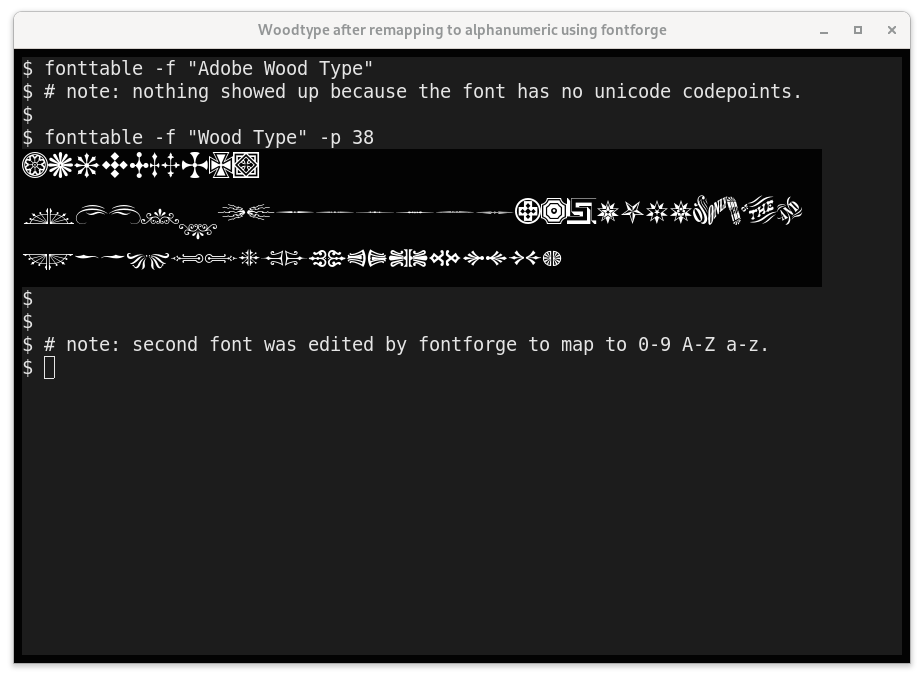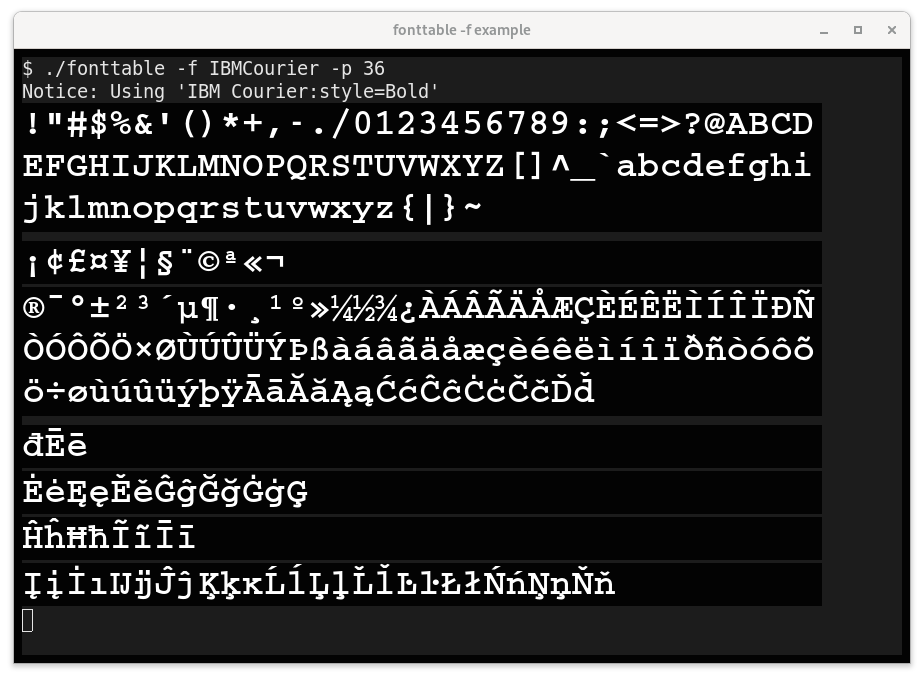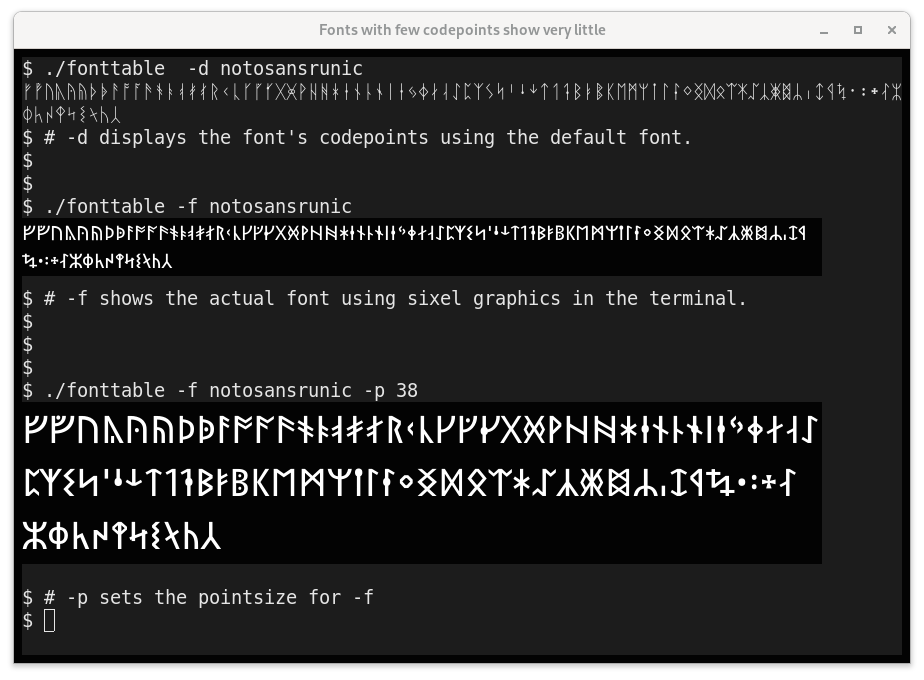Print out every¹ unicode character; see all possible glyphs in your terminal
¹ Well... not quite every character. We don't want control codes
and such, so characters in categories C, M, and Z won't be printed. (See the table of general category values at the end of the script.)
If you don't have /usr/share/unicode/UnicodeData.txt on your system, a version cached in this script will be automatically used. (v14.0.0, current as of September 2021 from unicode.org).
While fonttable sends all printable Unicode characters to stdout, what characters are actually displayed depends upon what fonts you have installed on your system and if your terminal is setup to use them.
Optionally, one can specify a particular font using -f fontname to restrict the display to glyphs defined in that font. (Requires fontconfig and sixel graphics.)
Note: the Unicode Consortium's "UnicodeData.txt" file does not list CJK characters, but they can be found in the adjacent Unihan database. If you'd like to see them as well, specify "-s"
It's a shell script. Just download
fonttable
and run it.
-
This was inspired by the favorite 8-bit one-liner of many a youth:
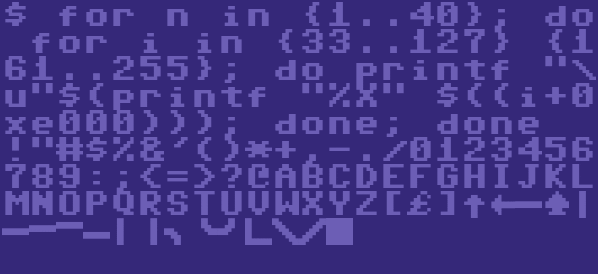
FORT=0TO255:?CHR$(T);:NEXT:RUN -
This is the modern equivalent, a way to see every valid glyph. Of course, we can't use a simple loop since Unicode has a huge address space and only a small fraction of the code points are valid characters. The solution is to only print characters specified in the UnicodeData.txt file.
-
Likewise, not every CJK code point in the allocated UNIFIED IDEOGRAPH range is a character. Fonttable prints only characters that the Unihan database knows exist. (Unihan_DictionaryIndices.txt).
-
As of Unicode 14 (2021), I count almost 32,000 printable characters in UnicodeData.txt. Additionally, there are over 70,000 known CJK characters in the Unihan database.
$ ./fonttable -s | awk '{print length($1)}' 31959 70805(Some people claim much higher numbers because they are using PropList.txt and counting allocated regions, whether or not characters exist at those code points.)
fonttable: Show every Unicode character in your terminal.
Usage: fonttable [ -csu ] [ START..END ] [ -f FONT [ -p POINTSIZE ]]
START..END
Show range from START to END, inclusive. (Hexadecimal).
START defaults to 0, END defaults to infinity.
Multiple ranges are allowed: fonttable 2590..f 1fb00..ff
-f FONT | --font-name FONT
Display every Unicode glyph which is defined in FONT as
a sixel image directly in the terminal.
-p POINTSIZE | --point-size POINTSIZE
Change the size of the font rendered by -f.
-d FONT | --defined-in FONT
Like -f, but displays using the default terminal font,
not graphics. Useful to quickly see character coverage.
-c | --cache
Use cached UnicodeData.txt embedded in this script.
Usually the cached version is only used if the file is
not in /usr/share/unicode/ or the current directory.
-s | --show-unihan
Also show CJK data from the Unihan database.
The default is to not show characters that Unicode has
designated as mappings to other standards.
-u | --unihan-cache
Use a cached copy of the list of valid CJK characters
instead of looking for Unihan_DictionaryIndices.txt.
UnicodeData.txt contains around 30,000 characters.
Unihan adds another 70,000.
The -f / --font-name option is like the range option, but it shows only the codepoints that are defined in a specific font (and that are marked as normal, printable characters in Unicode). For example:
fonttable -f NotoSans
Fonts may be specified by filename:
fonttable -f /usr/share/fonts/X11/misc/neep-iso10646-1-10x20.pcf.gz
Fonttable uses sixel graphics to draw the font requested. Use the
-d FONT option if you would like to use a specific font to limit which
codepoints are displayed, but still show them in the default font.
BUG: Currently the sixel handling is quite naive. The terminal is not queried if it supports sixels graphics, nor how many pixels high each character should be, nor the proper text colors.
Your machine must have FontConfig, which will be true for Debian GNU/Linux and derivatives, but may not be true universally. Additionally, the fontname must in a format FontConfig likes. For example:
fonttable -f LTCCaslon # Works
fonttable -f "LTC Caslon" # Works
fonttable -f "LTC Caslon Swash Long Regular" # Works
But, as it happens:
fonttable -f Caslon # Does Not Work
fonttable -f "LTC Caslon Swash Long" # Does Not Work
If you are unsure of the name, try fc-list | grep -i caslon. You may
also specify a font filename directly. For example:
fonttable ~/.local/share/fonts/P22CezannePro.ttf
Some decorative and expert fonts define glyphs that do not have mappings to Unicode codepoints or that map to Private Use. Those characters will not be found by this script. For example:
fonttable -f AdobeWoodType # Shows no glyphs!
However, with some effort, one can move such glyphs to Unicode code points using a program such as FontForge.
Different terminal programs and fonts will give you drastically different results.
XXX TODO
This section needs to be redone as the terminals tested are now quite old.
Gnome-Terminal-3.38.3 uses multiple fonts using FreeType. For some characters, such as ⑫ (Circled Number Twelve) the glyphs are too wide for the character cell and overlap badly. There appears to be no setting to tell Gnome-Terminal to shrink or truncate overly wide glyphs.
Gnome Terminal has very few user settable preferences, but you can set "Ambiguous Width" characters to be wide (two cells) instead of narrow. This helps quite a bit, at least on this torture test.
However, setting ambiguous-width to wide is not a panacea. For example, if the glyph is being replaced by a font of a very different aspect ratio from your default. For example, here is what happens when the "DEC Terminal" font is chosen (which is twice as high as it is wide):
Notice that with this default font, glyphs are overlapping even though ambiguous-width is set to wide.
Like gnome-terminal, Xterm also uses multiple fonts when an
antialiased (vector) font is selected (-fa Inconsolata -fs 18),
filling in with other system fonts if the selected font is too
limited. Xterm can also work with bitmaps fonts, but they are a little
trickier.
Xterm will use only a single font if you specify a bitmap font using
-fn. That means you'll need to find one font that covers every
section of Unicode you use. This is not always easy.
The default xterm font, called "fixed", seems a terrible choice as it has very few Unicode characters. However, that is because xterm uses the Latin-1 version by default. There is a Unicode (10646) version of "fixed" which is not bad in terms of coverage. "Fixed" also comes in a wide version for Asian characters, which xterm automatically detects and uses. So, not a bad choice, and it comes pre-installed.
xterm -fn '*fixed-medium-r-normal--20*10646*'
XTerm already fills in missing glyphs for you by using other fonts
when you specify an antialiased font using -fa. (Use -fs to specify
the point size). Note: Antialiased is how XTerm refers to vector
fonts like TrueType, OpenType, and Type 1.
While XTerm and GNOME-Terminal both use FreeType to render antialiased fonts, unlike GNOME-terminal, XTerm enforces character cell boundaries and does not let glyphs overlap. Instead, overly wide glyphs are truncated. Whether this is better or not is a matter of taste.
Note that XTerm defaults to using the font color specified by the user rather than colors builtin to a font. Again, this is a matter of taste, but it should be noted that most emoji fonts nowadays are designed only in color, so single color fonts for certain ranges may look outdated or be missing glyphs.
If you wish to see which fonts are getting loaded as you run fonttable, set the XFT_DEBUG environment variable to 3 before running xterm.
XFT_DEBUG=3 xterm -fa DroidSansMono -fs 24
If you wish to force xterm to use only the fonts you requested, you
can do so by setting the limitFontsets X resource to 0.
xterm -fa DroidSansMono -xrm "XTerm*vt100.limitFontsets: 0"
Note that xterm will attempt to automatically detect if your font is
also available in a doublesize version (for CJK). If it doesn't find
it, you can specify a separate "doublesize" font using -fd.
xterm -fs 24 -fa DroidSansMono -fd DroidSansFallback -xrm "XTerm*vt100.limitFontsets: 0"
Note that if you don't have a particular font installed, even if you use limitFontsets: 0, you will be shown a substitute font. Again, you can use XFT_DEBUG to find out what is going on.
XFT_DEBUG=3 xterm -fs 24 -fa DroidSansMono -fd DroidSansFallback -xrm "XTerm*vt100.limitFontsets: 0"