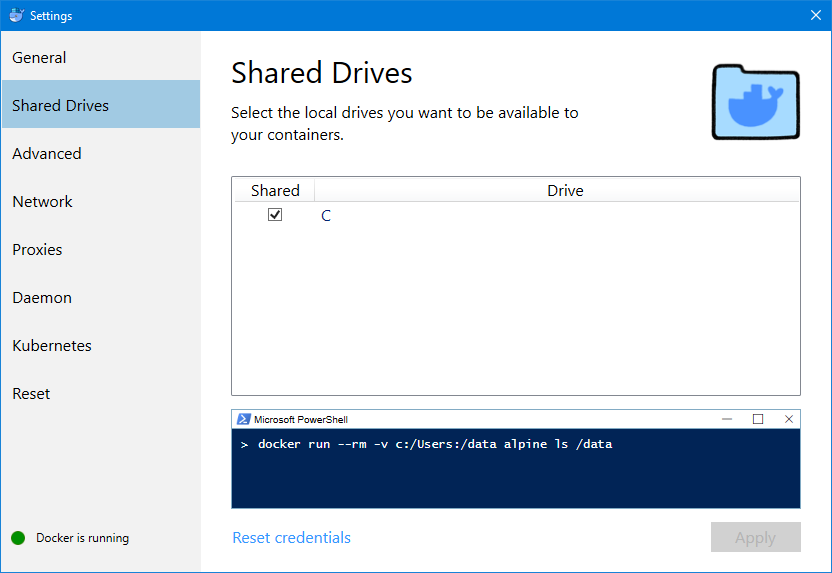The goal with the workshop is to build a simple TODO list application using Elixir and Phoenix. This repository just contains a skeleton of Elixir source code necessary to get started. I'll walk through the steps to build the application in the workshop. Until then you may try to run/write some easy Elixir programs, look in docs/examples for examples. See below for how to build and run a Docker image with Elixir.
Check out the branch todo-app-all-steps for a minimal implementation of the TODO list application. You can also see the slides from the workshop.
There's a nice getting started guide for Elixir at https://elixir-lang.org/getting-started/introduction.html. For the workshop we'll also use Phoenix, a framework for programming web applications in Phoenix, and we'll follow this description for getting a Phoenix app up and running: https://hexdocs.pm/phoenix/up_and_running.html.
I've prepared a Dockerfile which can be used to build an image with all the necessary software needed to build and run Elixir/Phoenix applications. So if you already have Git and Docker installed, you don't need to install other software on your computer to test this out. The image is only useful for development and experimenting, not production stuff.
Use your editor of choice, or for example Visual Studio Code with the vscode-elixir extension for syntax highlighting etc.
Ensure that the C: drive is shared so it will be available to your Docker containers. Right-click the Docker status icon and look under "Shared Drives" in the "Settings" window. Note that whenever you change the password for your Windows user account, you must redo this setting: go to the "Settings" window again, uncheck the box for drive C:, click "Apply", and then check the box again followed by another "Apply", and finally you'll be asked to authenticate by entering your new password.
> cd C:/src/
> git clone https://github.com/haakonst/elixir-todo-workshop.git
> cd C:/src/elixir-todo-workshop/
> docker build -t elixir-todo-workshop .
This will take some time. Don't worry too much about all the warnings and error messages that are displayed. The image will be built anyway, and the last message will be something like "Successfully tagged elixir-todo-workshop:latest" followed by another security warning which can be ignored.
Use either of these commands (the latter is just a script file containing the former):
> docker run --rm -it -p 4000:4000 -v "C:/src/elixir-todo-workshop:/elixir-todo-workshop" elixir-todo-workshop
> .\docker-run.ps1
Now you can try out simple stuff using iex, an interactive Elixir REPL, or elixir to run scripts:
# iex
# elixir docs/examples/hello.exs
To start the Phoenix application use this command:
# mix phx.server
Start coding by editing the files in C:/src/elixir-todo-workshop/. Elixir will note which files are changed, and usually recompile on the fly, so the changes will be immediately visible in the browser.
In some cases when running a Phoenix application, for example when the config files are changed, the code cannot recompiled on the fly and the server must be stopped and restarted manually. Elixir will print an error message when this happens. If so hit Ctrl + C to stop the server, and depending on what you've changed, you may only need to restart the server: mix phx.server. In other cases you may need to issue one of these commands first:
- If you've changed the database schema:
mix ecto.migrate - If you've added new Mix dependencies (in
mix.exs):mix deps.get && mix deps.compile - If you've added new Node dependencies (in
assets/package.json):yarn install - If you've added Node dependencies or changed static JavaScript/CSS files:
node assets/node_modules/brunch/bin/brunch build
If you want to have another shell in the Docker container, for example to test Elixir stuff with iex or elixir while your Phoenix application is running, start another command window, with PowerShell for example, and get the id or name of the Docker container and attach to it using these commands:
> docker ps
> docker exec -it CONTAINER /bin/bash
You can also connect to your running Phoenix application using this command (from inside the Docker container):
# iex -S mix
This will let you invoke functions in the modules of your application. For example, to get the URL of the index page:
iex(1)> ElixirTodoWorkshopWeb.Router.Helpers.page_url(ElixirTodoWorkshopWeb.Endpoint, :index)
"http://localhost:4000/"
- Elixir official website, including a nice getting started guide: https://elixir-lang.org/
- Elixir and Erlang package repository: https://hex.pm/
- Elixir packages docs, including the standard library: https://hexdocs.pm/
- Elixir Forum: https://elixirforum.com/
- Elixir School: https://elixirschool.com/
- Execute Elixir Online: http://www.compileonline.com/execute_elixir_online.php/
- ElixirCasts: https://elixircasts.io/
- Phoenix official website: http://www.phoenixframework.org/
- Phoenix guides: http://phoenixframework.org/docs/overview
- Phoenix docs: https://hexdocs.pm/phoenix
- Phoenix Mailing list: http://groups.google.com/group/phoenix-talk
- Phoenix Source: https://github.com/phoenixframework/phoenix