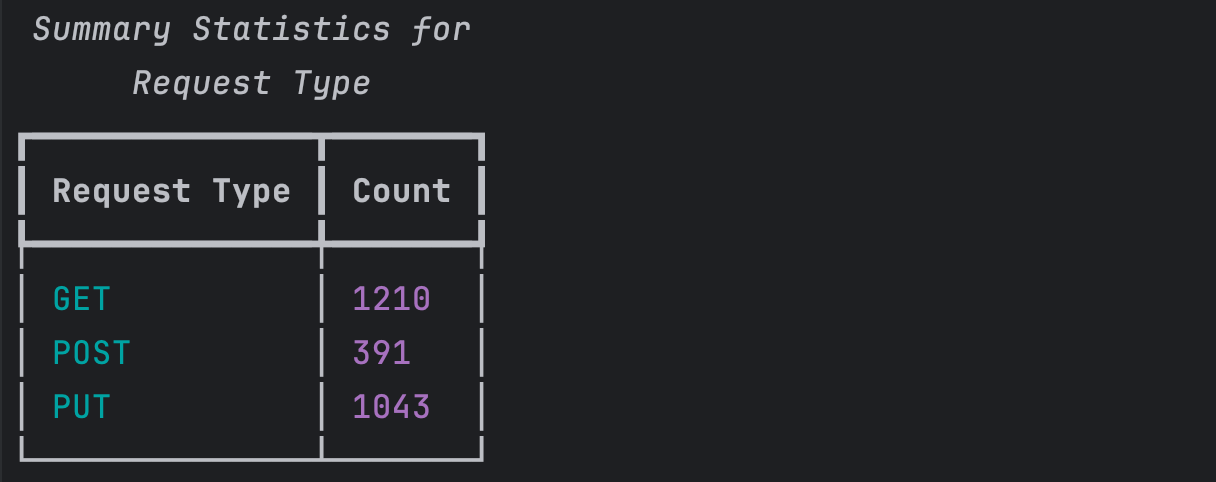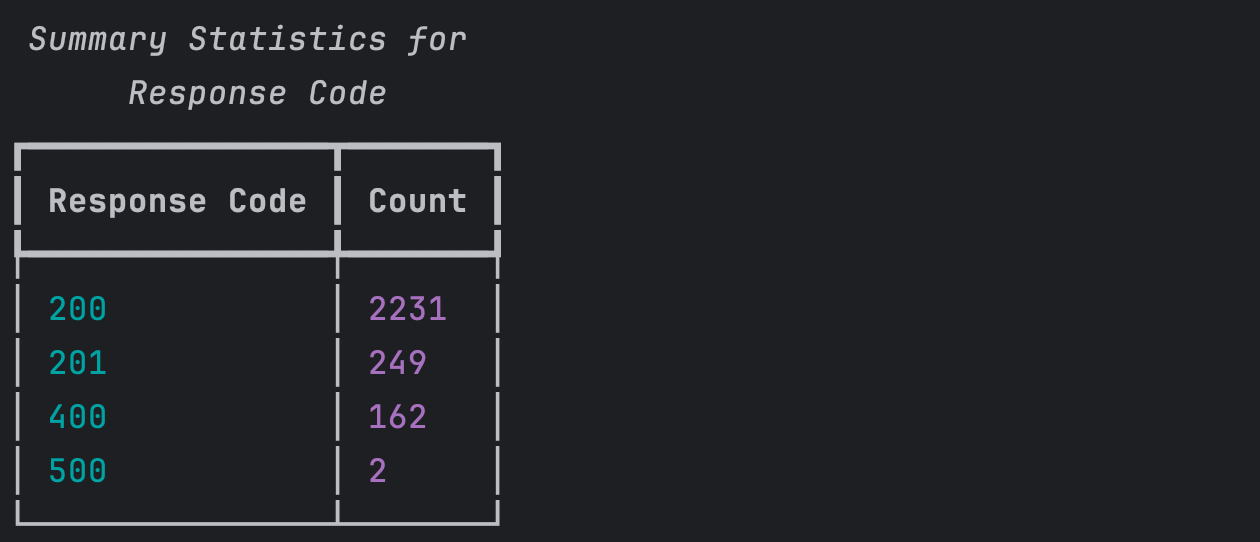This script generates a CSV detailing all API Calls made in a Meraki Organization in a given time period. See Meraki documentation for returned fields.
The script also displays summary statistics, including:
- Total Count of API Request Types
- Total Count of API Response Codes
- Total Count of API Calls by Endpoint
- Trevor Maco
- Meraki
- CSV
In order to use the Meraki API, you need to enable the API for your organization first. After enabling API access, you can generate an API key. Follow these instructions to enable API access and generate an API key:
- Login to the Meraki dashboard
- In the left-hand menu, navigate to
Organization > Settings > Dashboard API access - Click on
Enable access to the Cisco Meraki Dashboard API - Go to
My Profile > API access - Under API access, click on
Generate API key - Save the API key in a safe place. The API key will only be shown once for security purposes, so it is very important to take note of the key then. In case you lose the key, then you have to revoke the key and a generate a new key. Moreover, there is a limit of only two API keys per profile.
For more information on how to generate an API key, please click here.
Note: You can add your account as Full Organization Admin to your organizations by following the instructions here.
- Clone this repository with
git clone [repository name]. To find the repository name, click the greenCodebutton above the repository files. Then, the dropdown menu will show the https domain name. Click the copy button to the right of the domain name to get the value to replace [repository name] placeholder. - Rename the
.env_samplefile to.env. - Add
Meraki API keyandOrg ID(found at the bottom of a Meraki Org Webpage) to.env
MERAKI_API_KEY="API key goes here"
ORG_ID="Org ID goes here"- Set up a Python virtual environment. Make sure Python 3 is installed in your environment, and if not, you may download Python here. Once Python 3 is installed in your environment, you can activate the virtual environment with the instructions found here.
- Install the requirements with
pip3 install -r requirements.txt
To run the program, use the command:
$ python3 report.py
The program will prompt for the timespan to retrieve org wide API calls for in days (by default: 1 day). After a processing period, a datetime stamped CSV is created with the API calls over the specified time period.
The following summary tables are also displayed:
Provided under Cisco Sample Code License, for details see LICENSE
Our code of conduct is available here
See our contributing guidelines here
Please note: This script is meant for demo purposes only. All tools/ scripts in this repo are released for use "AS IS" without any warranties of any kind, including, but not limited to their installation, use, or performance. Any use of these scripts and tools is at your own risk. There is no guarantee that they have been through thorough testing in a comparable environment and we are not responsible for any damage or data loss incurred with their use. You are responsible for reviewing and testing any scripts you run thoroughly before use in any non-testing environment.