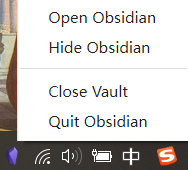This is a fork of dragonwocky/obsidian-tray but has a different behavior.
- In
dragonwocky/obsidian-trayevery vault you open adds a icon in system tray, and every tray icon controls all vaults. Which means that click on any tray icon will toggle all vault windows. - In this plugin, every tray icon works independently so you can toggle specific vault window via related tray icon.
- This plugin removed some features of the original.
Tray is an Obsidian plugin that can be used to run obsidian in the background, adding an icon to the system tray that it can be minimised to and used to toggle visibility of the app's windows.
Configuration
| Option | Description | Default |
|---|---|---|
| Run in background | Hide the app and continue to run it in the background instead of quitting it when pressing the window close button. | Enabled |
| Create tray icon | Add an icon to your system tray/menubar to bring hidden Obsidian windows back into focus on click. Changing this option requires a restart to take effect. | Enabled |
Installation
Manual
- Download this repository.
- Copy it into your vault's
.obsidian/pluginsdirectory. - In Obsidian, navigate to Settings → Community plugins.
- Press Turn on community plugins if you haven't already.
- Find
Trayin the list of Installed plugins and toggle it on. - Press the ⚙️ button beside the toggle you just used.
- Configure the plugin as you wish.
- You're done! 🎉
Disclaimer
This plugin is provided as-is and is designed for personal use. It has not been tested on every platform and may not work as expected with all future updates. If you notice something is not working as intended, please open a bug report or pull request so it can be fixed.