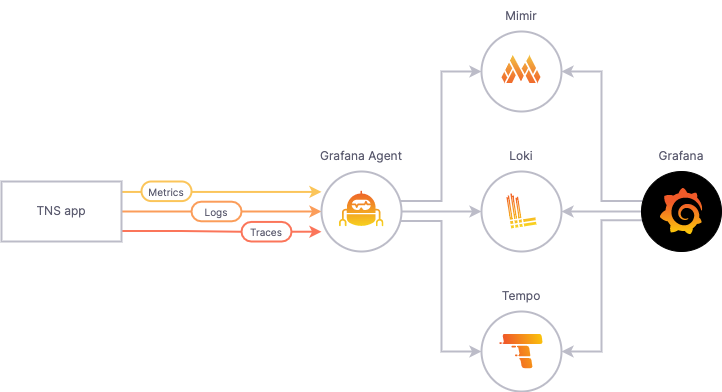This readme has the following sections:
- The New Stack (TNS) observability app
The New Stack (TNS) is a simple three-tier demo application, fully instrumented with the 3 pillars of observability: metrics, logs, and traces. It offers an insight on what a modern observability stack looks like and experience what it's like to pivot among different types of observability data.
The TNS app is an example three-tier web app built by Weaveworks. It consists of a data layer, application logic layer, and load-balancing layer. To learn more about it, see How To Detect, Map and Monitor Docker Containers with Weave Scope from Weaveworks.
The instrumentation for the TNS app is as follows:
-
Metrics: Each tier of the TNS app exposes metrics on
/metricsendpoints, which are scraped by the Grafana Agent. Additionally, these metrics are tagged with exemplar information. The Grafana Agent then writes these metrics to Mimir for storage. -
Logs: Each tier of the TNS app writes logs to standard output or standard error. It is captured by Kubernetes, which are then collected by the Grafana Agent. Finally, the Agent forwards them to Loki for storage.
-
Traces: Each tier of the TNS app sends traces in Jaeger format to the Grafana Agent, which then converts them to OTel format and forwards them to Tempo for storage.
Visualization: A Grafana instance configured to talk to the Mimir, Loki, and Tempo instances makes it possible to query and visualize the metrics, logs, and traces data.
If you are running the full metrics, logs and traces stack locally, install and configure all of the following software applications.
If you wish to only deploy the TNS app to an existing K8s cluster using the app-only option, install and configure kubectl, tanka, and jsonnet-bundler.
Since much of the program is written in Go, you should have have Go installed on your local machine. Click [here] (https://go.dev/doc/install) for installation instructions.
Make sure you have Docker installed and verify it is running with docker ps. No errors means it is running. For Docker download and installation instructions, click here.
If using Linux and you see an error similar to permission denied while trying to connect to the Docker daemon socket at unix:///var/run/docker.sock then make sure you are in the docker group. This will ensure that you are able to run Docker without using the sudo command.
$ sudo usermod -aG docker <username>Logout and then login again for the changes to take effect.
To run the TNS demo, you need a Kubernetes cluster. The cluster creation script uses k3d which runs as a single node cluster inside Docker. The specific version to use depends on your operating system:
- For Ubuntu 20.04 and lower, use (https://github.com/rancher/k3d/releases/tag/v3.2.0).
- For Ubuntu 21.10 and higher (which has cgroups v2 enabled by default, and k8s fails to start thinking cgroups are not available), use (https://github.com/rancher/k3d/releases/tag/v5.0.0)
- For MacOS, you can install the latest version via homebrew:
brew install k3d
Note: Ensure that your Docker daemon has a minimum of 2.5 GB of total memory available for all pods in this deployment to be scheduled.
You can also run the TNS demo without Kubernetes. Click here for more information.
The TNS demo uses kubectl to interact with the Kubernetes clusters. Click here for kubectl installation instructions.
Tanka uses the Jsonnet language to interact with Kubernetes, via the kubectl tool. Click here for installation instructions.
When you install the TNS demo application, it will create a tanka directory in your TNS checkout. This directory contains all of the Jsonnet resources used to install this demo.
To find out more about Tanka, see https://tanka.dev.
The Jsonnet bundler downloads Jsonnet dependencies. Click here for installation instructions.
After the installation type jb in the terminal to make sure it is added to the system path and working.
These instructions assume that you are using a local k3d. If you plan to use a Kubernetes cluster other than a local k3d one, you will need to modify these instructions for your setup.
-
Clone the TNS repository.
$ git clone https://github.com/grafana/tns $ cd tns -
Install K3D cluster.
$ ./create-k3d-cluster $ export KUBECONFIG=$(k3d kubeconfig write tns)
-
Install TNS demo application:
$ ./install
-
Confirm
yeswhen prompted. You will be prompted five times during the installation.Wait for the installation to finish. It can take over ten minutes for everything to download and then start up.
-
Verify the status of your cluster by running this command.
$ kubectl get pods -A
If all the pods are listed as either
runningorcompleted, your cluster is ready for use. -
Access TNS using the URL http://localhost:8080/.
Note: If you need to re-do this process to get everything running, you can run k3d cluster delete tns to delete the cluster, then run ./create-k3d-cluster and re-start the process.
If you already have a K8s cluster and cloud metrics, logs, and traces services available to you, use the app-only option to deploy only the instrumented TNS app to a Kubernetes cluster.
-
Get Kubernetes context
$ kubectl config get-contexts
Note down the context you'd like to use to deploy the app.
-
Deploy the app
$ ./install CONTEXT_YOU_NOTED app-only
-
Confirm
yeswhen prompted. -
Verify the status of your cluster by running this command.
$ kubectl get pods -n tns-cloud
If all the pods are listed as either
running, your app is ready for use.
Note: this requires an existing K8S cluster.
-
Get Kubernetes context
$ kubectl config get-contexts
Note down the context you'd like to use to deploy the app.
-
Deploy the app
$ ./install CONTEXT_YOU_NOTED grafana-cloud
-
You will need to provide your organization name (slug), API Token, and stack.
- To create an Access Policy and Token, go to https://grafana.com/orgs/<your_slug>/access-policies
- Create new access policy with the minimum privileges:
- Realms: the stack you wish to send TNS data to
- Scopes: stacks:read, logs:write, metrics:write, profiles:write
- Create new access token for this policy
-
Confirm
yeswhen prompted about applying changes to your cluster -
Verify the status of your cluster by running this command.
$ kubectl get pods -n tns-cloud
If all the pods are listed as either
running, your app is ready for use.
After a few minutes, you will see metrics arriving in your Grafana instance. At this point, you can also enable the Kubernetes Integration - the agent is already configured for you!
The following instructions will help you go from metrics to logs to traces.
- Open the TNS dashboard.
- Zoom in on a section of a panel with failed requests.
- From the panel drop-down, click Explore.
- In the Explore view, go to the data source drop-down and select Loki.
- Click to expand a logline with a
TraceIDfield. - Click the Tempo button next to the
TraceIDfield to view the trace.
The following instructions will help you go from metrics to traces to logs.
- In Grafana, go to the Explore view.
- From the data source drop-down, select Mimir.
- Run the following query:
histogram_quantile(.99, sum(rate(tns_request_duration_seconds_bucket{}[1m])) by (le)) - Click on a data point to see the exemplar data in an overlay, then click "Query with Tempo" in the examplar overlay. (If no data points appear, make sure exemplars are enabled in the query options.)
- In the trace viewer, click the log icon of one of the span lines to view log details.
- In Grafana, go to the Explore view.
- From the data source drop-down, select Loki.
- Run the following query:
{job="tns/app"} | logfmt | level="info" | status>=500 and status <=599 and duration > 50ms - Click to expand a logline with a
TraceIDfield. - Click the Tempo button next to the
TraceIDfield to view the trace.
To disable your cluster, run this command:
$ k3d cluster stop tnsTo re-enable the cluster, run this command:
$ k3d cluster start tnsTo remove your cluster, run this command:
$ k3d cluster delete tns
$ rm -rf tanka- Run
maketo compile the code and tag new images in your local Docker image registry, after you have modified the source code of the TNS demo application, - Instruct
k3dto pull the new images on a pod restart (and not use the image from its local cache):k3d image import -c tns grafana/tns-app && k3d image import -c tns grafana/tns-db && k3d image import -c tns grafana/tns-loadgen. - Kill relevant pod(s) by running the following command:
kubectl delete pod app-69db48747b-s6qq6 --namespace=tns.
- Update the manifests by running the following tanka command:
tk apply --force environments/<ENV>/main.jsonnet. - Update Grafana, for example, when changing dashboards by running the following tanka command:
tk apply --force environments/default/main.jsonnet.
The setup in this repo can help provide you with everything you need to use TNS' setup to work with local Grafana development. For more information, see the README in production/docker-compose.