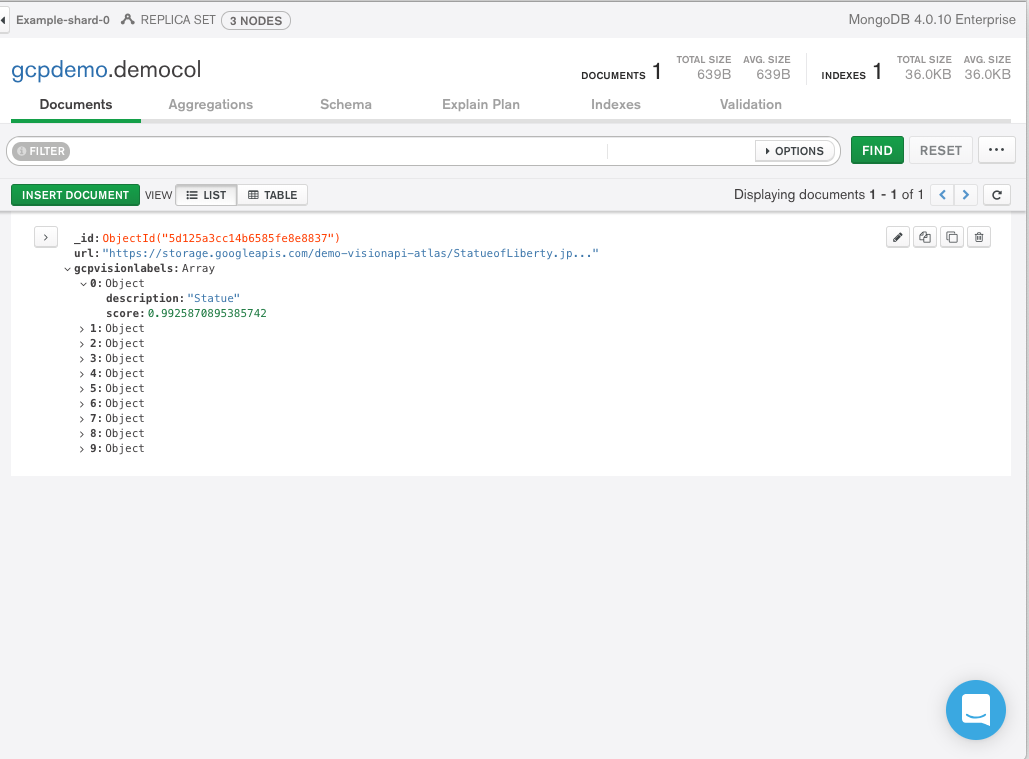This is a tutorial on how to use MongoDB Atlas in conjunction with Google Cloud Platform AI/ML APIs to create a event-driven model in Python.
This is part of a workshop series presented by MongoDB and Google Cloud. However it can also be done on its own.
Beginner to Intermediate
Familiarity with the following skill sets will help:
- Python 3
- HTML
- Basic JSON (will be covered in MongoDB introduction slides)
- Modern web browser such as Chrome
- Needed to access MongoDB Atlas, GCP Console, and Google CloudShell
- Optionally install MongoDB Compass but this is not required
45 Minutes
- Setup a MongoDB Atlas Account
- Deploy a MongoDB Atlas M0 (free tier)
- Configure the free tier to create a username/password and an IP whitelist to allow access from anywhere
- Make note of the connection string for Python
- Create a Google Cloud account
- Enable the Cloud Vision API
- Create a service credential and download the JSON file
- Create a GCP instance
- Open firewall rules in GCP for ports 8088 and 8089 for this instance
- Install python, clone this github repo on to the host
- Configure the
FinishedSampleCode/settings.cfgandFinishedSampleCode/gcpcreds.cfgto have the Atlas connection string and GCP credentials in them that you created earlier - Install any python requirements by running
pip install -r FinishedSampleCode/requirements.txt - Start the application using
python3 FinishedSampleCode/runner.py - Open a web browser to the GCP instance running on port 8088 over http
- Readme for configuring MongoDB Atlas
- Readme for configuring GCP Vision API
- Readme for configuring the GCP Instance
- Readme for writing this code from scratch or alternately just use the code in
FinishedSampleCode - The guide for CRUD operations used during the instruction part of workshop
- Instructor's Notes
- Start the application using
python3 FinishedSampleCode/runner.py - Open a web browser to the GCP instance running on port 8088 over http
- Insert a document into the database using MongoDB Compass or the new Data Explorer view in MongoDB Atlas which you can get to via the "Collections" button. The document you insert should have a field called
urlwhich is a full URL to an image. - Alternately enter the URL into the web page directly and press the green "Insert" button
- Notice that in the web page and on the CLI output of the python script that it saw an insert
- Notice that after the insert, the change stream called the Google Vision API to see what is in it. Refresh the Compass or Atlas Data Explorer view and see the rich data structure of the GCP Vision API.
Feel free to use the following URLs for execution:
- https://storage.googleapis.com/demo-visionapi-atlas/StatueofLiberty.jpeg
- https://storage.googleapis.com/demo-visionapi-atlas/crash1.jpg
- https://storage.googleapis.com/demo-visionapi-atlas/nike_logo_30021.jpg
- https://storage.googleapis.com/demo-visionapi-atlas/Marketing/eiffel-tower.jpg
- https://storage.googleapis.com/demo-visionapi-atlas/Finance/check.jpg
- Create a GCP Cloud Storage Bucket to host your own images
- Follow along with the
runnerAdvanced.pyusing the GCP Natural Language API to do sentiment analysis on non-URL text in thetextattribute of a document - Find another GCP API and integrate with it. Examples:
- Use the Cloud Translation API to extend the
runnerAdvanced.pyto translate your text into another language - Consider integrating the Google Assistant API
- Use the Cloud Translation API to extend the