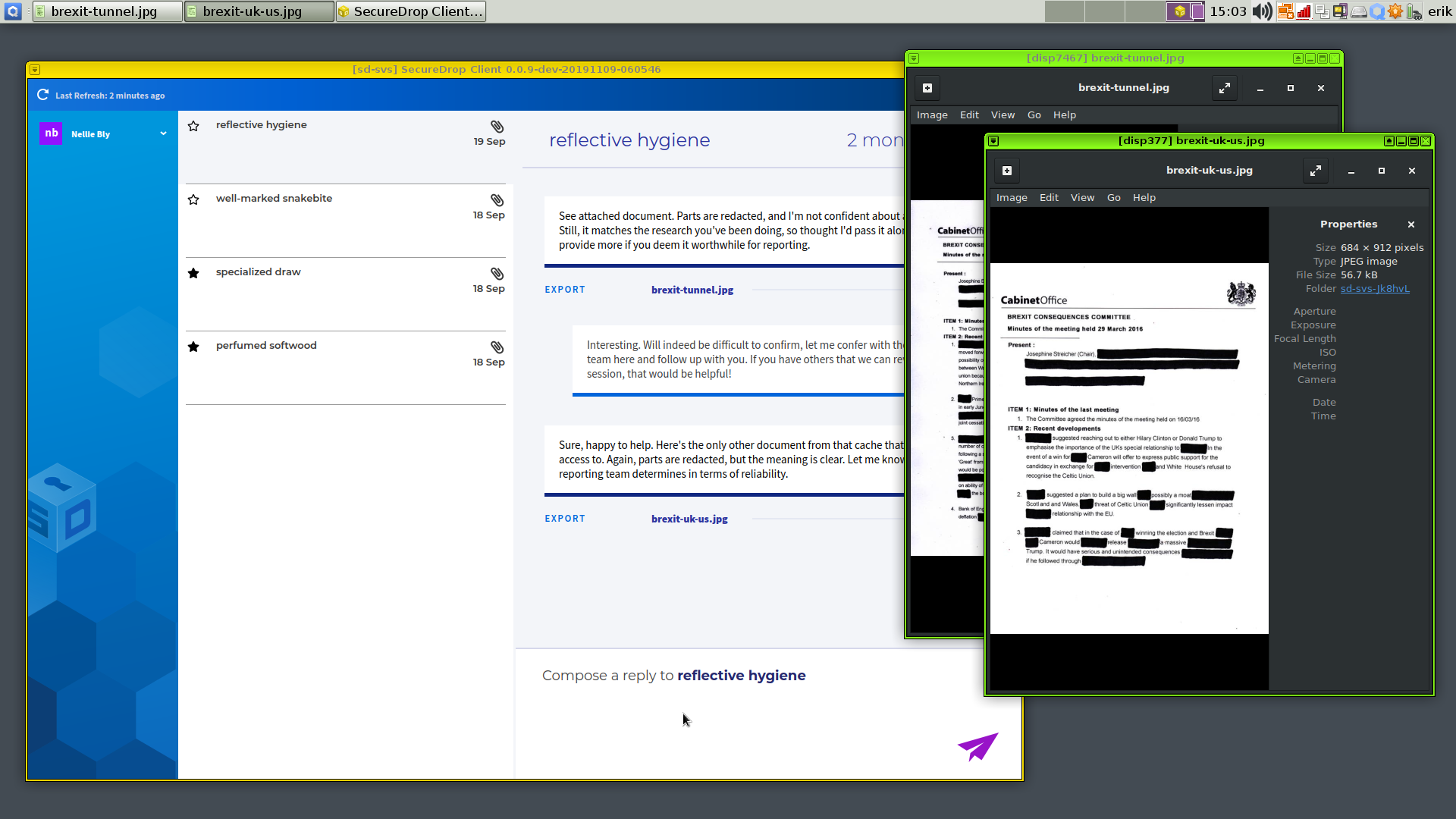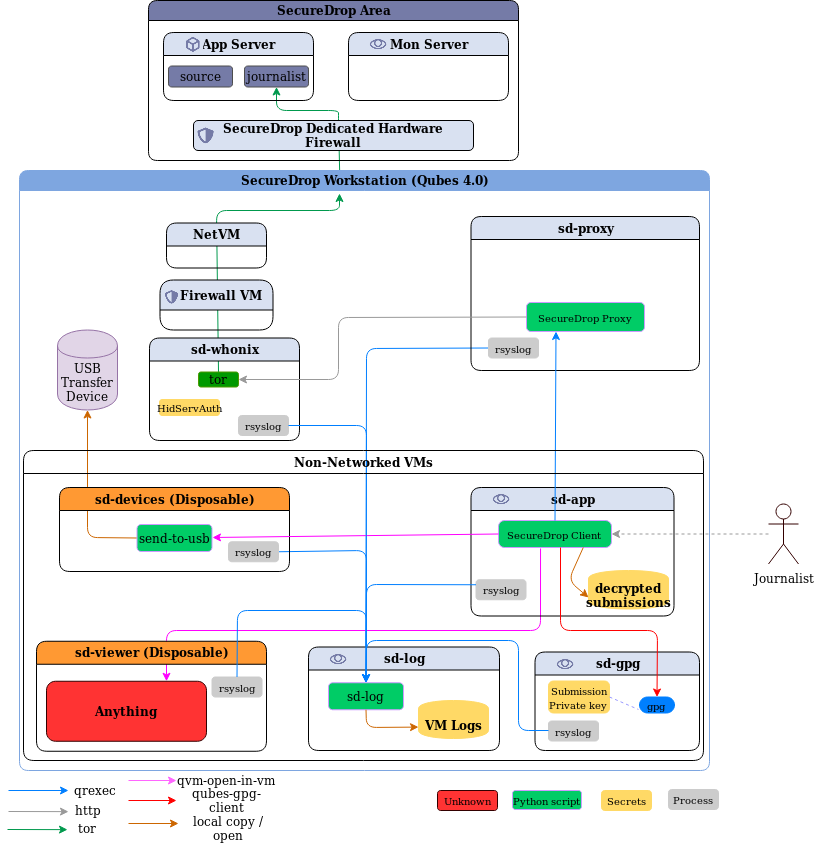By contributing to this project, you agree to abide by our Code of Conduct.
Bringing SecureDrop to Qubes
This project aims to improve journalists' experience working with SecureDrop while retaining the current security and privacy features SecureDrop provides. The journalist tools currently span multiple machines and require data to be moved using physical USB drives. We are re-designing this cumbersome process by moving the journalist workflow to a single computer running multiple virtual machines with Qubes OS. Data is moved as automatically and transparently as possible between otherwise isolated VMs.
We are currently piloting this project with a small number of news organizations; see our blog post for additional information.
Contents
- Detailed Rationale
- Architecture
- What's In This Repo?
- Installation
- Development
- Using the SecureDrop Client
- Distributing and Releasing
- Threat model
Detailed Rationale
SecureDrop's architecture and threat model are proven, but the current approach also has major drawbacks:
-
Journalists must access a separate, airgapped device to even validate that a submission is relevant. The airgapped workflow is complex and slow, and may reduce the reliance on SecureDrop overall.
-
The complexity of the setup and the usage procedures create operational security risks. For example, journalists may accidentally boot up the wrong device using the Secure Viewing Station (SVS) USB drive, breaking the airgap, or they may attempt "workarounds" to shortcut the laborious process of checking for submissions.
-
Applying security updates to the SVS is difficult, which may cause administrators to wait a long time before doing so. While the SVS is airgapped, an insecure SVS still exposes additional vectors of attack, especially since the journalist is by design opening unknown files on the workstation.
-
Once a document has been decrypted on the SVS, a journalist is more or less on their own right now. Work on the submission and the collaboration with other journalists are "not our department". Yet, security failures are likely during this stage. It's difficult to address this fundamental issue with the current workflow, since the SVS is essentially a dead end as far as SecureDrop is concerned.
The Qubes OS approach addresses this at multiple levels:
-
By disabling Internet access and mitigating against other exfiltration risks on a per-VM basis, we can combine multiple functions into a single device. Checking SecureDrop submissions is as simple as booting up your workstation, downloading recent submissions, and inspecting them. This has the potential to greatly reduce time and effort spent by SecureDrop journalists, administators and trainers, and to increase day-to-day SecureDrop use.
-
Qubes OS' security model lets us add specific software features (such as redaction of documents) with careful consideration in each case what level of system or network access an application requires. This lets us gradually extend the functionality we can offer to journalists beyond the mere download of submissions.
-
We can potentially add VMs that enable end-to-end encrypted communication with other SecureDrop journalists, intermediated by the SecureDrop server. This enables us to add software features that, for example, let journalists collaborate in categorizing submissions, assigning work, versioning changes to documents, and so on.
However, the Qubes OS approach is not without downsides. It stands and falls with the security of Qubes OS itself, which in turn may be impacted by Spectre/Meltdown type CPU level vulnerabilities, hypervisor vulnerabilities, and so on. These risks must be compared against the operational security risks of the current architecture, including the work that journalists do after downloading a submission. The Qubes OS website provides a useful comparison of its security model with that of using a separate machine.
While we are strongly committed to piloting the use of Qubes OS for SecureDrop, no final decision has been made to move to this new architecture. This decision will require a full audit of this new approach, consideration of alternatives, and extensive validation with SecureDrop's current user community.
Architecture
The current architecture replaces the Journalist Workstation and Secure Viewing Station Tails installations with specially-configured Qubes VMs; these are the VMs the user will primarily interact with. There are a number of other configured VMs which provide ancillary services.
Currently, the following VMs are provisioned:
sd-proxyis where the SecureDrop proxy resides, which allows the non-networkedsd-appvm to communicate with the Journalist Interface over Tor.sd-appis a non-networked VM in which the SecureDrop Client runs used to store and explore submissions after they're unarchived and decrypted. Any files opened in this VM are opened in a disposable VM.sd-whonixis the Tor gateway used to contact the journalist Tor hidden service. It's configured with the auth key for the hidden service. The default Qubes Whonix workstation uses the non-SecureDrop Whonix gateway, and thus won't be able to access the Journalist Interface.sd-gpgis a Qubes split-gpg AppVM, used to hold submission decryption keys and do the actual submission crypto.sd-dispvmis an AppVM used as the template for the disposable VMs used for processing and opening files.sd-logis an AppVM used for centralized logging - logs will appear in~/QubesIncomingLogsfrom each AppVM using the centralized logging service.
Submissions are processed in the following steps:
- Journalist uses the SecureDrop Client to access the Journalist Interface via the Journalist API. After logging in, the journalist clicks on any submission of interest.
- The SecureDrop Client will use
sd-gpgto decrypt the submission using Qubes' split-GPG functionality (decryption is done in a trusted, isolated VM, keeping GPG keys off of the system-wide DispVM). - The decrypted submission is stored on the
sd-appSecure Viewing Station VM, where it's placed in a local database. - Any file opened by the SecureDrop Client in the Secure Viewing Station VM is opened in a Disposable VM, largely mitigating attacks from malicious content.
See below for a closer examination of this process, and see docs/images for screenshots related to the steps above.
What's In This Repo?
This project can be broken neatly into two parts: 1) a set of salt states and top files which configure the various VMs, and 2) scripts and system configuration files which set up the document handling process.
Qubes uses SaltStack internally for VM provisionining and configuration management (see https://www.qubes-os.org/doc/salt/), so it's natural for us to use it as well. The dom0 directory contains salt .top and .sls files used to provision the VMs noted above.
Makefileis used with themakecommand ondom0to build the Qubes/SecureDrop installation, and also contains some development and testing features.- The SecureDrop Client is installed in
sd-appand will be used to access the SecureDrop server Journalist Interface via the SecureDrop proxy. - The SecureDrop Proxy is installed in
sd-proxyto communicate to the SecureDrop server Journalist Interface viasd-whonix. - Within
sd-app, the SecureDrop Client will open all submissions in thesd-viewerdisposable VM. config.json.exampleis an example config file for the provisioning process. Before use, you should copy it toconfig.json, and adjust to reflect your environment.sd-journalist.sec.exampleis an example GPG private key for use in decrypting submissions. It must match the public key set on a SecureDrop server used for testing. Before use, you should copy it tosd-journalist.sec, or store the submission key used with your SecureDrop server assd-journalist.sec.
Installation
Installing this project is involved. It requires an up-to-date Qubes 4.0 installation running on a machine with at least 16GB of RAM (32 GB recommended). You'll need access to a SecureDrop staging server as well.
The project is currently in a closed beta, and we do not recommend installing it for production purposes. Documentation for end users is being developed here. The instructions below are intended for developers.
Install Qubes
Before trying to use this project, install Qubes 4.0.4 on your development machine. Accept the default VM configuration during the install process.
After installing Qubes, you must update both dom0 and the base templates to include the latest versions of apt packages. Open a terminal in dom0 by clicking on the Qubes menu top-right of the screen and left-clicking on Terminal Emulator and run:
sudo qubes-dom0-update
After dom0 updates complete, reboot your computer to ensure the updates have been properly applied. Finally, update all existing TemplateVMs:
qubes-update-gui
Select all VMs marked as updates available, then click Next. Once all updates have been applied, you're ready to proceed.
Development Environment
The development environment is just like the Staging Environment except that it does not alter power management settings on your laptop to prevent suspension to disk, since developers probably want to suspend their laptops when running the workstation all day. The reasoning for disabling suspension in a production environment is that it's unsafe -- an attacker who gains access to a suspended laptop may be able to bypass full-disk encryption.
Download, Configure, Copy to dom0
Decide on a VM to use for development. We recommend creating a standalone VM called sd-dev by following these instructions.
Clone this repo to your preferred location on that VM.
Next we need to do some SecureDrop-specific configuration:
-
Create a
config.jsonfile based onconfig.json.exampleand include your values for the hidserv fields:hostname(the Journalist Interface Onion URL) andkey(the private key for client authentication). Setsubmission_key_fprto the submission key fingerprint.- On your Admin Workstation, you can find the Journalist Interface onion address and private key in
~/Persistent/securedrop/install_files/ansible-base/app-journalist.auth_private, and the submission key fingerprint in~/Persistent/securedrop/install_files/ansible-base/group_vars/all/site-specific(securedrop_app_gpg_fingerprint).
- On your Admin Workstation, you can find the Journalist Interface onion address and private key in
-
Create an
sd-journalist.secfile in the root directory with the ASCII-armored GPG private key used to encrypt submissions in your test SecureDrop instance. The included keysd-journalist.secis the one used by default in the SecureDrop staging instance.
Qubes provisioning is handled by Salt on dom0, so this project must be copied there from your development VM.
Understand that copying data to dom0 goes against the grain of the Qubes security philosophy, and should only done with trusted code and for very specific purposes, such as Qubes-related development tasks. Still, be aware of the risks, especially if you rely on your Qubes installation for other sensitive work.
That process is a little tricky, but here's one way to do it: assuming this code is checked out in your sd-dev VM at /home/user/projects/securedrop-workstation, run the following in dom0:
qvm-run --pass-io sd-dev 'tar -c -C /home/user/projects/ securedrop-workstation' | tar xvf -
(Be sure to include the space after /home/user/projects/.)
After that initial manual step, the code in your development VM may be copied into place on dom0 by setting the SECUREDROP_DEV_VM and SECUREDROP_DEV_DIR environmental variables to reflect the VM and directory to which you've cloned this repo, and running make clone from the root of the project on dom0:
[dom0]$ export SECUREDROP_DEV_VM=sd-dev # set to your dev VM
[dom0]$ export SECUREDROP_DEV_DIR=/home/user/projects/securedrop-workstation # set to your working directory
[dom0]$ cd ~/securedrop-workstation/
[dom0]$ make clone # build RPM package and copy repo to dom0
If you plan to work on the SecureDrop Client code, also run this command in dom0:
qvm-tags sd-dev add sd-client
Doing so will permit the sd-dev AppVM to make RPC calls with the same privileges as the sd-app AppVM.
NOTE: The destination directory on dom0 is not customizable; it must be securedrop-workstation in your home directory.
Provision the VMs
Once the configuration is done and this directory is copied to dom0, you must update existing Qubes templates and use make to handle all provisioning and configuration by your unprivileged user:
make dev
Note that this target automatically sets the environment variable in config.json to dev, regardless of its current value, before provisioning.
The build process takes quite a while. You will be presented with a dialog asking how to connect to Tor: you should be able to select the default option and continue. You may wish to increase the scrollback in the dom0 terminal from 1000 (the default) to 100000, to ensure you can review any errors in the verbose output. If you want to refer back to the provisioning log for a given
VM, go to /var/log/qubes/mgmt-<vm name>.log in dom0. You can also monitor logs as they're being written via journalctl -ef. This will display logs across the entire system so it can be noisy. It's best used when you know what to look for, at least somewhat, or if you're provisioning one VM at a time.
NOTE: Due to issue #202, the installation may fail with disk quota errors. If this happens, reboot the entire workstation and run make dev again. The error will contain the following informating in your dom0 terminal:
qfile-agent : Fatal error: File copy: Disk quota exceeded; Last file: <...> (error type: Disk quota exceeded) '/usr/lib/qubes/qrexec-client-vm dom0 qubes.Receiveupdates /usr/lib/qubes/qfile-agent /var/lib/qubes/dom0-updates/packages/*.rpm' failed with exit code 1!
When the installation process completes, a number of new VMs will be available on your machine, all prefixed with sd-.
Editing the configuration
When developing on the Workstation, make sure to edit files in sd-dev, then copy them to dom0 via make clone && make dev to reinstall them. Any changes that you make to the ~/securedrop-workstation folder in dom0 will be overwritten during make clone. Similarly, any changes you make to e.g. /srv/salt/ in dom0 will be overwritten by make dev.
Staging Environment
The staging environment differs from a production envionment in that it builds a local RPM, installs it in dom0, uses the dom0 package repository configuration for future updates of the RPM package from the https://yum-test.securedrop.org repository, and makes it so that you receive the latest nightlies of the workstation components, such as the SecureDrop Client.
Update dom0, fedora-34, whonix-gw-16 and whonix-ws-16 templates
Updates to these VMs will be provided by the installer and updater, but to ensure they are up to date prior to install, it will be easier to debug, should something go wrong.
Before proceeding to updates, we must ensure that sys-whonix can bootstrap to the Tor network. In the Qubes menu, navigate to sys-whonix and click on Anon Connection Wizard and click Next and ensure the Tor Bootstrap process completes successfully.
In the Qubes Menu, navigate to System Tools and click on Qubes Update. Click the Enable updates for qubes without known available updates and select all VMs in the list. Click on Next and wait for updates to complete.
Choose your installation method
You can install the staging environment in two ways:
-
If you have an up-to-date clone of this repo with a valid configuration in
dom0, you can use themake stagingtarget to provision a staging environment. Prior to provisioning,make stagingwill set yourconfig.jsonenvironment tostaging. -
If you want to download a specific version of the RPM, and follow a verification procedure similar to that used in a production install, follow the process in the following sections.
Download and install securedrop-workstation-dom0-config package
Since dom0 does not have network access, we will need to download the securedrop-workstation-dom0-config package in a Fedora-based VM. We can use the default Qubes-provisioned work VM. If you perform these changes in the work VM or another AppVM, they won't persist across reboots (recommended).
In a terminal in work, run the following commands:
- Import the test signing key:
[user@work ~]$ wget https://raw.githubusercontent.com/freedomofpress/securedrop-workstation/master/sd-workstation/apt-test-pubkey.asc
[user@work ~]$ sudo rpmkeys --import apt-test-pubkey.asc
- Configure the test repository
Populate /etc/yum.repos.d/securedrop-temp.repo with the following contents:
[securedrop-workstation-temporary]
enabled=1
baseurl=https://yum-test.securedrop.org/workstation/dom0/f25
name=SecureDrop Workstation Qubes initial install bootstrap
- Download the RPM package
[user@work ~]$ dnf download securedrop-workstation-dom0-config
The RPM file will be downloaded to your current working directory.
- Verify RPM package signature
[user@work ~]$ rpm -Kv securedrop-workstation-dom0-config-x.y.z-1.fc25.noarch.rpm
The output should match the following, and return OK for all lines as follows:
securedrop-workstation-dom0-config-x.y.z-1.fc25.noarch.rpm:
Header V4 RSA/SHA256 Signature, key ID 2211b03c: OK
Header SHA1 digest: OK
V4 RSA/SHA256 Signature, key ID 2211b03c: OK
MD5 digest: OK
- Transfer and install RPM package in
dom0
Understand that copying data to dom0 goes against the grain of the Qubes security philosophy, and should only done with trusted code and for very specific purposes. Still, be aware of the risks, especially if you rely on your Qubes installation for other sensitive work.
In dom0, run the following commands (changing the version number to its current value):
[dom0]$ qvm-run --pass-io work 'cat /home/user/securedrop-workstation-dom0-config-x.y.z-1.fc25.noarch.rpm' > securedrop-workstation.rpm
sudo dnf install securedrop-workstation.rpm
The provisioning scripts and tools should now be in place, and you can proceed to the workstation configuration step.
Configure the Workstation
Your workstation configuration will reside in /usr/share/securedrop-workstation-dom0-config/ and will contain configuration information specific to your SecureDrop instance:
- Populate
config.jsonwith your instance-specific variables. Setenvironmenttostaging - Move your submission private key to
sd-journalist.sec
Provision the VMs
In a terminal in dom0, run the following commands:
[dom0]$ sdw-admin --apply
Development
This project's development requires different workflows for working on provisioning components and working on submission-handling scripts.
For developing salt states and other provisioning components, work is done in a development VM and changes are made to individual state and top files there. In the dom0 copy of this project, make clone is used to package and copy over the updated files; make <vm-name> to rebuild an individual VM; and make dev to rebuild the full installation. Current valid target VM names are sd-proxy, sd-gpg, sd-whonix, and disp-vm. Note that make clone requires two environment variables to be set: SECUREDROP_DEV_VM must be set to the name of the VM where you've been working on the code, the SECUREDROP_DEV_DIR should be set to the directory where the code is checked out on your development VM.
For developing submission processing scripts, work is done directly in the virtual machine running the component. To commit, copy the updated files to a development VM with qvm-copy-to-vmand move the copied files into place in the repo. (This process is a little awkward, and it would be nice to make it better.)
Testing
Tests should cover two broad domains. First, we should assert that all the expected VMs exist and are configured as we expect (with the correct NetVM, with the expected files in the correct place). Second, we should end-to-end test the document handling scripts, asserting that files present in the sd-proxy VM correctly make their way to the sd-app AppVM, and are opened correctly in disposable VMs.
Configuration Tests
These tests assert that expected scripts and configuration files are in the correct places across the VMs. These tests can be found in the tests/ directory. They can be run from the project's root directory on dom0 with:
make test
Note that since tests confirm the states of provisioned VMs, they should be run after all the VMs have been built with make dev.
Individual tests can be run with make <test-name>, where test-name is one of test-app, test-journalist, test-whonix, or test-disp.
Be aware that running tests will power down running SecureDrop VMs, and may result in data loss. Only run tests in a development / testing environment.
Automatic updates
Double-clicking the "SecureDrop" desktop icon will launch a preflight updater that applies any necessary updates to VMs, and may prompt a reboot.
To update workstation provisioning logic in a development environment, one must use the sd-dev AppVM that was created during the install. From your checkout directory, run the following commands (replace <tag> with the tag of the release you are working with):
git fetch --tags
git tag -v <tag>
git checkout <tag>
In dom0:
make clone
make dev
The make clone command will build a new version of the RPM package that contains the provisioning logic in your development VM (e.g., sd-dev) and copy it to dom0.
Building the Templates
To build the base template, please follow the instructions in https://github.com/freedomofpress/qubes-template-securedrop-workstation
Building workstation deb packages
Debian packages for the SecureDrop Workstation components are maintained in a separate repository: https://github.com/freedomofpress/securedrop-debian-packaging/
Building workstation rpm packages
make dom0-rpm
The build assumes use of Debian Stable as the build environment. You can install
the necessary dependencies from system packages via the make install-deps target.
Using the SecureDrop Client
Please see the SecureDrop Workstation documentation for a detailed guide to using the SecureDrop Client.
Distributing and Releasing Workstation and its Subprojects
Release a subproject
SecureDrop Workstation code spans across several repositories:
- https://github.com/freedomofpress/securedrop-client (Debian packaged)
- https://github.com/freedomofpress/securedrop-export (Debian packaged)
- https://github.com/freedomofpress/securedrop-log (Debian packaged)
- https://github.com/freedomofpress/securedrop-proxy (Debian packaged)
- https://github.com/freedomofpress/securedrop-sdk (Python packaged, brought in as a dependency of
securedrop-client) - https://github.com/freedomofpress/securedrop-workstation (RPM packaged)
Some of these subprojects have a corresponding release guide in the project's README (example for securedrop-client). The release process for each subproject is generally:
- Run that project's update version script if it has one. Else, update version numbers manually. Update the changelog describing the changes in that release.
- Commit those changes, and create a PR.
- Once this PR is approved, add a tag (see below) that is signed with the official release key.
Note: Early tags in each subproject were not signed with the official release key. Later releases, as the subprojects were prepared for production, had their tags signed with the official release key.
In addition, we have the following (Debian) metapackages, which are stored in the securedrop-debian-packaging repository:
The release process for a metapackage is generally to bump the version, update the debian changelog, and then tag securedrop-debian-packaging (see below).
Each subcomponent can be released independently. It's worth noting that in general securedrop-sdk releases generally be accompanied with a securedrop-client release, as securedrop-sdk is a Python dependency of the securedrop-client code, so any change in the SDK the client wants to use will necessitate a release of the client also.
We'll cover that below.
Tag a subproject
Once the release PR is merged, the procedure of adding signed tags is as follows:
- Create tag:
git tag -a VERSION - Output tag to file:
git cat-file tag VERSION > VERSION.tag - Copy tag file to signing environment
- Verify tag integrity (commit hash)
- Sign tag with release key:
gpg --armor --detach-sign VERSION.tag - Append ASCII-armored signature to tag file (ensure there are no blank lines):
cat VERSION.tag.sig >> VERSION.tag - Move tag file with signature appended back to the release environment
- Delete old (unsigned) tag:
git tag -d VERSION - Create new (signed) tag:
git mktag < VERSION.tag > .git/refs/tags/VERSION - Verify the tag:
git tag -v VERSION - Push the tag to the shared remote:
git push origin VERSION
Generate Tarballs
Next, for the Debian-packaged projects only, one needs to generate the source tarballs for use during packaging, as well as add the debian changelog addition. This is done via a PR into https://github.com/freedomofpress/securedrop-debian-packaging.
Follow the instructions described in this section, stopping before the final step where the package itself is built. Save the build logs from the tarball generation step (since the tarball generation is not reproducible) and commit them here. You should then in a branch:
- Add the tarball that is generated from that step to the
./tarballsdirectory in that securedrop-debian-packaging repository - Add a detached signature of that tarball also to the
./tarballsdirectory alongside the tarball above for ease of verification - Add the Debian changelog addition
- Remove the tarball and corresponding signature from the previous release.
File that PR. Once it's approved, move to the next step.
Tag code used to generate artifacts
In addition to the code repositories above, the following repositories are used to create artifacts - the securedrop-workstation template and the debian packages, respectively - used in the workstation:
- https://github.com/freedomofpress/qubes-template-securedrop-workstation
- https://github.com/freedomofpress/securedrop-debian-packaging
Next, if one of these projects is needed to generate an artifact for us in a production environment, it will be released by adding a signed tag before using the corresponding logic. You can do this following the same steps as in the Tag a subproject section. For securedrop-debian-packaging, we include in the tag annotation the latest release for each subproject that is released using its logic. For example the tag annotation for securedrop-debian-packaging 0.2.2:
securedrop-client 0.1.2
securedrop-proxy 0.2.0
securedrop-log 0.1.0
securedrop-export 0.2.1
securedrop-workstation-svs-disp 0.2.1
securedrop-workstation-grsec 4.14.169
securedrop-workstation-config 0.1.2
Final build for a subproject
Finally, perform the final build. You should follow one of the sections below based on whether the subproject you are building is Debian or rpm packaged.
Debian package
In an environment sufficient for building production artifacts (if you don’t know what this means talk to @redshiftzero or @emkll):
- Clone the securedrop-debian-packaging repository.
- Determine which version of the packaging logic and tarballs you want to use. You probably created the tag in the previous step, else inspect the tag annotation to determine which is the right version.
git tag -v VERSIONand ensure the tag is signed with the official release key.git checkout VERSION- Now you are ready to build. For good measure, you can also verify the signature of the tarball you want to use, although this will have been done by the reviewer of the PR adding the tarball.
- Set
PKG_DIRto point to the tarball you wish to package, andPKG_VERSIONto the version you wish to package, then run the relevant makefile target in the securedrop-debian-packaging repository. For example to build version 0.1.1 of thesecuredrop-client:
$ PKG_VERSION=0.1.1 PKG_PATH=tarballs/securedrop-client-0.1.1.tar.gz make securedrop-client
- Upload build logs in the build-logs repository in the workstation directory. Ensure that the sha256sum of the built package is included in the build log.
- Next, add the package via PR to the private securedrop-debian-packages-lfs repository.
- Regenerate reprepro repository metadata using the script in that repository:
./tools/publish. When you inspect the diff, you'll notice that the previous version of the subproject will no longer be served. This is expected. - Copy the
Releasefile to signing environment. - Verify integrity of
Releasefile. - Sign the Release file
gpg --armor --detach-sign --output Release.gpg Release - Copy the detached signature into your working directory and commit along with the new package(s), and the modified repository metadata.
- Open a PR for review.
- Upon merge to master, ensure that changes deploy to
apt.freedom.presswithout issue.
RPM package
- Verify the tag of the project you wish to build:
git tag -v VERSIONand ensure the tag is signed with the official release key. git checkout VERSION- Now you are ready to build. Build RPMs following the documentation in an environment sufficient for building production artifacts. For
securedrop-workstationyou runmake dom0-rpmto build the RPM. - sha256sum the built template (and store hash in the build logs/commit message).
- Commit the (unsigned) version of this RPM to a branch in the securedrop-workstation-prod-rpm-packages-lfs repository.
- Copy the RPM to the signing environment.
- Verify integrity of RPM prior to signing (use sha256sums to compare).
- Sign RPM in place (see Signing section below).
- Move the signed RPM back to the environment for committing to the lfs repository.
- Upload build logs directly to the build-logs repository in the workstation directory. Ensure that the sha256sum of the package before and after signing is included in the build log.
- Commit the RPM in a second commit on the branch you began above in securedrop-workstation-prod-rpm-packages-lfs. Make a PR.
- Upon merge to master, ensure that changes deploy to
yum.securedrop.orgwithout issue.
qubes-template-securedrop-workstation release and promotion to production
The SecureDrop workstation template is RPM packaged, and is first deployed to yum-test.securedrop.org before being promoted to production (yum.securedrop.org) using the following procedure:
- Verify the tag in the qubes-template-securedrop-workstation repository:
git tag -v VERSIONand ensure the tag is signed with the official release key. git checkout VERSION- Rebuild template following documentation in qubes-template-securedrop-workstation.
- sha256sum the built template (and store hash in the build logs/commit message).
- Commit unsigned template for historical purposes.
- Sign template RPM with test key (rpm --resign ) (see Signing section below).
- Commit signed template.
- Push those two commits to a PR in securedrop-workstation-dev-rpm-packages-lfs. Make the PR.
- Upload build logs directly to the build-logs repository in the workstation directory.
- Upon merge of the PR into securedrop-workstation-dev-rpm-packages-lfs, the template will be deployed to
yum-test.securedrop.org. - Test template.
- Once template is sufficiently tested, remove test sig:
rpm --delsign <file>. - Verify unsigned template sha256sum from build logs/commit message.
- Sign template with prod key:
rpm --resign <file> - Push commit to a branch in the securedrop-workstation-prod-rpm-packages-lfs repository. Make a PR.
- Upon merge to master, ensure that changes deploy to
yum.securedrop.orgwithout issue.
Signing binaries/packages
Debian packages
The apt repository Release file will be signed, containing checksums of the debs.
RPM packages
The entire RPM must be signed. This process also requires a Fedora machine/VM on which the GPG signing key (either in GPG keyring or in qubes-split-gpg) is setup. You will need to add the public key to RPM for verification (see below).
rpm -Kv indicates if digests and sigs are OK. Before signature it should not return signature,
and rpm -qi <file>.rpm will indicate an empty Signature field. Set up your environment (for prod you can use the ~/.rpmmacros example file at the bottom of this section):
sudo dnf install rpm-build rpm-sign # install required packages
echo "vault" | sudo tee /rw/config/gpg-split-domain # edit 'vault' as required
cat << EOF > ~/.rpmmacros
%_signature gpg
%_gpg_name <gpg_key_id>
%__gpg /usr/bin/qubes-gpg-client-wrapper
%__gpg_sign_cmd %{__gpg} --no-verbose -u %{_gpg_name} --detach-sign %{__plaintext_filename} --output %{__signature_filename}
EOF
Now we'll sign the RPM:
rpm --resign <rpm>.rpm # --addsign would allow us to apply multiple signatures to the RPM
rpm -qi<file.rpm> # should now show that the file is signed
rpm -Kv # should contain NOKEY errors in the lines containing Signature
# This is because the the (public) key of the RPM signing key is not present,
# and must be added to the RPM client config to verify the signature:
sudo rpm --import <publicKey>.asc
rpm -Kv # Signature lines will now contain OK instead of NOKEY
You can then proceed with distributing the package, via the "test" or "prod" repo, as appropriate.
~/.rpmmacros file
%_signature gpg
%_gpg_name 22245C81E3BAEB4138B36061310F561200F4AD77
Distributing packages
For the Debian packages, see https://github.com/freedomofpress/securedrop-debian-packaging/.
For the RPM packages, such as the securedrop-workstation TemplateVM package, first
build the package (e.g. make template), then sign the RPM, as outlined above.
To upload the package, submit a PR to https://github.com/freedomofpress/securedrop-workstation-dev-rpm-packages-lfs/
The RPM will immediately be available in dom0. Provided you've run the Salt configurations, find it via:
sudo qubes-dom0-update --action=search qubes-template-securedrop-workstation
You can then install it directly.
Threat model
This section outlines the threat model for the SecureDrop Workstation, and should complement SecureDrop's threat model. This document is always a work in progress, if you have any questions or comments, please open an issue on GitHub or send an email to securedrop@freedom.press.
Assumptions
Assumptions About the SecureDrop Servers
- The SecureDrop Application and Monitor servers are properly installed and configured.
- Operational security, administration and usage of the SecureDrop instance follows the guidance provided by the SecureDrop documentation.
Assumptions About the Securedrop Workstation Install
- SecureDrop Workstation was installed correctly
- Updates are applied to SecureDrop Workstation provisioning code, VM templates and
dom0as they are available.
Assumptions About the World
- The security assumptions of dm-crypt and LUKS are valid.
- The security assumptions of Tor, the Hidden Service protocol and Hidden Service authentication are valid.
- The security assumptions of RSA are valid.
- The security assumptions of the Qubes operating system are valid.
- The security assumptions of the Xen hypervisor are valid.
Attack Scenarios
As the SecureDrop Workstation is not Internet-reachable, an attacker must first obtain code execution on a virtual machine. This can be achieved through a malicious SecureDrop submission, websites visited by a journalist or a vulnerability in the provisioning code and its dependencies. The Virtual Machine in which the adversary obtains code execution will dictate what information is potentially compromised, as well as the attack surface exposed for lateral movement or escalation of privilege.
What Compromise of the Display VM (sd-viewer) Can Achieve
The Display VM (sd-viewer) is disposable, does not have network access, and is used to display only one submission before being destroyed.
- An adversary can read the decrypted submission.
- An adversary can attempt to elevate their privileges and escape the VM.
- An adversary can attempt to communicate through a side channel to another VM or device in the SecureDrop Workstation's environment.
- An adversary can exhaust storage in the centralized logging VM (
sd-log).
What Compromise of the Proxy VM (sd-proxy) Can Achieve
- An adversary can intercept and modify any and all communication between the Tor Browser and the SecureDrop Journalist Interface, including but not limited to:
- Send messages to (but not view messages from) sources.
- Delete messages and submissions.
- Access encrypted messages and submissions.
- Access plaintext journalist passwords to the Journalist Interface.
- An adversary can attempt to elevate their privileges and escape the VM.
- An adversary can exhaust storage in the centralized logging VM (
sd-log).
What Compromise of the Whonix Gateway VM (sd-whonix) Can Achieve
- An adversary can obtain the Journalist Interface's ATHS cookie.
- An adversary can intercept and modify any and all communication between the Proxy VM and the SecureDrop Journalist Interface, including but not limited to:
- Send messages to sources (but not view messages from a source).
- Delete messages and submissions.
- Access encrypted messages and submissions.
- Access plaintext journalist passwords to the Journalist Interface.
- An adversary can attempt to elevate their privileges and escape the VM.
What compromise of the App VM (sd-app) can achieve
The App VM is where securedrop-client resides. It does not have network access, and the Qubes split-gpg mechanism permits access to GPG keys from this VM.
- An adversary can view all decrypted submissions.
- An adversary can decrypt arbitrary encrypted submissions.
- An adversary can interact with the SecureDrop Journalist Interface or modify SecureDrop client code.
- An adversary can attempt to elevate their privileges and escape the VM.
- An adversary can exhaust storage in the centralized logging VM (
sd-log).
What Compromise of the GPG VM (sd-gpg) Can Achieve
The GPG VM does not have network access, and the Qubes split-gpg mechanism restricts access to this VM per the Qubes GPG RPC policy.
- An adversary can decrypt and encrypted message or submission.
- An adversary can store and view any message that is being decrypted by the SecureDrop Workstation.
- An adversary can attempt to elevate their privileges and escape the VM.
What Compromise of the Log VM (sd-log) Can Achieve
The Log VM does not have network access nor does it contain any other secrets.
- An adversary can read log messages from any VM using the centralized logging service.
- An adversary can tamper with log messages from any VM using the centralized logging service.
- An adversary can attempt to elevate their privileges and escape the VM.
What Compromise of dom0 Can Achieve
dom0 can do all of the above: spawn arbitrary virtual machines, access all data, modify all SecureDrop Workstation provisioning code, as well as introduce mechanisms to establish persistence and exfiltrate data. By design, Qubes' dom0 does not have network access, files cannot be copied to dom0, and clipboard sharing is disabled.