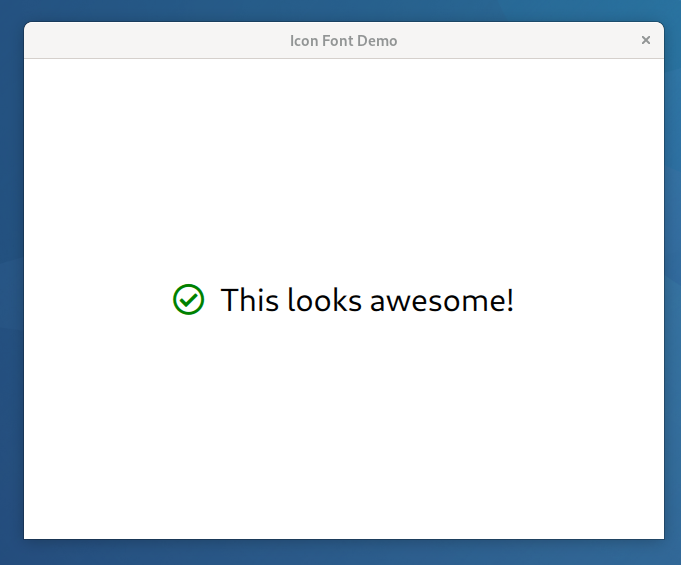In some cases you've got the task to integrate lots of icons into your application. All these icons need to be scaleable to play well with high DPI displays, and should be colorizable on demand (e.g. when a state changes or an interaction shall be visualized).
Putting all these icons in your application using SVGs might be the first option that comes to mind, but it turns out that the rendering perfomance may suffer in some cases and that including icons by SVG increases the size of your application dramatically. That's the point where (icon) fonts can be used:
- scaleable (no need for multiple bitmap icons in various sizes)
- rendering quickly as text glyphs
- colorizable by just setting the text color
- smaller in size (e.g. ~800 icons, SVGs 3.2M, TTF 0.2M)
Using fonts may not be applicable in all cases, because there are also drawbacks:
- only monochrome (at least for a standard font out of the box)
- SVGs may need some extra love (i.e. we'd recommend only using a single path in them)
- font editors are a bit special for people not comfortable with them
svg-to-ttf is a small utility script that helps creating icon fonts to be used
in C++-based applications. It crawls through a given directory and collects all SVGs, puts
them in a TTF file and maintains a map where the font's character index is looked up by
passing in the original SVG path.
As it needs fontawesome and its python bindings, we recommend using the pre-built docker
image. All you need is docker/podman and access to docker hub. On a Unix style system,
you can install the wrapper script like this:
curl https://raw.githubusercontent.com/gonicus/svg-to-ttf/master/svg-to-ttf --output svg-to-ttf
chmod +x svg-to-ttf
mv svg-to-ttf ~/.local/bin
hash -rMove svg-to-ttf to a directory in PATH of your choice (e.g. ~/.local/bin). Test it for
the first time and let docker pull some layers first:
svg-to-ttf --helpusage: svg-to-ttf [-h] [--font-name FONT_NAME] [--copyright COPYRIGHT] [--output OUTPUT] [--strip-bounding-rect] [--qt] [--qml-namespace QML_NAMESPACE] [--qml-element QML_ELEMENT] source
positional arguments:
source
optional arguments:
-h, --help show this help message and exit
--font-name FONT_NAME
name of the generated font
--copyright COPYRIGHT
copyright notice placed inside the generated TTF file
--output OUTPUT path where generated files are placed
--strip-bounding-rect
path where generated files are placed
--qt whether to build Qt/QML style output files
--qml-namespace QML_NAMESPACE
name of the QML namespace used in your .pro file
--qml-element QML_ELEMENT
name of the QML icon element for this font
Alternatively you may want to run it from source. Just run the python script in the src directory directly and make sure that you have these installed:
- Python 3
- Beautifulsoup 4
- Fontforge bindings for Python 3
Lets do a simple Qt/QML (≥5.15) application that includes a couple of Font-Awesome icons. They're available as a TTF already, but they include the source SVGs, so that we've something to play around.
As a first step, let's create a project directory and change into it:
mkdir demo
cd demoDownload a bunch of SVGs for demo purposes:
curl -L https://github.com/FortAwesome/Font-Awesome/archive/5.15.0.tar.gz | tar xvz --strip-components=2 Font-Awesome-5.15.0/svgs/regularBuild a font from it that is suitable to be used in a Qt/QML project:
svg-to-ttf --qml-namespace Demo --qt regularIf everything works fine, it should output:
✓ ./IconFont.ttf has been generated
✓ ./IconFont.h has been generated
✓ ./IconFont.cpp has been generated
✓ ./Icon.qml has been generated
Ok. We've got a TTF font now, a simple IconFontResolver class, which basically stores the file-to-index mapping and a
new QML element called Icon. Let's build a qmake based project around it:
Create a file named demo.pro with the following content:
!versionAtLeast(QT_VERSION, 5.15):error("Use at least Qt version 5.15")
QT += quick gui
CONFIG += c++11 qmltypes
SOURCES += \
IconFont.cpp \
main.cpp
RESOURCES += qml.qrc
# Additional import path used to resolve QML modules in Qt Creator's code model
QML_IMPORT_PATH =
# Additional import path used to resolve QML modules just for Qt Quick Designer
QML_DESIGNER_IMPORT_PATH =
QML_IMPORT_NAME = Demo
QML_IMPORT_MAJOR_VERSION = 1
# Default rules for deployment.
qnx: target.path = /tmp/$${TARGET}/bin
else: unix:!android: target.path = /opt/$${TARGET}/bin
!isEmpty(target.path): INSTALLS += target
HEADERS += \
IconFont.hPlease note that QML_IMPORT_NAME needs to conform to the --qml-namespace Demo option from above.
Create the main.cpp:
#include <QGuiApplication>
#include <QQmlApplicationEngine>
int main(int argc, char *argv[])
{
QCoreApplication::setAttribute(Qt::AA_EnableHighDpiScaling);
QGuiApplication app(argc, argv);
QQmlApplicationEngine engine;
const QUrl url(QStringLiteral("qrc:/main.qml"));
QObject::connect(&engine, &QQmlApplicationEngine::objectCreated,
&app, [url](QObject *obj, const QUrl &objUrl) {
if (!obj && url == objUrl)
QCoreApplication::exit(-1);
}, Qt::QueuedConnection);
engine.load(url);
return app.exec();
}Create the main QML demo file referenced from main.cpp, called main.qml:
import QtQuick 2.15
import QtQuick.Window 2.15
Window {
width: 640
height: 480
visible: true
title: qsTr('Icon Font Demo')
Row {
anchors.centerIn: parent
height: Math.max(demoIcon.height, demoLabel.height)
spacing: 16
Icon {
id: demoIcon
iconPath: 'check-circle'
size: 32
color: 'green'
anchors.verticalCenter: parent.verticalCenter
}
Text {
id: demoLabel
font.pixelSize: 32
text: qsTr('This looks awesome!')
anchors.verticalCenter: parent.verticalCenter
}
}
}
This creates a centered atom (a pair of icon and text) with a green image and normal styled text.
Create the qml.qrc file, to tell Qt about it's resources:
<RCC>
<qresource prefix="/">
<file>main.qml</file>
<file>Icon.qml</file>
<file>IconFont.ttf</file>
</qresource>
</RCC>Create a build directory and change into it:
mkdir build
cd buildRun qmake from your Qt installation and start the build:
qmake ..
makeStart the demo:
./demoAs a side note for Qt: if there is a realy huge amount of icons to be displayed at a time, it may be a good idea to pre-generate the font distance field for your application.