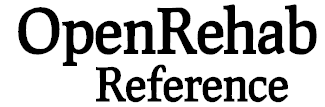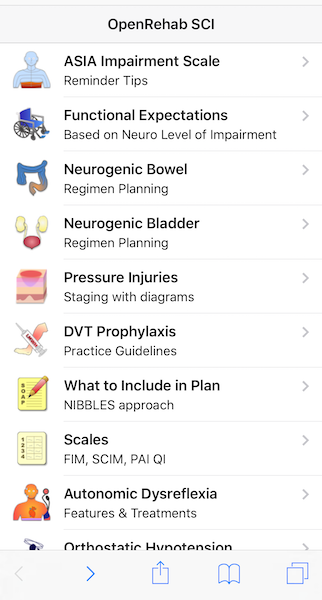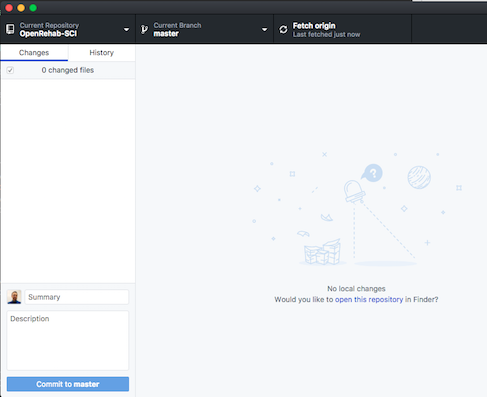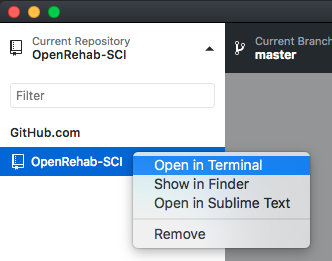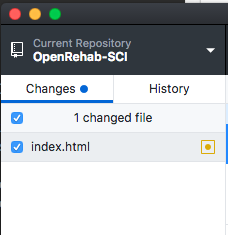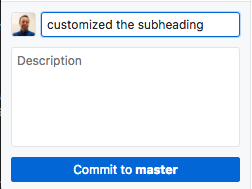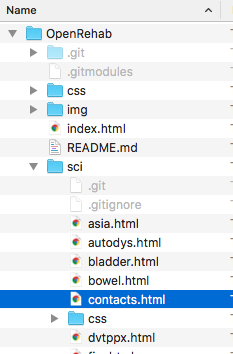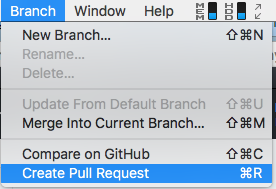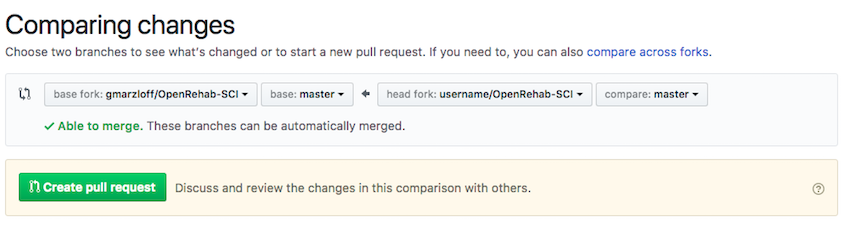Residents use their mobile devices frequently throughout the day for reference apps and websites such as UpToDate, Epocrates, Medscape. However, the information is generalized and lacks useful information specific to a particular residency program. We have developed an open-source web app designed as a reference for use on rehab medicine rotation that users with little to no experience can:
- download from a code repository
- customize to their residency program
- create new features
- push new features back to the repository to contribute to the project.
If you want the full suite of reference apps installed complete with a launch page, you probably want the OpenRehab superproject. See Basic Installation in that README.
If you want to quickly get your own "out-of-the-box" copy working of the SCI module only, you have git installed and are comfortable with using the command line, see Basic Installation below.
If you are completely new to HTML and git, please try the tutorial below to get started.
The tutorial is designed for users with no software programming experience. Objectives are:
- Download and setup a web app project on your own computer
- Create a new feature
- Push your new feature back to the code repository for others to use.
Open Rehab is a web app, meaning you access it in a phone browser, and you do not need to install anything from an app store. A slightly modified version of this tutorial was tested in users with no experience, and results were presented at the Association of Academic Physiatrists' annual meeting. The average time to complete was 26 minutes. After this tutorial is done, you can easily remove the few things installed if desired.
Microsoft Visual Studio Code is a text editor, like a fancy version of Notepad, used for writing code.
(For Mac users: open the file you downloaded and drag to your Applications. Windows users: double click the .exe file to run the installation file)
Step 2. Create a free Github account
Github's slogan is how people build software. Millions of developers use GitHub to build personal projects, support their businesses, and work together on open source technologies. The OpenRehab project is stored on Github.
Click the "Fork" button on the top right. Forking a repository creates a copy of it within your account.
You are in the OpenRehab-SCI repository. A repository contains a set of files and the details of every change ever made by the software development team. Github is a cloud service for storing repositories, and it offers other useful collaborative tools such as issues and tasks managers.
Github Desktop provides a graphical user interface to work with your github repositories. Open it after it is installed and login with your new Github account.
Cloning simply means downloading a copy of the project to your computer.
- In Github Desktop, choose File->Clone repository... and find
username/OpenRehabin the list. - Click the "Clone" button. This will download the project to your hard drive.
You should see 3 columns:
- The left column shows your available repositories on your computer. Cick OpenRehab-SCI if it is not the current repository.
- Click the "History" tab, and you will see the middle column shows a reverse-chronological timeline of "commits." A commit is like a bookmark a developer creates after making some changes to the code. The commit history allows you to see what changes were made and when.
- The right column shows details of what changes were made with the selected commit time point. Green highlights represents lines of code added, and pink highlights mean that text was removed from the file.
You will host a website on your own computer that is accessible only on your computer and your home network if you are connected via wifi at home.
Mac users: The software (python) is already installed on Mac OSX / macOS.
Windows users: You will have to download python 2.7.x. Install it when it has finished downloading.
- In Github Desktop, right-click (or Ctrl+Click on a Mac touchpad) on OpenRehab-SCI and choose "Open in Terminal" in Mac/Linux or "Open in Git Shell" in Windows
- Mac users: skip this step. Windows users: You need to tell GitShell where to find the python software you just installed. To do this, copy and paste the following command into GitShell, and hit enter. Do not include the $ sign.
$ [Environment]::SetEnvironmentVariable("Path", "$env:Path;C:\Python27","User")
Now quit GitShell, and repeat step 6.1 to open it again. This is the only time you will have to do this ever.
- Paste the python command into Terminal (or GitShell) and hit enter to start the server.
$ python -m SimpleHTTPServer 8000
Note: if you receive an error that no SimpleHTTPServer is installed you may be running python3 instead of python2.7. In this case, run:
$ python -m http.server 8000
- Then open the web app in a browser: [http://localhost:8000](http://[ip address]:8000). This requests the web app from your local webserver. When you make edits, you will be able to see them here. You can also view the app in a mobile browser with a device on the same network as your web server. Details below.. When you want to stop the server later, type Ctrl+C. Also note, there are many other server options to run this such as Apache, Node.js, and nginx.
-
Open Sublime Text editor. Choose File -> Open and navigate to the OpenRehab-SCI folder, and open the
index.htmlfile. This is an HTML file, a plain text file that describes the structure of a webpage to a web browser. -
Find line 36 that represents a subheading for the app and customize it to your program.
before:
<div class="center sliding">OpenRehab SCI</div>after:
<div class="center sliding">ABC University SCI</div> -
Save the file, then click into your web browser and hit the Refresh button. You should see the title text of the web app updated. If you are not seeing the update, try holding Shift as you click the refresh button.
-
Commit this change:
You will see the change you made to the subheading highlighted in green on the right.
- In the bottom left, type in the Summary field a comment describing what you did:
- Click Commit to master. With this commit, you have created a record in the change history of your local web app. You can see this commit in the "History" tab now.
-
Click Push origin to send this commit back to your fork of the repository on the Github server. This push only updates your forked copy and does not affect the original repository (by gmarzloff). You can see this if you refresh the Github webpage of your fork (just to be clear - the url should look like
https://github.com/your-username/OpenRehab-SCI).
Look at the message above the directory listing:
This notifies you that your fork is one commit ahead of the parent repository in the repository timeline. In Steps 8-9, you will make another commit and submit a pull request to the original repository to have your changes incorporated into that version.
In this step, we will create new content: a contact list for the SCI team. We will add this feature to the SCI app.
- First, we will create an item in the SCI app list called "Program Contacts." In Sublime Text, open the
index.htmlfile. Find</li>near line 174, and paste the following HTML content below that line:
<li><a href="contacts.html" class="item-link">
<div class="item-content">
<div class="item-media">
<i class="icon f7-icons" style="font-size: 45px">person-fill</i>
</div>
<div class="item-inner">
<div class="item-title-row">
<div class="item-title">Program Contacts</div>
</div>
<div class="item-subtitle">Directors, Coordinator, etc.</div>
</div>
</div>
</a>
</li>
The first line <a href="contacts.html" class="item-link"> essentially says that we will make this row a link to a file named contacts.html. You can see this new row in your web browser by refreshing the page, choosing the "Spinal Cord Injury" button and scrolling down. The button will not go to a page because contacts.html does not exist yet.
- Next we will create
contacts.html. In Sublime, create a new html file by choosing File → New and copy/paste the following HTML code.
<div class="navbar">
<div class="navbar-inner">
<div class="left sliding">
<a href="#" class="back"><i class="icon icon-back"></i><span>Back</span></a>
</div>
<div class="center sliding">Program Contacts</div>
</div>
</div>
<div class="pages">
<div data-page="contacts" class="page">
<div class="page-content" id="contacts-page-content">
<div class="content-block">
<div class="content-block-inner">
<div class="portrait"><img src="http://bit.ly/2gD681M" /></div>
<h2>John Smith, MD</h2>
<h3>Program Director</h3>
<div class="row">
<div class="col-50"><a href="#" class="button button-big">Call</a></div>
<div class="col-50"><a href="#" class="button button-big">Email</a></div>
</div>
</div>
</div>
<div class="content-block">
<div class="content-block-inner">
<div class="portrait "><img src="http://bit.ly/2fTBIHD" /></div>
<h2>Phyllis Ritter</h2>
<h3>Program Coordinator</h3>
<div class="row">
<div class="col-50"><a href="#" class="button button-big">Call</a></div>
<div class="col-50"><a href="#" class="button button-big">Email</a></div>
<div>
</div>
</div>
</div>
</div>
</div>
- Save this file as
contacts.html
- Refresh http://localhost:8000/ again. You should be able to navigate to a working contacts page now.
- Commit your new changes (See Step 7.4)
A "pull request" is a request for the owner of the original repository to pull your new code/feature into the original repository. This is the mechanism to contribute updates to a project.
- In Github Desktop top menu bar, click Branch -> Create Pull Request.
This will launch the Github website to compare your fork and the "base" fork (gmarzloff/OpenRehab-SCI). The forks should be able to be automatically merged. Click the Create Pull Request button.
- With this pull request you will request to merge your fork's changes into the base fork's changes. Enter a title for the request and optional comment, then click "Create Pull Request".
Your pull request was made, and a notification will be sent to the owners of the base fork. The typical process after this is the base repository owners will review your changes and may add to the discussion thread on the pull request's page. Once any details are worked out, your code changes are accepted and it becomes part of the base repository.
So in this example, you can see how one can contribute new features and updates to the existing OpenRehab project.
By completing this tutorial, you have worked through a simulated cycle of collaborative software development. From here, there are several topics you can explore:
-
The web apps use the Framework7 library which is "helper" code that makes the web apps look like native iOS or Android apps. This full library does not need to be downloaded for OpenRehab to work, but if you plan on customizing your web apps, we recommend you download it to see code examples and understand its features.
-
You can explore the OpenRehab superproject to see how the apps work as submodules within the superproject. You can also read about branches and their role in the software development cycle. Details to come.
-
You can create new features, contribute back to the repository for others to use. Here are some ideas:
-
Other rehab rotation topics. Peds? Cancer? Prosthetics/Orthotics?
-
Other specialties can create similar apps using the basic Framework7 structure
If you skipped the tutorial and just want to get started, do this. In a terminal, assuming you have git installed, type:
$ git clone --recurse-submodules https://github.com/gmarzloff/OpenRehab-SCI.git
$ cd OpenRehab-SCI
$ python -m SimpleHTTPServer 8000
Then open the web app in a browser: http://localhost:8000
While your SimpleHTTPServer is running, you can view the app on your phone or tablet, though this device must be connected to the same network as your computer (now webserver). First find out your computer's ip address. In OSX, you can run
$ ifconfig | grep "inet " | grep -v 127.0.0.1 | cut -d\ -f2
In Windows, click Start -> Run -> cmd (enter)-> ipconfig (enter)
The address probably starts with 192.168.1.something. Type this address without the [ ] in your mobile browser: http://[ip address]:8000