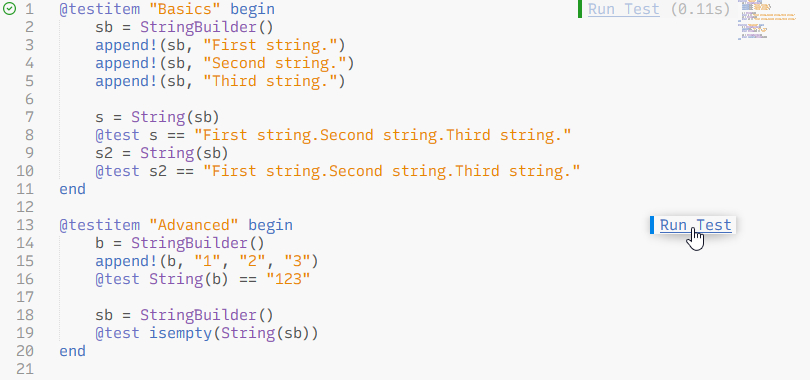A plugin for the LSP client in Sublime Text with support for the Julia language server.
- Julia must be installed on your machine.
If the
juliaexecutable is not in your PATH, you need to provide the full path to the executable in the LSP-julia package settings. - The Julia package from Package Control should be installed for syntax highlighting and allows the language server to start for Julia source files.
- Install the LSP package and LSP-julia from Package Control. When a Julia file is opened for the first time after installing this package, the language server will automatically be installed via the Julia package manager (this can take 1-2 minutes).
- Optionally install the Terminus package from Package Control for a simple Julia REPL integration and some functionality to run code (see below).
Most of the standard LSP features like auto-completion, documentation on hover, or goto definition are supported by the Julia language server. Some features like diagnostics require that a folder was opened in Sublime Text, and will not work in single file mode.
LSP-julia provides additional commands which are available from the command palette:
| Command label | Key binding | Description |
|---|---|---|
| LSP-julia: Change Current Environment | none | Select the Julia project environment you are working in. The packages from this environment are used by the language server to provide autocomplete suggestions and for diagnostics/linting. Dependent on the number of packages, it might take a while for the server to do a package indexing process in the background, after switching to a different environment. |
| LSP-julia: Documentation | none | Search the Julia documentation and open the results in a tab. You can also right-click on a word in a Julia file and select "Show Documentation" from the context menu to open the corresponding documentation page. |
| LSP-julia: Open Julia REPL in Panel1 | none | Open a Julia REPL, started in the directory of the active file, or focus if already running. |
| LSP-julia: Open Julia REPL in Tab1 | none | Same as above, just use a normal tab instead of the bottom panel for the REPL. |
| LSP-julia: Select Code Block | none | Select the function or code block at the current cursor position. For multiple active cursors, only the topmost cursor position is taken into account. |
| LSP-julia: Run Code Block1 | Alt+Enter | If text is selected, run it in a Julia REPL. Otherwise, run the code block containing the current cursor position and move curser to the next block. |
| LSP-julia: Run Code Cell1 | Alt+Shift+Enter | If text is selected, run it in a Julia REPL. Otherwise, run the code cell containing the current cursor position and move curser to the next cell. Code cells are signalized with a specially formatted comment at the start of a line: ##, #%% or # %%. |
| LSP-julia: Run Testitem | none | Show a quick panel with all available @testitems in Julia files (see description below). |
Commands marked with a 1 are only available if you have the Terminus package installed.
To add or adjust key bindings for the commands, edit the .sublime-keymap file for your OS in your Packages/User folder.
For an example refer to the Default.sublime-keymap file in this repository, and for the command names from this package see LSP-julia.sublime-commands.
LSP-julia has a custom feature, similar to the Julia extension for VS Code, which allows to run individual testsets from a Julia package directly from the editor UI.
For this to work, the tests must be contained within a @testitem block, which is basically a replacement for @testset.
For an example see the screenshot below or read the detailed description at https://github.com/julia-vscode/TestItemRunner.jl#writing-tests.
Note The
@testitemhas an isolated scope. The package to be tested is loaded implicitly throughusing. To access unexported symbols, either export them or call them by prepending the module name. (i.e.MyPackage.foo())
A @testitem can be run via the "Run Test" link shown in an annotation on the righthand side of the editor, or via the "LSP-julia: Run Testitem" command from the command palette.
Possible test failures or errors will be shown as annotations at the position in the code where they occured.
Note The
@testitemfeature only works in project environments, i.e. you must have opened a folder in the sidebar which contains a Project.toml file with anameanduuidfield.
To completely disable this feature, you can toggle off the following entry in the LSP-julia.sublime-settings file:
{
"initializationOptions": {
"julialangTestItemIdentification": false
}
}