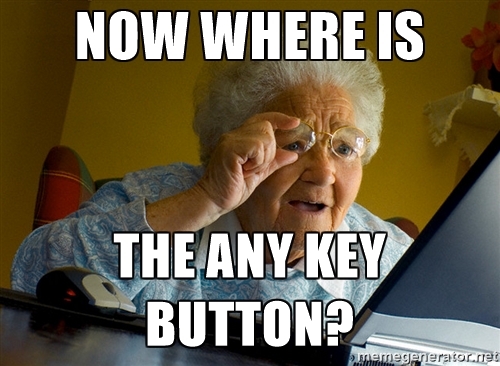Expect some bugs. Issues and pull requestes are very welcome !
Require Java 8. Last stable can be found here.
Be precise when you explain people how to do something on a computer, or you will end up with this situation :
A small cross-platform utility to record your screen as GIFs or quickly take screenshots.
You can then commentate them, provide some data, compress the whole thing and mail it or publish it as an .html page.
Scenarii is especially useful for :
- testers to show developers how to reproduce a bug,
- people that need to explain step-by-step procedures,
- fast GIF screen record.
Scenarii listen to keyboard shortcuts in the background, whatever application you are currently using.
Launch scenarii, you get this view:
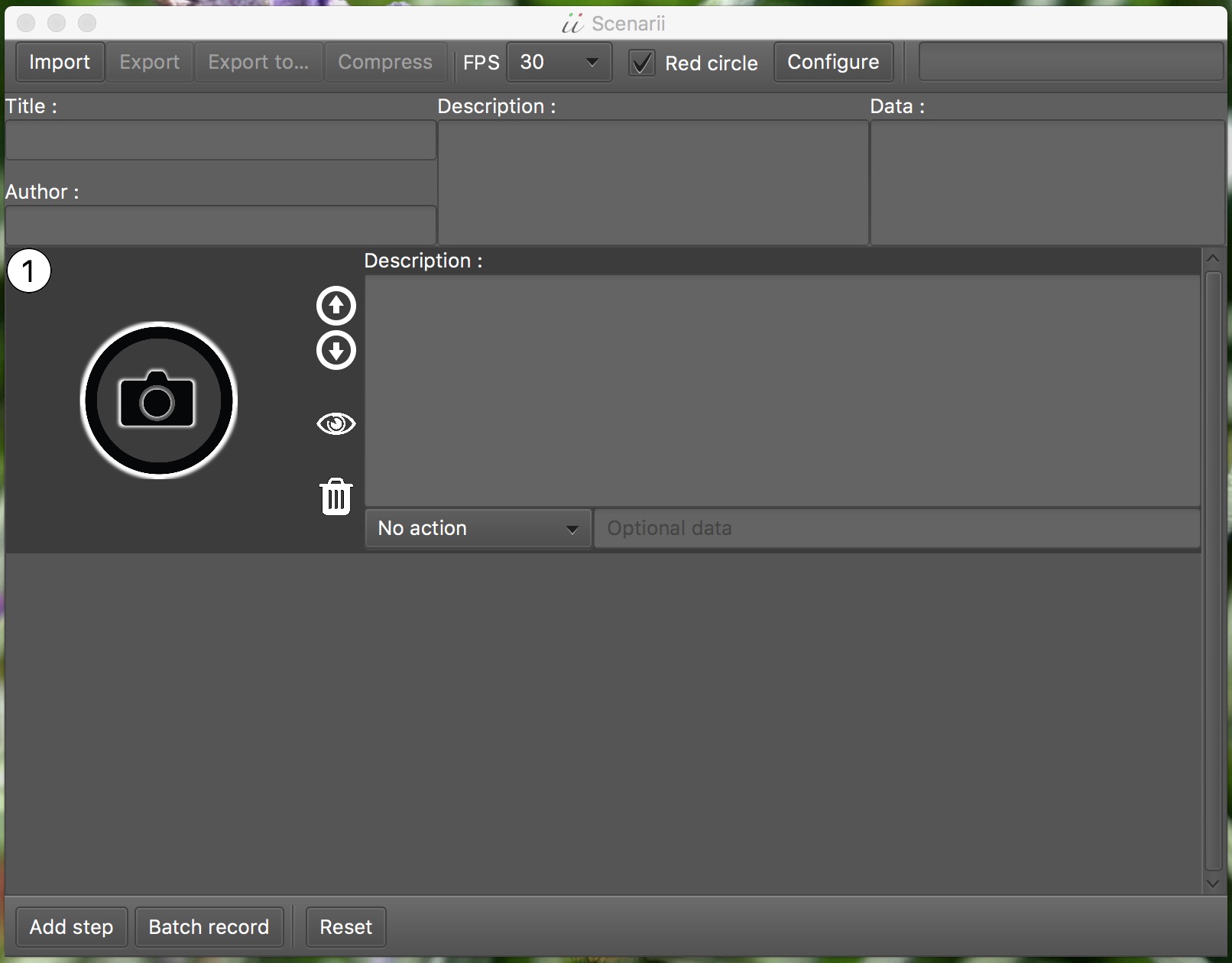
Don't play with all buttons right now and read on, this is important. If you decided to ignore my warning and clicked everywhere, use the ESC key on your keyboard as much as needed.
Ok so, here you can :
importa scenario,exportit to an.htmlfile with images in a side folder,exportittoanother destination,compressthe exported folder,- select the framerate with
FPS: 3, 6, 12, 18, 24 or 30 frames per seconds, - enable/disable the
red circlethat display mouse/finger position on shot, - customize some shortcuts with
configure.
You can also, at the bottom :
- Add a step with
Add step, - generate a bunch of GIFs with
Batch record, - clear the view and
Resetthe whole thing.
Simply press Ctrl+Shift+C or Ctrl+Shift+P in any application.
It will add a step in Scenarii containing the screenshot. You can change
this shortcut by clicking the configure button in the top bar.
Add a step with Add step and click on the camera icon. A red rectangle show up around your cursor. You can resize it by holding down Ctrl and moving your mouse. Once you're ready, press Alt to start recording.
Once you're done, press ESC to stop recording. Your GIF will appear in place of the camera icon.
If you want to generate a long sequence of actions, you can use Batch record. Every time you press ESC to stop recording, a new step will be created and you can directly press Alt to record again. If you want to exit batch record mode, just press ESC another time.
You are not a tester, you don't care about steps description, data and all other stuff? You just want the .gif you generated? That's fine, just browse to $HOME/scenarii-snaps/. That's where scenarii stores his temporary files. If you want a clean named folder, just give your scenario a title and export it. Your $HOME folder might be /home/you, C:\Users\you or /Users/you. Beware ! Scenarii will empty $HOME/scenarii-snaps/ when you close it.
You can use markdown syntax in global and steps descriptions. See the markdown syntax.
GIFs can become huge if you record a big area for a long time. To keep them small, resize your recording area and adjust the recording time accordingly.
It's perfectly fine to generate small but detailed steps with one short GIF for each step rather than a big GIF containing more than one information.
If it's still too big, you can use compress to try to gain some space.
Make your descriptions readable and easy to understand by creating lists, putting important words in bold, underline, italic, etc… remember to refer to the markdown syntax.
Remember:
ESC: stop and go back, press 2 times to exit a running batch record,Ctrl: resize the GIFs camera field of view,Alt: start recording,Ctrl+Shift+C,Ctrl+Shift+P: take an instant screenshot (customizable).
Scenarii is designed to record any kind of application, it's hard to pick neutral shortcuts as applications uses keyboard shortcuts too. So to avoid triggering some unwanted behaviour in the recorded application, Scenarii use only the most neutral keys.
Coming soon.
Successfully tested on :
- macOS 10.11.5 (El Capitan),
- Windows 8,
- Windows XP on a x86 processor.
Coming soon.