Hansel is a privacy preserving, open source, contact tracing application created to slow the spread of COVID-19.
If you want to get started developing, jump to Getting Started
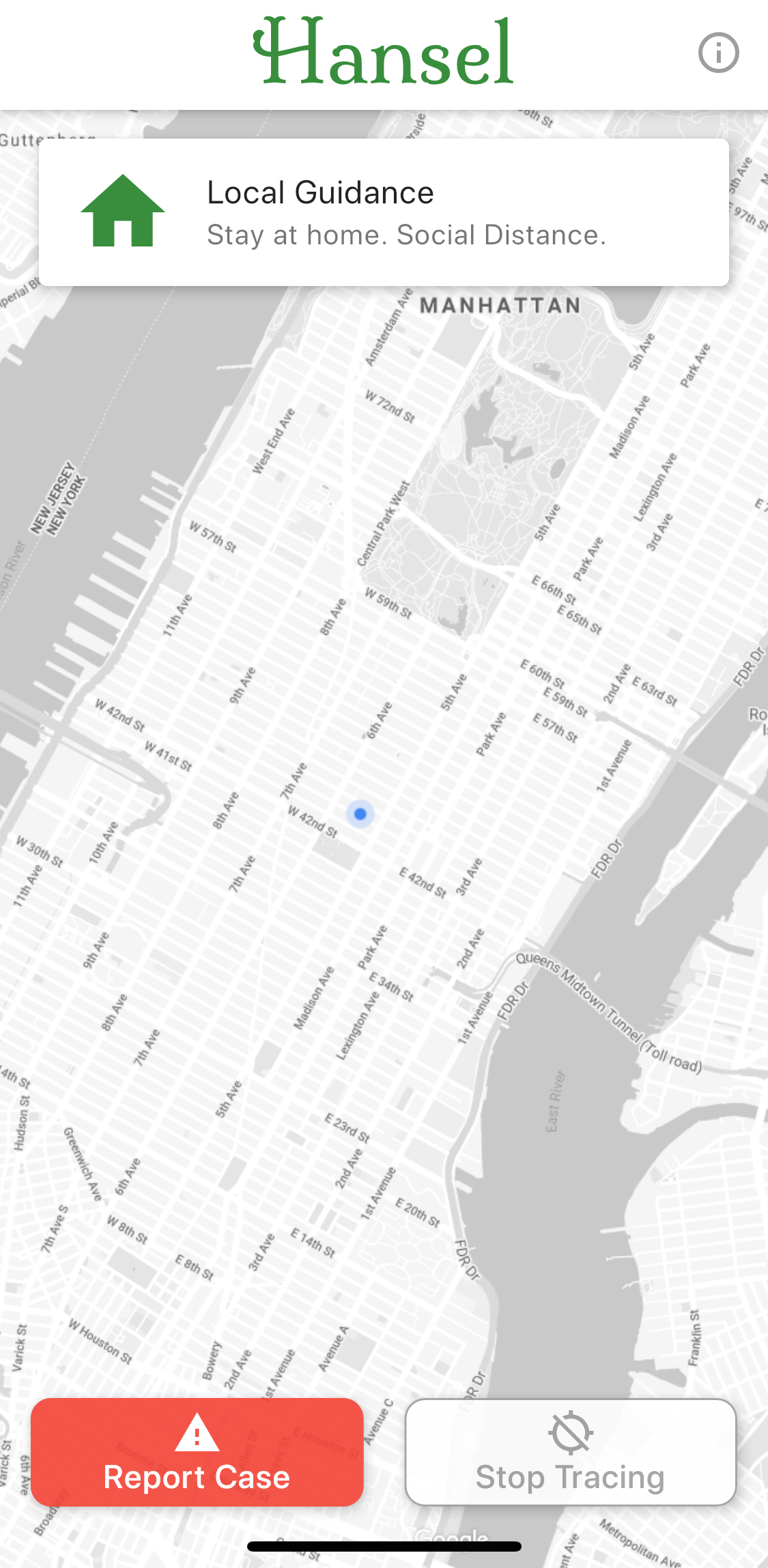
Contact tracing slows the spread of a virus by alerting people (contacts) to likely exposures. Those contacts can then alter their behavior (through testing and self-quarantining) to reduce the likelihood they infect others.
Your location data never leaves your phone, and we never know your name. The app uploads a hash of where you were and at what time, which lets us match you to other people that have crossed your path. When someone self-reports a COVID-19 diagnosis we alert any other users with matching location hashes. Only those users can see the locations where they've been exposed and can decide to get tested or self-quarantine.
Hansel's goal is to bring privacy preserving contact tracing to as many communities as possible. Our privacy preserving algorithm is open sourced and we are happy to integrate with any other apps. If another app takes hold that retains our users' privacy, we'll direct our users to adopt that app.
The source code for the app and backend services are open source for all to see and the app is run by a non-profit. If there's any code that is concerning, please reach out.
Hansel only stores a hash of your location, it cannot be reverse engineered. Even if we wanted to provide a government with a specific user's location, we couldn't. We couldn't even tell them who uses the app.
We will initially review all reports by hand. As we have more data, we'll be able to determine the likelihood that a report is fraudulent. In those cases we will request further confirmation.
Hansel and Gretel is a classic German fairy tale. Hansel (the protagonist) uses pebbles as a way of ensuring he and his sister stay safe while walking in the forest. Hansel (the app) tracks location in a similarly anonymous way to keep you and your community safe from COVID-19.
Thank you for your interest in helping stop the spread of COVID-19. Our primary goal is to enable contact tracing for as many communities as possible. This project requires a few services and integrations with corresponding config, if you are interested in helping, please reach out to one of the existing contributors and we can get you setup.
- Download the Flutter SDK
- Extract the file to the desired location
$ cd ~/development
$ unzip ~/Downloads/flutter_macos_v1.12.13+hotfix.9-stable.zipYou can also clone the source code from the Flutter repo on Github
$ git clone https://github.com/flutter/flutter.git -b stable- Add the flutter tool to your path:
$ export PATH="$PATH:`pwd`/flutter/bin"This only sets your PATH variable for the current terminal window only. To permanently add Flutter to your path, follow these instructions
- Run the flutter doctor command to see if there are any dependencies you need to install
$ flutter doctorTo develop for iOS, you will need to have Xcode installed.
- Install the latest version of Xcode from the web or from the App Store
- Configure the command line tools for Xcode by running the following commands
$ sudo xcode-select --switch /Applications/Xcode.app/Contents/Developer
$ sudo xcodebuild -runFirstLaunchTo test the app, you will need to run it on the iOS simulator
- Find the Simulator using Spotlight Search or using the command line
$ open -a Simulator- Make sure your simulator is using a 64-bit device (iPhone 5s or later) by checking the settings in the simulator’s Hardware > Device menu.
- Depending on your development machine’s screen size, simulated high-screen-density iOS devices might overflow your screen. Set the device scale under the Window > Scale menu in the simulator.
To develop for Android, you will need to have Android Studio Installed
- Download and install Android Studio.
- Start Android Studio and complete the Android Studio Setup Wizard
- Enable VM acceleration.
- Launch Android Studio > Tools > Android > AVD Manager and select Create Virtual Device.
- Choose a device definition and select Next.
- Select one or more system images for the Android versions you want to emulate, and select Next
- Under Emulated Performance, select Hardware - GLES 2.0 This will enable hardware acceleration
- Verify the AVD configuration is correct, and select Finish.
- In the Android Virtual Device Manager, click Run in the toolbar. The emulator will start up and display the default canvas for your selected OS version and device.
- Start Android Studio
- Open plugin preferences (Preferences > Plugins on macOS, File > Settings > Plugins on Windows & Linux).
- Select Marketplace, select the Flutter plugin and click Install.
- Click Restart when prompted.
- Start VS Code.
- Navigate to the View menu and select Command Palette.
- Type
> Extensions: Install Extensionsand select Extensions: Install Extensions from the dropdown menu. - Type “flutter” in the extensions search field, select Flutter from the list, and click Install. This also installs the required Dart plugin.
- To validate the setup, Navigate to the View menu and select Command Palette.
- Type
> Flutter: Run Flutter Doctorand select Flutter: Run Flutter Doctor from the dropdown menu. - Check the OUTPUT pane to see if there are any dependencies you need to install
- Open terminal
- Change the current working directory to the location where you want the cloned directory to be made.
$ cd YOURDIRECTORY- Use git clone to clone the repository
$ git clone https://github.com/aaronlinsky/covid_tracer.git- Click enter and the local clone will be created
- Open terminal
- Change the current working directory to the location where you want the cloned directory to be made.
$ cd ~/development- Use git clone to clone the repository
$ git clone git@github.com:aaronlinsky/covid_tracer.git- Click enter and the local clone will be created
To test the code and your local changes, follow these steps
- Navigate to the directory where the repo was cloned and find the mobileApp directory
$ cd ~/development/covid_tracer/mobileApp- Install all of the neccesary packages by running:
$ flutter pub get- To launch the app in the Simulator, ensure that the Simulator is running and enter:
$ flutter run- Navigate to the directory where the repo was cloned and find the mobileApp directory
$ cd ~/development/covid_tracer/mobileApp- Install all of the neccesary packages by running:
$ flutter pub get- In the Android Virtual Device Manager, click Run in the toolbar. The emulator will start up and display the default canvas for your selected OS version and device.
- Launch the app by running:
$ flutter run