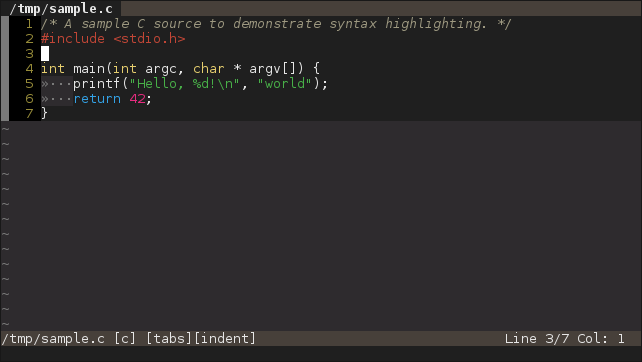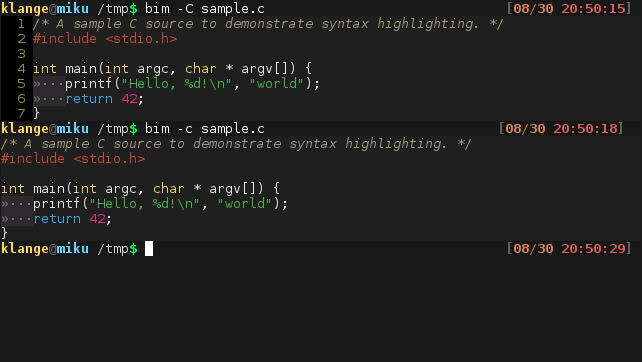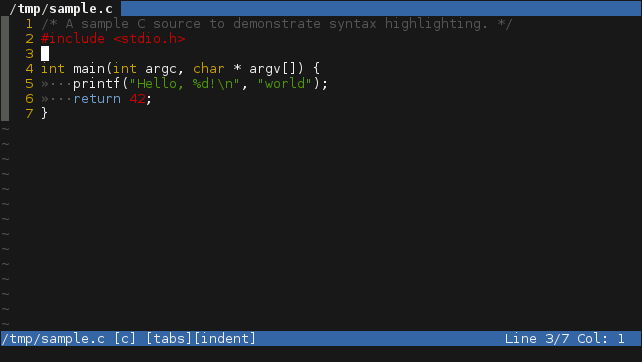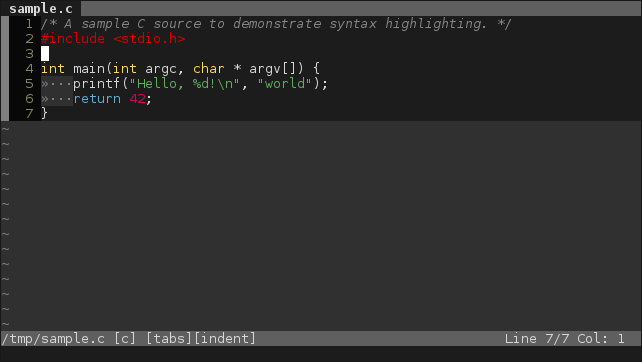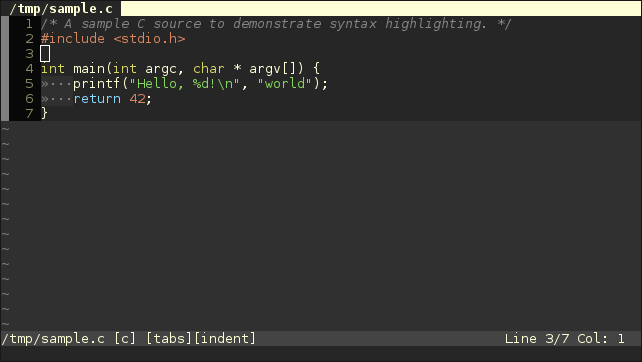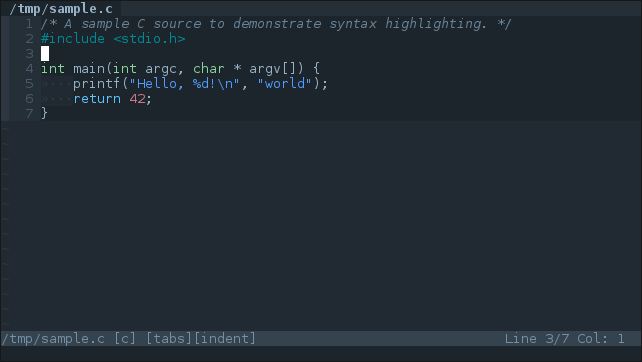Bim is a terminal text editor with syntax highlighting.
Inspired by Vim and featuring similar mode-based editing, Bim was originally written for ToaruOS, but it has also been tested in Linux, Sortix, FreeBSD, and macOS.
Bim is intended as the included text editor in ToaruOS, a hobby operating system built from scratch.
Bim aims to be lightweight and featureful with no external dependencies, providing a modern editing experience in a single fully-encapsulated binary.
- Vim-like modal interactions.
- Arrow-key and traditional vi
hjklnavigation. - Syntax highlighting (currently for C/C++, Python, and Makefiles).
- Themes, including 256-color and 24-bit color support.
- Indentation adjustment and naïve automatic indentation.
- Multiple editor tabs.
- Basic Unicode support (sufficient for things like Japanese, but not capable of more complex scripts).
- Efficient screen redrawing.
- Terminal support tested in ToaruOS, Sortix, xterm, urxvt, Gnome, XFCE, Linux and FreeBSD consoles, macOS Terminal.app, iTerm2.
- Mouse support in Xterm-like terminals.
- Line and character selection, with yanking (paste buffer).
- Incremental forward and backward search with match highlighting and smart case sensitivity.
- Undo/redo stack.
- Highlight matching parens/braces.
Bim has no external dependencies beyond a functioning C library, C99 compiler, and sufficient escape code support in the hosting terminal.
Unicode support is recommended, but not completely required. Most terminals support the handful of characters used in the default setup regardless, but use -O nounicode if you experience issues with the rendering of tabs.
256-color and 24-bit color are optional. The default theme uses only the standard 16 colors. If your terminal only supports 8 colors, you can also supply -O nobright to disable bright colors.
Scrolling is normally done through ^[[1S and ^[[1T. If your terminal doesn't support these escapes, or has trouble scrolling, supply -O noscroll to have the screen refresh when scrolling. This may be slow.
Mouse support with ^[[?1000h is available; if this escape sequence causes issues in your terminal, use -O nomouse.
The alternate screen is used if available with ^[[?1049h. This can be disabled with -O noaltscreen.
In normal, INSERT, LINE SELECTION, CHAR SELECTION, and REPLACE modes:
| Key | Action |
|---|---|
| Arrows | Move the cursor |
| Page Up | Scroll up one screenful |
| Page Down | Scroll down one screenful |
| Home | Move cursor to start of line |
| End | Move cursor to end of line (past end in INSERT) |
| Ctrl-Left | Move to start of previous word |
| Ctrl-Right | Move to start of next word |
| Escape | Return to normal mode |
When in normal mode:
| Key | Action |
|---|---|
: |
Start entering a command |
/ |
Start incremental search |
? |
Start backwards incremental search |
n |
Find next search match |
N |
Find previous search match |
v |
Enter CHAR SELECTION mode |
V |
Enter LINE SELECTION mode |
R |
Enter REPLACE mode |
i |
Enter INSERT mode |
a |
Enter INSERT mode with the cursor after the current position (for appending characters) |
O |
Add line before current line, and enter INSERT mode. |
o |
Add line after current line, and enter INSERT mode. |
hjkl |
Vi-style navigation |
| Space | Scroll down one screen |
% |
Jump to the matching brace/parenthesis |
{ |
Jump to previous blank line |
} |
Jump to next blank line |
$ |
Move the cursor to the end of the line |
^ or 0 |
Move the cursor to the beginning of the line |
Pp |
Paste yanked lines, before or after (respectively) |
u |
Undo last block of edits |
Ctrl-R |
Redo last undone block of edits |
Ctrl-L |
Repaint the screen |
In LINE SELECTION and CHAR SELECTION modes the following additional commands are available:
| Key | Action |
|---|---|
d |
Delete and yank selected text |
y |
Yank selected text |
In LINE SELECTION mode, indentation can be adjusted over multiple lines:
| Key | Action |
|---|---|
| Tab | Indent selected lines one indentation unit to the right |
| Shift-Tab | Unindent selected lines one indentation unit to the left |
In INSERT mode, the following additional commands are available:
| Key | Action |
|---|---|
^V |
Insert literal character |
^W |
Delete previous word |
| Command | Description |
|---|---|
:e FILE |
Open FILE in a new tab (for some compatibility with vim) |
:tabnew FILE |
Open FILE in a new tab |
:tabnew |
Create a new empty tab |
:w |
Write the current file |
:w FILE |
Write the current buffer to FILE |
:wq |
Write the current file and close this buffer |
:q |
Close this buffer if it has not been modified |
:q! |
Close this buffer even if it has been modified |
:qa |
Try to close all buffers |
:qa! |
Quit immediately, ignoring unsaved changes |
:tabp |
Switch to previous tab |
:tabn |
Switch to next tab |
:indent |
Enable automatic indentation |
:noindent |
Disable automatic indentation |
:noh |
Clear search string |
:theme |
Print the current selected color scheme |
:theme THEME |
Set the color scheme to THEME (use tab completion to see available themes) |
:syntax |
Print the current syntax highlighting mode (also displayed in the status bar) |
:syntax LANGUAGE |
Set the syntax highlighting mode to LANGUAGE (use tab completion to see available languages) |
:recalc |
Recalculate syntax highlighting for the whole buffer |
:tabs |
Set the tab key and automatic indentation to insert tab characters |
:spaces |
Set the tab key and automatic indentation to insert spaces |
:tabstop |
Print the current tab stop (how wide one indentation unit is) |
:tabstop TABSTOP |
Set the tab stop width |
:clearyank |
Clear the yank buffer |
:padding |
Print the current cursor vertical padding (space between cursor and screen edge) |
:padding PADDING |
Set the cursor vertical padding |
:hlparen |
Print the status of the matching paren/brace highlighting setting |
:hlparen VALUE |
Enable (1) or disable (0) highlighting of matching parenthesis and braces |
:smartcase |
Print the status of the smartcase setting |
:smartcase VALUE |
Enable (1) or disable (0) smart case sensitivty when searching |
You can use Bim to display files in your terminal with syntax highlighting with bim -c (no line numbers) and bim -C (with line numbers).
You can pipe text to bim for editing with bim -. Note that Bim will wait for end-of-file before launching, so this is not suitable for use as a pager (pager support is planned).
Bim includes a handful of color schemes for the interface and syntax highlighting.
The default 16-color theme. Can be configured for use on terminals with or without bright color support. Looks a bit like Irssi.
An original 24-bit color theme with rustic browns and subdued pastel colors.
A 256-color version of Sunsmoke for use in terminals that do not support 24-bit color.
A 256-color theme based on the theme of the same name for Vim.
A 24-bit color theme based on the popular color palette.
A 24-bit color theme based on the one for Atom and Sublime, featuring low contrast blues.
You can set the default theme in ~/.bimrc:
# set a color theme, sunsmoke is a 24-bit theme
theme=sunsmoke
# set a scroll offset so the cursor isn't at the bottom or top of the screen
padding=4
Bim is released under the terms of the ISC license, which is a simple BSD-style license. See LICENSE for details.
Bim is still primarily developed alongside ToaruOS. This repository is a mirror with fake history going back to the start of that project. Pull requests merged here will be patched into ToaruOS.
If you're using Bim, want to contribute to development, or have ideas for new features, join us in #bim on Freenode.