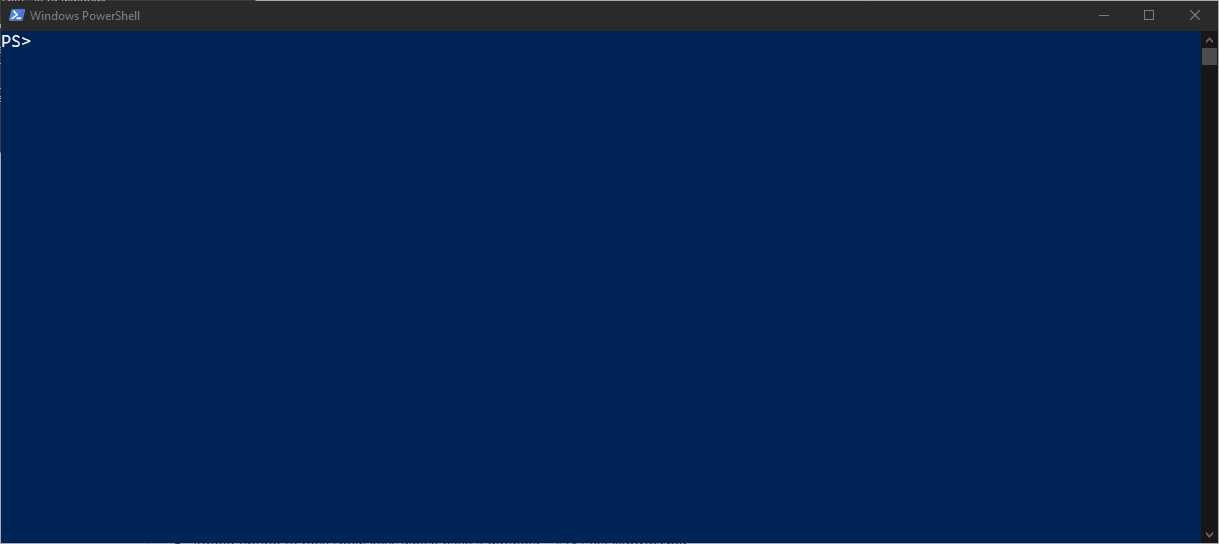____ ___ __
/ ___| ___ _ __ ___\ \/ / _ ___
| | _ / _ \ '_ \ / _ \\ / | | / __|
| |_| | __/ | | | __// \ |_| \__ \
\____|\___|_| |_|\___/_/\_\__,_|___/
Welcome to the cool new GeneXus CLI!
We're excited to introduce GeneXus CLI, our next-generation command line tool for GeneXus.
Note: GeneXus CLI currenty works only with GeneXus Beta.
We believe there are times where you want to perform some tasks in batch. Like firing a Rebuild All or a big Update from GXserver.
This is for power users. Users that know how to move around in a command line interface, and actually prefer to do some heavy dutty tasks from there.
GeneXus has plenty of support for MSBuild tasks, so you can pretty much do everything with MSBuild scripts. But sometimes you don't have the time (or will) to set up the scripts, remember the MSBuild syntax, dig into the documentation for parameters and so on.
FYI: as you will see, this tool in built on top of the existing MSBuild tasks ecosystem.
GeneXus CLI is a small command line tool that allows you to run every batch task you can think of via the command line, without the need of firing up the whole IDE.
It is also based on MSBuild, so whatever this tool does, it can be done via MSBuild scripts. As a matter of fact, every module has an MSBuild script to support the exposed commands.
gx [command] [parameters]|help [global options]
Like any modern cli tool, GeneXus CLI contains commands (or verbs) that allows you to easily learn about the tool.
Commands (or verbs) are all the tasks the tool can perform. You can learn more about the needed parameters for those commands by typing the help subcommand.
gx build help
Parameters are space-separated and the = (equals) sign is used to assign a value. Boolean values are not required to be assigned a true value. If the parameter is present with no value, true is assumed.
gx build kbpath=C:\Models\MyKB forceRebuild
Global options are not specific to any command, it's a way of sending general properties to the engine, like its output verbosity.
gx build kbpath=C:\Models\MyKB failIfReorg verbosity=minimal
Download the latest release and unzip the gxcli.zip file into any folder you wish.
Make sure you install the tool first by running gx install <GeneXus Path>. If you copy the gxcli in the same folder of a GeneXus installation, this installation will be used and there's no need to pass the <Genexus Path> argument.
If you run GeneXus CLI from PowerShell you can have auto-completion of commands and their parameters.
After running the install command, execute the Generate-AutocompleteScript.ps1 script located where the GeneXus CLI was copied, as follows:
.\Generate-AutocompleteScript.ps1After executing the script you will have autocompletion support for commands and their parameters (only in Powershell).
Clone this project and open a PowerShell window in that folder. Run the following command to build the solution.
dotnet build .\gxcli.slnYou can also open the gxcli.sln solution in Visual Studio 2019 and build it from there.
The deploy script receives a path argument and will copy the artifacts to that folder.
.\deploy.ps1 <gxcli path>If you don't set a path argument, a bin folder will be created under this repository and the files will be copied there.
Want to create your own modules? Maybe you want to call your own extensions.
In Visual Studio create a new Class Library (.NET Framework 4.7.1) project and add a reference to the gxcli.common project of this repo (it'll also be a NuGet package soon).
These are the needed steps to create a class that exposes commands (verbs).
1 - In you project's AssemblyInfo.cs file, add the GXCliVerbProvider attribute as follows:
using gxcli.common;
[assembly: GXCliVerbProvider]2 - Add a .msbuild file to you project that will hold the targets GeneXus CLI will eventually call. This file must be named after your assembly and must have the extension .msbuild or .targets.
3 - Create your Verb provider class, that must implement the IGXCliVerbProvider interface. Keep in mind this is what every property is for:
- Name : The name of the command, it will be what the user type to fire your command.
- Description: A brief description that helps the user understand what the commands does.
- Target : The target this command will call in your script created in 2.
- Parameters: List of parameters your commands need or accept. Make sure you use the
Requiredproperty accordingly. - Examples: You can also add a few examples that will be shown to the users when they want to know more about your command.
Here's an example of the actual build verb.
public class BuildProvider : IGXCliVerbProvider
{
public string Name => "build";
public string Description => "Build All for the working environment";
public string Target => "Build";
public List<VerbParameter> Parameters => new List<VerbParameter>(KBBasedVerbProvider.KBParameters)
{
new VerbParameter { Name = "ForceRebuild", Description = "Force rebuild the objects" },
new VerbParameter { Name = "DoNotExecuteReorg", Description = "Do not execute reorg, just create it" },
new VerbParameter { Name = "FailIfReorg", Description = "Generate, but do not make a build if a reorg is needed" },
new VerbParameter { Name = "CompileMains", Description = "Compile all main objects, if false only compile the Developer Menu." },
new VerbParameter { Name = "DetailedNavigation", Description = "Show detailed navigation" },
};
public List<Example> Examples => new List<Example>
{
new Example{ Command = "gx build kbpath=C:\\Models\\MyKB forceRebuild", Description = "Rebuild All on your Knowledge Base" },
new Example{ Command = "gx build kbpath=C:\\Models\\MyKB failIfReorg", Description = "Build All on your Knowledge Base, but fail if a database reorganization is found" }
};
}so when you run gx build help this is what you'll see
Usage: gx build [parameters]|help [global options]
build : Build All for the working environment
Parameters
KBPath : Path to the Knowledge Base directory. [Required]
Version : Name of the Knowledge Base version to use.
Environment : Name of the Environment to use.
ForceRebuild : Force rebuild the objects
DoNotExecuteReorg : Do not execute reorg, just create it
FailIfReorg : Generate, but do not make a build if a reorg is needed
CompileMains : Compile all main objects, if false only compile the Developer Menu.
DetailedNavigation : Show detailed navigation
Examples
Rebuild All on your Knowledge Base
gx build kbpath=C:\Models\MyKB forceRebuild
Build All on your Knowledge Base, but fail if a database reorganization is found
gx build kbpath=C:\Models\MyKB failIfReorg
4 - Compile your module and that's it. In order to try it copy it into the \gxclimodules folder with its .msbuild or .targets file. Run gx install so the GeneXus CLI can pick it up and have it available for future use.