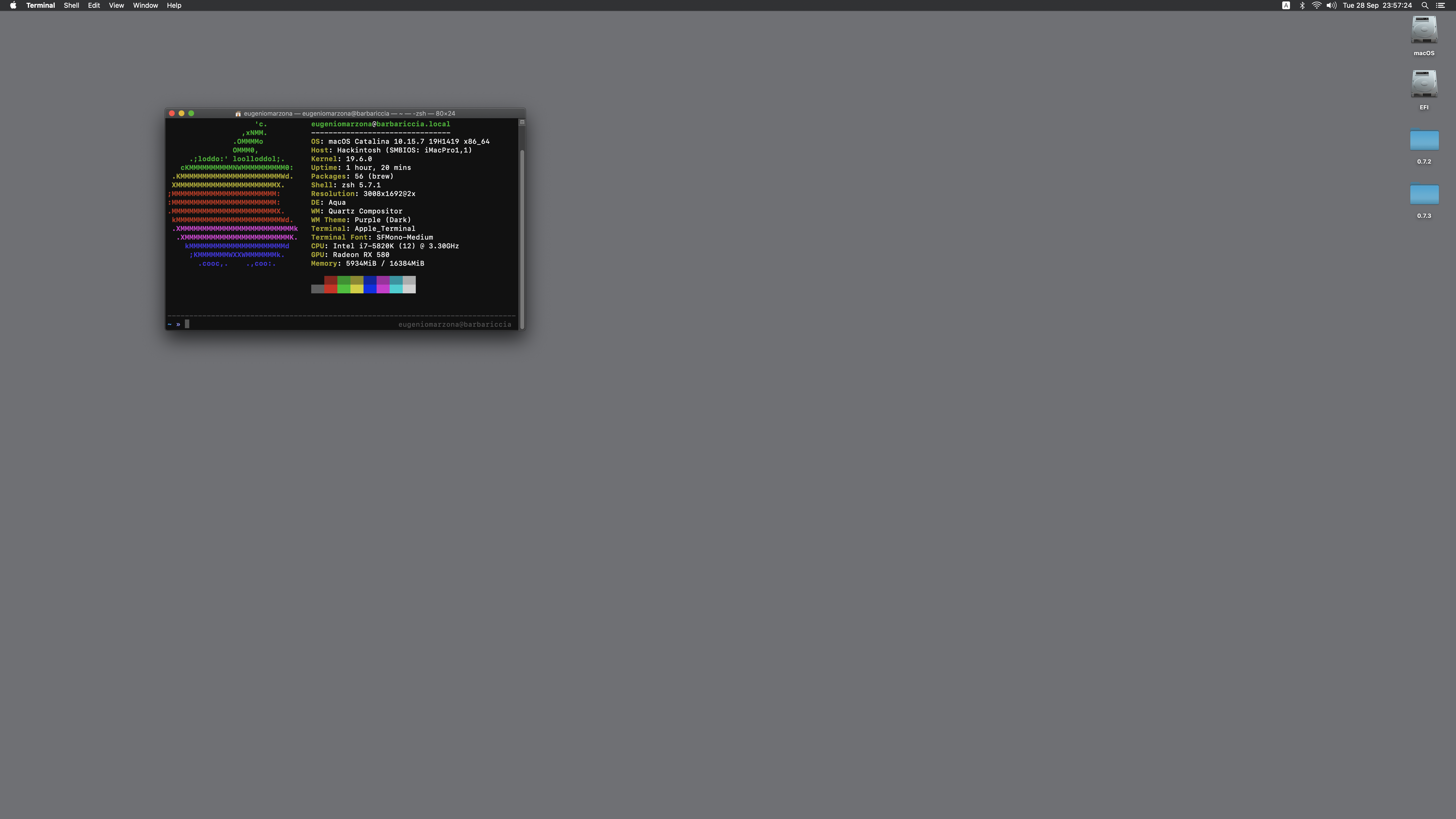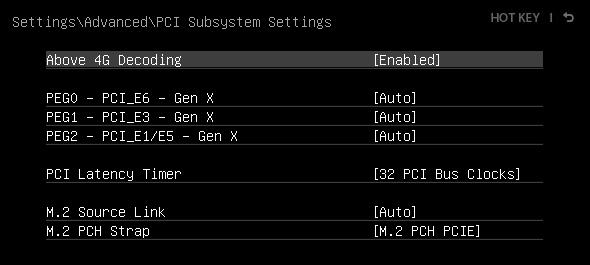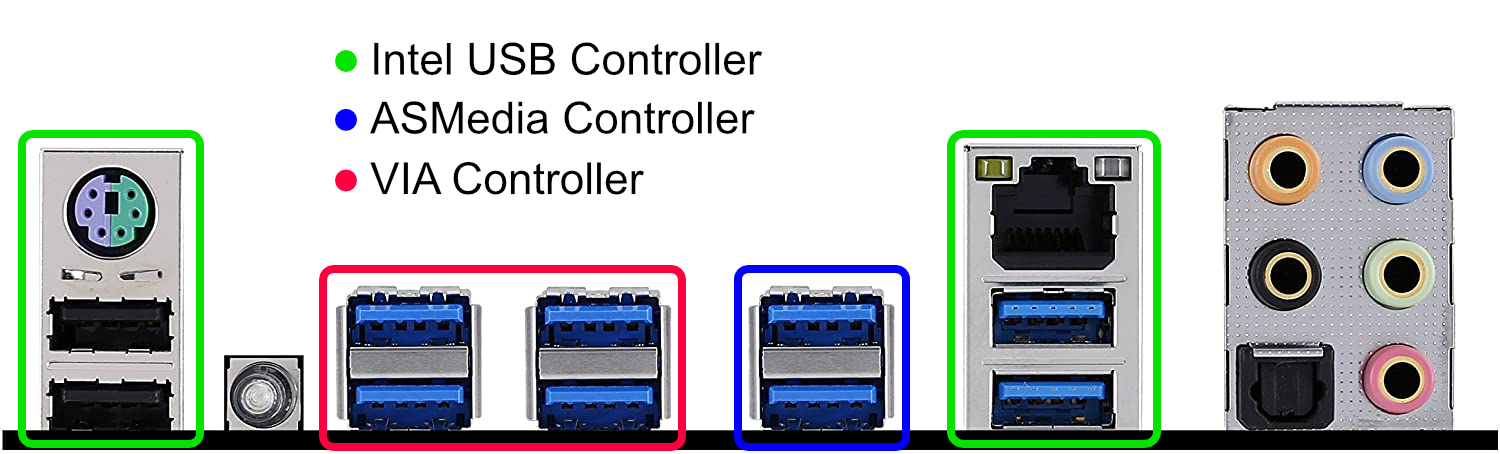This repository contains an OpenCore EFI directory properly configured for this board (Msi X99A Sli Plus).
Some info about fixes and specific steps to setup a complete build is presented in the next passages. Note that this is a WIP, some things are still untested and some functionality might be broken.
- Mobo: Msi X99A Sli Plus
- CPU: i7-5820K
- GPU: Radeon RX 580 (Polaris)
- HDD Setup: Crucial P2 - NVME M.2
- Wi-Fi/Bluetooth: Dell DW-1820A + NGFF to PCI-x1 adapter
- OpenCore Version: 0.7.2 Debug
- macOS Version: Catalina 10.15.7
Known Issues: Sidecar does not work (requires intel iGPU) | VIA VL805 USB controller has no macOS compatible driver | Opencore 0.7.3 breaks compatibility with the current config.plist
BigSur & Later Support: Untested - should work with a properly configured USBMap.
Make sure you are running the latest BIOS, you can find the latest update file here. For reference, I'm running the bios version 7885v1E ( audio injection via AppleALC DOES NOT WORK on 7885v1F2 ).
Now, set your BIOS settings as below, if not told otherwise, keep defaults:
- Settings > Advanced > PCI Subsystem Settings
- Above 4G Decoding: Enabled
- Settings > Advanced > Integrated Peripherals
- SATA Mode: AHCI
- sSATA Mode: AHCI
- HPET: Enabled
- Settings > Advanced > USB Configuration
- USB Controller: Enabled
- XHCI Hand-off: Enabled
- EHCI Hand-off: Enabled
- Legacy USB Support: Enabled
- Settings > Advanced > Windows OS Configuration
- Windows 10 Support: Enabled
- MSI Fast Boot: Disabled
- Fast Boot: Disabled
- Secure Boot: Disabled
- Overclocking > CPU Features
- Intel Virtualization Tech: Enabled
- Inted VT-D: Disabled
- CFG Lock: Disabled
And this is the settings list I'm using with my NVME drive (note that this will disable on-board sata ports); leave defaults if you're using sata-drives:
If you are using a Broadwell-E CPU, you'll need to change the spoofed CPU-ID (Under Kernel > Emulate).
- Broadwell E:
- Cpuid1Data: D4060300 00000000 00000000 00000000
- Cpuid1Mask: FFFFFFFF 00000000 00000000 00000000
Remember also to setup a valid Serial and Board number (using iMacPro1,1 SMBios), more info here.
If you are using a Navi GPU, remember to add to boot-args
- agdpmod=pikera
Section DeviceProperties > Add
- remove the PciRoot(0x0)/Pci(0x1,0x1)/Pci(0x0,0x0) entry if you are not using an M.2 SSD
- remove the PciRoot(0x0)/Pci(0x1C,0x7)/Pci(0x0,0x0) entry if you wifi card is not a Dell DW-1820
The EFI folder in this repo includes pre-configured SSDTs and kexts for my specific config (i7 5820k). If you are using any other processor and/or OC Settings, you'll need to:
- Set a proper core number for TSCAdjustReset.kext (if your cpu threads number is != 12).
- Remove (or disable in config.plist) CPUFriend.kext and CPUFriendDataProvider.kext. These are not needed to install macOS and you'll need to generate them again on your own build, see Post-install notes for more info.
- If your wifi card is natively supported / you have no wifi card, you can remove AirportBrcmFixup.kext, BrcmPatchRAM3.kext, BrcmFirmwareData.kext and BrcmBluetoothInjector.kext from the kext directory.
- Use the USBPorts.kext included in ./USB-back-io-only/USBPorts.kext to install macOS (this map includes only the back-io usb ports, see post-install notes for more info)
This motherboard has a very quirky memory layout, the only way to get consistent boots is to use DevirtualiseMmio and a memory whitelist.
The config.plist provided has a whitelist configured for my own system and might not work for you. Fear not because setting up a memory whitelist is pretty simple, make sure you are running the debug version of OpenCore and follow this guide.
Ok, you should now have a working macOS install, however there are still a couple of things to fix
- To get proper power management, regenerate CPUFriend.kext and CPUFriendDataProvider.kext and add them to your EFI folder, info here.
- X99 does not support native NVRAM, to fix, follow this guide.
- If you need iServices, see here.
This board has multiple USB controllers, but only the native intel ones (XHCI, EH01, EH02) have ACPI entries.
The VIA VL805 and the ASMedia controller have no ACPI definitions and should not be mapped; these are treated by the OS as external pci controllers. This diagram should help you identify usb ports on the motherboard's back io.
- Remove USBPorts.kext from your kext directory
- Open-up your config.plist and enable Kernel > Quirks > XhciPortLimit
- Reboot and use SSDTTime or Hackintool to map usb ports (more info here). Map only the usb ports connected to the intel native controllers (XHCI, EH01, EH02)
- Add the generated USBMap.kext to your kext directory
- Disable Kernel > Quirks > XhciPortLimit
The VIA usb controller has no macOS compatible driver. I've added the controller's vendor id to XHCI-Unsupported.kext and this should load AppleUSBXHCIPCI for this controller.
This is not a great solution but it works (more or less ...).