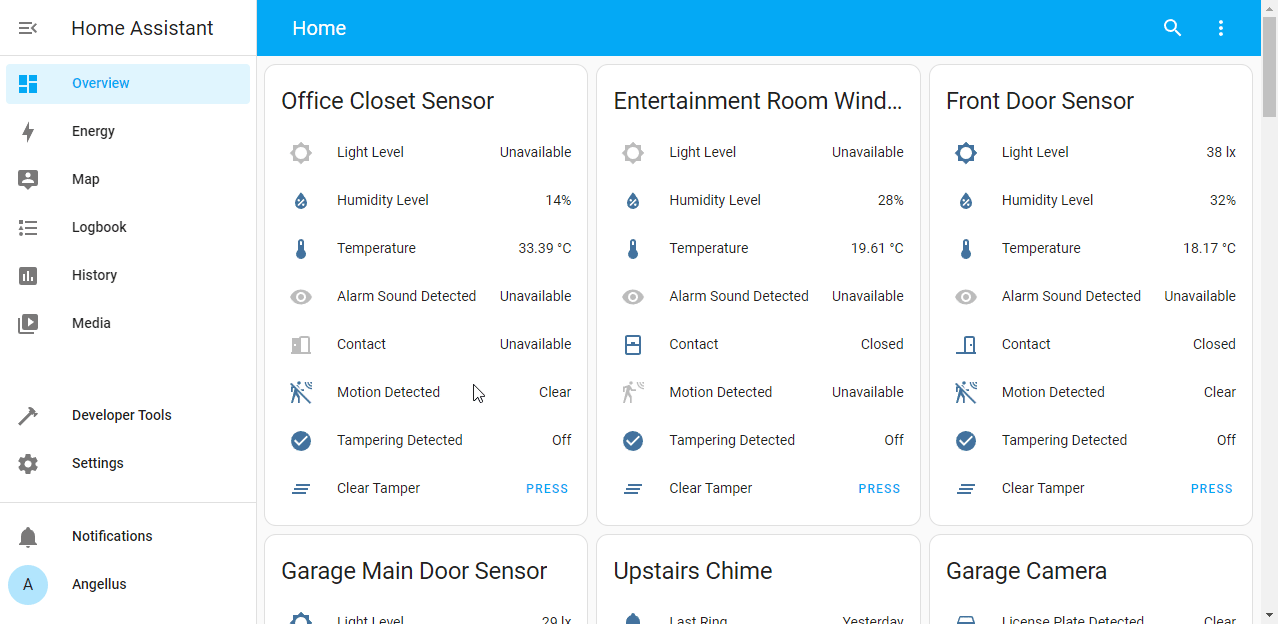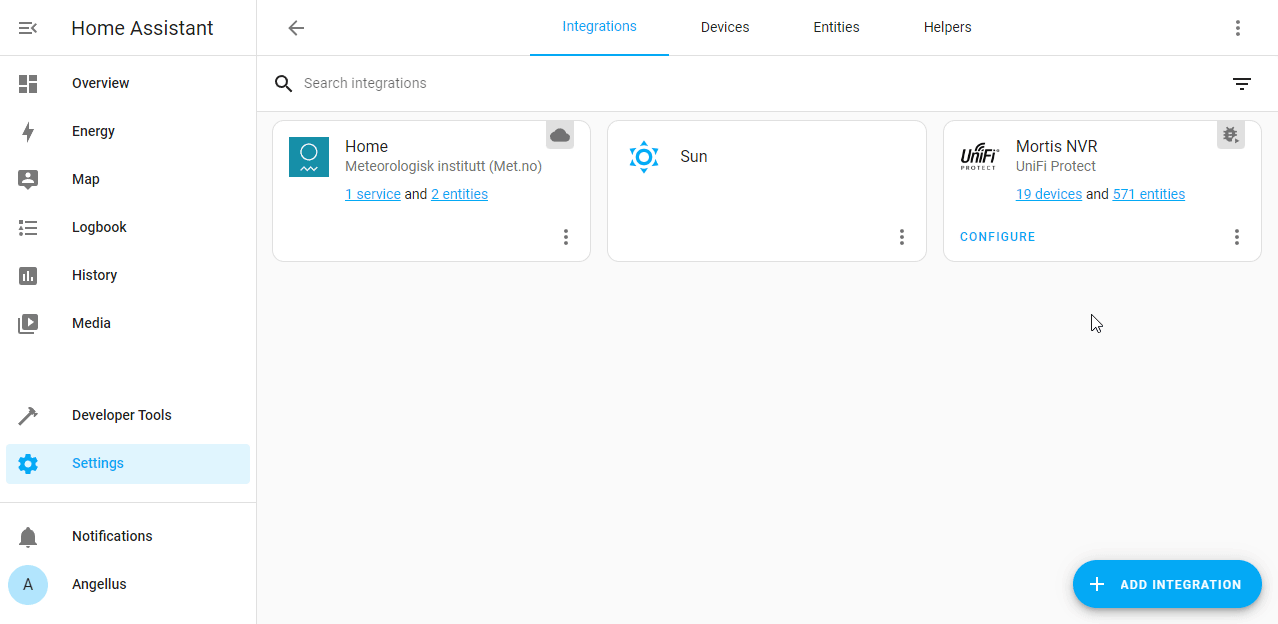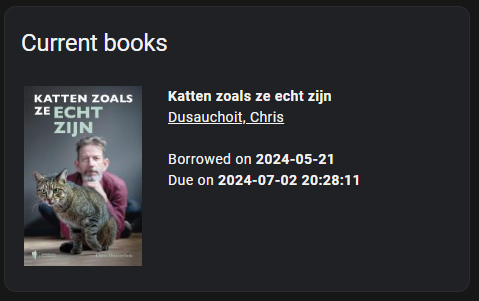A Home Assistant integration to monitor cloudLibrary
cloudLibrary sensors for
- current(): Fetches the current patron items.
- history(): Retrieves the patron's borrowing history.
- holds(): Retrieves the patron's holds.
- saved(): Retrieves the patron's saved items.
- featured(): Retrieves the patron's featured items.
- email(): Retrieves the patron's email settings.
- notifications(): Retrieves patron notifications (unread or archived).
Using HACS (recommended)
Click on this button:
or follow these steps:
- Simply search for
cloudLibraryin HACS and install it easily. - Restart Home Assistant
- Add the 'cloudLibrary' integration via HA Settings > 'Devices and Services' > 'Integrations'
- Provide your Robonect account details
- Copy the
custom_components/cloudlibrarydirectory of this repository asconfig/custom_components/cloudlibraryin your Home Assistant instalation. - Restart Home Assistant
- Add the 'cloudLibrary' integration via HA Settings > 'Devices and Services' > 'Integrations'
- Provide your cloudLibrary account details
This integration will set up the following platforms.
| Platform | Description |
|---|---|
cloudlibrary |
Home Assistant component for cloudLibrary |
The integration needs 3 inputs:
- barcode: Your cloudLibrary login
- pin: Your cloudLibrary password
- library id: Your cloudLibrary ID (this you can fetch from the url when you connect to the website: https://ebook.yourcloudlibrary.com/library/< HERE YOU FIND THE LIBRARY ID >/mybooks/current)
If you want to contribute to this please read the Contribution guidelines
To enable debug logging, go to Settings -> Devices & Services and then click the triple dots for the cloudLibrary integration and click Enable Debug Logging.
Once you enable debug logging, you ideally need to make the error happen. Run your automation, change up your device or whatever was giving you an error and then come back and disable Debug Logging. Disabling debug logging is the same as enabling, but now you will see Disable Debug Logging. After you disable debug logging, it will automatically prompt you to download your log file. Please provide this logfile.
Show markdown code
type: markdown
title: Current books
content: >-
<table> {% for item in
states.sensor.cloudlibrary_current.attributes.patron_items -%}
<tr>
<td width="140">
<img height="180px" alt="{{ item.title }}" src="{{ item.imageLink }}">
</td>
<td valign="top">
<strong>{{ item.title }}</strong><br>
{% for author in item.contributors -%}
{% if 'name' in author -%}
<u>{{ author.name }}</u>
{% endif -%}
{% endfor -%}
<br><br>
{% if item.borrowedDate != None -%}
Borrowed on <strong>{{ item.borrowedDate }}</strong><br>
{% endif -%}
{% if item.returnedDate != None -%}
Returned on <strong>{{ item.returnedDate }}</strong><br>
{% endif -%}
{% if item.dueDate != None -%}
Due on <strong>{{ item.dueDate }}</strong><br>
{% endif -%}
{% if item.holdAvailableDate != None -%}
Available on <strong>{{ item.holdAvailableDate }}</strong><br>
{% endif -%}
</td>
</tr>
{% endfor %} </table>