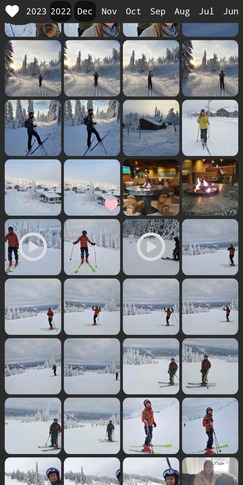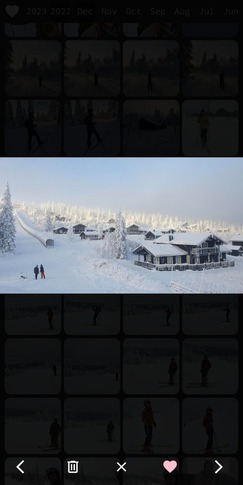This project is called "Simple Private Image Server" or SPIS for short. It's purpose is to be
a lightweight and fast server to display media hosted on a private server. This project came
about when I was searching for a solution like this and found nothing. Everything seemed way too
feature heavy and slow, requiring you to setup databases and other unnecessary components.
The goals for this project are:
- Simple to setup 🏝️
- Flexible to operate ➰
- Lightweight, multi-threaded and fast 🚀
- Minimalistic GUI 🤩
- Easy to use on mobile 📱
Some features worth mentioning:
- Endless scrolling 📜
- Mark favorites ❤️
- Filter by year, month, favorites 🎚️
- Instantly load new files 📨
- Is a progressive web app 📲
I personally use this project to host around 40.000 images on a Raspberry Pi CM4 🤯
If this project is just what you needed and/or has been helpful to you, please consider buying me a coffee ☕
- Screenshots
- Configuration
- Running
- Configuration templating
- Progressive Web App
- Changelog
- Development
This is how the GUI looks on mobile!
Configuration is done either by passing in the appropriate flags or setting environmental
variables. You can always run spis help to see how to configure the server:
$ spis help
Simple private image server
Usage: spis [OPTIONS] [COMMAND]
Commands:
run Runs the server [default]
process Test process media files
template Render configuration templates
help Print this message or the help of the given subcommand(s)
Options:
--media-dir <MEDIA_DIR>
Path to search for media files [env: SPIS_MEDIA_DIR=] [default: ]
--data-dir <DATA_DIR>
Path to store data [env: SPIS_DATA_DIR=] [default: ]
--processing-schedule <PROCESSING_SCHEDULE>
Schedule to run processing on [env: SPIS_PROCESSING_SCHEDULE=] [default: "0 0 2 * * *"]
--processing-run-on-start
Run processing on start [env: SPIS_PROCESSING_RUN_ON_START=]
--api-media-path <API_MEDIA_PATH>
Path webserver will serve media on [env: SPIS_API_MEDIA_PATH=] [default: /assets/media]
--api-thumbnail-path <API_THUMBNAIL_PATH>
Path webserver will serve thumbnails on [env: SPIS_API_THUMBNAIL_PATH=] [default: /assets/thumbnails]
--server-address <SERVER_ADDRESS>
Listen to address [env: SPIS_SERVER_ADDRESS=]
--server-socket <SERVER_SOCKET>
Listen to UNIX socket [env: SPIS_SERVER_SOCKET=]
--feature-favorite
Disable feature favorite [env: SPIS_FEATURE_FAVORITE=]
--feature-archive
Disable feature archive [env: SPIS_FEATURE_ARCHIVE=]
--feature-follow-symlinks
Disable feature follow symlinks [env: SPIS_FEATURE_FOLLOW_SYMLINKS=]
--feature-allow-no-exif
Disable feature no exif [env: SPIS_FEATURE_NO_EXIF=]
-h, --help
Print help
-V, --version
Print versionNote
Either SERVER_ADDRESS or SERVER_SOCKET need to be set, but not both!
Tip
Both SPIS_API_MEDIA_PATH and SPIS_API_THUMBNAIL_PATH refer to how the webserver (nginx)
is configured to serve media. For a details on how this works, look at the
diagram.
Easiest way to run spis is with the docker image:
$ docker run -it \
-p 8080:8080 \
-v /path/to/your/media:/var/lib/spis/media \
-v /path/to/save/data:/var/lib/spis/data \
ghcr.io/gbbirkisson/spisor using docker compose. Try the docker compose example by running...
$ cd examples/docker $ docker compose up... and open up http://localhost:8080 in your browser.
If you want to run the binary, you will need to understand that spis needs a webserver to serve media.
Because, serving images and videos is complicated! It involves caching, compressing, streaming and a host of other problems that spis does not need to know about. Some people that are way smarter than me have found a solution for all these problems. So instead of implementing a bad solution in spis, we stand on the shoulders of others and use a tried and tested webserver to handle this complexity for us.
So how do these things tie together. Well here is a simplified diagram of what happens when you open up spis in the browser.
Note
Never during the interaction does spis read images of the file system and serve them.
sequenceDiagram
participant U as Browser
participant W as Webserver
participant S as SPIS
participant F as File System
autonumber
Note over U: User opens webpage in browser
U ->> W: GET /
W ->> S: GET /
S ->> W: Returns page
W ->> U: Returns page
Note over U: Browser fetches thumbnails
U ->> W: GET <SPIS_API_THUMBNAIL_PATH>/thumb.webp<br/>i.e.<br/>GET /assets/thumbnails/thumb.webp
W -->> F: Reads <SPIS_DATA_DIR>/thumbnails/thumb.webp<br/>i.e.<br/>Reads /data/thumbnails/thumb.webp
W ->> U: Returns thumb.webp
Note over U: Browser fetches video
U ->> W: GET <SPIS_API_MEDIA_PATH>/video.mp4<br/>i.e.<br/>GET /assets/media/video.mp4
W -->> F: Reads <SPIS_MEDIA_DIR>/video.mp4<br/>i.e.<br/>Reads /media/video.mp4
W ->> U: Streams video.mp4
Well these are the steps:
- Download a binary for your architecture and put in your path
- Install a webserver
- For video support make sure
ffmpegandffprobeare in your path. - Configure
spisand run....we will get back to this - Configure webserver and run....we will get back to this
Now, steps 4-5 are super unhelpful (a bit like instructions on how to draw an owl). This is because spis is flexible, and does not care how you do this. You can use any combination of webserver + supervisor to get this up and running. So covering every single way to set this up is not feasible.
So I'm just going to describe how to do this with systemd and nginx on a debian system.
Note
We are using configuration templating in this example!
# 1.1 Download spis
$ sudo curl -L -o /usr/local/bin/spis https://github.com/gbbirkisson/spis/releases/download/latest/spis-x86_64-unknown-linux-gnu
# 1.2 Make executable
$ sudo chmod +x /usr/local/bin/spis
# 2. Install nginx
$ sudo apt install nginx
# 3. Add video support
$ sudo apt install ffmpeg
# 4.1 Set SPIS dirs
$ export SPIS_MEDIA_DIR=/storage/spis/media
$ export SPIS_DATA_DIR=/storage/spis/data
# 4.2 Create spis dirs
$ mkdir -p ${SPIS_MEDIA_DIR} ${SPIS_DATA_DIR}
# 4.3 Make sure user `www-data` owns dirs
$ chown www-data:www-data ${SPIS_MEDIA_DIR} ${SPIS_DATA_DIR}
# 4.4 Configure systemd to run spis
$ sudo spis --server-socket ${SPIS_DATA_DIR}/spis.sock \
template systemd --bin $(which spis) --user www-data > /etc/systemd/system/spis.service
# 4.5 Enable and start spis service
$ systemctl enable --now spis
# 5.1 Configure nginx
$ spis
--server-socket /storage/spis/data/spis.sock \
template nginx --port 8080 > /etc/nginx/sites-available/default
# 4.5 Enable and start nginx service
$ systemctl enable --now nginxNow spis will process and serve any image/video that you place in /storage/spis/media. Just make sure the files are owned by the www-data user.
Open up spis on http://yourserver:8080
You can use spis to render configuration for various components. In fact, the
examples in this repository are all created this way.
$ spis template --help
Render configuration templates
Usage: spis template <COMMAND>
Commands:
nginx Template nginx configuration
systemd Template systemd configuration
docker-compose Template docker compose configuration
help Print this message or the help of the given subcommand(s)
Options:
-h, --help Print helpYou can add spis as a PWA to your desktop or mobile. Open up the spis home page in a browser on the device, open the top-right menu, and select Add to Home screen, Install or something to that extent.
You can take a look at the CHANGELOG for version information and release notes.
I use direnv to setup the development environment and make to run
everything.
# Setup rust toolchain
$ make toolchain
# You need nginx installed on your system
$ sudo apt install nginx$ pre-commit install --hook-type commit-msgI leave it up do you to put some images/videos in the ./data/media folder.
Run stack with:
$ make devAnd then open http://localhost:8080 in your browser