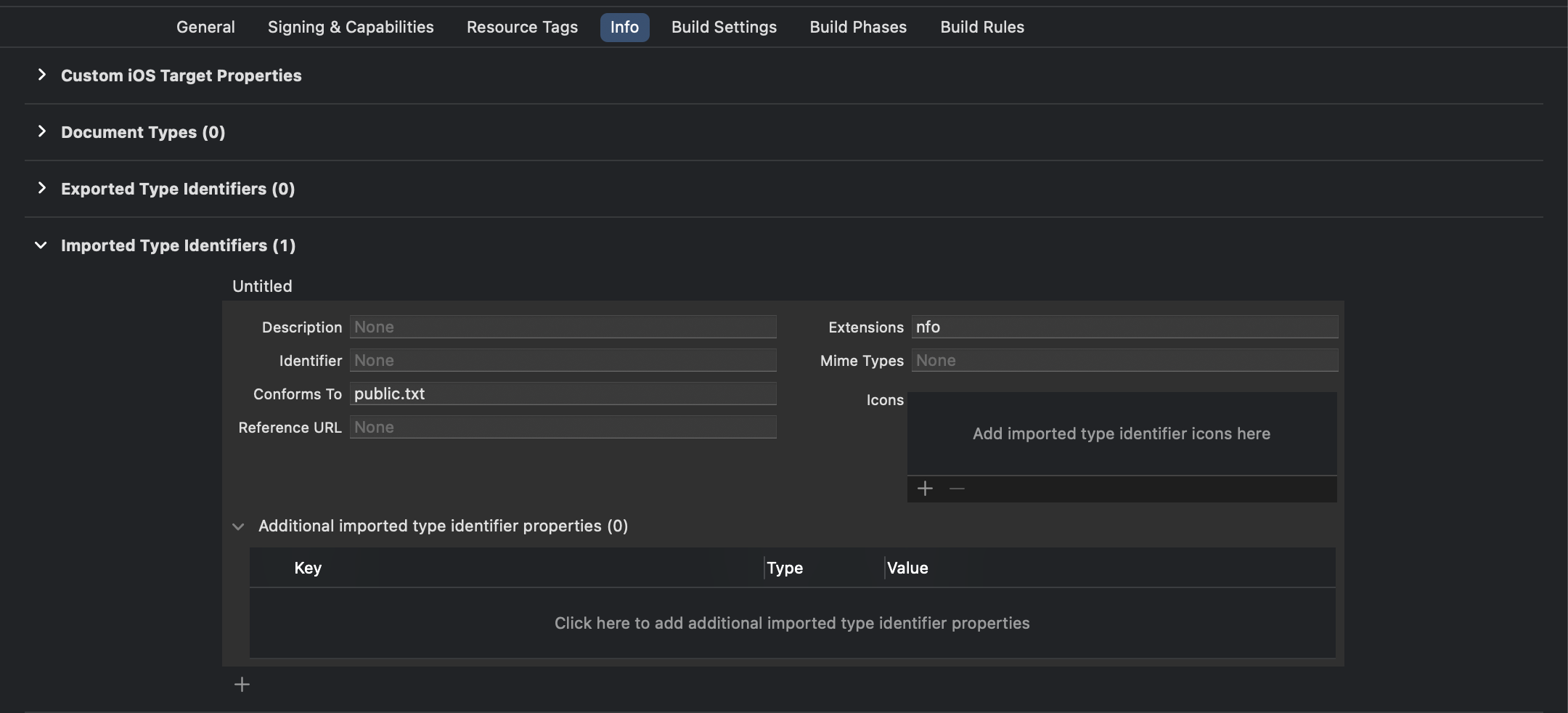- Requirements
- Configuring DixaMessenger
- Authentication
- Launching the Messenger
- Unread messages
- Push notification handling
- Supporting nfo files
- iOS 13+
Dixa Messenger SDK can be installed using Swift package manager or by manually downloading and adding it to the project.
In Xcode add a package dependency to your project with the following URL: https://github.com/dixahq/ios-messenger
The XCFramework can be downloaded from our release page. The unzipped XCFramework needs to be placed on the Framewrok searchpath of your Xcode project, and imported into the project, then configured to Embed and sign.
Our suggestion for configuring the DixaMessenger, is to do so in the AppDelegate. The following is an example of how it could be done:
import DixaMessenger
class AppDelegate: UIResponder, UIApplicationDelegate {
func application(_ application: UIApplication, didFinishLaunchingWithOptions launchOptions: [UIApplication.LaunchOptionsKey: Any]?) -> Bool {
// Creates a new DixaConfiguration and configures the DixaMessenger client
let config = DixaConfiguration()
.logLevel(.all)
.apikey("<api-key-goes-here>")
#if DEBUG
// If you would like to have pushnotifications when developing your application
// you can set the push environment to .sandbox - the default is .production
// To receive push messages, remember to upload your push-certificate to dixa.com
.pushEnvironment(.sandbox)
#endif
Messenger.configure(config)
return true
}
}/// Creates a new configuration
DixaConfiguration(token: String, logLevel: LogLevel, pushEnvironment: PushEnvironment)
/// Creates a new empty configuration - minimum requirement to be set is apiKey
DixaConfiguration()
/// Creates a new Configuration with the supplied messenger token
/// - Parameter token: Token to be used to identify the Client
/// - Returns: Configuration
DixaConfiguration().apikey(_: String) -> DixaConfiguration
/// Creates a new Configuration with the supplied log level
/// - Parameter logLevel: Log level to be used when launching the Client
/// - Returns: Configuration
DixaConfiguration().logLevel(_: LogLevel) -> DixaConfiguration
/// The environment determines whether the SDK is targeting Production or Sandbox when sending push notifications
/// - Parameter environment: Environment to send push notifications to
/// - Returns: Configuration
DixaConfiguration().pushEnvironment(_: PushEnvironment) -> DixaConfiguration
/// The `supportedLaguages` array overrides the language settings from the Agent Interface.
/// This setting only affects the conversation language, not the UI language. The UI language is automatically set based on the system settings.
/// - Parameter supportedLanguages: a list of conversation languages supported by the SDK (two letter language code)
/// - Returns: Configuration
DixaConfiguration().supportedLanguages(_: [String]) -> DixaConfiguration
/// Configures the Messenger
/// - Parameter config: Configuration to configure the Client
Messenger.configure(_: DixaConfiguration)Example:
// One line configuration
DixaConfiguration(token: "<api-key-goes-here>", logLevel: .error, pushEnvironment: .sandbox)
// Note that the Configuration is a value type, and a new is returned when calling a convenience modifier
DixaConfiguration()
.apiKey("<api-key-goes-here>")
.logLevel(.error)
.pushEnvironment(.sandbox) // default .production
.supportedLanguages(["en", "da"])The messenger provides you with different options for logging information to the console. By default, no messages is logged to console
/// This logging level will not print any messages
case none
/// Prints only the logs about critical events (e.g. invalid API key).
case error
/// Prints only the logs for warnings and critical events (e.g. failed to send a message). Includes ERROR logs.
case warning
/// Prints all the logs about all valuable events (e.g. message sent), includes WARNING and ERROR logs.
case allexample
config.logLevel(.error)By default, the push environment is set to .production, however, if you'd like you can set the pushEnvironment to .sandbox if you need to test push notifications while running your app in debug mode.
example
config.pushEnvironment(.sandbox)You can decide to have your users identified by supplying a username and an email for the user. If you previously had identification for a user, but no longer do, call "clearUserCredentials()" to remove the identification from the Messenger
/// Update the user credentials associated with the DixaMessenger
///
/// This can safely be called multiple times with the same username and email,
/// only if the username and/or email has changed the conversations will be wiped.
/// Note, that there's no validation on the email address
/// - Parameters:
/// - username: username to identify the user
/// - email: email to identify the user
Messenger.updateUserCredentials(username: String, email: String)
/// Removes stored credentials, if there's stored credentials
Messenger.clearUserCredentials()In the host application, add a button from where the user can open the support interface. All you need to do, is to supply a view controller from where the messenger should be presented.
The completion is called when the completion of .present(_: UIViewController, completion: (() -> Void)?) is called.
/// Presents the messenger as a Modal presentation
///
/// Call openMessenger, when the user has tapped on a button to launch the Messenger Client.
/// The presentation style will be .fullScreen
/// - Parameter presentationController: The view controller from which the Messenger Client is to be presented
Messenger.openMessenger(from: UIViewController, completion: (() -> Void)? = nil)The SDK offers an option for the hosting application to show how many unread messages there is. You can add yourself as a listener by calling the API like
Messenger.unreadMessagesCountListener(completion: @escaping (_ count: Int) -> Void)To have DixaMessenger handle push messages, it requires that you do some footwork, since DixaMessenger doesn't automatically listens for notifications.
First of all, create a push certificate and upload this in the your Dixa account.
In the app, when you get a push token, forward that to the DixaMessenger
func application(_ application: UIApplication, didRegisterForRemoteNotificationsWithDeviceToken deviceToken: Data) {
Messenger.pushNotification.register(deviceToken: deviceToken)
}In your UNUserNotificationCenterDelegate implementation, let DixaMessenger check if the received notification is intended for the Messenger.
All checks that DixaMessenger does, to verify whether the notification is intended for the Messenger, is done in-app.
If the Notification was intended for the Messenger, it returns true when you call Messenger.pushNotification.process(notification: , rootViewController: ) otherwise false.
Make sure to provide a ViewController from which it makes sense to present the Messenger in full-screen
As well, DixaMessenger contains some logic for when to show, or not show a notification Messenger.pushNotification.presentNotification(, withCompletionHandler: ) will return true if the message was intended for the Messenger and false otherwise.
If the notification wasn't intended for the messenger, you can handle the notification yourself.
extension YourNotificationHandlingObject: UNUserNotificationCenterDelegate {
func userNotificationCenter(_ center: UNUserNotificationCenter, didReceive response: UNNotificationResponse, withCompletionHandler completionHandler: @escaping () -> Void) {
if !Messenger.pushNotification.process(notification: response.notification, rootViewController: someViewController) {
// this notification wasn't intended for the DixaMessenger - please handle it :o)
}
completionHandler()
}
func userNotificationCenter(_ center: UNUserNotificationCenter, willPresent notification: UNNotification, withCompletionHandler completionHandler: @escaping (UNNotificationPresentationOptions) -> Void) {
if !Messenger.pushNotification.presentNotification(notification, withCompletionHandler: completionHandler) {
// this notification wasn't intended for the DixaMessenger - please handle it :o)
completionHandler([])
}
}
}/// Registers the deviceToken with DixaMessenger
Messenger.pushNotification.register(deviceToken: Data)
/// Processes the notification
///
/// If the notification could be processed by the DixaMessenger the return value is true, otherwise false
/// - Parameter notification: Notification to be processed by the SDK
/// - Parameter rootViewController: A view controller to launch the SDK from, if it's not already visible
/// - Returns: true if the notification was intended for the SDK and it could be processed otherwise false
Messenger.pushNotification.process(notification: UNNotification, rootViewController: UIViewController) -> Bool
/// Show a notification while the app is in foreground
///
/// If the notification is intended for the DixaMessenger the return value is true, otherwise false.
/// DixaMessenger will call the completionHandler, if the notification was intended for the SDK
/// - Parameters:
/// - notification: Notification to potentially be shown to the user
/// - completionHandler: Callback to UNNotificationCenter
/// - Returns: true if the notification was intended for the SDK and it could be processed otherwise false
Messenger.pushNotification.presentNotification(_: UNNotification, withCompletionHandler:(UNNotificationPresentationOptions) -> Void
) -> Bool)To enable file uploads from iOS your app needs to add the NSPhotoLibraryUsageDescription key and description to the Info.plist file.
If you need to send nfo-files as attachments on devices below iOS 14, you need to declare a new uniform type identifier:
- Go to Project Settings
- Select target
- Go to Info, then Imported Type Identifiers
- Add new with +
- In 'Conforms To' write: public.txt
- In 'Extension' write: nfo
Dixa Messenger is supported on multiple platforms, including web and Native Mobile apps.
- iOS (iPhones)
- Android
- Browsers (Chrome, Safari, Firefox)
- React Native (Early Access Program)
- Flutter (Early Access Program)