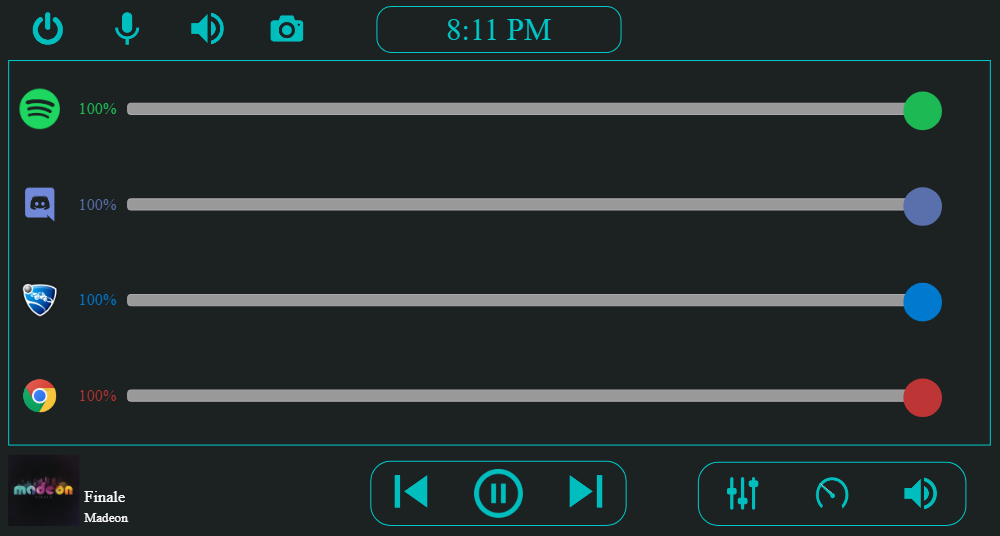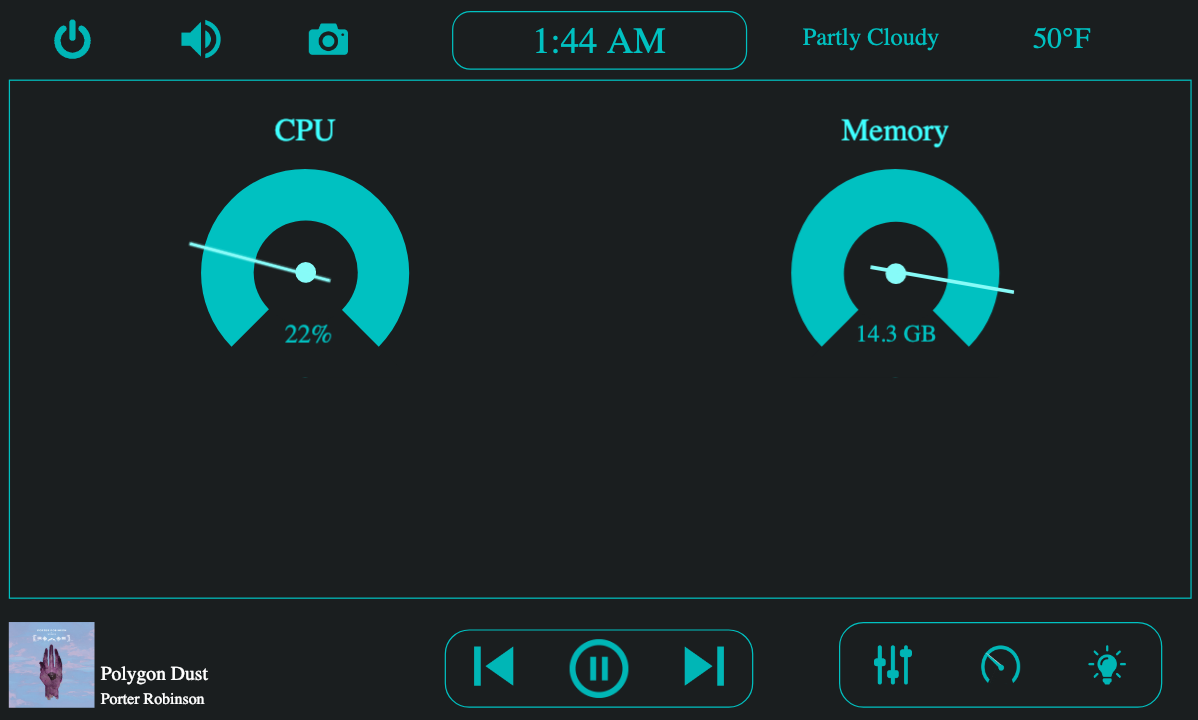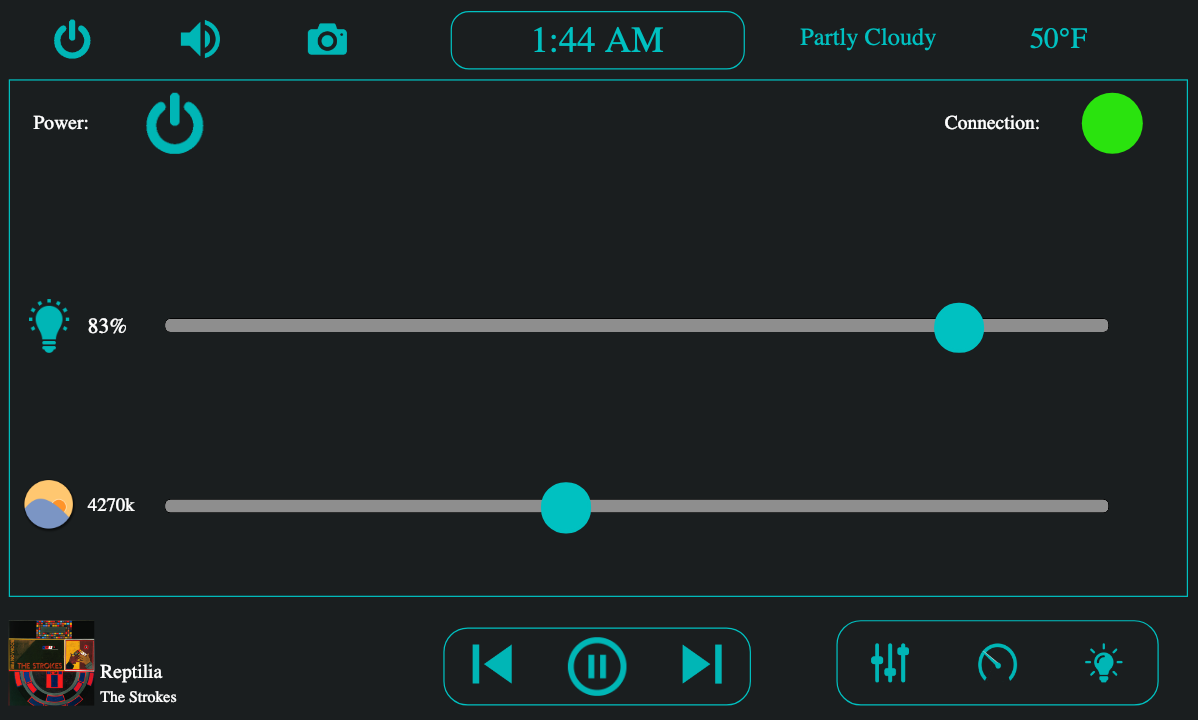Desktop Control Tablet
A Desktop Companion Tablet built to control my Windows 10 home computer with a Raspberry Pi and touch screen. Focuses on modularity and customizability to allow easy addition and swapping of "modules" and other components. Pairs with the Companion Server.
Features
- Live Spotify current track display and playback control
- Built in remote volume mixer control for any desktop program
- Change current audio output device
- Live desktop performance(CPU, memory) display
- Modular, which allows any practically any control-feature to be implemented and inserted easily
- Wireless Smart Bulb control and synchronization with f.lux
- Live current weather display and updates
Set up and usage
- Install node.js/npm on your Raspberry Pi.
- Clone the repository in the folder of your choosing. For ease of use, I'd suggest putting it in the
/home/pi/or desktop folder. - After the entering repo folder, run
npm installto install all of the relevant packages. - Due to an Electron/npm permission error, you will need to change the installation location of node modules. To do this, run
npm config editand insertprefx=/home/pi/.npm-global. - Install Electron by running
npm install -g electron@3.0.13. - Set the local IP of your Pi in the
host-ipfield ofview-settings.json. - If you want to use the Volume Mixer and Performance Stats modules, download and install the Windows 10 companion server on your host computer.
- Optionally, in
view-settings.jsonswap out the included modules that you want to use by first adding/removing their id's in themodulesarray, then by adding/removing their information incurrentModules. - For ease of use, create a
.shfile on the Pi and add this:
cd /absolute/path/Desktop-Control-Tablet/ # Navigate to the repository location, using its absolute path so we can run it on startup
export DISPLAY=:0 # Set the current display to the touch screen
xhost +SI:localuser:root # Give sudo(root) access to the display
sudo npm start & # Start the server(as root, to give access to rpi_backlight package)- On first launch, you will be redirected to authenticate with Spotify. If you do not have a Spotify account and/or want to disable Spotify integration, set
"music-service":"spotify"to"music-service": "nil".
Included Modules
- Spotify
- Volume Mixers
- Desktop Performance Stats
- Smart Light Control
- Weather
How to add a module
- Create a view file(.pug), and optionally a .js, .css and settings(.json) file in their respective folders
public
| css
| yourmodule.css
| scripts
| yourmodule.js
| views
| modules
| yourmodule.pug
| yourmodule.json
- In your pug view file, the only requirement is to label the top-most/parent div the id you specifiy in
view-settings.json
#yourmodule
(content)- Add the module to
view-settings.json. The webpage will automatically include the script and style sheet files, as well as collect all of the json objects inyourmodule.jsonand send them alongside the rest of the settings data to the pug file and when retrieving settings from sockets in the script files(such as indisplay.js).
"modules" = [..., "yourmodule"],
"currentModules: [
...,
{
"name": "Your Module",
"id": "yourmodule",
"script": "yourmodule.js",
"css": "yourmodule.css",
"settings": "yourmodule.json"
}
]
- Add the module to the view
middle-row.pug
each module in currentModules
if(module.id == "volume-mixer")
include ../modules/volume-mixer
...
else if(module.id == "yourmodule")
include ../modules/yourmoduleScreenshots
Performance Stats Module
Smart Bulb Control Module
Libraries used
Server side
- Express
- Socket.io
- Spotify Web Api for receiving current tracks
- os-utils for easy access to CPU & memory usage
- querystring
- body-parser
- nircmd for access to more functions through the command line
Client Side
- jQuery
- jQuery Transit for smooth transformations in jQuery for the performance dials
- Handlebars for templating/modularity
- Muuri for draggable components
- Socket.io