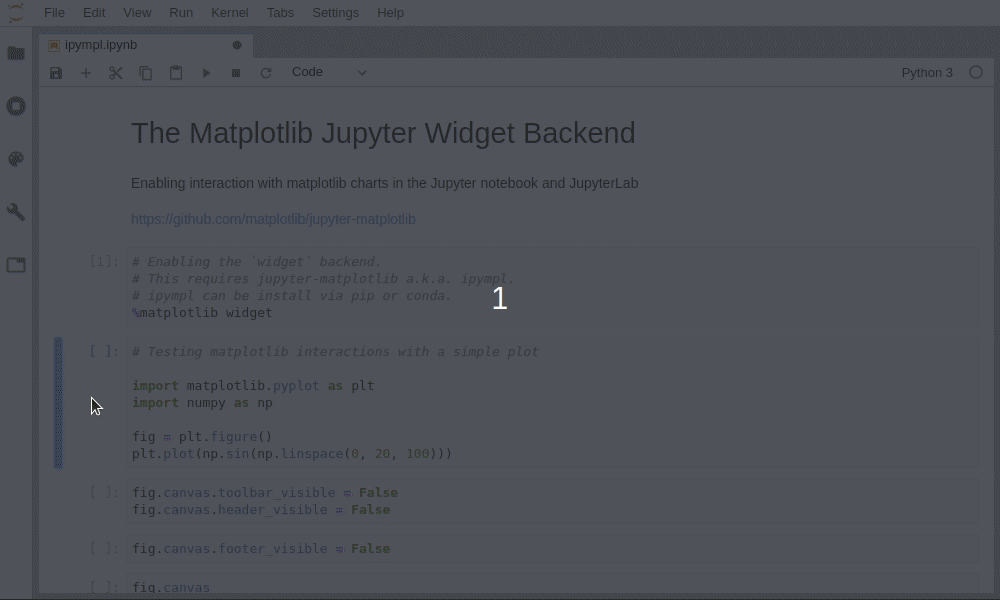Leveraging the Jupyter interactive widgets framework, ipympl enables the interactive features of matplotlib in the Jupyter notebook and in JupyterLab.
Besides, the figure canvas element is a proper Jupyter interactive widget which can be positioned in interactive widget layouts.
To enable the ipympl backend, simply use the matplotlib Jupyter
magic:
%matplotlib widget
See the example notebook for more!
conda install -c conda-forge ipymplpip install ipymplIf you want to use ipympl in JupyterLab, we recommend using JupyterLab >= 3.
If you use JupyterLab 2, you still need to install the labextension manually:
conda install -c conda-forge nodejs
jupyter labextension install @jupyter-widgets/jupyterlab-manager jupyter-matplotlibIf you are using JupyterLab 1 or 2, you will need to install the right jupyter-matplotlib version, according to the ipympl and jupyterlab versions you installed.
For example, if you installed ipympl 0.5.1, you need to install jupyter-matplotlib 0.7.0, and this version is only compatible with JupyterLab 1.
conda install -c conda-forge ipympl==0.5.1
jupyter labextension install @jupyter-widgets/jupyterlab-manager jupyter-matplotlib@0.7.0Versions lookup table:
ipympl |
jupyter-matplotlib |
JupyterLab |
Matplotlib |
|---|---|---|---|
| 0.7.0 | 0.9.0 | 3 or 2 | 3.3.1>= |
| 0.6.x | 0.8.x | 3 or 2 | 3.3.1>=, <3.4 |
| 0.5.8 | 0.7.4 | 1 or 2 | 3.3.1>=, <3.4 |
| 0.5.7 | 0.7.3 | 1 or 2 | 3.2.* |
| ... | ... | ... | |
| 0.5.3 | 0.7.2 | 1 or 2 | |
| 0.5.2 | 0.7.1 | 1 | |
| 0.5.1 | 0.7.0 | 1 | |
| 0.5.0 | 0.6.0 | 1 | |
| 0.4.0 | 0.5.0 | 1 | |
| 0.3.3 | 0.4.2 | 1 | |
| 0.3.2 | 0.4.1 | 1 | |
| 0.3.1 | 0.4.0 | 0 or 1 |
Create a dev environment that has nodejs installed. The instructions here use mamba but you can also use conda.
mamba env create --file dev-environment.yml
conda activate ipympl-devInstall the Python Packge
pip install -e .When developing your extensions, you need to manually enable your extensions with the notebook / lab frontend. For lab, this is done by the command:
jupyter labextension develop --overwrite .
npm run buildFor classic notebook, you need to run:
jupyter nbextension install --py --symlink --sys-prefix ipympl
jupyter nbextension enable --py --sys-prefix ipymplJavascript:
You need to rebuild the JS when you make a code change:
cd js
yarn run watchAfter a change wait for the build to finish and then refresh your browser and the changes should take effect.
Python:
If you make a change to the python code then you will need to restart the notebook kernel to have it take effect.