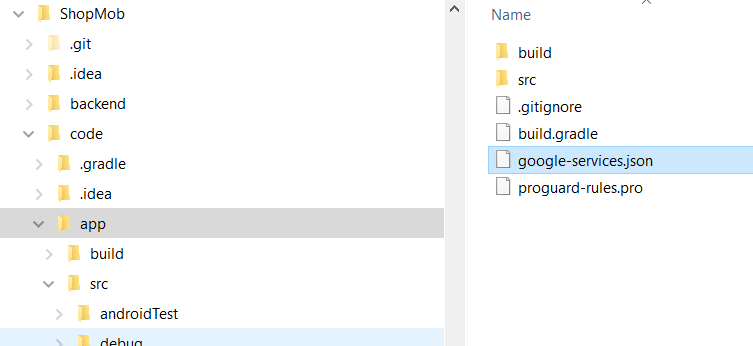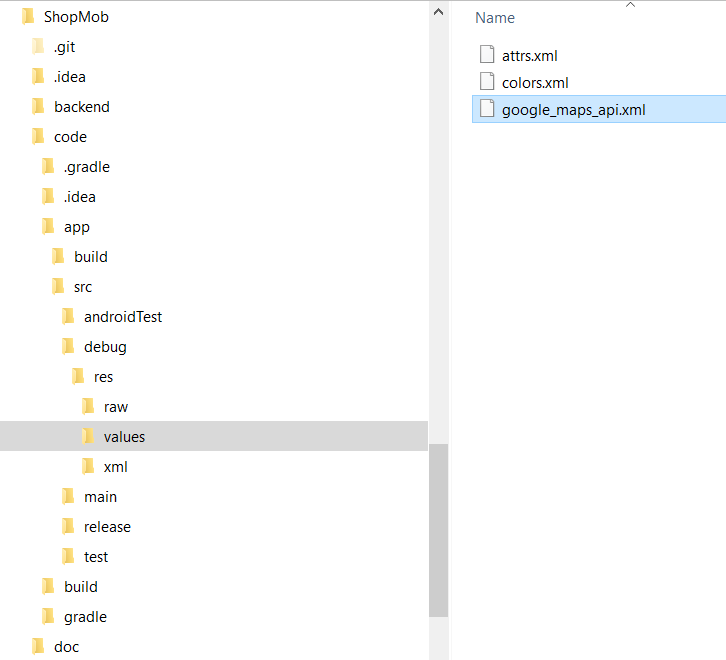A shopping list app for group ("mob") based shopping: share the items you wanna buy online, access it from the individual handset of each group member. Only buy each item once... and, as such, avoid having to eat spinach for weeks after the panicky last-minute Xmas shopping trip with your family.
- The app updates the list, as a shopping group member puts an item in their basket and ticks it off the list.
- Where available, hints will be issued to quickly find an item in a "known" shop - this aims at supporting husbands, who otherwise aimlessly wander around a shop, trying to find the lentils their wife told them to get.
- Multiple lists can be shared with each group (e.g. groceries, DIY, ...) a. A list can be associated with one or more shops b. Arriving in the vicinity of any such shop, a notification is sent, reminding the user that there's mob shopping to be done c. This location reminder is cleared, if the list has zero items on it (as other members of the shop mob may have already been able to buy everything)
- The user can be member of multiple groups (e.g. shop-for-Xmas, family-shopping, toms-party, ...)
- The user authenticates using an email/password or via a federated authentication process (OAUTH)
- Once near a shop, a reminder is sent with the remaining items on the corresponding shopping list.
- From the reminder, the list view can be opened, to allow the shopping to commence.
The design of the app can be found here.
- Clone the project to your local machine.
- Open the project using Android Studio.
1. A created project on Firebase console.
2. A create a project on Google console.
Note that the API keys and credential information associated with these two dependencies have to be obtained separately and placed in the following folders of the app:
- google-services.json
- ShopMob/code/app
- google_maps_api.xml
- ShopMob/code/app/src/main/res/values
- (previously: ShopMob/code/app/src/{release|debug}/res/values)
Retrieval of these files is described in many posts on the "international network".
The google maps API key is accessed from string resource google_maps_api.xml in the manifest of the app:
<meta-data
android:name="com.google.android.geo.API_KEY"
android:value="@string/google_maps_key" />
The gms credentials (google-services.json) are read directly by the gms libraries when instantiating the gms client on the device in question.
The use of firebase's login UI with the federated login credentials from google also require the app's signing key (SHA-1, debug or release/apk) to be registered at the firebase developer console. During development, this SHA-1 can be obtained from the .android keystore on the development machine as described here: https://developers.google.com/android/guides/client-auth:
keytool -list -v -alias androiddebugkey -keystore %USERPROFILE%\.android\debug.keystore
Make sure to be using the keytool distributed with Java, at %JAVA_HOME%/bin. The default password for this keystore is android. You need to obtain the correct signature on each development machine you want to declare to google, thereby causing it to accept google federated ID requests from the instance of the app running on this machine (eg. in the emulator). Switching from one dev machine to another (eg. new computer) requires you to repeat the above steps on the new machine, as the new installation of Android Studio comes with its own .android keystore and, as such, provides a new signature which has to be declared to google/firebase.
You need to register the returned SHA-1 value at the firebase developer console (https://console.firebase.google.com/) in the project settings section of your app. Once declared there, download gms configuration file google-services.json and store it in the app folder of your app on your development machine (as described above). The gms client uses this signature in the communication with google during the firebase UI login workflow.
When deploying to production, use the SHA-1 signature from the apk/android bundle obtained during deployment or (equivalently) from the google playstore console (where this signature can be found as well).
Federated login credentials can be obtained from facebook using a facebook application ID (APP-ID) which declares the application at facebook.com as well as a facebook client token. During app development, both of these values need to be obtained from the developer console at facebook.com and provided to the app in its manifest, either as string resource or via an environment variable:
<meta-data
android:name="com.facebook.sdk.ApplicationId"
android:value="@string/facebook_application_id" />
<meta-data
android:name="com.facebook.sdk.ClientToken"
android:value="${SMOB_FB_CLIENT_TOKEN}"/>
Environment variables can be defined on the development machine and read in the gradle build file. There are several ways to access environment variables in build.gradle. To make an environment variable accessible in the manifest, it can be declared as follows:
// Facebook login: read SMOB_FB_CLIENT_TOKEN key from ENV variable
manifestPlaceholders = [ SMOB_FB_CLIENT_TOKEN:System.getenv("SMOB_FB_CLIENT_TOKEN") ]
Wherever an environment variable is needed in the source code, the following declaration style can be use (via the buildConfig):
// API key - read from environment variable
def smobNetApiKey = System.getenv("SMOB_NET_API_KEY")
buildConfigField("String", "SMOB_NET_API_KEY", "\"${smobNetApiKey}\"")
// network base URL - hardcoded in the build file
buildConfigField "String", "BASE_URL", "\"http://10.0.2.2:3000\""
Step by step explanation of how to get a dev environment running.
1. To enable Firebase Authentication:
a. Go to the authentication tab at the Firebase console and enable Email/Password and Google Sign-in methods.
b. download `google-services.json` and add it to the app.
2. To enable Google Maps:
a. Go to APIs & Services at the Google console.
b. Select your project and go to APIs & Credentials.
c. Create a new api key and restrict it for android apps.
d. Add your package name and SHA-1 signing-certificate fingerprint.
c. Enable Maps SDK for Android from API restrictions and Save.
d. Copy the api key to the `google_maps_api.xml`
3. Run the app on your mobile phone or emulator with Google Play Services in it.
For further details, please refer to the Design document as well as the App Overview document included in this repository.
- Koin - A pragmatic lightweight dependency injection framework for Kotlin.
- FirebaseUI Authentication - FirebaseUI provides a drop-in auth solution that handles the UI flows for signing
- lots other packages... see the above-mentioned App Overview document.