fregot (Fugue Rego Toolkit) is a set of tools for working with the
Rego policy language, which is part of the Open Policy Agent (OPA) policy
engine. fregot allows you to easily evaluate expressions, debug code, test
policies, and more.
(Check out the text-based demo on asciinema so you can copy/paste commands.)
fregot can be seen an alternative REPL to OPA's built-in interpreter. The
goals are a little different -- whereas the OPA agent provides general-purpose
components and functionality that are particularly useful with Kubernetes,
fregot was developed internally at Fugue as a lightweight set of tools to
enhance the Rego development experience. It aims to provide:
- Just the Rego language implementation rather than the full OPA agent
- Useful tools to debug Rego queries and modules
- Enhanced error messages
- Ease of extending and experimenting with different language features
You can use fregot to validate just about any kind of JSON or YAML against Rego
policy. For an example of using fregot to test a Terraform plan prior to
deployment, see the Example Use Case.
We are also actively working on improving the static analyzer to prevent many kinds of bugs.
- Installation
- Usage
- REPL
- REPL Usage
- Example Use Case
- macOS Installation Error Message
- Additional Reading
fregot works on all major platforms. Pre-built binaries are available for macOS and Linux. All platforms, including Windows, support installing from source.
- Navigate to Releases and download the fregot-{version}-darwin-i386.zip binary for the latest release.
- Chrome users: If you see a message that the file "is not commonly downloaded
and may be dangerous," select the arrow icon to the right and select "Keep."
fregotis not dangerous.
-
Unzip the downloaded file.
-
cdinto thefregot-{version}-darwin-i386directory you just unzipped. -
Move the
fregotbinary to a location in your$PATH, such as/usr/local/bin:mv fregot /usr/local/bin -
Run
fregot:fregot
If you get an error message that the application cannot be opened, see these instructions.
-
Navigate to Releases and download the fregot-{version}-linux-x86_64.tar.gz binary for the latest release.
-
Unzip the downloaded file.
-
cdinto thefregot-{version}-linux-x86_64directory you just unzipped. -
Move the
fregotbinary to a location in your$PATH, such as/usr/local/bin:sudo mv fregot /usr/local/bin -
Run
fregot:fregot
Installation through source is done using standard Haskell tooling -- Cabal and stack both work well.
- Install stack for your platform.
- Clone this repository and
cdinto it. - Run
stack install. - Make sure
$HOME/.local/binis in your$PATH.
- Install Cabal for your platform.
- Clone this repository and
cdinto it. - Run
cabal install. - Make sure
$HOME/.cabal/binis in your$PATH.
fregot v0.13.0
Usage: fregot COMMAND
Available options:
-h,--help Show this help text
--dump TAG Dump debug information
--format FORMAT Format for error messages and diagnostics
Available commands:
repl Run fregot repl
test Run tests in .rego files
bundle Bundle .rego files
eval Evaluate a rego expression
capabilities Print the capabilities document
fregot understands a number of subcommands and global options. See details
and examples below.
fregot repl [PATHS] [--input PATH] [--watch]: Start a REPL. Optionally, use
the --input [PATH] flag to specify input and the --watch flag to
enable watching files. See working with the REPL for details
and examples.
fregot test [PATHS]: Run tests. fregot will recursively look for Rego files
in the given paths and run any rule starting with test_.
Usage: fregot test PATHS
Run tests in .rego files
Available options:
PATHS Rego files or directories to test
Tip: You can run this command yourself from the root of this repo!
This command runs all rules starting with test_ in ami_id.rego:
fregot test examples/ami_id/ami_id.rego
You'll see a count of passed, failed, and errored tests:
passed: 2, failed: 0, errored: 0
Take a look at examples/ami_id/ami_id.rego to see test examples.
Tip: You can also test Rego files from within the REPL using the
:test command. See :test for details.
fregot bundle [PATHS]: Compile a number of Rego files into a single bundle
that can be loaded faster than individual files. Experimental. Note that we
currently use a different bundle format from OPA.
Usage: fregot bundle (-o|--output BUNDLE) PATHS
Bundle .rego files
Available options:
-o,--output BUNDLE Path of output file
PATHS Rego files or directories to bundle
fregot eval [--input PATH] EXPRESSION [PATHS]: Evaluate a Rego expression in a
policy file using a JSON file as input.
Usage: fregot eval [-i|--input PATH] EXPRESSION [PATHS]
Evaluate a rego expression
Available options:
-i,--input PATH Input filepath
EXPRESSION Rego expression to evaluate
PATHS Rego files or directories to load
Tip: You can run this command yourself from the root of this repo!
This command evaluates the data.fregot.examples.ami_id.allow expression from
ami_id.rego using the input file repl_input.json:
fregot eval \
--input examples/ami_id/repl_input.json \
'data.fregot.examples.ami_id.allow' \
examples/ami_id/ami_id.rego
You'll see the value of the expression in the output:
[true]
Note that the expression argument should be formatted as data.package.rule
according to the package and rule name in the Rego file.
fregot capabilities: Print the capabilities document. This document lists all
supported built-in functions with their arguments and types:
{
"builtins": [
{
"decl": {
"args": [
{
"type": "number"
}
],
"result": {
"type": "number"
},
"type": "function"
},
"name": "abs"
},
(etc.)
fregot supports the following global options:
-h,--helpshowsfregothelp text--dump TAGis used to dump debug information--format FORMATsets the format for error messages and diagnostics; values:textorjson-v,--verbosity VALUEdetermines how verbosefregotoutput is; values:0(quiet) or1(default)
F u g u e R E G O T o o l k i t
fregot v0.13.0 repl - use :help for usage info
repl% :help
Enter an expression to evaluate it.
Enter a rule to add it to the current package.
Other commands:
:break Set or remove a breakpoint
:help show this info
:input set the input document
:open open a different package, e.g. `:open foo`
:quit exit the repl
:load load a rego file, e.g. `:load foo.rego`
:reload reload modified rego files
:continue continue running the debugged program
:step step (into) the next rule in the debugged program
:next step (over) the next rule in the debugged program
:rewind go back to the previous debug suspension
:test run tests in the current package
:type print the type of a term
:where print your location
:watch evaluate input after file changes
Shortcuts are supported for commands, e.g., `:l` for `:load`.
The REPL is currently the most important part of fregot. After loading the
files passed on the command line, you end up on an interactive prompt.
There are three ways to interact with the REPL:
-
Entering a rule adds the rule to the currently open package, e.g.:
repl% numbers = {4, 8, 15, 16, 23, 42} Rule numbers added -
Entering a query evaluates that query, e.g.:
repl% numbers[n]; n % 2 == 0; n = 4 | n = 4 = 16 | n = 16 = 8 | n = 8 = 42 | n = 42 -
There are number of special commands that start with
:. Entering:helpshows you the full list of commands.repl% :quit
See REPL Usage for details and examples for each command.
The REPL has the concept of an open package, indicated by the prompt. Initially
this is repl, but you can change this using :open. For example,
we can add a rule to the package foo and change back to repl:
repl% :open foo
Warning: package foo contains no rules
foo% a = 1
Rule a added
foo% :open repl
repl% data.foo.a
= 1
A typical workflow is to have an editor open as well as a fregot repl. You
can then load the file using :load, which automatically opens the
package:
repl% :load policy.rego
Loading policy.rego...
Loaded package policy
policy%
Once you make changes to the file, just reload it using :reload,
which reloads all modified Rego files. If the file includes any rules starting
with test_, you can assess your changes using :test, like so:
policy% :reload
Reloaded policy.rego
policy% :test
passed: 1, failed: 0, errored: 0
Debugging generally follows these steps:
- Set one or more breakpoints with
:break - Evaluate an expression that activates the breakpoint
- Use other debugging commands to step into, step over, rewind, print location, or continue to the next breakpoint
You can start debugging by setting a breakpoint with :break and then
evaluating something.
To set a breakpoint, use the :break command. The command below sets a
breakpoint on the rule deny in the currently loaded package,
fregot.examples.demo:
fregot.examples.demo% :break deny
Set breakpoint at fregot.examples.demo.deny
You can use the :break command
with either names, or a position in a file (line number). For example:
:break foo # `foo` in the current package
:break repl.foo # `foo` in the package repl
:break data.repl.foo # Same as above
:break foo.rego:9 # Line 9 of `foo.rego`
Once at least one breakpoint is set, you can use :break without arguments to
display the list. You'll see output like this:
fregot.examples.demo.test_allow
examples/demo/demo.rego:9
fregot.examples.demo.deny
You can also use :break on an existing breakpoint to remove it again:
fregot.examples.demo% :break deny
Removed breakpoint at fregot.examples.demo.deny
Next, evaluate an expression that activates the breakpoint. If the repl
package is already loaded and the breakpoint is set on foo, we can just
evaluate foo:
%repl foo
Once the breakpoint is activated, you end up in a debugging context. From here, you can do a number of things:
- Enter a query to evaluate in the current context: meaning that you can print and evaluate local variables that are in scope.
- Use
:continueto continue to the next breakpoint. - Use
:stepand:nextto step into and over the next query, respectively. - Use
:rewindto go back to the last step. - Use
:whereto see your current location. - Use
:quitto exit debugging mode. Use:quitagain to exit the REPL.
-
By default,
fregotturns off optimizations when debugging. This allows you to more naturally follow what the code is doing. However, this may get in your way when trying to debug complex queries that take too long to execute without optimizations.To explicitly turn on optimizations (even while debugging), use
fregot repl -O.
:break [location] sets a breakpoint. For example, the command below sets a
breakpoint at the allow rule in the package fregot.examples.ami_id:
repl% :break fregot.examples.ami_id.allow
Set breakpoint at fregot.examples.ami_id.allow
To enter debugging mode, make sure you've loaded the package with :load, and
activate the breakpoint by entering the rule name:
fregot.examples.ami_id% allow
The REPL displays the code at the breakpoint, along with the line number:
fregot.examples.ami_id% allow
23| count(unapproved_amis) == 0
^^^^^^^^^^^^^^^^^^^^^^^^^^^
The REPL prompt then includes the word debug, allowing you to enter other
debugging commands:
fregot.examples.ami_id(debug)%
Entering :break by itself displays a list of breakpoints:
repl% :break
You'll see output like this:
fregot.examples.ami_id.allow
examples/ami_id/ami_id.rego:9
See Step 1: Set breakpoint for more info.
Once you've loaded a file, activated a breakpoint, and entered debugging mode, you can evaluate queries in the current context -- including printing and evaluating local variables.
For example, if you look at
break_example.rego, you'll see
that function_a has the local variable a:
function_a {
a = "Welcome to function a!"
true
}
If you load the Rego file and try to evaluate a without setting a breakpoint
first, you'll get an error message that the variable is not in scope:
fregot.examples.break_example% a
fregot (compile error):
"a" (line 1, column 1):
unknown variable:
1| a
^
Undefined variable: a
However, if you set a breakpoint at function_a, activate it, and
:step into it, you can see the value of a:
fregot.examples.break_example% :break function_a
Set breakpoint at fregot.examples.break_example.function_a
fregot.examples.break_example% function_a
4| a = "Welcome to function a!"
^^^^^^^^^^^^^^^^^^^^^^^^^^^^
fregot.examples.break_example(debug)% :step
5| true
^^^^
fregot.examples.break_example(debug)% a
= "Welcome to function a!"
Shortcut :h
:help displays help text for the REPL. See REPL for more information.
While in the REPL, you can directly change the input document by using the
:input command to specify the path of your input document. Input can be
JSON or YAML.
For example, if you want to load the input in example.json, you would do this:
repl% :input example.json
The command returns no output unless there is an error.
After you've set the input, you can enter input without colon or argument to
print the input document to the screen:
repl% input
= {"user": "alice"}
Two things to note:
-
The home directory shortcut
~is not currently supported, so use the absolute path instead; e.g.,/Users/alice/input.json -
If you change the input document, make sure to update it by issuing the
:reloadcommand. (Or, if you've enabled--watchmode, the REPL will reload the changes automatically!)
You can also set the input when you start the REPL with the --input PATH flag:
fregot repl examples/ami_id/ami_id.rego --input input.json
Shortcut :o
By default, you start in the repl package when you run fregot repl. :open
allows you to switch between packages in files you've loaded. For
example, you can switch to fregot.examples.ami_id like so:
repl% :open fregot.examples.ami_id
The REPL prompt changes to the name of the package you just loaded:
fregot.examples.ami_id%
To change to another package (or return to the repl package), you can run
:open [PACKAGE].
For more information, see The open package.
Shortcut :q
:quit exits debugging mode if you're in debugging mode, and exits the REPL if
you're not:
repl(debug)% :quit
repl% :quit
Shortcut :l
:load [PATH] loads a Rego file and automatically opens the package. For
example:
repl% :load examples/ami_id/ami_id.rego
You'll see output like this:
Loaded package fregot.examples.ami_id
Once the file is loaded, you can debug it with other commands.
You can also enter rules or expressions to evaluate them. For example, this
command returns the value of the rule allow in the loaded Rego file:
fregot.examples.ami_id% allow
You'll see output like this:
= true
Tip: You can skip the :load step by specifying the Rego file paths when you
start the REPL:
fregot repl my_policy_1.rego my_policy_2.rego
Directories are searched recursively. This command opens all the Rego files in
the examples folder:
fregot repl examples
Note: If you change the Rego file after you've loaded it, you'll need to
:reload it. However, if you've enabled --watch mode,
the REPL automatically reloads your changes.
Shortcut :r
:reload checks for modified Rego files and reloads them. If you make changes
to a loaded file, you can :reload it to update it in the REPL.
fregot.examples.ami_id% :reload
You'll see output like this:
Reloaded input.json
Reloaded examples/ami_id/ami_id.rego
For automatic reloading, see --watch.
Note that reloading when debugging is not possible as it would modify the code currently running.
:continue continues to the next breakpoint:
fregot.examples.ami_id(debug)% :continue
The REPL displays the code at the next breakpoint, along with the line number.
In the following example, we set a breakpoint at test_step and at
function_a (see
break_example.rego), activate the
test_step breakpoint, then use the :continue command:
fregot.examples.break_example% :break test_step
Set breakpoint at fregot.examples.break_example.test_step
fregot.examples.break_example% :break function_a
Set breakpoint at fregot.examples.break_example.function_a
fregot.examples.break_example% test_step
14| function_a
^^^^^^^^^^
fregot.examples.break_example(debug)% :continue
4| a = "Welcome to function a!"
^^^^^^^^^^^^^^^^^^^^^^^^^^^^
If there are no more breakpoints, the program finishes running and you'll see
the validation results and (debug) finished:
(debug) = true
(debug) finished
Shortcut :s
:step steps into the next rule in the debugged program:
fregot.examples.break_example(debug)% :step
The REPL displays the next query, along with the line number.
In the following example, we activate the breakpoint test_step, then use the
:step command once to step into function_a, and a second time to step into
the next query in function_a:
fregot.examples.break_example% test_step
14| function_a
^^^^^^^^^^
fregot.examples.break_example(debug)% :step
4| a = "Welcome to function a!"
^^^^^^^^^^^^^^^^^^^^^^^^^^^^
fregot.examples.break_example(debug)% :step
5| true
^^^^
If there are no more queries, you'll see the results of the validation and the
output (debug) finished:
(debug) = true
(debug) finished
Shortcut :n
:next steps over the next rule in the debugged program:
fregot.examples.break_example% :next
The REPL skips to the next complete rule and displays the line number.
In the following example, we activate the breakpoint test_step, then use the
:next command to jump to the next rule, function_b:
fregot.examples.break_example% test_step
14| function_a
^^^^^^^^^^
fregot.examples.break_example(debug)% :next
15| function_b
^^^^^^^^^^
:rewind goes back to the previous debug suspension -- it "rewinds" back to the
most recent :step or :next command.
In the following example, we :step into function_a, :step into the next
query, and then :rewind back to function_a (the previous query):
fregot.examples.break_example(debug)% :step
4| a = "Welcome to function a!"
^^^^^^^^^^^^^^^^^^^^^^^^^^^^
fregot.examples.break_example(debug)% :step
5| true
^^^^
fregot.examples.break_example(debug)% :rewind
4| a = "Welcome to function a!"
^^^^^^^^^^^^^^^^^^^^^^^^^^^^
The history that you can rewind is currently limited to 10 steps.
Shortcut :t
:test runs tests in the current package. This is similar to the
fregot test command, but is scoped to a package rather than
recursive directories.
For a more detailed example, check out
ami_id.rego and compare it to
test_ami_id.rego. :test only runs the
two tests in ami_id.rego:
fregot.examples.ami_id% :test
passed: 2, failed: 0, errored: 0
On the other hand, fregot test searches recursively through the given
directory and includes the 2 tests in ami_id.rego and the 8 tests from
test_ami_id.rego for a total of 10 tests:
fregot test examples/ami_id/
passed: 10, failed: 0, errored: 0
:type prints the type of a term in the loaded package:
fregot.examples.ami_id% :type allow
allow : boolean
fregot.examples.ami_id% :type approved_amis
approved_amis : set{string}
:where prints your location in debugging mode using a stack trace:
fregot.examples.ami_id(debug)% :where
23| count(unapproved_amis) == 0
^^^^^^^^^^^^^^^^^^^^^^^^^^^
Stack trace:
rule fregot.examples.ami_id.allow at allow:1:1
This comes in handy when you are stepping into and over rules and want to double-check your location in the code.
To enable --watch mode, you must launch the REPL with fregot repl --watch. This also allows you to use the :watch [expression] command.
When you launch the REPL with fregot repl --watch, the REPL monitors loaded
package and input files for changes and live-reloads them. You can also use the
:watch data.package.rule command to monitor an expression, and fregot will
automatically print an updated evaluation when loaded files are changed.
Here's an example. Start the REPL with the --watch flag:
fregot repl --watch
Load the Rego and input files:
repl% :load examples/ami_id/ami_id.rego
Loading examples/ami_id/ami_id.rego...
Loaded package fregot.examples.ami_id
fregot.examples.ami_id% :input examples/ami_id/repl_input.json
Now you can make changes to the Rego and/or input files and fregot
automatically reloads them:
fregot.examples.ami_id%
Reloaded examples/ami_id/ami_id.rego
fregot.examples.ami_id%
Reloaded examples/ami_id/repl_input.json
This allows you to evaluate expressions as you like, and they'll automatically be up-to-date.
Use :watch data.package.rule to monitor a particular expression:
fregot.examples.ami_id% :watch data.fregot.examples.ami_id.allow
You can then make changes to the Rego and/or input file, and fregot
re-evaluates the expression and prints the evaluation:
fregot.examples.ami_id%
Reloaded ami_id.rego
= false
fregot.examples.ami_id%
Reloaded repl_input.json
= true
You can use fregot to determine whether a Terraform plan complies with a Rego
policy. Incorporate fregot into your CI/CD pipeline to prevent noncompliant
infrastructure from being deployed.
See examples/ami_id/ami_id.rego for details.
On some versions of macOS, you might see an error message that "fregot cannot
be opened because the developer cannot be verified." You can safely run
fregot by taking the following steps:
-
Select "Cancel" to dismiss the error message.
-
In macOS, access System Preferences > Security & Privacy.
-
Select the General tab and click the "Allow Anyway" button.
-
Run
fregotagain:fregot -
macOS will ask you to confirm that you want to open it. Select "Open."
You can now execute fregot commands.
Want to learn more? Check out these resources:
- Rego: OPA's query language for writing policies
- OPA: the Open Policy Agent
- Policy Reference: a detailed reference for everything you ever wanted to know about Rego
- Policy Cheatsheet: a quick reference for Rego types, functions, and more
- Rego and Terraform example: a policy that checks Terraform plans for compliance prior to deployment
- Rego and Kubernetes example: a tutorial on admission control for Kubernetes using Rego policy
- De Morgan's laws: a deep dive into transformation rules useful for writing Rego logic.