Official, actively maintained successor to rails/webpacker. Internal naming for shakapacker will continue to use webpacker where possible for v6. ShakaCode stands behind the long-term maintainence and development of this project for the Rails community.
- See V6 Upgrade for upgrading from v5 or prior v6 releases.
Shakpacker makes it easy to use the JavaScript pre-processor and bundler Webpack v5+ to manage frontend JavaScript in Rails. It can coexist with the asset pipeline, leaving Webpack responsible solely for frontend JavaScript, or can be used exclusively, making it also responsible for images, fonts, and CSS.
Check out 6.1.1+ for SWC and esbuild-loader support! They are faster than Babel!
See a comparison of Shakapacker with jsbundling-rails.
For discussions, see our Slack Channel.
ShakaCode offers support for upgrading from webpacker and using Shakapacker. If interested, contact Justin Gordon, justin@shakacode.com. We're also hiring!
Here's a testimonial of how ShakaCode can help, from Florian Gößler of Blinkist, January 2, 2023:
Hey Justin 👋
I just wanted to let you know that we today shipped the webpacker to shakapacker upgrades and it all seems to be running smoothly! Thanks again for all your support and your teams work! 😍
On top of your work, it was now also very easy for me to upgrade Tailwind and include our external node_module based web component library which we were using for our other (more modern) apps already. That work is going to be shipped later this week though as we are polishing the last bits of it. 😉
Have a great 2023 and maybe we get to work together again later in the year! 🙌
- Prerequisites
- Features
- Installation
- Concepts
- Usage
- Deployment
- Example Apps
- Troubleshooting
- Contributing
- License
- Supporters
- Ruby 2.6+
- Rails 5.2+
- Node.js 12.13.0+ || 14+
- Yarn
- Rails view helpers that fully support Webpack output, including HMR and code splitting.
- Convenient but not required webpack configuration. The only requirement is that your webpack configuration create a manifest.
- HMR with the webpack-dev-server, such as for hot-reloading React!
- Automatic code splitting using multiple entry points to optimize JavaScript downloads.
- Webpack v5+
- ES6 with babel, SWC, or Esbuild
- Asset compression, source-maps, and minification
- CDN support
- Extensible and configurable. For example, all major dependencies are specified as peers, so you can upgrade easily.
Requires extra packages to be installed.
- React
- TypeScript
- Stylesheets - Sass, Less, Stylus and Css, PostCSS
- CoffeeScript
With Rails v6+, skip JavaScript for a new app and follow below Manual Installation Steps to manually add the shakapacker gem to your Gemfile.
rails new myapp --skip-javascriptNote, Rails 6 installs the older v5 version of webpacker unless you specify --skip-javascript.
Add shakapacker gem to your Gemfile:
bundle add shakapacker --strictThen running the following to install Webpacker:
./bin/bundle install
./bin/rails webpacker:installWhen package.json and/or yarn.lock changes, such as when pulling down changes to your local environment in a team settings, be sure to keep your NPM packages up-to-date:
yarnNote, in v6+, most JS packages are peer dependencies. Thus, the installer will add the packages:
yarn add @babel/core @babel/plugin-transform-runtime @babel/preset-env @babel/runtime babel-loader \
compression-webpack-plugin terser-webpack-plugin \
webpack webpack-assets-manifest webpack-cli webpack-merge webpack-sources webpack-dev-serverPreviously, these "webpack" and "babel" packages were direct dependencies for webpacker. By
making these peer dependencies, you have control over the versions used in your webpack and babel configs.
If you are using Yarn v2 (berry), please note that PnP modules are not supported.
In order to use Shakapacker with Yarn v2, make sure you set nodeLinker: node-modules in your .yarnrc.yml file as per the Yarn docs to opt out of Plug'n'Play behaviour.
At it's core, Shakapacker's essential functionality is to:
- Provide configuration by a single file used by both Rails view helpers and JavaScript webpack compilation code.
- Provide Rails view helpers, utilizing this configuration file, so that a webpage can load JavaScript, CSS, and other static assets compiled by webpack, supporting bundle splitting, fingerprinting, and HMR.
- Provide a community supported, default webpack compilation that generates the necessary bundles and manifest, using the same configuration file. This compilation can be extended for any needs.
You will need your file system to correspond to the setup of your webpacker.yml file.
Suppose you have the following configuration:
webpacker.yml
default: &default
source_path: app/javascript
source_entry_path: packs
public_root_path: public
public_output_path: packs
nested_entries: false
# And moreAnd that maps to a directory structure like this:
app/javascript:
└── packs: # sets up webpack entries
│ └── application.js # references ../src/my_component.js
│ └── application.css
└── src: # any directory name is fine. Referenced files need to be under source_path
│ └── my_component.js
└── stylesheets:
│ └── my_styles.css
└── images:
└── logo.svg
public/packs # webpack output
Webpack intelligently includes only necessary files. In this example, the file packs/application.js would reference ../src/my_component.js
nested_entries allows you to have webpack entry points nested in subdirectories. This defaults to false so you don't accidentally create entry points for an entire tree of files. In other words, with nested_entries: false, you can have your entire source_path used for your source (using the source_entry_path: /) and you place files at the top level that you want as entry points. nested_entries: true allows you to have entries that are in subdirectories. This is useful if you have entries that are generated, so you can have a generated subdirectory and easily separate generated files from the rest of your codebase.
The Shakapacker view helpers generate the script and link tags to get the webpack output onto your views.
Be sure to consult the API documentation in the source code of helper.rb.
Note: In order for your styles or static assets files to be available in your view, you would need to link them in your "pack" or entry file. Otherwise, Webpack won't know to package up those files.
These view helpers take your webpacker.yml configuration file, along with the resulting webpack compilation manifest.json and generates the HTML to load the assets.
You can then link the JavaScript pack in Rails views using the javascript_pack_tag helper. If you have styles imported in your pack file, you can link them by using stylesheet_pack_tag:
<%= javascript_pack_tag 'application' %>
<%= stylesheet_pack_tag 'application' %>The javascript_pack_tag and stylesheet_pack_tag helpers will include all the transpiled
packs with the chunks in your view, which creates html tags for all the chunks.
You can provide multiple packs and other attributes. Note, defer defaults to showing.
<%= javascript_pack_tag 'calendar', 'map', 'data-turbolinks-track': 'reload' %>The resulting HTML would look like:
<script src="/packs/vendor-16838bab065ae1e314.js" data-turbolinks-track="reload" defer></script>
<script src="/packs/calendar~runtime-16838bab065ae1e314.js" data-turbolinks-track="reload" defer></script>
<script src="/packs/calendar-1016838bab065ae1e314.js" data-turbolinks-track="reload" defer"></script>
<script src="/packs/map~runtime-16838bab065ae1e314.js" data-turbolinks-track="reload" defer></script>
<script src="/packs/map-16838bab065ae1e314.js" data-turbolinks-track="reload" defer></script>
In this output, both the calendar and map codes might refer to other common libraries. Those get placed something like the vendor bundle. The view helper removes any duplication.
Note, the default of "defer" for the javascript_pack_tag. You can override that to false. If you expose jquery globally with expose-loader, by using import $ from "expose-loader?exposes=$,jQuery!jquery" in your app/javascript/application.js, pass the option defer: false to your javascript_pack_tag.
Important: Pass all your pack names as multiple arguments, not multiple calls, when using javascript_pack_tag and the stylesheet_pack_tag. Otherwise, you will get duplicated chunks on the page.
<%# DO %>
<%= javascript_pack_tag 'calendar', 'map' %>
<%# DON'T %>
<%= javascript_pack_tag 'calendar' %>
<%= javascript_pack_tag 'map' %>While this also generally applies to stylesheet_pack_tag, you may use multiple calls to stylesheet_pack_tag if, say, you require multiple <style> tags for different output media:
<%= stylesheet_pack_tag 'application', media: 'screen' %>
<%= stylesheet_pack_tag 'print', media: 'print' %>If you need configure your script pack names or stylesheet pack names from the view for a route or partials, then you will need some logic to ensure you call the helpers only once with multiple arguments. The new view helpers, append_javascript_pack_tag and append_stylesheet_pack_tag can solve this problem. The helper append_javascript_pack_tag will queue up script packs when the javascript_pack_tag is finally used. Similarly,append_stylesheet_pack_tag will queue up style packs when the stylesheet_pack_tag is finally used.
Main view:
<% append_javascript_pack_tag 'calendar' %>
<% append_stylesheet_pack_tag 'calendar' %>Some partial:
<% append_javascript_pack_tag 'map' %>
<% append_stylesheet_pack_tag 'map' %>And the main layout has:
<%= javascript_pack_tag 'application' %>
<%= stylesheet_pack_tag 'application' %>is the same as using this in the main layout:
<%= javascript_pack_tag 'calendar', 'map', application' %>
<%= stylesheet_pack_tag 'calendar', 'map', application' %>However, you typically can't do that in the main layout, as the view and partial codes will depend on the route.
Thus, you can distribute the logic of what packs are needed for any route. All the magic of splitting up the code and CSS was automatic!
Important: These helpers can be used anywhere in your application as long as they are executed BEFORE (javascript/stylesheet)_pack_tag respectively. If you attempt to call one of these helpers after the respective (javascript/stylesheet)_pack_tag, an error will be raised.
The typical issue is that your layout might reference some partials that need to configure packs. A good way to solve this problem is to use content_for to ensure that the code to render your partial comes before the call to javascript_pack_tag.
<% content_for :footer do
render 'shared/footer' %>
<%= javascript_pack_tag %>
<%= content_for :footer %>There is also prepend_javascript_pack_tag that will put the entry at the front of the queue. This is handy when you want an entry in the main layout to go before the partial and main layout append_javascript_pack_tag entries.
Main view:
<% append_javascript_pack_tag 'map' %>Some partial:
<% append_javascript_pack_tag 'map' %>And the main layout has:
<% prepend_javascript_pack_tag 'main' %>
<%= javascript_pack_tag 'application' %>is the same as using this in the main layout:
<%= javascript_pack_tag 'main', 'calendar', 'map', application' %>For alternative options of setting the additional packs, see this discussion.
If you want to link a static asset for <img /> tag, you can use the asset_pack_path helper:
<img src="<%= asset_pack_path 'static/logo.svg' %>" />Or use the dedicated helper:
<%= image_pack_tag 'application.png', size: '16x10', alt: 'Edit Entry' %>
<%= image_pack_tag 'picture.png', srcset: { 'picture-2x.png' => '2x' } %>If you want to create a favicon:
<%= favicon_pack_tag 'mb-icon.png', rel: 'apple-touch-icon', type: 'image/png' %>If you want to preload a static asset in your <head>, you can use the preload_pack_asset helper:
<%= preload_pack_asset 'fonts/fa-regular-400.woff2' %>If you want to use images in your stylesheets:
.foo {
background-image: url('../images/logo.svg')
}Note, if you are using server-side rendering of JavaScript with dynamic code-splitting, as is often done with extensions to Webpacker, like React on Rails, your JavaScript should create the link prefetch HTML tags that you will use, so you won't need to use to asset_pack_path in those circumstances.
Webpacker ships with two binstubs: ./bin/webpacker and ./bin/webpacker-dev-server. Both are thin wrappers around the standard webpack.js and webpack-dev-server.js executables to ensure that the right configuration files and environmental variables are loaded based on your environment.
Note: older Shakapacker installations had set a missing NODE_ENV in the binstubs. Please remove this for versions 6.5.2 and newer.
Shakapacker can be configured to automatically compile on demand when needed using the webpacker.yml compile option. This happens when you refer to any of the pack assets using the Shakapacker helper methods. This means that you don't have to run any separate processes. Compilation errors are logged to the standard Rails log. However, this auto-compilation happens when a web request is made that requires an updated webpack build, not when files change. Thus, that can be painfully slow for front-end development in this default way. Instead, you should either run the bin/webpacker --watch or run ./bin/webpacker-dev-server during development.
The compile: true option can be more useful for test and production builds.
Shakapacker ships with two different strategies that are used to determine whether assets need recompilation per the compile: true option:
digest- This strategy calculates SHA1 digest of files in your watched paths (see below). The calculated digest is then stored in a temp file. To check whether the assets need to be recompiled, Shakapacker calculates the SHA1 of the watched files and compares it with the one stored. If the digests are equal, no recompilation occurs. If the digests are different or the temp file is missing, files are recompiled.mtime- This strategy looks at last modified at timestamps of both files AND directories in your watched paths. The timestamp of the most recent file or directory is then compared with the timestamp ofmanifest.jsonfile generated. If the manifest file timestamp is newer than one of the most recently modified file or directory in the watched paths, no recompilation occurs. If the manifest file is order, files are recompiled.
The mtime strategy is generally faster than the digest one, but it requires stable timestamps, this makes it perfect for a development environment, such as needing to rebuild bundles for tests, or if you're not changing frontend assets much.
In production or CI environments, the digest strategy is more suitable, unless you are using incremental builds or caching and can guarantee that the timestamps will not change after e.g. cache restore. However, many production or CI environments will explicitly compile assets, so compile: false is more appropriate. Otherwise, you'll waste time either checking file timestamps or computing digests.
You can control what strategy is used by compiler_strategy option in webpacker.yml config file. By default mtime strategy is used in development environment, digest is used elsewhere.
Note: If you are not using the webpack-dev-server, your packs will be served by Rails public file server. If you've enabled caching (Rails application config.action_controller.perform_caching setting), your changes will likely not be picked up due to Cache-Control header being set and assets being cached in browser memory. For more details see the issue #88.
If you want to use live code reloading, or you have enough JavaScript that on-demand compilation is too slow, you'll need to run ./bin/webpacker-dev-server. This process will watch for changes in the relevant files, defined by webpacker.yml configuration settings for source_path, source_entry_path, and additional_paths, and it will then automatically reload the browser to match. This feature is also known as Hot Module Replacement.
# webpack dev server
./bin/webpacker-dev-server
# watcher
./bin/webpacker --watch --progress
# standalone build
./bin/webpacker --progressOnce you start this webpack development server, Webpacker will automatically start proxying all webpack asset requests to this server. When you stop this server, Rails will detect that it's not running and Rails will revert back to on-demand compilation if you have the compile option set to true in your config/webpacker.yml
You can use environment variables as options supported by webpack-dev-server in the form WEBPACKER_DEV_SERVER_<OPTION>. Please note that these environmental variables will always take precedence over the ones already set in the configuration file, and that the same environmental variables must be available to the rails server process.
WEBPACKER_DEV_SERVER_PORT=4305 WEBPACKER_DEV_SERVER_HOST=example.com WEBPACKER_DEV_SERVER_INLINE=true WEBPACKER_DEV_SERVER_HOT=false ./bin/webpacker-dev-serverBy default, the webpack dev server listens on localhost:3035 in development for security purposes. However, if you want your app to be available on port 4035 over local LAN IP or a VM instance like vagrant, you can set the port and host when running ./bin/webpacker-dev-server binstub:
WEBPACKER_DEV_SERVER_PORT=4305 WEBPACKER_DEV_SERVER_HOST=0.0.0.0 ./bin/webpacker-dev-serverNote: You need to allow webpack-dev-server host as an allowed origin for connect-src if you are running your application in a restrict CSP environment (like Rails 5.2+). This can be done in Rails 5.2+ in the CSP initializer config/initializers/content_security_policy.rb with a snippet like this:
Rails.application.config.content_security_policy do |policy|
policy.connect_src :self, :https, 'http://localhost:3035', 'ws://localhost:3035' if Rails.env.development?
endNote: Don't forget to prefix ruby when running these binstubs on Windows
First, you don't need to use Shakapacker's webpack configuration. However, the shakapacker NPM package provides convenient access to configuration code that reads the config/webpacker.yml file which the view helpers also use. If you have your own customized webpack configuration, at the minimum, you must ensure:
- Your output files go the right directory
- Your output includes a manifest, via package
webpack-assets-manifestthat maps output names (your 'packs') to the fingerprinted versions, including bundle-splitting dependencies. That's the main secret sauce of webpacker!
The most practical webpack configuration is to take the default from Shakapacker and then use webpack-merge to merge your customizations with the default. For example, suppose you want to add some resolve.extensions:
// use the new NPM package name, `shakapacker`.
// merge is webpack-merge from https://github.com/survivejs/webpack-merge
const { webpackConfig: baseWebpackConfig, merge } = require('shakapacker')
const options = {
resolve: {
extensions: ['.css', '.ts', '.tsx']
}
}
// Copy the object using merge b/c the baseClientWebpackConfig is a mutable global
// If you want to use this object for client and server rendering configurations,
// having a new object is essential.
module.exports = merge({}, baseWebpackConfig, options)This example is based on an example project
Shakapacker gives you a default configuration file config/webpack/webpack.config.js, which, by default, you don't need to make any changes to config/webpack/webpack.config.js since it's a standard production-ready configuration. However, you will probably want to customize or add a new loader by modifying the webpack configuration, as shown above.
You might add separate files to keep your code more organized.
// config/webpack/custom.js
module.exports = {
resolve: {
alias: {
jquery: 'jquery/src/jquery',
vue: 'vue/dist/vue.js',
React: 'react',
ReactDOM: 'react-dom',
vue_resource: 'vue-resource/dist/vue-resource'
}
}
}Then require this file in your config/webpack/webpack.config.js:
// config/webpack/webpack.config.js
// use the new NPM package name, `shakapacker`.
const { webpackConfig, merge } = require('shakapacker')
const customConfig = require('./custom')
module.exports = merge(webpackConfig, customConfig)If you need access to configs within Shakapacker's configuration, you can import them like so:
// config/webpack/webpack.config.js
const { webpackConfig } = require('shakapacker')
console.log(webpackConfig.output_path)
console.log(webpackConfig.source_path)
// Or to print out your whole webpack configuration
console.log(JSON.stringify(webpackConfig, undefined, 2))You may want to modify rules in the default configuration. For instance, if you are using a custom svg loader, you may want to remove .svg from the default file loader rules. You can search and filter the default rules like so:
const svgRule = config.module.rules.find(rule => rule.test.test('.svg'));
svgRule.test = svgRule.test.filter(t => !t.test('.svg'))By default, you will find the Shakapacker preset in your package.json. Note, you need to use the new NPM package name, shakapacker.
"babel": {
"presets": [
"./node_modules/shakapacker/package/babel/preset.js"
]
},Optionally, you can change your Babel configuration by removing these lines in your package.json and add a Babel configuration file in your project. For an example customization based on the original, see Customizing Babel Config.
You can try out experimental integration with the SWC loader. You can read more at SWC usage docs.
Please note that if you want opt-in to use SWC, you can skip React integration instructions as it is supported out of the box.
You can try out experimental integration with the esbuild-loader. You can read more at esbuild-loader usage docs.
Please note that if you want opt-in to use esbuild-loader, you can skip React integration instructions as it is supported out of the box.
Shakapacker out of the box supports JS and static assets (fonts, images etc.) compilation. To enable support for CoffeeScript or TypeScript install relevant packages:
See here for detailed instructions on how to configure Shakapacker to bundle a React app (with optional HMR).
See also Customizing Babel Config for an example React configuration.
yarn add typescript @babel/preset-typescriptBabel won’t perform any type-checking on TypeScript code. To optionally use type-checking run:
yarn add fork-ts-checker-webpack-pluginAdd tsconfig.json
{
"compilerOptions": {
"declaration": false,
"emitDecoratorMetadata": true,
"experimentalDecorators": true,
"lib": ["es6", "dom"],
"module": "es6",
"moduleResolution": "node",
"sourceMap": true,
"target": "es5",
"jsx": "react",
"noEmit": true
},
"exclude": ["**/*.spec.ts", "node_modules", "vendor", "public"],
"compileOnSave": false
}Then modify the webpack config to use it as a plugin:
// config/webpack/webpack.config.js
const { webpackConfig, merge } = require("shakapacker");
const ForkTSCheckerWebpackPlugin = require("fork-ts-checker-webpack-plugin");
module.exports = merge(webpackConfig, {
plugins: [new ForkTSCheckerWebpackPlugin()],
});To enable CSS support in your application, add following packages:
yarn add css-loader style-loader mini-css-extract-plugin css-minimizer-webpack-pluginOptionally, add the CSS extension to webpack config for easy resolution.
// config/webpack/webpack.config.js
const { webpackConfig, merge } = require('shakapacker')
const customConfig = {
resolve: {
extensions: ['.css']
}
}
module.exports = merge(webpackConfig, customConfig)To enable PostCSS, Sass or Less support, add CSS support first and
then add the relevant pre-processors:
yarn add postcss postcss-loaderOptionally add these two plugins if they are required in your postcss.config.js:
yarn add postcss-preset-env postcss-flexbugs-fixesyarn add sass sass-loaderyarn add less less-loaderyarn add stylus stylus-loaderyarn add coffeescript coffee-loaderPlease follow webpack integration guide for relevant framework or library,
For example to add Vue support:
// config/webpack/rules/vue.js
const { VueLoaderPlugin } = require('vue-loader')
module.exports = {
module: {
rules: [
{
test: /\.vue$/,
loader: 'vue-loader'
}
]
},
plugins: [new VueLoaderPlugin()],
resolve: {
extensions: ['.vue']
}
}// config/webpack/webpack.config.js
const { webpackConfig, merge } = require('shakapacker')
const vueConfig = require('./rules/vue')
module.exports = merge(vueConfig, webpackConfig)Out of the box Shakapacker ships with - development, test and production environments in config/webpacker.yml however, in most production apps extra environments are needed as part of deployment workflow. Shakapacker supports this out of the box from version 3.4.0+ onwards.
You can choose to define additional environment configurations in webpacker.yml,
staging:
<<: *default
# Production depends on precompilation of packs prior to booting for performance.
compile: false
# Cache manifest.json for performance
cache_manifest: true
# Compile staging packs to a separate directory
public_output_path: packs-stagingOtherwise Shakapacker will use production environment as a fallback environment for loading configurations. Please note, NODE_ENV can either be set to production, development or test. This means you don't need to create additional environment files inside config/webpacker/* and instead use webpacker.yml to load different configurations using RAILS_ENV.
For example, the below command will compile assets in production mode but will use staging configurations from config/webpacker.yml if available or use fallback production environment configuration:
RAILS_ENV=staging bundle exec rails assets:precompileAnd, this will compile in development mode and load configuration for cucumber environment if defined in webpacker.yml or fallback to production configuration
RAILS_ENV=cucumber NODE_ENV=development bundle exec rails assets:precompilePlease note, binstubs compiles in development mode however rake tasks compiles in production mode.
# Compiles in development mode unless NODE_ENV is specified, per the binstub source
./bin/webpacker
./bin/webpacker-dev-server
# Compiles in production mode by default unless NODE_ENV is specified, per `lib/tasks/webpacker/compile.rake`
bundle exec rails assets:precompile
bundle exec rails webpacker:compileYou can run following commands to upgrade Shakapacker to the latest stable version. This process involves upgrading the gem and related JavaScript packages:
# check your Gemfile for version restrictions
bundle update shakapacker
# overwrite your changes to the default install files and revert any unwanted changes from the install
rails webpacker:install
# yarn 1 instructions
yarn upgrade shakapacker --latest
yarn upgrade webpack-dev-server --latest
# yarn 2 instructions
yarn up shakapacker@latest
yarn up webpack-dev-server@latest
# Or to install the latest release (including pre-releases)
yarn add shakapacker@nextAlso, consult the CHANGELOG for additional upgrade links.
By default, Shakapacker ships with simple conventions for where the JavaScript app files and compiled webpack bundles will go in your Rails app. All these options are configurable from config/webpacker.yml file.
The configuration for what webpack is supposed to compile by default rests on the convention that every file in app/javascript/(default) or whatever path you set for source_entry_path in the webpacker.yml configuration is turned into their own output files (or entry points, as webpack calls it). Therefore you don't want to put any file inside app/javascript directory that you do not want to be an entry file. As a rule of thumb, put all files you want to link in your views inside "app/javascript/" directory and keep everything else under subdirectories like app/javascript/controllers.
Suppose you want to change the source directory from app/javascript to frontend and output to assets/packs. This is how you would do it:
# config/webpacker.yml
source_path: frontend # packs are the files in frontend/
public_output_path: assets/packs # outputs to => public/assets/packsSimilarly you can also control and configure webpack-dev-server settings from config/webpacker.yml file:
# config/webpacker.yml
development:
dev_server:
host: localhost
port: 3035If you have hmr turned to true and inline_css is not false, then the stylesheet_pack_tag generates no output, as you will want to configure your styles to be inlined in your JavaScript for hot reloading. During production and testing, the stylesheet_pack_tag will create the appropriate HTML tags.
If you want to have HMR and separate link tags, set hmr: true and inline_css: false. This will cause styles to be extracted and reloaded with the mini-css-extract-plugin loader. Note that in this scenario, you do not need to include style-loader in your project dependencies.
If you are adding Shakapacker to an existing app that has most of the assets inside app/assets or inside an engine, and you want to share that with webpack modules, you can use the additional_paths option available in config/webpacker.yml. This lets you
add additional paths that webpack should look up when resolving modules:
additional_paths: ['app/assets', 'vendor/assets']You can then import these items inside your modules like so:
// Note it's relative to parent directory i.e. app/assets
import 'stylesheets/main'
import 'images/rails.png'Note: Please be careful when adding paths here otherwise it will make the compilation slow, consider adding specific paths instead of whole parent directory if you just need to reference one or two modules
Also note: While importing assets living outside your source_path defined in webpacker.yml (like, for instance, assets under app/assets) from within your packs using relative paths like import '../../assets/javascripts/file.js' will work in development, Shakapacker won't recompile the bundle in production unless a file that lives in one of it's watched paths has changed (check out Webpacker::MtimeStrategy#latest_modified_timestamp or Webpacker::DigestStrategy#watched_files_digest depending on strategy configured by compiler_strategy option in webpacker.yml). That's why you'd need to add app/assets to the additional_paths as stated above and use import 'javascripts/file.js' instead.
Shakapacker hooks up a new webpacker:compile task to assets:precompile, which gets run whenever you run assets:precompile. If you are not using Sprockets, webpacker:compile is automatically aliased to assets:precompile. Similar to sprockets both rake tasks will compile packs in production mode but will use RAILS_ENV to load configuration from config/webpacker.yml (if available).
This behavior is optional & can be disabled by either setting an WEBPACKER_PRECOMPILE environment variable to false, no, n, or f, or by setting a webpacker_precompile key in your webpacker.yml to false. (source code)
When compiling assets for production on a remote server, such as a continuous integration environment, it's recommended to use yarn install --frozen-lockfile to install NPM packages on the remote host to ensure that the installed packages match the yarn.lock file.
If you are using a CDN setup, webpacker will use the configured asset host value to prefix URLs for images or font icons which are included inside JS code or CSS. It is possible to override this value during asset compilation by setting the WEBPACKER_ASSET_HOST environment variable.
See the doc page for Troubleshooting.
We encourage you to contribute to Shakapacker/Webpacker! See CONTRIBUTING for guidelines about how to proceed. We have a Slack discussion channel.
Webpacker is released under the MIT License.

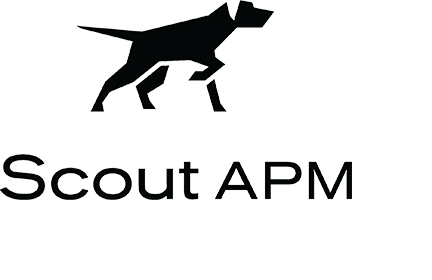
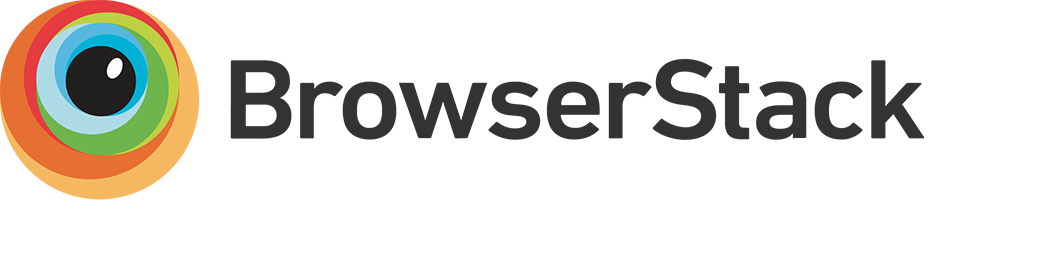


The following companies support our open source projects, and ShakaCode uses their products!

