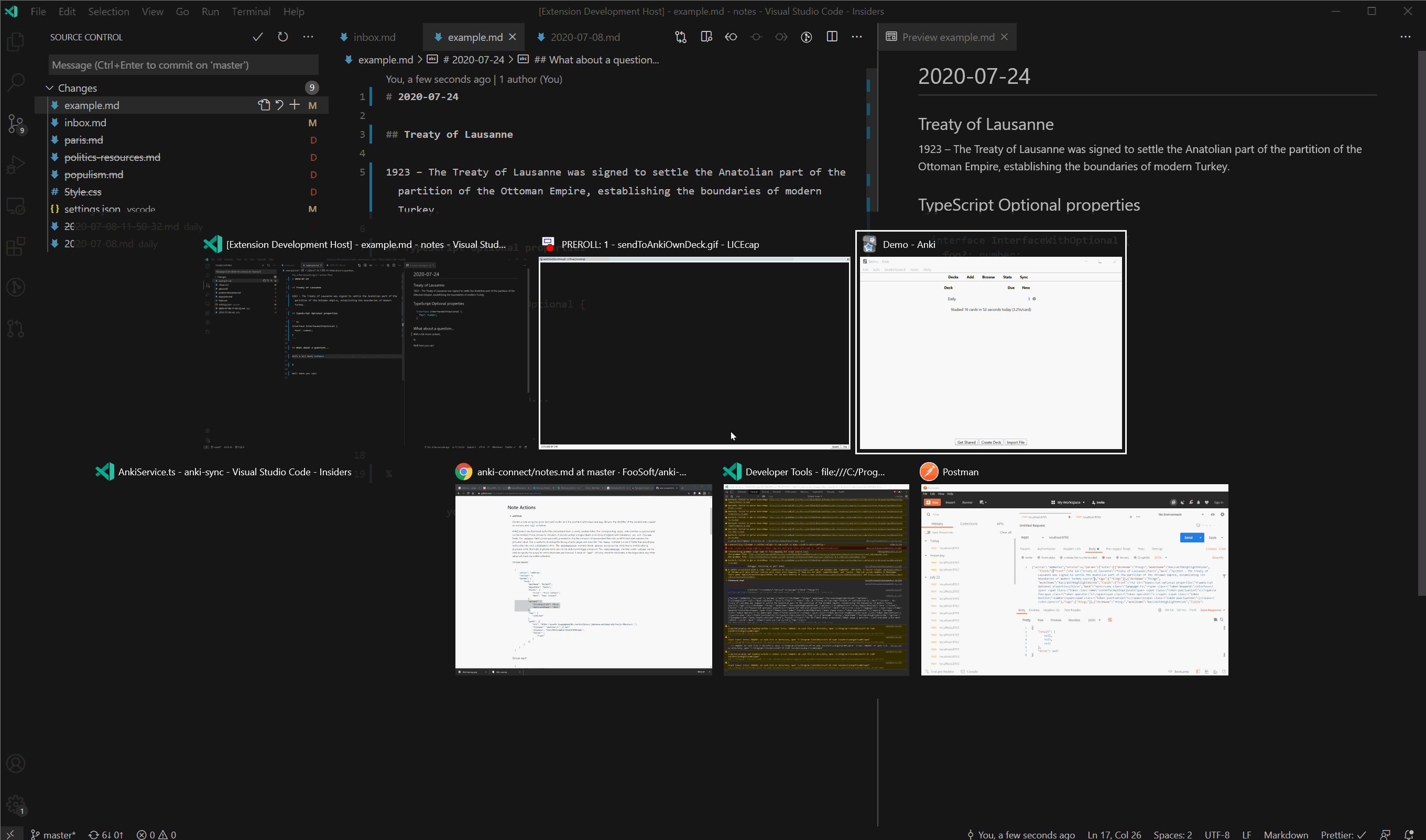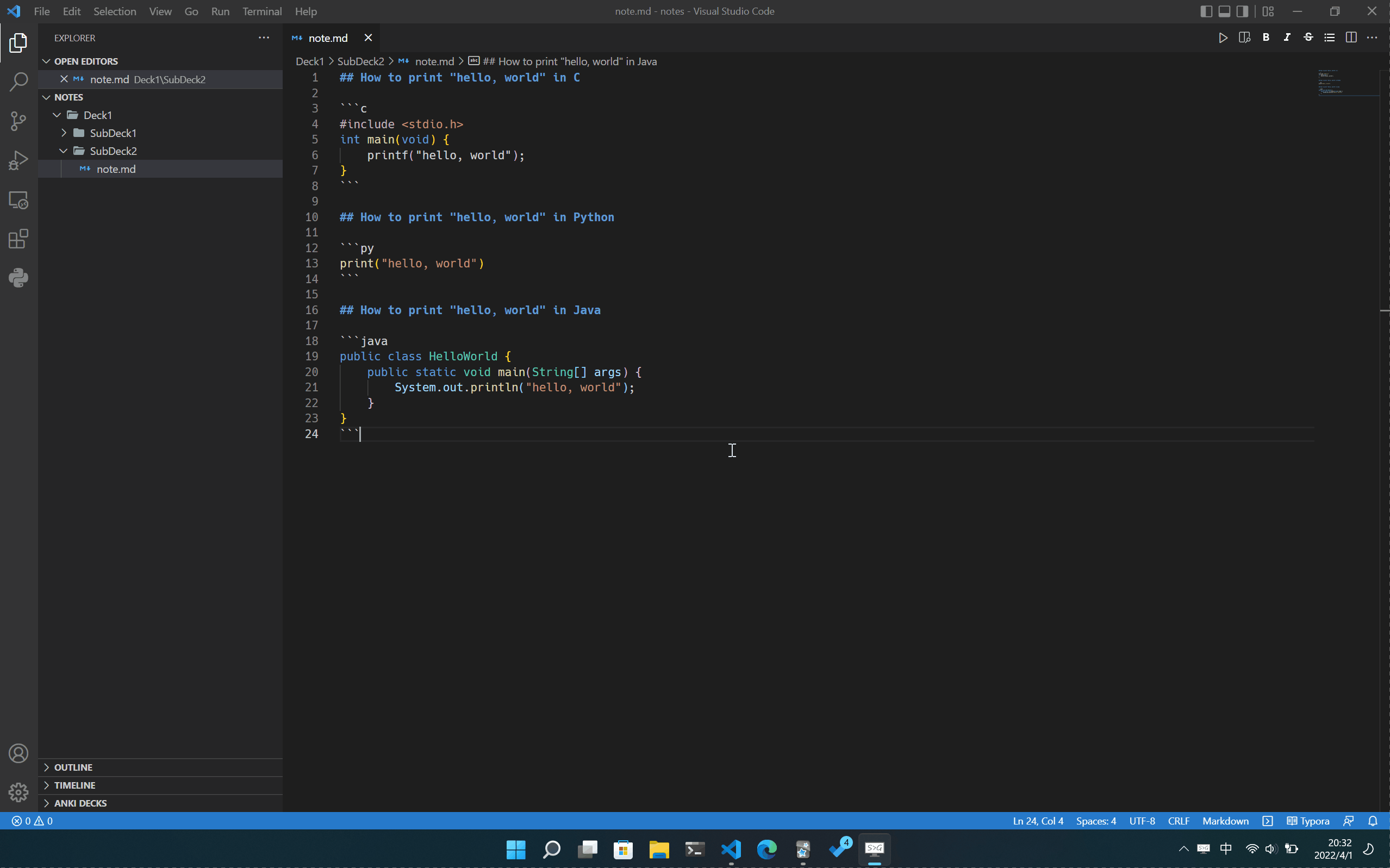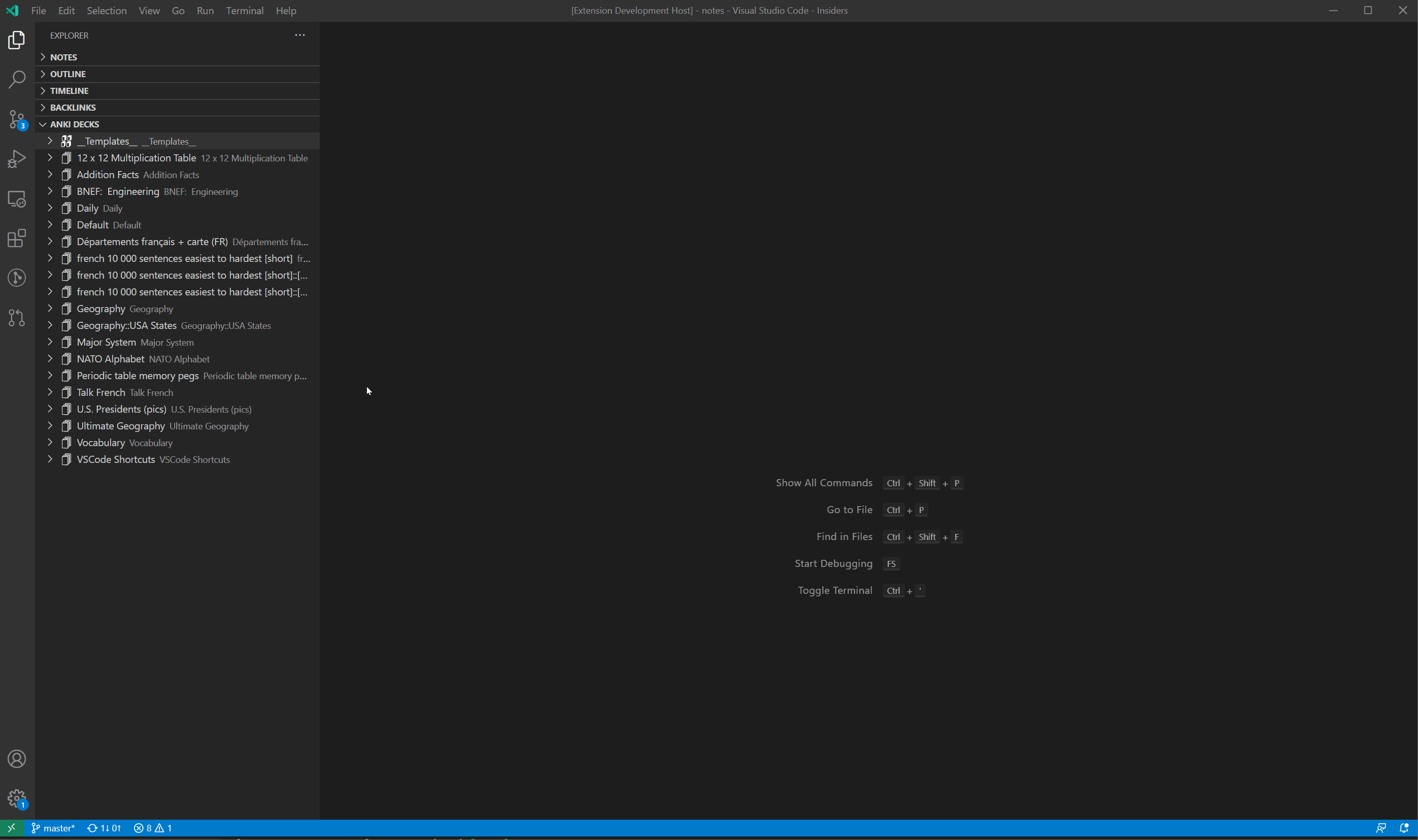Anki for VSCode
This is a VSCode extension for interacting and sending cards to Anki.
It uses AnkiConnect for communication so you will need this extension installed and running before installing the VSCode extension.
Requirements
- Anki >= 2.1.21
- Anki Connect >= 2020-07-13
- VSCode >= 1.66
Features
Send to deck
If you're writing up Markdown files and want to send some Q & As to a deck you can do that quite easily with the Anki: Send To Deck command.
It will send to this extension's default deck named "notes" but you can change this in the settings.
This is useful if you want a "Daily" deck where you can put daily notes into.
This extension will also add a tag to each card based on the title, so you can still organise cards within a deck.
Here's an example
Send to own deck
Very similar to the above but will send to a new deck that will have the same name that you marked with # as the title of the current document.
In this example we realise that we want to send this content to its own deck, that's no problem, use Anki: Send To Own Deck
Here's an example
Send to dirname deck
Similar to the above but will use the current directory structure as deck name. For example, you write a file named /path/to/workspace/deck/subdeck/note.md, it will be send to deck deck::subdeck.
Also, if useDirStructure is selected in the configuration option saveStrategy, the command Anki: Send To Deck will use the file path as the deck name so you don't need to keep calling the Anki: Send to DirName Deck manually.
Here's an example
Explorer
Navigate through cards and template CSS.
Currently this is in a readonly state but future releases should enable editing.
Cards
By default, Anki for VSCode splits cards by ## headline. For example, below markdown will generate 2 cards where headlines will be on the front side and its description - on the back.
## What's the Markdown?
Markdown is a lightweight markup language with plain-text-formatting syntax.
Its design allows it to be converted to many output formats,
but the original tool by the same name only supports HTML.
## Who created Markdown?
John Gruber created the Markdown language in 2004 in collaboration with
Aaron Swartz on the syntax.
If you want to have multiple lines on the card's front side - use % symbol for splitting front and back sides:
## YAGNI
Describe this acronym and why it's so important.
%
"You aren't gonna need it" (YAGNI) is a principle of extreme programming
(XP) that states a programmer should not add functionality until deemed
necessary.
When parsing only one markdown file, the title of the deck could be generated based on the top-level headline (#).
Cloze
You can make Cloze deletions in the card title ## A bit like {{c1::this}}.
Any body attached to a Cloze title won't be used. This is because by default, Cloze card's only have 1 side.
Cloze cards won't work when using % also, this is due to the way Cloze cards work (We can't enforce any styling).
Images
You can add images to Anki by adding them to your markdown file:

Tags
Cards can have tags in their markdown sources. For adding tags to cards it should follow some rules:
- tags start from a new line
- only one line with tags per card
- a tag should be written in the link format
- tag (link text) should start from
#symbol
uses '^\\[#(.*)\\]' pattern for searching tags. This pattern could be overwritten by specifying custom settings. The source file in the tag link is optional.
The below example will generate a card with 3 tags: algorithms, OOP, and binary_tree.
## Binary tree
In computer science, a binary tree is a tree data structure in which each node has at most two children, which are referred to as the left child and the right child.
[#algorithms](./algorityms.md) [#OOP]() [#binary tree]()
Code and syntax highlighting
Syntax highlighting should work out the box. Code blocks can be written with and without specifying a language name:
```java
public static void main(String[] args) {
System.out.println("Hello, World!");
}
```
``` echo "Hello, World!" ```
Extension Commands
Anki: Sync Anki: This will run Sync on your Anki InstanceAnki: Anki: Send To Deck: This will attempt to send your (markdown) card into Anki - More info aboveAnki: Anki: Send To Own Deck: Sends to a new deck using the Markdown's title (# example) as a deck nameAnki: Force Re-install: This will attempt to re-setup the extension on Anki (Anki needs to be running). You shouldn't need this unless there's an issue.
Extension Settings
anki.defaultDeck: Default deck to send notes to. | notesanki.md.createTagForTitle: Send tag with cards? (when using default deck). | trueanki.api.hostname: API Hostname. | 127.0.0.1anki.api.port: API Port. | 8765anki.api.schema: Schema. | http
I don't recommend messing with the following settings
anki.md.card.separator: Regex used for separating cardsanki.md.card.frontBackSeparator: Regex used for separating front / backanki.md.card.tagPattern: Regex used to scrape tagsanki.md.deck.titleSeparator: Regex to remove the top title from cards