80bots builder
Brief information:
This application is developed for simple local deployment and AWS deployment of 80bots application architecture that includes the following repositories and they are added as submodules:
Laravel APP is intended for:
- Backend to interact with functional options;
- Laravel Schedule to perform routine tasks such as sync and data update;
- Demonized Queue worker based on Supervisor for processing a queue of tasks set;
- Broadcasting - for notifying subscribers about events (notification via WebSockets);
- Interaction with Primary database based on MySQL;
- Bots (instances) management (Start, Stop, Terminate etc.).
NextJS APP is intended for:
- Convenient providing data related to bots;
- Interaction with API for managing data and services;
- Reviewing info about users and everything related;
- Configuring custom scripts and parameters of launching bots and instances on which they will be installed.
Tl;dr - Quick Start on AWS
- Launch a brand new EC2 instance of Ubuntu 20.04. We recommend t3.medium and at least 32GB of space.
- Ensure ports
80,6001and8080are open in the security group. (Todo: review security) - Create an S3 bucket. (You'll need the bucket name later).
- Create an IAM user with admin permissions. (You'll need the Access Key ID and Secret Access Key later). (Todo: work out the least amount of privilege required)
- SSH into your EC2 (username is ubuntu).
- Clone the repo and run the shell script:
git clone https://github.com/80bots/80bots && cd 80bots && chmod +x deploy-aws-ubuntu.sh && ./deploy-aws-ubuntu.sh
- Simply follow the prompts. Note the username and password at the end.
- You should be able to access your 80bots backend at
{EC2 Public IP}/backoffice80- login with the credentials. - Once logged in, click on the top right hand corner and click Profile.
- Set your timezone and your preferred Availability Zone.
- You should be able to now launch a demo bot or add your own Puppeteer bot and launch it. If any issues, contact me at francis@80bots.com - good luck!
Requirements
Software:
- Docker: ^19 - https://docs.docker.com/get-docker/;
- NodeJS: ^10 - https://nodejs.org/en/download/;
- NPM: ^6.4 - https://www.npmjs.com/get-npm;
- Yarn: ^1 - https://classic.yarnpkg.com/en/docs/install;
- Composer: latest - https://getcomposer.org/doc/00-intro.md;
- Git: latest - https://git-scm.com/book/en/v2/Getting-Started-Installing-Git.
Basic (Min required) Environment variables:
NGROK APP CONFIG
NGROK_AUTH- Authentication key for Ngrok account.
To launch via Ngrok, you'll need the API key, because is uses multi-tunnel functionality.
LARAVEL APP CONFIG
APP_KEY- App secret key. Important! If the application key is not set, your user sessions and other encrypted data will not be secure!;
This configuration is a key configuration for starting 80bots.
The 80bots Quickstart:
Assuming that all abovementioned Requirements are set, it is needed to do the following in order to start the application:
- Create and configure
{appRoot}/.envfile according to provided example{appRoot}/.env.exampleor startconfigure.sh; - Configure the git config user’s data (name and email) https://help.github.com/en/github/using-git/setting-your-username-in-git;
- Run
./start.shand wait for the task completion.
./start.sh script installs all required app dependencies, configures docker architecture and runs all required services.
Browser with required links opens after installation.
As a result of the successful launch of these tunnels, the local project becomes available for public on the web. Such a specific deployment is needed for making bots,deployed on AWS, able to interact with your local environment.
NOTE:
Also, the following resources should be available in Web Browser:
- Backend - By default
http://localhost:8080/api/ping; - Frontend - By default
http://localhost:80; - WebSockets - By default
http://localhost:6001.
Additionally, after Initial setup, it is necessary to perform Laravel & Database configuration that is launched by a command in case if containers are already running:
docker exec 80bots-backend php artisan db:refresh
Warning! This action will clear the database and populate it with default values!
NOTE:
You can run service creation manually following 3-6 points(Setup) as well as using was cli, just runing {appRoot}/deploy-aws.sh;
Deployment:
-
Connect to the instance using
ssh your_custom_namecommand -
After you connected to your instance successfully, enter
./deploy.shcommand and configure an environment by entering relevant info in order to launch 80bots correctly. The installation will request entering such info as AWS credentials, store configuration, and basic app settings. Details of requested info:
-
SERVICE- for launching an application basing on was instance -
PUBLIC_URL- public address of the instance run by you -
APP_KEY- App secret key. Important! If the application key is not set, your user sessions and other encrypted data will not be secure!; -
AWS_CLOUDFRONT_INSTANCES_HOST- AWS url for the instance configuration.
- After completion of all installs, 80bots will be available by instance public DNS address, with which all above-mentioned operations were performed.
Note:
Available resources:
http://your_public_DNS.compute.amazonaws.com:80- frontendhttp://your_public_DNS.compute.amazonaws.com:8080- backendhttp://your_public_DNS.compute.amazonaws.com:80- websocet
Build update and development process:
Most tasks may be implemented without necessity to build containers every time when changes are added, however, some cases require rebuilding.
Examples of such cases are:
- Installing additional OS/PHP dependencies;
- Updating Supervisor, Cron or code related directly to Queue configurations;
- Changing parameters in .env file;
- All other similar tasks that requires affecting the environment.
Rebuild of containers is performed according to official documentation of Docker (https://docs.docker.com/)
Almost all rest work related to application development on Laravel as well as on NextJS doesn’t require constant container rebuilds.
Environment variables:
When you launch 80Bots, you can configure environment, specifying the various parameters in .env file. To do this, you need to create and configure {appRoot}/.env file according to the provided example {appRoot}/.еnv.variables.
Please note that none of the variables given below will not have any effect until a container is restructured.
SERVICE APP CONFIG
TUNNEL_SERVICE- The name of the service you want to use to start the tunnel:ngrokorserveo, default:ngrok.
Optionally, you can deploy the application using serveo tunnel. If you're using Serveo, please make sure that the server is available and functioning, since there are situations when access to it is limited.
After successfully running the local version of the application in the .env file in a specific service (Serveo or Ngrok), a dynamic link to the tunnels is created, and these tunnels start.
PROXY SERVER CONFIG
DOCKER_FRONTEND_SERVER_HOST- FRONTEND host, default: localhost (Custom usage example: 80bots.loc);DOCKER_FRONTEND_SERVER_PORT- FRONTEND port, default: 80 (Custom usage example: 80);DOCKER_BACKEND_SERVER_HOST- BACKEND host, default: localhost (Custom usage example: api.80bots.loc);DOCKER_BACKEND_SERVER_PORT- BACKEND port, default: 8080 (Custom usage example: 80);DOCKER_SOCKET_SERVER_HOST- WS host, default: localhost (Custom usage example: ws.80bots.loc);DOCKER_SOCKET_SERVER_PORT- WS post, default: 6001 (Custom usage example: 80).
If you consider to use your own custom hosts and ports please make sure you've added them to /etc/hosts.
If you decide to use configuration, verify that all specified ports are not used, otherwise you may easily redefine them in the abovementioned parameters.
MYSQL SERVER CONFIG:
DOCKER_MYSQL_ROOT_PASSWORD- Password to create on the service startup phase for therootuser, default: root;DOCKER_MYSQL_USER- Additional non root user which will be created on the service startup phase, default: user;DOCKER_MYSQL_PASSWORD- Additional user's password, default: user;DOCKER_MYSQL_DATABASE- Default database name which will be created if not exists on startup phase, default: user.
This configuration is a key configuration for starting MySQL container and change of these parameters won’t have any influence until the container rebuild.
LARAVEL APP CONFIG:
APP_NAME- Name of the Laravel App, default: 80bots;APP_ENV- Environment, default: local;APP_DEBUG- Debug enabled, default: false (see more on https://laravel.com/docs);APP_URL- The public accessible App server url (this variable is generated automatically when launching the application), default: http://localhost:8080 (Based on PROXY SERVER CONFIG section);WEB_CLIENT_URL- The public accessible Web app server url (this variable is generated automatically when launching the application), default: http://localhost:80 (Based on PROXY SERVER CONFIG section);WS_URL- The public accessible WebSockets url (this variable is generated automatically when launching the application), default: http://localhost:6001 (Based on PROXY SERVER CONFIG section);LOG_CHANNEL- The log channel, default: stack;BROADCAST_DRIVER- Broadcast driver, default: redis. Warning! Changing of this parameter could affect the app stability and functionality;QUEUE_CONNECTION- Broadcast driver, default: redis. Warning! Changing of this parameter could affect the app stability and functionality;CACHE_DRIVER- Cache driver, default: file;SESSION_DRIVER- Session driver, default: file;SESSION_LIFETIME- Session lifetime, default 120;DB_CONNECTION- DB driver (connection), default: mysql. Warning! Changing of this parameter could affect the app stability and functionality;DB_HOST- DB host, default: mysql. The default value uses linked container and interact with it using service's name. If you wish to use you own mysql server, please provide the public accessible host;DB_PORT- DB port, default: 3306;DB_DATABASE- DB name, default: 80bots;DB_USERNAME- DB username, default: user;DB_PASSWORD- DB password, default: user;REDIS_HOST- Redis host, default: redis. The default value uses linked container and interact with it using service's name. If you wish to use you own redis server, please provide the public accessible host;REDIS_PORT- Redis port, default: 6379;REDIS_PASSWORD- Redis password, default: root;SENTRY_LARAVEL_DSN- Sentry DSN, default: none;AWS_BUCKET- AWS S3 bucket, default:80bots;AWS_INSTANCE_TYPE- Default AWS Bot instance type, default: t3.medium;AWS_REGION- AWS Region, default: us-east-2.
The extended description for each of the variables you can find here https://laravel.com/docs.
AUTOGENERATED:
API_URL- Publicly available auto generating URL-address of the application server, default value : http://localhost:8080;WS_URL- Publicly available auto generating URL-address of ws application, default value: http://localhost:6001;FRONTEND_SUBDOMAIN- Frontend subdomain for setting up ngrok tunnel;BACKEND_SUBDOMAIN- Backend subdomain for setting up ngrok tunnel;WS_SUBDOMAIN- Ws subdomain for setting up ngrok tunnel.
HELPERS:
When writing custom scripts, you can use an internal function - notify(), that output required statuses, script work progress to Workforce page. It is not needed to import this function.
notify() - receives one parameter (status). This parameter should have a string type, otherwise the function throws an error.
Architecture overview
Configuration of application architecture is provided in docker-compose.yml file and represents a set of services:
Proxy server based on Nginx
Nginx service itself is based on this image https://hub.docker.com/_/nginx, which default starting command was redefined for forming dynamical configurations using .env file
All required config files are located in directory ./docker-compose/proxy/src and are used for creation of proxy server configuration.
A ready-to-go server config file may be checked in ./docker-compose/proxy/conf.d directory. NOTE: Changes in this directory will affect nothing! For adding corrections, it is necessary to edit files from ./docker-compose/proxy/src directory.
MySQL server
MySql service itself is based on this image https://hub.docker.com/_/mysql.
The service is configured in such a way that after launching the container, volume is formed between directory with mysql data and ./docker-compose/mysql/data directory.
Thus, it is possible to develop, change a container without losing data from the local environment
Redis server
Redis service itself is based on this image https://hub.docker.com/_/redis/
Service is configured in such a way that after launching the container, volume is formed between directory with Redit data and ./docker-compose/redis/data directory.
Thus, it is possible to develop, change a container without losing data from the local environment
Laravel App (API + BG workers) server
This container build is implemented in ./docker-compose/backend/Dockerfile.
When the container is started, Bash Script launches. Every time, when starting, it executes a few auxiliary things, re-generate the .env file and run all the necessary internal services (cron, supervisor and php-fpm server)
NextJS server (React Web App)
This container build is implemented in ./docker-compose/frontend/Dockerfile.
When the container is started, Bash Script (./docker-compose/frontend/bin/start.sh) launches. Every time, when starting, re-generate the .env file, start the watcher or build compiled application, depending on APP_ENV , and start http server (NextJS)
Laravel Echo Server (WebSockets)
Redis service itself is based on this image https://hub.docker.com/r/oanhnn/laravel-echo-server
After starting the application, generated server configurations may be checked in ./docker-compose/ws/conf.d.
All services operate inside their own network and interact with each other by links within their own network
Ngrok
Ngrok service is based on the image: https://hub.docker.com/r/wernight/ngrok/
When launching the application, a new image is formed, based on Ngrok image.
The server is set in the way that after launching a container, the ngrok.yml root file is replaced with the one containing necessary configurations to provide the ability of running multiple simultaneous tunnels.
Shell Scripts:
install.sh- This script clones frontend and backend from a git repository and installs a required software.start.sh- this script runs an application for selected service and generates required variables for .env file.configure.sh- this script runs install.sh, creates .env file and generates required variables, and then runs start.sh(!!!Removes an existing .env file, if it exists)deploy-aws.sh- this script runs cloudformation80bots-template.yamltemplate that installs required resources to aws. It is necessary for correct work of 80bots basing on aws instance.
Additional supporting commands:
Refresh Database:
docker exec 80bots-backend php artisan db:refresh
Refresh Cache:
docker exec 80bots-backend php artisan cache:refresh
Rebuild all containers:
docker-compose up --build
Rebuild specific container:
docker-compose up --build {container_name}
Stop all containers:
docker-compose stop
Remove ALL the containers and images (Warning! This command will remove all of your images and containers!):
docker system prune -a