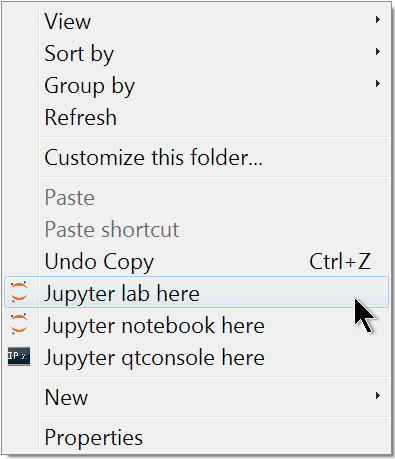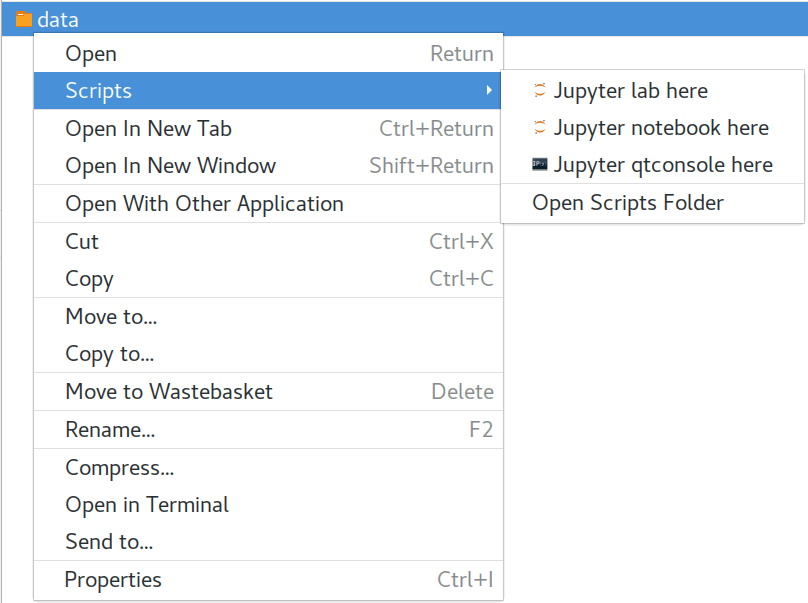Add entries to start the Jypyter Notebook and QtConsole from the file manager context menu. This offers a convenient way of starting Jupyter in a folder. Currently it only supports Microsoft Windows and GNOME (and its many derivatives). Contributions to support other OSs/desktop environments are highly welcome.
In addition to starting the QtConsole, the Jupyter Notebook or the Jupyter Lab, and launching the default browser, in Microsoft Windows the process runs from a terminal. Closing the terminal closes the QtConsole or the Jupyter server. Single and all users installations are supported, see installation instructions below.
When selecting multiple folders, one instance of Jupyter QtConsole/notebook/lab opens in each of the selected folders. Selecting a file starts Jupyter in the file directory.
Note that in GNOME the processes run in the background. As of Jupyter Notebook 4.1 there is no way to shutdown the server from the notebook UI. To stop the server one has to manually kill the process. Alternatively, nbmanager can discover all running servers and shut them down using via an UI.
GNOME >= 2.22 is required.
Install from pypi using pip e.g.:
$ pip install start_jupyter_cmAfter installation, enable the context menu entries from a terminal as follows:
$ jupyter_context-menu_addTo remove the context menu entries execute the following in a terminal:
$ jupyter_context-menu_remove
To uninstall the package:
$ pip uninstall start_jupyter_cmOn Microscoft Windows, the administrator rights are required to add the entry for all users, otherwise the entries will be added only for the current user. In GNOME only for the current user.
Also, be aware that, uninstalling the package does not
remove the context menu entries. If you are left with the context menu
entries after uninstalling start_jupyter_cm, reinstall it, remove
the entries as above and uninstall it again.
In Microsoft Windows the preferred way to install this package would be using the Windows MSI installers if it wasn't for this Python bug. Until this issue is fixed, we will not distribute MSI installers.