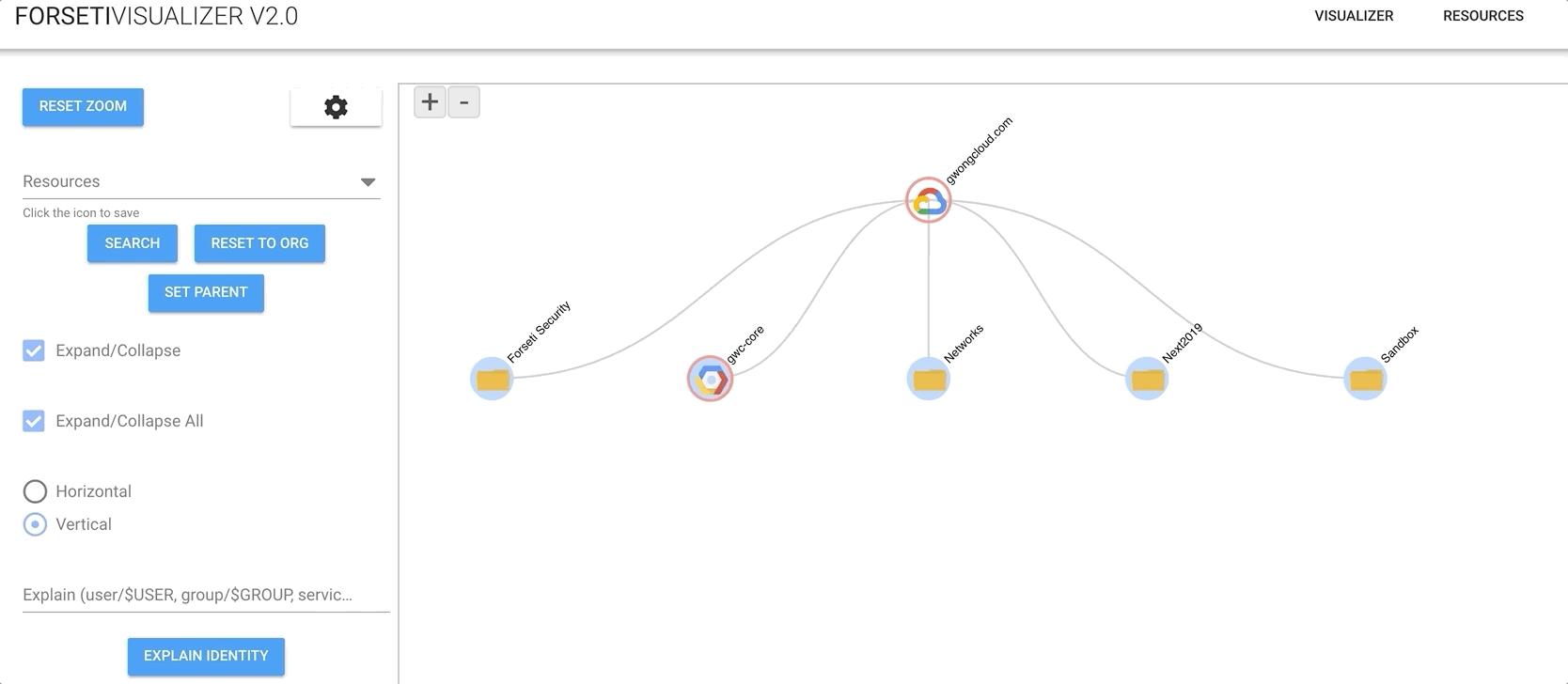Dear Forseti users,
We are writing to inform you that we plan to archive the Forseti-Security repository.
Over the past few years, GCP Security has introduced a host of new features and capabilities that have addressed many security challenges targeted by Forseti. With low community engagement and limited improvements in the last two years, we have decided to place Forseti Security in archive. Note that other repos such as Forseti Real-Time-Enforcer and Resource-Policy-Evaliation-Library have also been automatically archived in February 2023 following no activities.
We plan to complete the archiving process by the end of June 2023.
What does this mean for you?
- The Forseti-Security repository will be read-only, meaning that users will not be able to modify or contribute additional code.
- You will however be able to fork or clone the repository and continue to use it however bearing ownership of your instance.
- There will be no additional support from Google on Forseti. We are moving the existing support teams to new projects.
We thank you for your active engagement over the last few years.
Forseti Visualizer provides a visualization solution, based on Forseti Security's Inventorying and Violation modules. Forseti Visualizer attempts to enable Google Cloud Platform users to better understand their GCP Organization Structure, while providing insights into policy adherence through identification of violations.
This solution contains a frontend (forseti-visualizer-ui) and backend (forseti-api) component. The frontend defaults to running on port 8081, while the backend runs on port 8080.
Written in:
Written in:
The full local deployment consists of 3 discrete steps (visualizer-ui, cloud-sql-proxy, and the api). In the end, the api folder acts as the bundled code base and the application should be served from this folder.
Navigate to the forseti-visualizer-ui/ directory, install npm packages.
cd forseti-visualizer-ui/
# install the packages
npm install
# if any vulnerabilities from JS package versions, then run
npm audit fix
# build the application (FYI: This also copies to dist to the ../forseti-api/ folder)
npm run build
# NOTE: IF you are developing JUST the UI, you can run `npm start`. In this case, the app is served on PORT 8081, and not PORT 8080.Navigate to the tools/ directory. Cloud SQL Proxy enables connectivity to Cloud SQL (mysql) Database.
# install the `cloud_sql_proxy` for your BUILD ENVIRONMENT [Reference](https://cloud.google.com/sql/docs/mysql/sql-proxy)
wget https://dl.google.com/cloudsql/cloud_sql_proxy.linux.amd64 -O cloud_sql_proxy
# curl -o cloud_sql_proxy https://dl.google.com/cloudsql/cloud_sql_proxy.darwin.amd64
# ensure `cloud_sql_proxy` is executable
chmod +x cloud_sql_proxy
# run cloud_sql_proxy in the BACKGROUND (there are sample scripts for reference)
./cloud_sql_proxy -instances=$CLOUDSQL_INSTANCE_CONNECTION_NAME=tcp:3306 &Navigate to forseti-api/. Create a source.env file, which will should be sourced to set the appropriate ENV variables prior to runtime. You will need to populate the fields below. The HANDLE and CHANNEL are leveraged for the IAM Explain functionality.
# navigate to forseti-api
cd forseti-api/
# create source.env file. Replace the variable values with the correct values.
# You _may_ need to change `CLOUDSQL_PASSWORD` and `PROJECT_ID`, but most other values can stay the same.
# `FORSETI_SERVER_VM_CHANNEL` and `FORSETI_DATA_MODEL_HANDLE` are OPTIONAL and only used for IAM Explain Functionality.
cat > source.env << EOF
export API_HOST="0.0.0.0"
export API_PORT="8080"
export CLOUDSQL_HOSTNAME="127.0.0.1"
export CLOUDSQL_USERNAME="root"
export CLOUDSQL_PASSWORD=""
export CLOUDSQL_SCHEMA="forseti_security"
export FORSETI_SERVER_VM_CHANNEL="0.0.0.0:50051"
export FORSETI_DATA_MODEL_HANDLE="21254f1de747879237a95cb552e80844"
export PROJECT_ID="forseti-visualizer"
export CACHE_ENABLED=false
EOF
# install npm packages
npm install
# if any vulnerabilities from JS package versions, then run
npm audit fix
# source environment variables
source source.env
# run the app: the APP can be accessed on PORT 8080 (example: http://localhost:8080/)
npm startThere are other solution deployment pipelines described here for Docker, GCE, GKE and Cloud Run. Each of these are dependent on a Docker Image of Forseti Visualizer. A prerequisite of these is to first configure your local environment for local development - ensure that you have gone through the Getting Started Section.
cd infrastructure/
# copy the source.env file from forseti-api/ (refer to the Local Deployment section)
cp ../forseti-api/source.env source.env
# run the Build Images script to build a docker image
./build-images.sh
# verify that the docker image has been built
docker images | grep "forseti-visualizer"
# create a docker readable source file for environment var injection
cat > dockersource.env << EOF
API_HOST=0.0.0.0
API_PORT=8080
CLOUDSQL_HOSTNAME=127.0.0.1
CLOUDSQL_USERNAME=root
CLOUDSQL_PASSWORD=
CLOUDSQL_SCHEMA=forseti_security
FORSETI_SERVER_VM_CHANNEL=0.0.0.0:50051
FORSETI_DATA_MODEL_HANDLE=21254f1de747879237a95cb552e80844
PROJECT_ID=forseti-visualizer
CACHE_ENABLED=false
EOF
PROJECT_ID="forseti-visualizer" # << REPLACE THIS WITH YOUR PROJECT_ID
IMAGE_NAME="forseti-visualizer"
FULL_IMAGE_NAME="gcr.io/$PROJECT_ID/$IMAGE_NAME"
# You will need to determine how to connect to the Cloud SQL Database. This can be done via (--network host), which may not work on Mac, via installing Cloud SQL Proxy on the Docker Image, and a number of other methods. It is not implemented as a default at this time.
docker run --env-file dockersource.env --name forsetivisualizer --rm -d -p 8080:8080 $FULL_IMAGE_NAME
docker ps
# navigate to http://localhost:8080/
# when finished, kill the docker image process
docker kill $(docker inspect --format="{{.Id}}" forsetivisualizer)
docker ps./deployments/deploy-gce.sh./deployments/deploy-gke.sh./deployments/deploy-cloudrun.sh