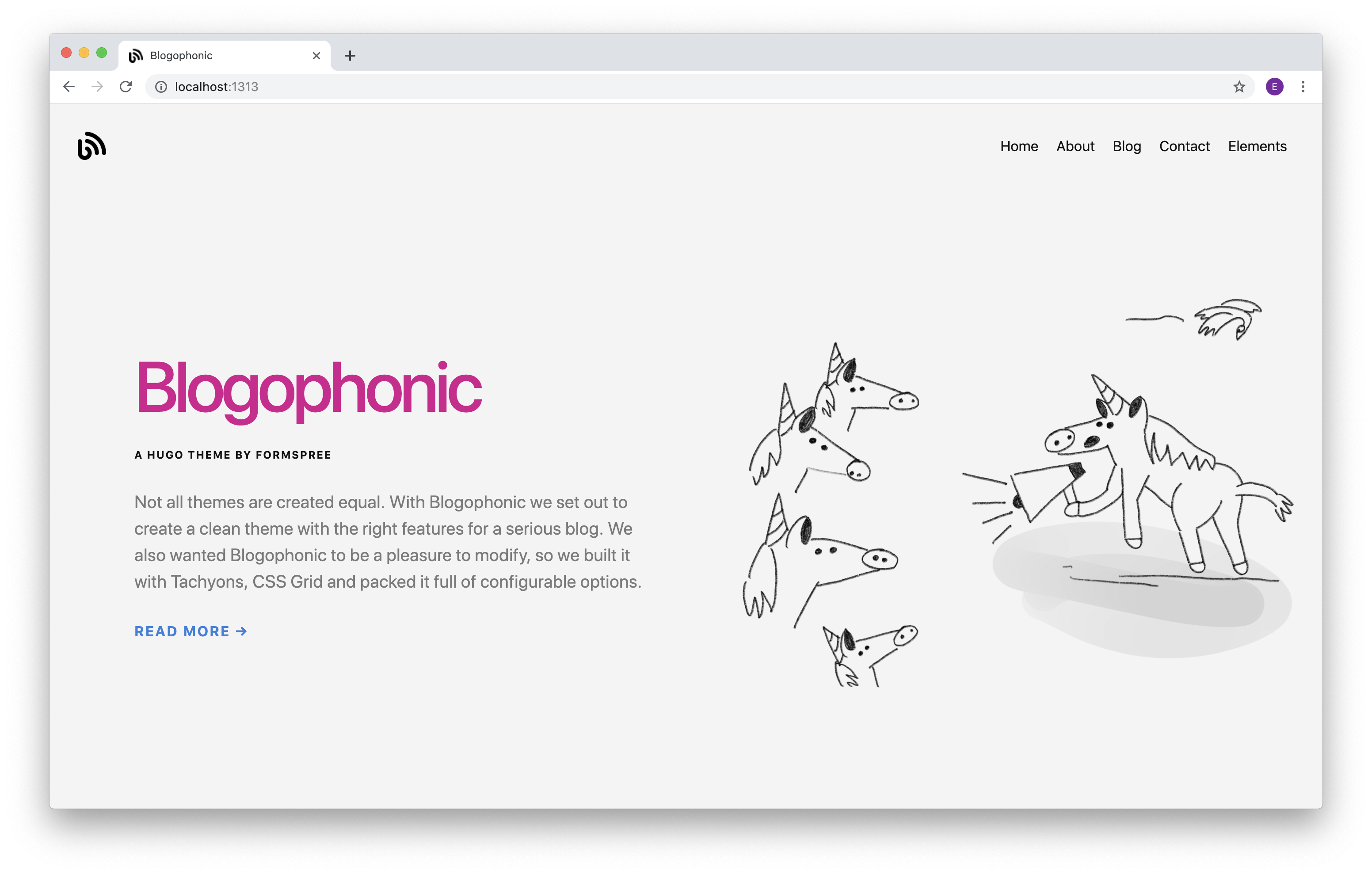Blogophonic - a blog theme for Hugo by Formspree
A modern, beautiful, and easily configurable blog for Hugo that includes a dedicated page with a functional contact form.
See the demo here
-
Blogophonic is thoughtfully crafted with features a blog should have: multiple layouts - including one with a sidebar; custom sidebar text with a sticky ad container; option to hide byline, dateline, and thumbnail images.
-
Styled with Tachyons - A design system for todays modern, generated websites. Avoid complex cascades and unintended side effects while taking advantage of Tachyons community library of components.
-
Forms Built-in - Collect inquiries fast and easy with a contact form powered by Formspree ... you don't need a server or any programming knowledge. Just configure the form page and submit once to set it up.
NOTE: blogophonic-hugo requires the
extendedversion of hugo, since it relies on hugo's built-in SASS processor. As of Jan 11, 2021hugo-extendedis installed by default when runningbrew installhowever, for windows or linux users, you must ensure you've installed the extended version. Please see https://gohugo.io/getting-started/installing/.
This as a full website, not a hugo theme. To use it, just clone the repo, and start hugo at the root:
git clone git@github.com:formspree/blogophonic-hugo.git
cd blogophonic-hugo
hugo server
Then you can edit or discard the pages under content.
This repo should not be cloned into a git submodule. It's meant to be the top-level folder and includes a content folder with several pre-made pages.
We chose to package it this way because at the time it was difficult to distribute a hugo theme with a lot of pre-made pages, images, static content, etc.
The following site configuration options are found in the config.toml file at the root of this Hugo site.
Blogophonic uses Tachyons to render beautiful system font stacks for your site, making it super simple to configure and blazing fast to load. The default choices are sans-serif or serif, and can be assigned to headings and body text respectively. Additional options can be found in the Tachyons Font Family Reference.
textFontFamily = "sans-serif"
headingFontFamily = "sans-serif"Again, relying on Tachyons, Blogophonic provides many different color combinations that you can mix and match to your hearts content. The defaults are shown here, with many more available by browsing the Tachyons Color Palette. Note: Color names must match exactly, the color name found in the reference page linked above.
siteBgColor = "near-white"
sidebarBgColor = "light-gray"
headlineColor = "dark-pink"
headingColor = "near-black"
textColor = "dark-gray"
sidebarTextColor = "mid-gray"
bodyLinkColor = "blue"
navLinkColor = "near-black"
sidebarLinkColor = "near-black"
footerTextColor = "silver"
buttonTextColor = "near-white"
buttonBgColor = "black"
buttonHoverTextColor = "white"
buttonHoverBgColor = "blue"
borderColor = "moon-gray"There are three places where you can choose to show social icons: header, footer, and contact page. Header and footer options are found in site config (config.toml) alongside the social accounts.
[params]
# show/hide social icons in site header/footer
socialInHeader = false
socialInFooter = false
[social]
# social accounts (username only)
facebook = "formspree"
instagram = ""
youtube = ""
twitter = "formspree"
github = "formspree"
medium = ""Social icons are available for Facebook, Instagram, YouTube, Twitter, GitHub, and Medium. There are many more available if you like, we just trimmed the initial offering down to what a blog might need. To add more, just follow the same methodology we used:
Starting with a copy of a Tachyons Component that uses Simple Icons SVG's, we put them into a simple partial file layouts/partials/shared/social-links.html which controls the display.
The following page configuration options are found in each pages front matter.
There are two sets of blog front matter. One set is for the blog itself (/blog/_index.md), and the other for each blog post, which consist of front matter plus content (/blog/my-blog-post.md).
For the blog, there are three layout choices: list, list-sidebar, or list-grid. We list the blog posts with a title and excerpt plus a thumbnail, byline, and dateline according to your boolean choice here. This is also where you enable the display of Disqus comments.
layout: list-sidebar # list, list-sidebar, list-grid
show_post_thumbnail: true
show_author_byline: true
show_post_date: true
show_disqus_comments: false # see disqusShortname in site configIn the front matter of a blog post, along with things you'd expect like title, subtitle, excerpt, and author, there are two choices for layout: single or single-sidebar. In the images array, the first one will be used as the blog post thumbnail in the list, so it's best to name the file as such for clarity. Note: the Open Graph internal template will use up to six of these images in the page metadata for social sharing.
images:
- /blog/assets/built-in-contact-form-thumbnail.png
- /blog/assets/built-in-contact-form-feature.png
layout: single # single or single-sidebarWhen you use either the list-sidebar or single-sidebar layout in your blog, the sidebar contents are controlled with a data file (/data/sidebar_content.yaml) containing a set of front matter for each sidebar. In this file you can specify an image, title, description, author name (good for groups or teams), a text link and a boolean for the ad unit. Note: the code for the actual ad that you may choose to display will live in the layouts themselves, not in this data file.
text_link_label: View Recent Posts
text_link_url: /blog
show_sidebar_adunit: true # show ad containerThis website comes with a Formspree form that's designed to work with a static website. You can use hugo new to create a new form in the /form directory or, just use the one already present in the site content.
hugo new form/contact.mdYour new contact page contains auto-generated front matter that defines the form name, title, date, and url, and more. Most important is the formspree_form_id key. Replace your@email.here with your form's hashid. You can find this on the integration page which is displayed after you create a new form. It looks like https://formspree.io/<hashid>.
You can also specify a description that will display below the title, choose a right or left position for the form itself via layout, set a preferred submit_button_label, and toggle a few things on or off.
description:
layout: split-right # split-right or split-left
submit_button_label: Send
show_social_links: true
show_poweredby_formspree: true
formspree_form_id: your@email.hereA regular page (not a form and not a blog) has a few configurations as well. There are two layout options: standard or wide-body, and an option to show the page title as a large headline at the top above the content.
layout: standard # standard or wide-body
show_title_as_headline: falseLet’s say you have a style guide to follow and washed-blue just won’t cut the mustard. We built Blogophonic for you, too. There is an override of these predefined colors available, you just need to dig a little deeper.
In the assets folder, locate and open the main SCSS file (/assets/scaffold.scss). After the crazy looking variables you probably don’t recognize, and directly following the Tachyons import (@import 'tachyons';) you’ll see a comment that looks just like this:
// uncomment the import below to activate custom-colors
// add your own colors at the top of the imported file
// @import 'custom-colors';To enable the custom colors override, simply un-comment the custom-colors import, and it will look like this:
// uncomment the import below to activate custom-colors
// add your own colors at the top of the imported file
@import "custom-colors";Save that change, and now the color options in the config.toml are no longer active – they’ve been bypassed. To customize the colors, locate and open the custom-colors file found in the theme assets (/assets/custom-colors.scss). At the top of that file, you’ll find a whole new set of variables for all the same color options, but this time you get to assign your own HEX codes. Go to town.
// set your custom colors here
$siteBgColorCustom: #e3e3da;
$sidebarBgColorCustom: #dbdbd2;
$textColorCustom: #666260;
$sidebarTextColorCustom: #666260;
$headingColorCustom: #103742;
$bodyLinkColorCustom: #c4001a;
$navLinkColorCustom: #c4001a;
$sidebarLinkColorCustom: #c4001a;
$footerTextColorCustom: #918f8d;
$buttonTextColorCustom: #f7f7f4;
$buttonHoverTextColorCustom: #f9f9f8;
$buttonBgColorCustom: #103742;
$buttonHoverBgColorCustom: #c4001a;
$borderColorCustom: #c4beb9;
Blogophonic by Formspree is licensed under a Creative Commons Attribution 4.0 International License.
Based on a work at https://github.com/formspree/blogophonic-hugo.
Additionally the following assets have separate licenses:
- Blogophonic Logo: "Blog" (in black) by Alex Berkowitz from the Noun Project. Licensed under CC-BY-3.0.
- Social Icons: Free SVG icons for popular brands by Simple Icons. Licensed under CC0-1.0.