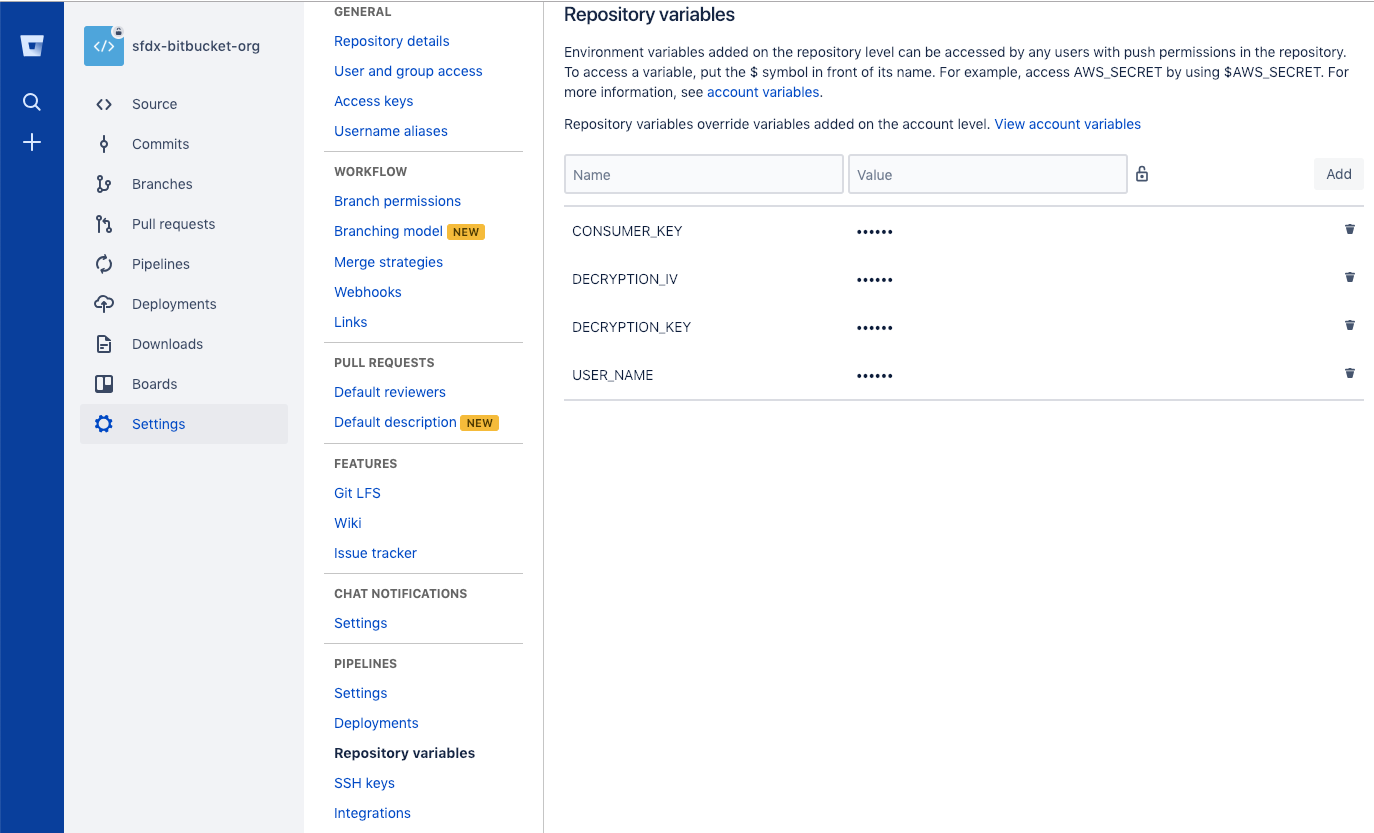sfdx-bitbucket-org
For a fully guided walkthrough of setting up and configuring continuous integration using scratch orgs and Salesforce CLI, see the Continuous Integration Using Salesforce DX Trailhead module.
This repository shows how to successfully set up deploying to non-scratch orgs (sandbox or production) with Bitbucket Pipelines. We make a few assumptions in this README. Continue only if you have completed these critical configuration prerequisites.
- You know how to get your Bitbucket repository set up with pipelines. (Need help? See the Bitbucket Getting Started guide.)
- You have properly set up JWT-based authorization flow (headless). We recommend using these steps for generating your self-signed SSL certificate.
Getting Started
-
Fork this repo to your GitHub account using the fork link at the top of the page.
-
Clone your forked repo locally:
git clone https://github.com/<git_username>/sfdx-bitbucket-org -
Make sure that you have Salesforce CLI installed. Run
sfdx force --helpand confirm you see the command output. If you don't have it installed, download and install it from here. -
Set up a JWT-based auth flow for the target orgs that you want to deploy to. This step creates a
server.keyfile that is used in subsequent steps. (https://developer.salesforce.com/docs/atlas.en-us.sfdx_dev.meta/sfdx_dev/sfdx_dev_auth_jwt_flow.htm) -
Confirm that you can perform a JWT-based auth:
sfdx auth:jwt:grant --clientid <your_consumer_key> --jwtkeyfile server.key --username <your_username> --setdefaultdevhubusernameNote: For more info on setting up JWT-based auth, see Authorize an Org Using the JWT-Based Flow in the Salesforce DX Developer Guide.
-
Encrypt and store the generated
server.key. IMPORTANT! Don't store theserver.keyfile within the project.
- First, generate a key and initializtion vector (iv) to encrypt your
server.keyfile locally. The key and iv are used by Bitbucket Pipeplines to decrypt your server key in the build environment.
$ openssl enc -aes-256-cbc -k <passphrase here> -P -md sha1 -nosalt
key=E5E9FA1BA31ECD1AE84F75CAAA474F3A663F05F412028F81DA65D26EE56424B2
iv =E93DA465B309C53FEC5FF93C9637DA58Make note of the
keyandivvalues output to the screen. You'll use the values followingkey=andiv =to encrypt yourserver.key.
- Encrypt the
server.keyusing the newly generatedkeyandivvalues. Use thekeyandivvalues only once, and don't use them to encrypt more than theserver.key. While you can re-use this pair to encrypt other things, it's considered a security violation to do so. Every time you run the command above, a newkeyandivvalue are generated. Don't regenerate the same pair. If you lose these values, generate new ones and encrypt again.
openssl enc -nosalt -aes-256-cbc -in your_key_location/server.key -out assets/server.key.enc -base64 -K <key from above> -iv <iv from above>This step replaces the existing server.key.enc with your encrypted version.
- Store the
key, andivvalues somewhere safe. You'll use these in values in a subsequent step in the Bitbucket Pipeplines UI. These values are considered secret so please treat them as such.
-
From your JWT-based connected app on Salesforce, retrieve the generated
Consumer Keyand store in a Bitbucket Pipeplines environment variable namedCONSUMER_KEYusing the Bitbucket Pipelines UI. -
Store the user name that you use to access your target org in a Bitbucket Pipeplines environment variable named
USER_NAMEusing the Bitbucket Pipeplines UI. Note that this username is the username that you use to login in to your target org. -
Store the
keyandivvalues used above in Bitbucket Pipeplines environment variables namedDECRYPTION_KEYandDECRYPTION_IV, respectively. When finished setting environment variables, the environment variables setup screen should look like the one below. -
Store the login URL of the instance the org lives on in a Bitbucket Pipeplines environment variable named
ENDPOINTusing the Bitbucket Pipeplines UI.
- Commit the updated
server.key.encfile.
Now you're ready to go! When you commit and push a change, your change kicks off a Bitbucket Pipelines build.
Enjoy!
Environment Variables
| Env Var | Description |
|---|---|
| CONSUMER_KEY | From your JWT-based connected app on Salesforce, retrieve the generated Consumer Key from your Dev Hub org. |
| USER_NAME | This username is the username that you use to access your Dev Hub. |
| ENDPOINT | the login URL of the instance the org lives on. |
| DECRYPTION_KEY | server.key encryption key. |
| DECRYPTION_IV | server.key encryption initialization Vector. |
| DX_CLI_URL_CUSTOM | By default, the script installs the current version of Salesforce CLI. To install the release candidate, set the DX_CLI_URL_CUSTOM local variable to the appropriate URL. |
Contributing to the Repository
If you find any issues or opportunities for improving this repository, fix them! Feel free to contribute to this project by forking this repository and making changes to the content. Once you've made your changes, share them back with the community by sending a pull request. See How to send pull requests for more information about contributing to GitHub projects.
Reporting Issues
If you find any issues with this demo that you can't fix, feel free to report them in the issues section of this repository.