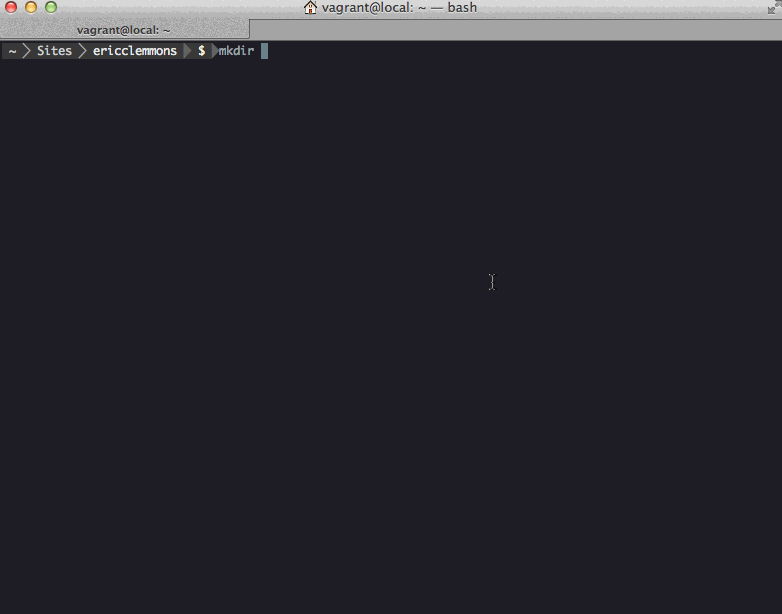Genesis WordPress
Rapidly create, develop, & deploy WordPress across multiple environments.
Features
- Generate a functional WordPress site + server
- First-class local development
- Independently stage features for review
- Use production data when developing
- High-performance, zero-configuration caching out of the box
- Easily monitor remote server errors
- Instant, secure SSH access
- Automated server provisioning
- Consistent, reliable environments
Installation
Ensure you have the latest versions of NodeJS v0.10, Vagrant v1.2.7, & VirtualBox.
Scaffolding & Development
Install Yeoman v1, Bower v1.2, Genesis WordPress Generator, & Vagrant Host Manager:
$ npm install -g yo bower generator-genesis-wordpress
$ vagrant plugin install vagrant-hostmanager
If you get EMFILE issues, try running: $ ulimit -n 4096.
(You can check your versions by running node --version, npm --version, etc.)
Deployment
Install Capistrano & Ansible:
$ sudo gem install capistrano capistrano-ext colored
$ sudo easy_install pip
$ sudo pip install ansible
Getting Started
Step 1 – Creating or Upgrading a Site
Use the Genesis WordPress Generator for scaffolding.
Step 2 – Working Locally
First, ensure you're using the latest version of Genesis WordPress with Bower:
$ bower update
Next, use Vagrant to create & provision your local environment:
$ vagrant up
Now open http://local.mysite.com (or whatever your site's domain name is)!
If the site doesn't load for you, you may have to manually provision your local machine:
$ vagrant provision
Or, update your local /etc/hosts with Vagrant Host Manager:
$ vagrant hostmanager
Finally, if things worked worked you were at the office but broke when you got home, you probably need to just get Vagrant a new IP address:
$ vagrant reload
Step 3 – Wrapping Up
When you're done working on your site, suspend the VM to save on CPU & memory:
$ vagrant suspend
You can destroy the VM entirely (while keeping your local files) to save on disk space:
$ vagrant destroy
Deployment
First, ensure your project on Github can be accessed by remote servers. To do this,
access the project's Settings -> Deploy Keys in Github and add provisioning/files/ssh/id_rsa.pub.
Next, assuming the server has been provisioned, deploy your code on Github:
$ cap production deploy
The latest code is now live:
> http://production.mysite.com/
If you deploy to staging, the name of the current branch (e.g. my-feature) is deployed:
> http://my-feature.staging.mysite.com/
In the rare event the changes weren't supposed to go live, you can rollback to the previous release:
$ cap production deploy:rollback
Note that deployments use the project's Github repository as the source, not your local machine!
Syncing Files/Database
From Local to Remote
Suppose you have just provisioned & deployed to a new server, but the site obviously won't work without a database or uploaded images.
You can overwrite the remote database with your local VM's:
$ cap production genesis:up:db
You can sync your local files to the remote filesystem:
$ cap production genesis:up:files
Or, you can perform both actions together:
$ cap production genesis:up
Once a site is live, you rarely need to sync anything up to the remote server. If anything, you usually sync changes down.
From Remote to Local
Suppose you have a live site that you need to work on locally. Like the previous section, you can sync down the database, the files (e.g. uploaded images), or both:
$ cap production genesis:down:db
$ cap production genesis:down:files
$ cap production genesis:down
Provisioning
The following environments are expected to exist and resolve via DNS to simplify deployment & provisioning:
local(e.g. http://local.mysite.com)staging(e.g. http://staging.mysite.com/, http://my-feature.staging.mysite.com/)production(e.g. http://production.mysite.com/, http://www.mysite.com/, http://mysite.com/)
If you're deploying to a new machine (e.g. production.mysite.com), you first need to provision it:
$ cap production genesis:provision
If there is an error, you may be prompted to re-run the command with an explicit username/password:
$ cap production genesis:provision -S user=myuser -S password=mypassword
From that point on, tasks will use a private key (provisioning/files/ssh/id_rsa).
In the event you already have a live site, you can modify the settings in deployment/stages/old.rb to
migrate the old server to a new server:
# Start the local VM
$ vagrant up
# Provision the new server
$ cap production provision
$ cap production deploy
# Download the old site to local
$ cap old genesis:down
# Upload the old site to production
$ cap production genesis:up
Now you can switch DNS for http://www.mysite.com/ to point to http://production.mysite.com/'s IP!
Genesis Tasks
Most of the functionality regarding remote servers are handled by custom Capistrano tasks, which you can see by running:
$ cap -T genesis
cap genesis:down # Downloads both remote database & syncs remote files into Vagrant
cap genesis:down:db # Downloads remote database into Vagrant
cap genesis:down:files # Downloads remote files to Vagrant
cap genesis:logs # Tail Apache error logs
cap genesis:permissions # Fix permissions
cap genesis:provision # Runs project provisioning script on server
cap genesis:restart # Restart Apache + Varnish
cap genesis:ssh # SSH into machine
cap genesis:start # Start Apache + Varnish
cap genesis:stop # Stop Apache + Varnish
cap genesis:up # Uploads Vagrant database & local files into production
cap genesis:up:db # Uploads Vagrant database into remote
cap genesis:up:files # Uploads local project files to remote
Now run any one of those commands against an environemnt:
$ cap local genesis:restart
Changelog
- v0.2.6 – Add priority to vhosts
- v0.2.5 – Set deploy shell to
/bin/bash - v0.2.4 –
genesis:restartruns on allgenesis:upcommands - v0.2.3 – Fix bug with static assets being cached by Varnish
- v0.2.2 – Fix bug when inferring
:branch - v0.2.1 – Fix bug when
git branchreturns nothing - v0.2.1 – Remove Varnish error pages
- v0.2.0 – Rename
genesis:tailtogenesis:logs - v0.1.21 – Bypass Varnish for
4xx&5xxerror codes - v0.1.20 – Bypass Varnish for
local.,wp-login, andwp-admin - v0.1.20 – Run
genesis:restartafterdeploy:restart - v0.1.19 – Add Varnish to
restart,start,stop - v0.1.18 – Initial Varnish
- v0.1.17 – Add
shared_children - v0.1.16 –
chmod 600 id_rsa - v0.1.15 – Sync with generator-genesis-wordpress#
0.1.6 - v0.1.14 – Re-order NodeJS installation
- v0.1.13 – Update cache before NodeJS
- v0.1.12 – Bad ansible command (NodeJS)
- v0.1.11 – Forgot to install NodeJS
- v0.1.10 – Attempt to install NodeJS + Bower
- v0.1.9 – Fix
v0.1.8 - v0.1.8 – Add filter for
option_siteurlto fix redirects inwp-admin - v0.1.7 – Fix
ssh& removeWP_SITEURL - v0.1.6 – Rename
wpcapistrano task namespace togenesis - v0.1.5 – Add
cachetorsync_excludefolders - v0.1.4 – Bower release