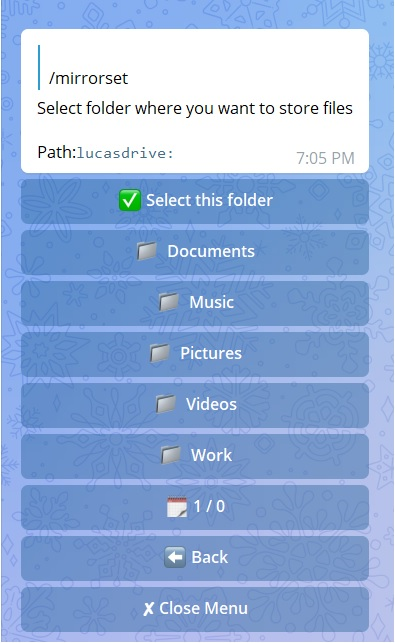An Rclone Mirror-Leech Telegram Bot to transfer to and from many clouds. Based on mirror-leech-telegram-bot with rclone support added and other changes from base code.
Features:
qBittorrent
- Qbittorrent support for torrent and magnets
- Select files from Torrent before downloading
- Edit global options from bot settings
Aria2c
- Aria support for direct download links
- Netrc support
- Direct link authentication from bot
- Edit global options from bot settings
Rclone
- Copy file/folder from cloud to cloud
- Leech file/folder from cloud to Telegram
- Mirror from Telegram to a selected cloud
- Telegram Navigation Button Menus to interact with cloud
- File Manager: size, mkdir, delete, dedupe and rename
- Service Accounts support with automatic switching
- Serve cloud as http or webdav index
- Sync clouds
- Search files on cloud
- Clean cloud trash
- View storage info
Mirror
- From Telegram to cloud
- Link/Torrent/Magnets/Mega to cloud
- Renaming for Telegram files
- Files in batch from Telegram restricted channels
Leech
- Link/Torrent/Magnets/Mega to Telegram
- Thumbnail for each user
- Set upload as document or as media for each user
- Files in batch from Telegram restricted channels
- Upload files to a superGroup/channel.
- 4gb file with premium account
Status
- Status while downloading and uploading
- Status Pages for unlimited tasks
- Cancel all buttons for choosing specific tasks status to cancel
Archives
- Extract and Zip link/file from Telegram to cloud
- Extract and Zip folder/file from cloud to Telegram
- Using 7-zip tool to extract all supported files
- Extract rar, zip and 7z with or without password
Database
- Mongo Database
- Save owner settings
- Save user settings, including thumbnails.
- Save private files (rclone.conf, token.pickle, etc)
- Save RSS last recorded data
RSS
- Rss feed with filter support
Others
- Load and overwrite token.pickle, rclone.conf, config.env and accounts.zip from bot
- Edit most of the config variables from bot
From Other Repositories
- Search on torrents with Torrent Search API or with variable plugins using qBittorrent search engine
- SQL Database support
- Ytdl support
- Docker support
- Extensions Filter for the files to be uploaded/cloned
- Select files from Torrent before downloading
- Direct link authentication for specific link while using the bot (it will work even if only username or password)
- Custom name for all links except torrents and mega.
- Save restricted messages from private channels.
- Upload files to supergroup/channel.
- Clone Google Drive files/folders from link
- Thumbnail support
- Upload as document or as media
- Update bot at startup and with restart command using UPSTREAM_REPO
- Own users settings when using bot or added to supergroup
- Direct links Supported:
letsupload.io, hxfile.co, anonfiles.com, bayfiles.com, antfiles, fembed.com, fembed.net, femax20.com, layarkacaxxi.icu, fcdn.stream, sbplay.org, naniplay.com, naniplay.nanime.in, naniplay.nanime.biz, sbembed.com, streamtape.com, streamsb.net, feurl.com, pixeldrain.com, racaty.net, 1fichier.com, 1drv.ms (Only works for file not folder or business account), uptobox.com (Uptobox account must be premium) and solidfiles.com
- Extract filetypes:
ZIP, RAR, TAR, 7z, ISO, WIM, CAB, GZIP, BZIP2, APM, ARJ, CHM, CPIO, CramFS, DEB, DMG, FAT, HFS, LZH, LZMA, LZMA2, MBR, MSI, MSLZ, NSIS, NTFS, RPM, SquashFS, UDF, VHD, XAR, Z, TAR.XZ
Commands for bot(set through @BotFather)
mirror - Mirror to selected cloud
unzipmirror - Mirror and extract to cloud
zipmirror - Mirror and zip to cloud
mirrorset - Select cloud/folder where to mirror
mirrorbatch - Mirror Telegram files in batch to cloud
leech - Leech from cloud to Telegram
unzipleech - Leech and extract to Telegram
zipleech - Leech and zip to Telegram
leechbatch - Leech Telegram files in batch to Telegram
ytdl - Mirror ytdlp supported link
ytdlzip- Mirror and zip ytdlp supported link
ytdlleech - Leech yt-dlp supported link
ytdlzipleech - Leech and zip yt-dlp supported link
myfiles - File manager
config - Bot config files
copy - Copy from cloud to cloud
clone - Clone gdrive link file/folder
usetting - User settings
ownsetting - Owner settings
rss - Rss feed
cleanup - Clean drive trash
cancelall - Cancel all tasks
storage - Drive details
serve - Serve remote as index
sync - Sync two remotes
search - Search for torrents
status - Status message of tasks
stats - Bot stats
shell - Run cmds in shell
log - Bot log
ping - Ping bot
restart - Restart bot
Deploy on VPS:
- Installing requirements
-
Clone repo:
git clone https://github.com/Sam-Max/rclone-mirror-leech-telegram-bot rclonetgbot/ && cd rclonetgbot -
Install Docker(skip this if deploying without docker).
sudo apt install snapd sudo snap install docker
- Set up config file
-
cp config_sample.env config.env
-
Fill up variables:
-
Mandatory variables:
API_ID: get this from https://my.telegram.org. Don't put this in quotesAPI_HASH: get this from https://my.telegram.orgBOT_TOKEN: The Telegram Bot Token (get from @BotFather)OWNER_ID: your Telegram User ID (not username) of the owner of the bot
-
Non mandatory variables:
DOWNLOAD_DIR: The path to the local folder where the downloads will goSUDO_USERS: Fill user_id of users whom you want to give sudo permission separated by spaces.StrALLOWED_CHATS: list of IDs of allowed chats who can use this bot separated by spacesStrAUTO_MIRROR: For auto mirroring files sent to the bot. NOTE: If you add bot to group(not channel), you can also use this feature. Default isFalse.Bool-DATABASE_URL: Your Mongo Database URL (Connection string). Follow this Generate Database to generate database. Data will be saved in Database (auth and sudo users, owner and user setting, etc)StrCMD_INDEX: index number that will be added at the end of all commands.StrSTATUS_LIMIT: No. of tasks shown in status message with buttons. NOTE: Recommended limit is4tasks.StrTORRENT_TIMEOUT: Timeout of dead torrents downloading with qBittorrent
-
UPDATE
UPSTREAM_REPO: if your repo is private add your github repo link with format:https://username:{githubtoken}@github.com/{username}/{reponame}, so you can update your app from private repository on each restart. Get token from Github settingsUPSTREAM_BRANCH: Upstream branch for update. Default ismaster.StrNOTE: If any change in docker or requirements you will need to deploy/build again with updated repo for changes to apply.
-
RCLONE
DEFAULT_OWNER_REMOTE: default remote from your rclone config for mirror. (for owner)StrMULTI_RCLONE_CONFIG: For allowing the use of a global rclone config for all users (no sudo or owner affected) or each user with their own rclone config. Default to False.BoolDEFAULT_GLOBAL_REMOTE: default remote from global rclone config for mirror. Use this whenMULTI_RCLONE_CONFIGisFalseand if you loaded a global rclone config.StrUSE_SERVICE_ACCOUNTS: For enabling Service Accounts for rclone copy. Default to False.Bool.SERVICE_ACCOUNTS_REMOTE= To set remote (teamdrive) from your rclone config with the service accounts added.Str. Note: teamdrive remote must have team_drive field with idSERVER_SIDE= For enabling or desabling rclone server side copy. Default to False. NOTE: if you get any error while copy set this toFalse.BoolSERVE_IP= "Ip (public) of your vps where bot is running.StrSERVE_PORT: Port to use for remote index. Default to8080.StrSERVE_USER: User for remote index. Default toadmin.StrSERVE_PASS: Password for remote index. Default toadmin.Str
-
CLONE
GDRIVE_FOLDER_ID: Folder/TeamDrive ID of the Google Drive Folder orrootto which you want to clone. Required forGoogle Drive.StrIS_TEAM_DRIVE: SetTrueif TeamDrive. Default isFalse.BoolEXTENSION_FILTER: File extensions that won't clone. Separate them by space.StrNotes: Must add token.pickle file directly to root for cloning to work. You can use /config command to add from bot.
-
LEECH
LEECH_SPLIT_SIZE: Telegram upload limit in bytes, to automatically slice the file bigger that this size into small parts to upload to Telegram. Default is2GBfor non premium account or4GBif your account is premiumEQUAL_SPLITS: Split files larger than LEECH_SPLIT_SIZE into equal parts size (not working with zip cmd). Default isFalse.BoolUSER_SESSION_STRING: Pyrogram session string for batch commands and to upload using your telegram account (needed for telegram premium upload). To generate string session use this commandpython3 session_generator.pyon command line on your pc from repository folder. NOTE: When using string session, you have to use with supergroup/channel not with bot. You can also use batch commands without string session, but you can't save messages from private/restricted channels.DUMP_CHAT: Chat ID. Upload files to specific chat.str. NOTE: Only available for superGroup/channel. Add-100before channel/supergroup id. Add bot in that channel/group as Admin
-
MEGA
MEGA_API_KEY: Mega.nz API key to mirror mega.nz links. Get it from Mega SDK PageMEGA_EMAIL_ID: E-Mail ID used to sign up on mega.nz for using premium accountMEGA_PASSWORD: Password for mega.nz account
-
RSS
RSS_DELAY: Time in seconds for rss refresh interval. Default is900in sec.StrRSS_COMMAND: Choose command for the desired action.StrRSS_CHAT_ID: Chat ID where rss links will be sent. Add-100before channel id.StrRSS_USER_SESSION_STRING: To send rss links from your telegram account. To generate session string use this commandpython3 generate_string_session.py.Str. NOTE: Don't use same session string asUSER_SESSION_STRING.- RSS NOTE:
DATABASE_URLandRSS_CHAT_IDare required, otherwise rss commands will not work. You must use bot in group. You can also add the bot to a channel and link this channel to group so messages sent by bot to channel will be forwarded to group without usingRSS_USER_STRING_SESSION.
-
QBITTORRENT
BASE_URL: Valid BASE URL where the bot is deployed to use qbittorrent web selection. Format of URL should be http://myip, where myip is the IP/Domain(public). If you have chosen port other than 80 so write it in this format http://myip:port (http and not https). StrSERVER_PORT: Port. StrWEB_PINCODE: If empty or False means no more pincode required while qbit web selection. Bool Qbittorrent NOTE: If your facing ram exceeded issue then set limit for MaxConnecs, decrease AsyncIOThreadsCount in qbittorrent config and set limit of DiskWriteCacheSize to 32
-
TORRENT SEARCH
SEARCH_API_LINK: Search api app link. Get your api from deploying this repository.StrSEARCH_LIMIT: Search limit for search api, limit for each site. Default is zero.StrSEARCH_PLUGINS: List of qBittorrent search plugins (github raw links). Add/Delete plugins as you wish. Main Source: qBittorrent Search Plugins (Official/Unofficial).Str- Supported Sites:
1337x, Piratebay, Nyaasi, Torlock, Torrent Galaxy, Zooqle, Kickass, Bitsearch, MagnetDL, Libgen, YTS, Limetorrent, TorrentFunk, Glodls, TorrentProject and YourBittorrent
-
- Deploying on VPS Using Docker
-
Start Docker daemon (skip if already running), if installed by snap then use 2nd command:
sudo dockerd sudo snap start dockerNote: If not started or not starting, run the command below then try to start.
sudo apt install docker.io -
Build Docker image:
sudo docker build . -t rclonetg-bot -
Run the image:
sudo docker run rclonetg-bot -
To stop the image:
sudo docker ps sudo docker stop id -
To clear the container:
sudo docker container prune -
To delete the images:
sudo docker image prune -a
- Deploying on VPS Using docker-compose
NOTE: If you want to use port other than 80, change it in docker-compose.yml
sudo apt install docker-compose
- Build and run Docker image:
sudo docker-compose up
- After editing files with nano for example (nano start.sh):
sudo docker-compose up --build
- To stop the image:
sudo docker-compose stop
- To run the image:
sudo docker-compose start
Generate Database
1. Using Railway
- Go to railway and create account
- Start new project
- Press on
Provision PostgreSQL - After creating database press on
PostgresSQL - Go to
Connectcolumn - Copy
Postgres Connection URLand fillDATABASE_URLvariable with it
2. Using ElephantSQL
- Go to elephantsql and create account
- Hit
Create New Instance - Follow the further instructions in the screen
- Hit
Select Region - Hit
Review - Hit
Create instance - Select your database name
- Copy your database url, and fill
DATABASE_URLvariable with it
How to create rclone config file
Check this youtube video (not mine, credits to author):
Notes:
- When you create rclone.conf file add at least two accounts if you want to copy from cloud to cloud.
- For those on android phone, you can use RCX app app to create rclone.conf file. Use "Export rclone config" option in app menu to get config file.
- Rclone supported providers:
1Fichier, Amazon Drive, Amazon S3, Backblaze B2, Box, Ceph, DigitalOcean Spaces, Dreamhost, Dropbox, Enterprise File Fabric, FTP, GetSky, Google Cloud Storage, Google Drive, Google Photos, HDFS, HTTP, Hubic, IBM COS S3, Koofr, Mail.ru Cloud, Mega, Microsoft Azure Blob Storage, Microsoft OneDrive, Nextcloud, OVH, OpenDrive, Oracle Cloud Storage, ownCloud, pCloud, premiumize.me, put.io, Scaleway, Seafile, SFTP, WebDAV, Yandex Disk, etc. Check all providers on official site: Click here.
Getting Google OAuth API credential file and token.pickle
NOTES
- You need OS with a browser.
- Windows users should install python3 and pip. You can find how to install and use them from google.
- You can ONLY open the generated link from
generate_drive_token.pyin local browser.
- Visit the Google Cloud Console
- Go to the OAuth Consent tab, fill it, and save.
- Go to the Credentials tab and click Create Credentials -> OAuth Client ID
- Choose Desktop and Create.
- Publish your OAuth consent screen App to prevent token.pickle from expire
- Use the download button to download your credentials.
- Move that file to the root of rclone-tg-bot, and rename it to credentials.json
- Visit Google API page
- Search for Google Drive Api and enable it
- Finally, run the script to generate token.pickle file for Google Drive:
pip3 install google-api-python-client google-auth-httplib2 google-auth-oauthlib
python3 generate_drive_token.py
Using Service Accounts to avoid user rate limit [For Google Drive Remotes]
NOTE: Using Service Accounts is only recommended for Team Drive.
1. Generate Service Accounts.
Warning: Abuse of this feature is not the aim of this project and we do not recommend that you make a lot of projects, just one project and 100 SAs allow you plenty of use, its also possible that over abuse might get your projects banned by Google.
NOTE: If you have created SAs in past from this script, you can also just re download the keys by running:
python3 gen_sa_accounts.py --download-keys $PROJECTID
NOTE: 1 Service Account can copy around 750 GB a day, 1 project can make 100 Service Accounts so you can copy 75 TB a day.
Two methods to create service accounts
Choose one of these methods
1. Create Service Accounts in existed Project (Recommended Method)
- List your projects ids
python3 gen_sa_accounts.py --list-projects
- Enable services automatically by this command
python3 gen_sa_accounts.py --enable-services $PROJECTID
- Create Sevice Accounts to current project
python3 gen_sa_accounts.py --create-sas $PROJECTID
- Download Sevice Accounts as accounts folder
python3 gen_sa_accounts.py --download-keys $PROJECTID
2. Create Service Accounts in New Project
python3 gen_sa_accounts.py --quick-setup 1 --new-only
A folder named accounts will be created which will contain keys for the Service Accounts.
2. Add Service Accounts
Two methods to add service accounts
Choose one of these methods
1. Add Them To Google Group then to Team Drive (Recommended)
- Mount accounts folder
cd accounts
- Grab emails form all accounts to emails.txt file that would be created in accounts folder
For Windows using PowerShell
$emails = Get-ChildItem .\**.json |Get-Content -Raw |ConvertFrom-Json |Select -ExpandProperty client_email >>emails.txt
For Linux
grep -oPh '"client_email": "\K[^"]+' *.json > emails.txt
- Unmount acounts folder
cd ..
Then add emails from emails.txt to Google Group, after that add this Google Group to your Shared Drive and promote it to manager and delete email.txt file from accounts folder
2. Add Them To Team Drive Directly
- Run:
python3 add_to_team_drive.py -d SharedTeamDriveSrcID
Yt-dlp and Aria2c Authentication Using .netrc File
For using your premium accounts in yt-dlp or for protected Index Links, create .netrc and not netrc, this file will be hidden, so view hidden files to edit it after creation. Use following format on file:
Format:
machine host login username password my_password
Example:
machine example.workers.dev login index_username password index_password
Note: Using aria2c you can also use without username. Multiple accounts of different hosts can be added each separated by a new line.
Youtube Note: For youtube authentication use cookies.txt file.