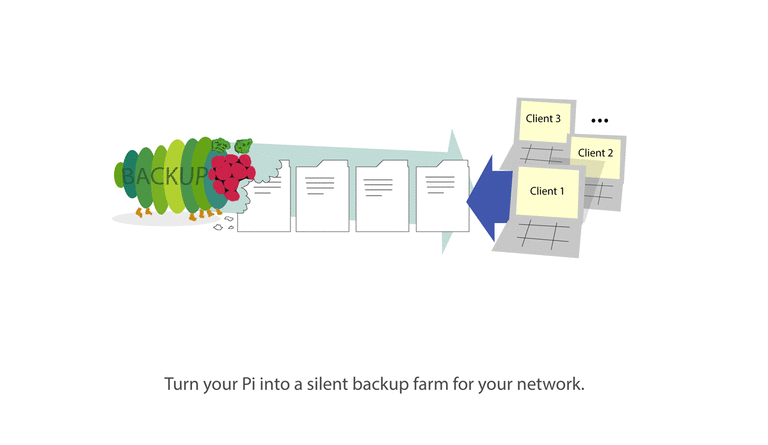I'm happy to announce Version 3 of vhpi.
- There are NO breaking Changes in the config.
- You can now add remote backup sources (e.g.
user@192.168.178.1:/home/user), so you don't have to use NFS any more. - vhpi now runs in a long running process, so there is no need to configure cronjobs for it anymore.
- The
rsync_options: "..."config parser was a little fragile. It's solid now.
See CHANGELOG.md for more information.
I'm happy to announce Version 2 of vhpi.
It's an entire rewrite. There is a vhpi package now on pypi and a simple command line interface to run vhpi more conveniently. There are some minor breaking Changes in the config. The most important thing to notice, if you upgrade from v1 to v2, is that the snapshot directories have a new naming convention. monthly.1 would now be 2017-10-11__02:07:03__monthly.1. The timestamp tells you when the backup was finished. If you want to use your current snapshots with v2, you should adjust their names accordingly. See CHANGELOG.md for more information.
With vhpi you can turn your Raspberry Pi into a silent backup module for your Network. Vhpi creates incremental snapshot backups of local directories or remote directories over SSH. Vhpi runs entirely on 'server-side'; clients only need to provide SSH access for the vhpi-box. Vhpi uses battle proven tools like rsync to create the backups and cp to create hardlinks for the snapshots. To get the most control over the backups vhpi takes raw rsync options for configuration. Vhpi writes two log files: one for a short overview of the entire process (info.log exmpl.) and one for debugging (debug.log exmpl.).
TL;DR: Just setup vhpi, run your Pi 24/7 and don't care about backups no more.
- Vhpi works with any rsync command you like. This gives you a wide and well documented variety of configuration options for your backup.
- You can create multiple exclude-lists to exclude files/dirs from the backup. (See 'exclude_lib' in Example Config)
- Vhpi creates snapshots for any time-interval you like. (e.g. 'hourly', 'daily', 'weekly', 'monthly', 'each-4-hours', 'half-yearly', etc...) Just add the interval name and its duration in seconds to the config. (See 'intervals' in Example Config).
- You can set the amount of snapshots that you want keep for each used interval.
E.g. if you want to keep 3 snapshots for the 'hourly' interval you get three snapshot dirs:
hourly.0,hourly.1,hourly.2. Each snapshot reaches an hour further into the past. - Snapshots require a minimum of disk space:
- because the backups are created incrementally.
- because vhpi creates new snapshots as 'hard links' for all files that haven't changed. (No duplicate files.. just links)
- The process is nicely logged ('info.log', 'debug.log').
- If a backup process takes long, vhpi blocks any attempt to start a new backup process until the first one has finished to prevent the Pi from overloading.
- More features are planned (See: Version Overview)
- You need Python >= 3.9 on your Pi for vhpi to run. (How to install Python3.x on your Pi)
- The file system of your Backup destination has to support hard links. (most common fs like NTFS and ext do...)
If you want to backup remote clients via vhpi you have to make sure, that each client can be reach via SSH from the vhpi-box.
Alternatively you can share/export client directories with NFS or Samba. If you do so you, should use autofs or similar to automatically mount the shared directories with your Pi whenever they are available. This way your Pi will automatically mount the directories whenever a machine enters the network.
There is a tutorial on this in the wiki: How to share sources with your Raspberry Pi using NFS.
Simplest way to install vhpi is by useing pip. You need Python3.9 for vhpi to run. (How to install Python3.x on your Pi) After you installed Python3.9 you can run pip to install vhpi like this:
$ pip3.9 install vhpi
Run this command to check if vhpi was isntalled successfully:
$ vhpi --help
It should print the help text to the terminal.
When you run vhpi for the first time, it creates a config dir at ~/.config/vhpi/, you'll find a file called vhpi_cfg.yaml there. This is where you configure your backups. The config file is pretty self explanatory, just have a look at the Example Config
In order to test vhpi I suggest setting up some dummy backup sources that point to some safe destinations. Maybe in the /tmp dir or so. Then run the following command a couple of times and see if the destination gets filled with backups/snapshots:
$ vhpi run
If you get an error try to adjust the config. If you think there is a bug feel free to use the github issue tracker!
The results of each run is written to the log-files as well (~/.config/vhpi/debug.log and ~/.config/vhpi/info.log)
# IMPORTANT: If you use paths that contain spaces, make sure to escape them
# with \ (backslash). The same counts for escape items.
# Basic App Settings:
app_cfg:
# Create different list of files/dirs that you want to exclude from your
# backups.
exclude_lib:
standard_list:
[
lost+found/*,
.cache/chromium/*,
.mozilla/firefox/*/Cache,
.cache/thumbnails/*,
.local/share/Trash/*,
]
another_list: [some_dir]
# Define time intervals, which you may use for your snapshots.
# Feel free to use your own definitions like 'every_four_hours: 14400' etc.
# Values must be in Seconds.
intervals:
{
hourly: 3600,
six-hourly: 21600,
daily: 86400,
weekly: 604800,
monthly: 2592000,
yearly: 31536000,
}
# Backup Jobs Config.
# Configure each backup source here:
jobs:
# Source 1:
- name: "Dummy Source"
source_ip: "192.168.178.20" # The ip of the computer to which the mounted src dir belongs to. If it's a local source use: "127.0.0.1" or "localhost".
rsync_src: "/tmp/tests/dummy_src/src1/" # The path to the mounted or local dir.
rsync_dst: "/tmp/tests/dummy_dest/dest1/" # The path to the destination dir in which each snapshot is created.
rsync_options: "-aAHSvX --delete" # The options that you want to use for your rsync backup. Default is "-av". More info on rsync: http://linux.die.net/man/1/rsync
exclude_lists: # Add exclude lists to exclude a list of file/folders. See above: app_cfg -> exclude_lib
[standard_list, another_list]
excludes: # Add additional source specific exclude files/dirs that are not covered by the exclude lists.
[downloads, tmp]
snapshots: # Define how many snapshots you want to keep for each interval. Older snapshots are deleted automatically.
hourly: 6
six-hourly: 4
daily: 7
weekly: 4
monthly: 6
yearly: 6
# Source 2:
# - name: 'Another Dummy Source'
# source_ip: 192.168.178.36
# etc...'