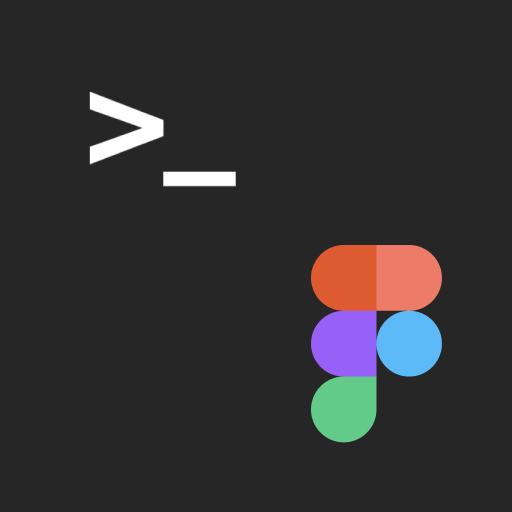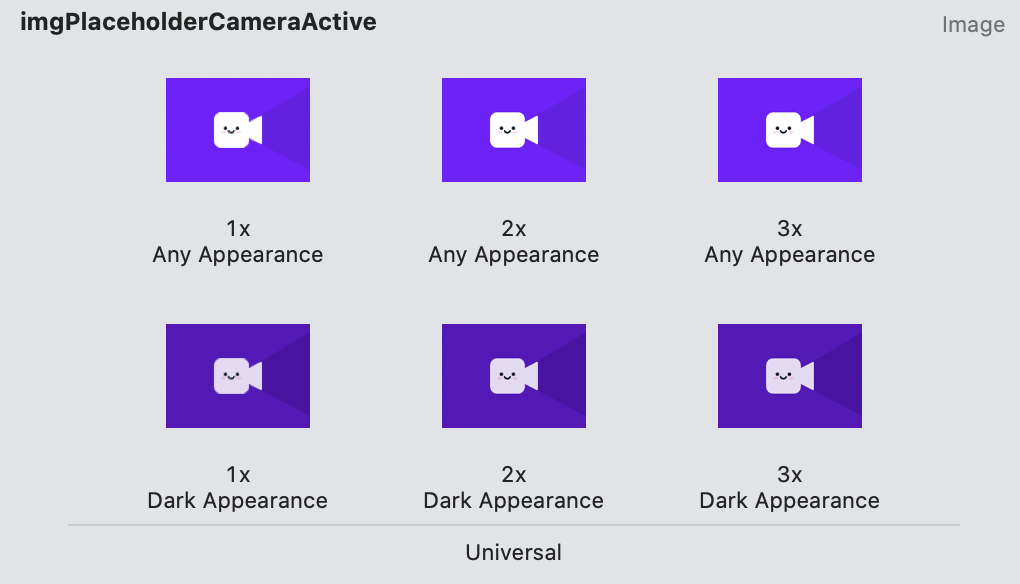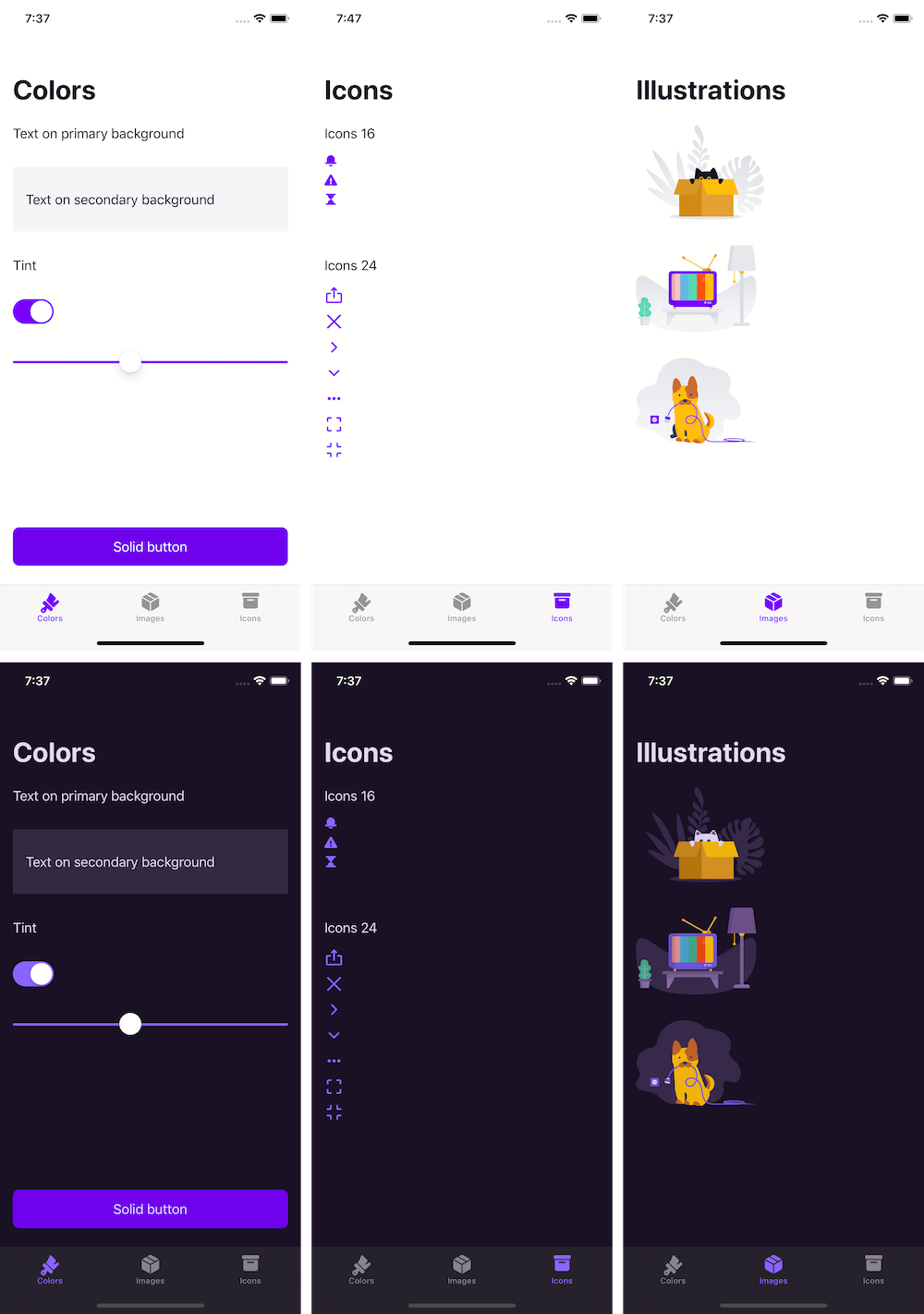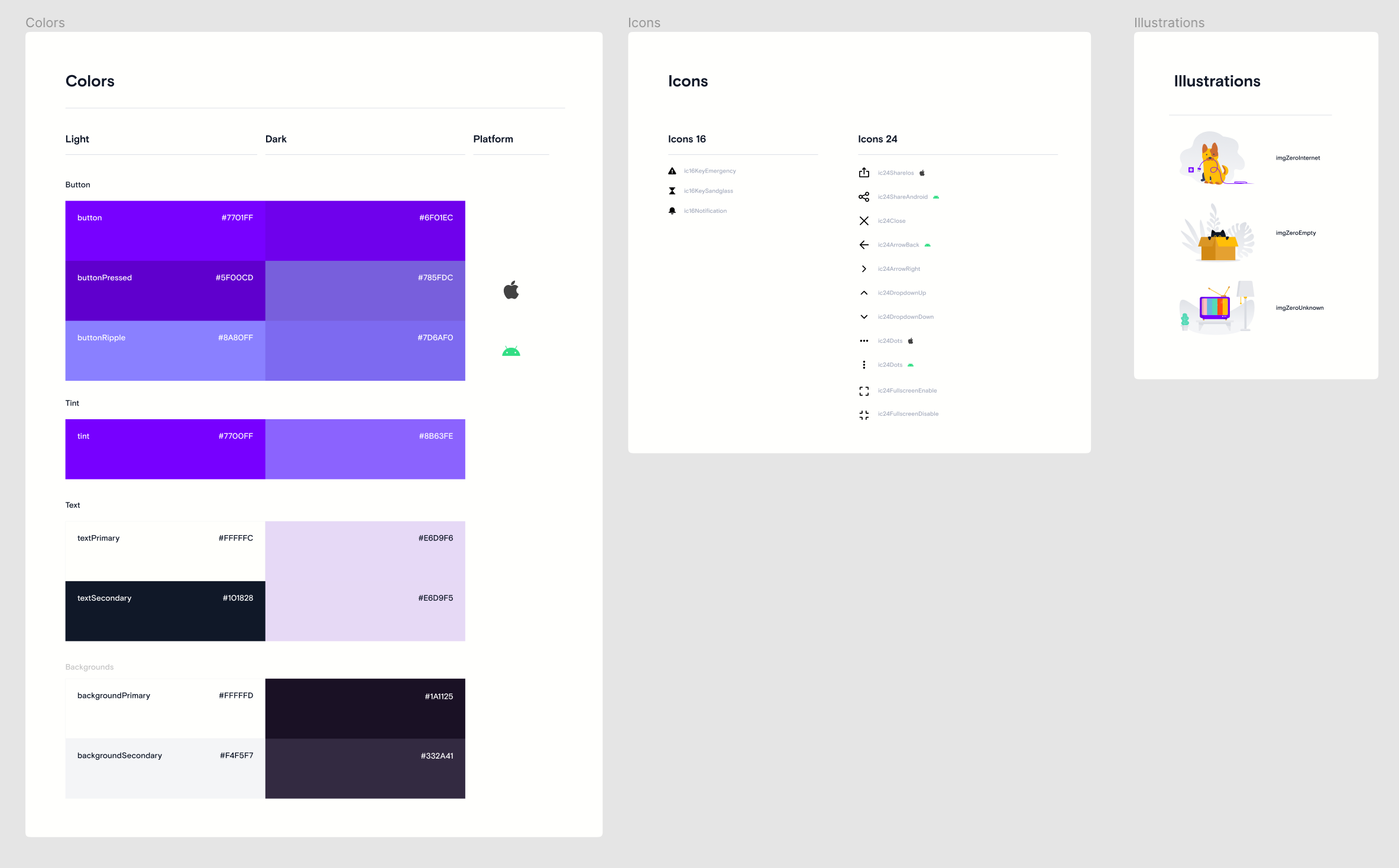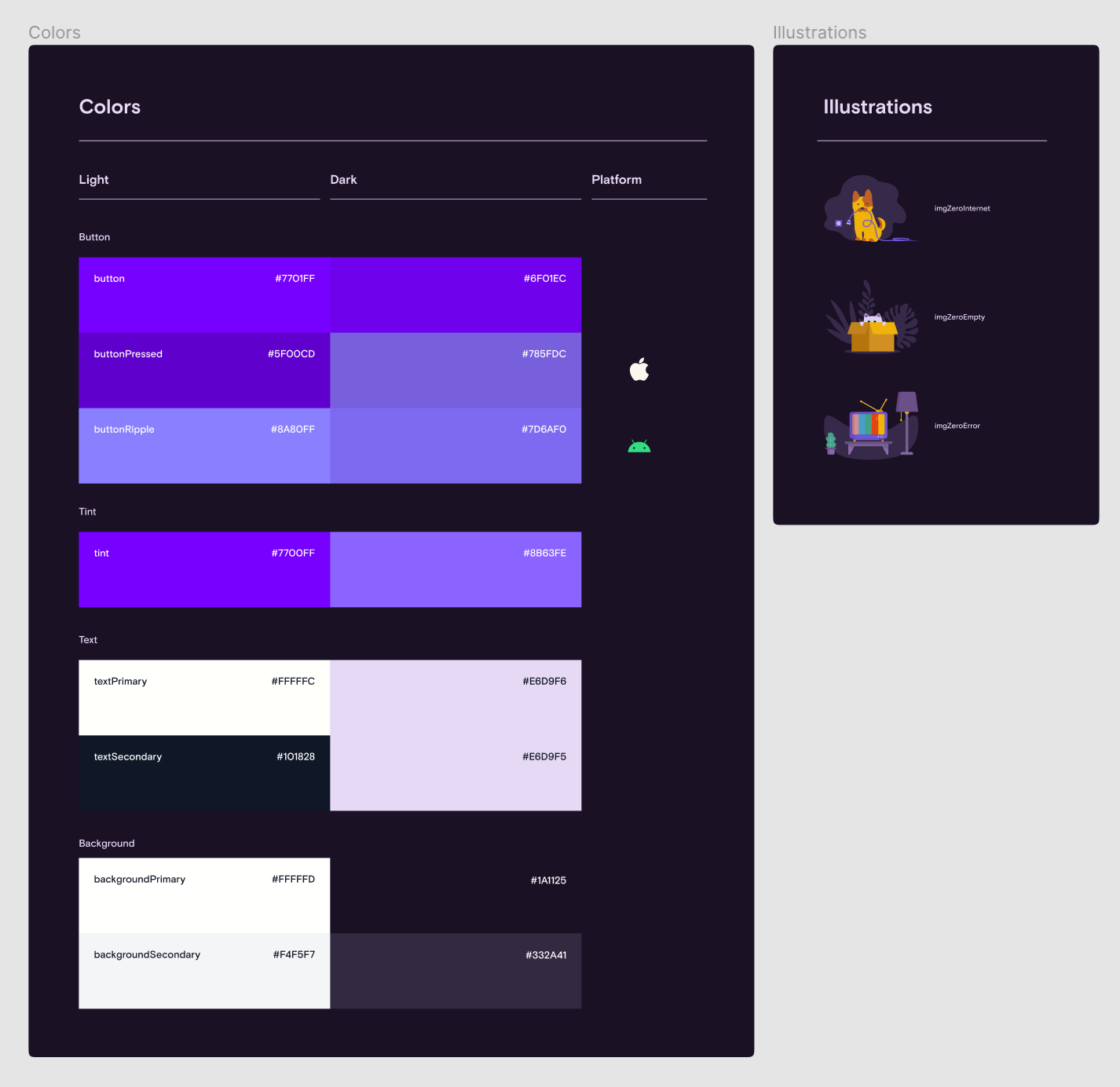FigmaExport
Command line utility to export colors, icons and images from Figma to Xcode / Android Studio project.
- color - Figma's color style
- icon — Figma's component with small black vector image
- image — Figma's components with colorized image (Light/Dark)
Why we developed this utility:
- Figma doesn't support exporting colors and images to Xcode / Android Studio. Manual export takes a long time.
- For easy sync of the component library with the code
Features
- Export light & dark color palette directly to Xcode / Android studio project
- Export icons to Xcode / Android Studio project
- Export images to Xcode / Android Studio project
Exporting icons and images works only for Professional/Organisation Figma plan because FigmaExport use Shareable team libraries.
Result
iOS
Colors
When your execute figma-export colors command figma-export exports colors from Figma directly to your Xcode project to the Assets.xcassets folder.
| Figma light | Figma dark | Xcode |
|---|---|---|
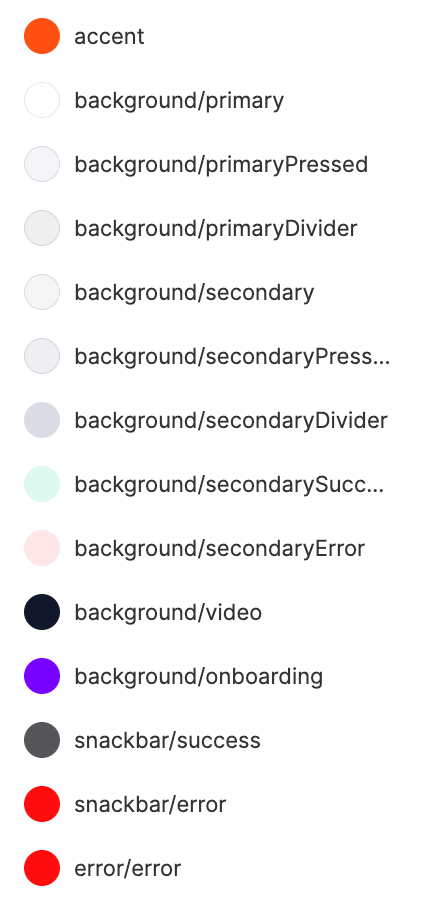 |
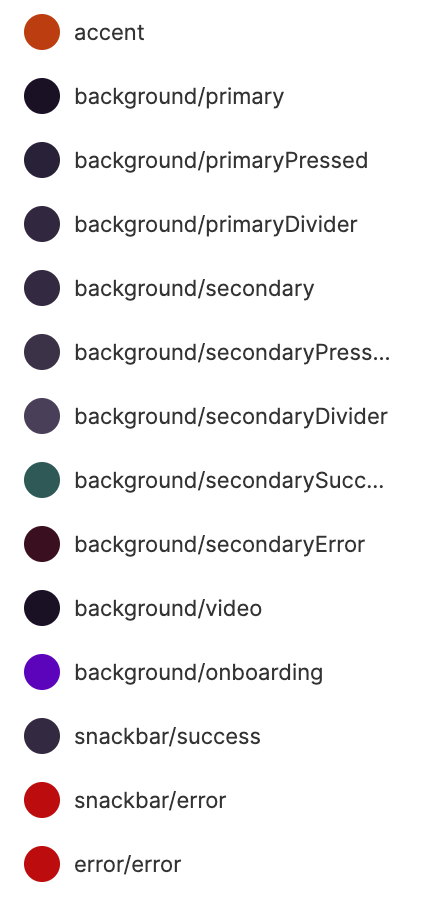 |
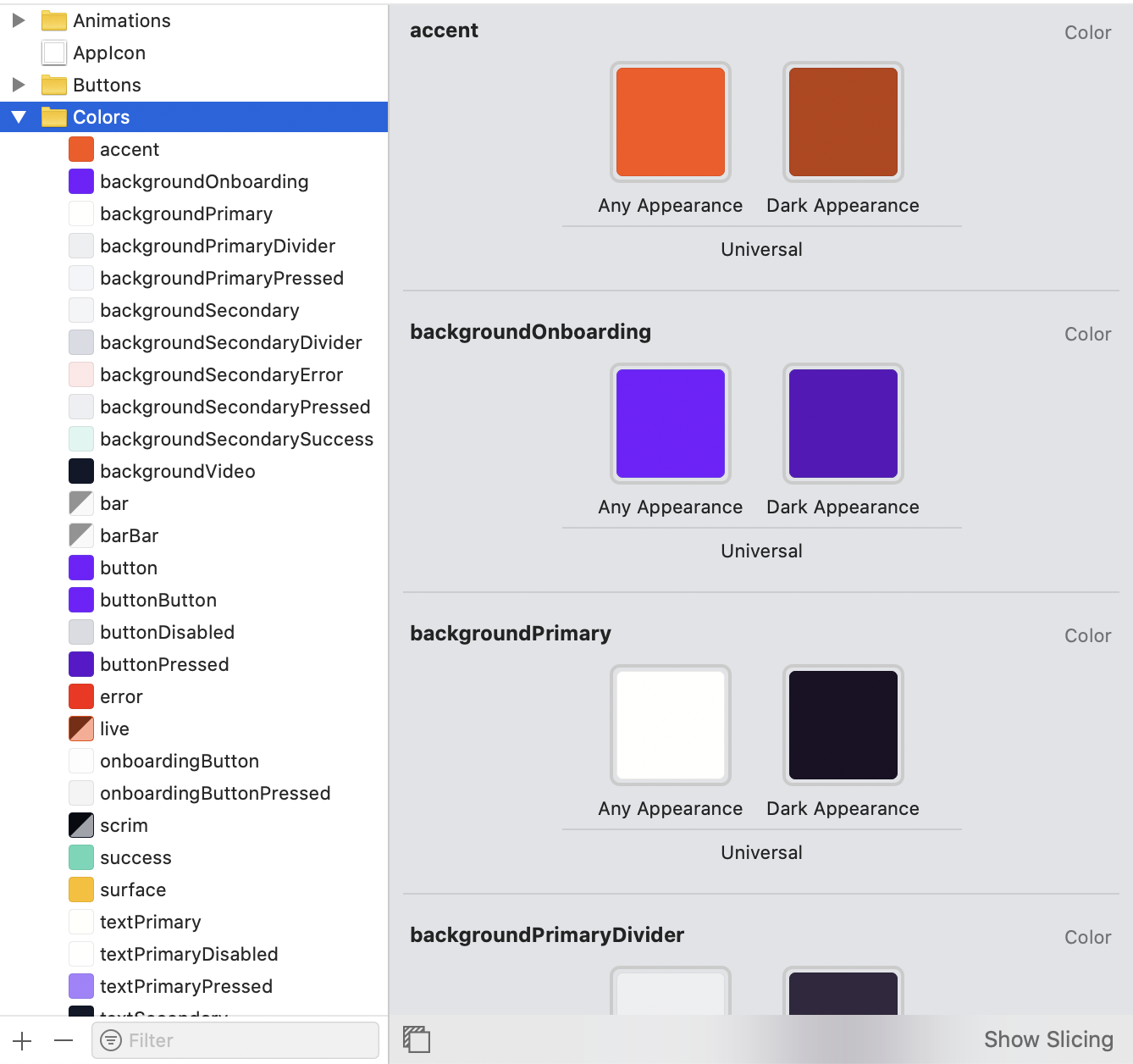 |
Additionally the Color.swift file will be created to use colors from the code.
import UIKit
extension UIColor {
static var backgroundSecondaryError: UIColor { return UIColor(named: #function)! }
static var backgroundSecondarySuccess: UIColor { return UIColor(named: #function)! }
static var backgroundVideo: UIColor { return UIColor(named: #function)! }
...
}
If you set option useColorAssets: False in the configuration file, then will be generated code like this:
import UIKit
extension UIColor {
static var primaryText: UIColor {
if #available(iOS 13.0, *) {
return UIColor { traitCollection -> UIColor in
if traitCollection.userInterfaceStyle == .dark {
return UIColor(red: 0.000, green: 0.000, blue: 0.000, alpha: 1.000)
} else {
return UIColor(red: 1.000, green: 1.000, blue: 1.000, alpha: 1.000)
}
}
} else {
return UIColor(red: 1.000, green: 1.000, blue: 1.000, alpha: 1.000)
}
}
static var backgroundVideo: UIColor {
return UIColor(red: 0.467, green: 0.012, blue: 1.000, alpha: 0.500)
}
}Icons
Icons will be exported as PDF files with Template Image render mode.
Images
Images will be exported as PNG files the same way.
Android
Colors will be exported to values/colors.xml and values-night/colors.xml files.
Icons will be exported to drawable directory as vector xml files.
Images will be exported to drawable and drawable-night directory as vector xml files.
Installation
Before installation you must provide Figma personal access token via environment variables.
export FIGMA_PERSONAL_TOKEN=value
This token gives you access to the Figma API. Generate a personal Access Token through your user profile page or on Figma API documentation website. If you use Fastlane just add the following line to fastlane/.env file
FIGMA_PERSONAL_TOKEN=value
Manual
Download latest release and read Usage
Homebrew
brew install RedMadRobot/formulae/figma-export
CocoaPods + Fastlane
Add the following line to your Podfile:
pod 'FigmaExport'This will download the FigmaExport binaries and dependencies in Pods/ during your next
pod install execution and will allow you to invoke it via Pods/FigmaExport/Release/figma-export in your Fastfile.
Add the following line to your Fastfile:
lane :sync_colors do
Dir.chdir("../") do
sh "Pods/FigmaExport/Release/figma-export colors ."
end
endDon't forget to place figma-export.yaml file at the root of the project directory.
Run fastlane sync_colors to run FigmaExport.
Usage
-
Open
Terminal.app -
Go (cd) to folder with
figma-exportfile -
Run
figma-exportTo export colors use
colorsargument:./figma-export colors -i figma-export.yamlTo export icon use
iconsargument:./figma-export icons -i figma-export.yamlTo export images use
imagesargument:./figma-export images -i figma-export.yaml
Arguments
Export specific icons/images
If you want to export specific icons/images you can list their names in the last argument like this:
./figma-export icons "ic/24/edit" — Exports only one icon.
./figma-export icons "ic/24/edit, ic/16/notification" — Exports two icons
./figma-export icons "ic/24/videoplayer/*" — Exports all icons which names starts with ic/24/videoplayer/
./figma-export icons — Exports all the icons.
Configuration file
Argument -i or -input specifies path to figma-export.yaml file where all the properties stores: figma, ios, android.
If figma-export.yaml file is next to the figma-export executable file you can omit -i option.
./figma-export colors
Example of figma-export.yaml file:
---
figma:
lightFileId: shPilWnVdJfo10YFo12345
darkFileId: KfF6DnJTWHGZzC9Nm12345
# [optional] Common export parameters
common:
colors:
# RegExp pattern for color name validation before exporting
nameValidateRegexp: '^[a-zA-Z_]+$' # RegExp pattern for: background, background_primary, widget_primary_background
icons:
# RegExp pattern for icon name validation before exporting
nameValidateRegexp: '^(ic)_(\d\d)_([a-z0-9_]+)$' # RegExp pattern for: ic_24_icon_name, ic_24_icon
images:
# RegExp pattern for image name validation before exporting
nameValidateRegexp: '^(img)_([a-z0-9_]+)$' # RegExp pattern for: img_image_name
# [optional] iOS export parameters
ios:
# Path to the Assets.xcassets directory
xcassetsPath: "./Resources/Assets.xcassets"
# Parameters for exporting colors
colors:
# Should be generate color assets instead of pure swift code
useColorAssets: True
# Name of the folder inside Assets.xcassets where to place colors (.colorset directories)
assetsFolder: Colors
# Path to Color.swift file where to export colors for accessing colors from the code (e.g. UIColor.backgroundPrimary)
colorSwift: "./Sources/Presentation/Common/Color.swift"
# Color name style: camelCase or snake_case
nameStyle: camelCase
# Parameters for exporting icons
icons:
# Name of the folder inside Assets.xcassets where to place icons (.imageset directories)
assetsFolder: Icons
# Icon name style: camelCase or snake_case
nameStyle: camelCase
# [optional] Enable Preserve Vector Data for specified icons
preservesVectorRepresentation:
- ic24TabMain
- ic24TabHistory
- ic24TabProfile
# Parameters for exporting images
images:
# Name of the folder inside Assets.xcassets where to place images (.imageset directories)
assetsFolder: Illustrations
# Image name style: camelCase or snake_case
nameStyle: camelCase
# [optional] Android export parameters
android:
mainRes: "./main/res"
Figma properties
figma.lightFileId— Id of the file containing light color palette and dark images. To obtain a file id, open the file. The file id will be present in the URL after the word file and before the file name.figma.darkFileId— (Optional) Id of the file containing dark color palette and dark images.
iOS properties
ios.xcassetsPath— Relative or absolute path to directoryAssets.xcassetswhere to export colors, icons and images.ios.colors.useColorAssets— How to export colors - as assets or as swift UIColor initializers only.ios.colors.assetsFolder— Name of the folder insideAssets.xcassetswhere colors will be exported. Used only ifuseColorAssets == true.ios.colors.colorSwift— Relative or absolute path toColor.swiftfile.ios.colors.nameStyle— Color name style: camelCase or snake_caseios.icons.assetsFolder— Name of the folder insideAssets.xcassetswhere icons will be exported.ios.icons.nameStyle— Icon name style: camelCase or snake_caseios.icons.preservesVectorRepresentation— An array of icon names that will supports Preseve Vecotor Data.ios.images.assetsFolder— Name of the folder insideAssets.xcassetswhere images will be exported.ios.images.nameStyle— Images name style: camelCase or snake_case
Android properties
android.path— Relative or absolute path to themain/resfolder including it. The colors will be exported to./values/colors.xmland./values-night/colors.xml.
Design requirements
Common
If a color, icon or image is unique for iOS or Android platform, it should contains "ios" or "android" word in the description field in the properties. If a color, icon or image is used only by the designer and it should not be exported, the word "none" should be specified in the description field.
Styles and Components must be published to a Team Library.
For figma-export colors
If you support dark mode your figma project must contains two files. One should contains a dark color palette, and the another light color palette. Names and number of the colors must matches.
Example
| File | Styles |
|---|---|
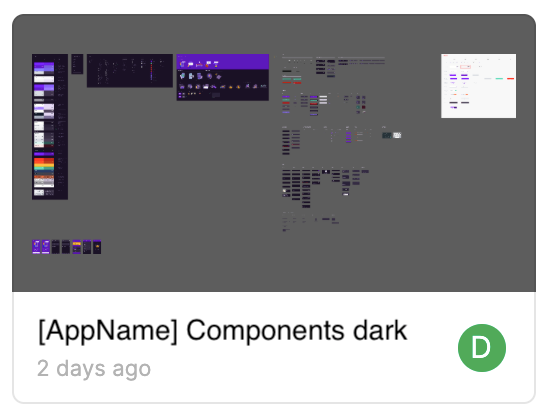 |
 |
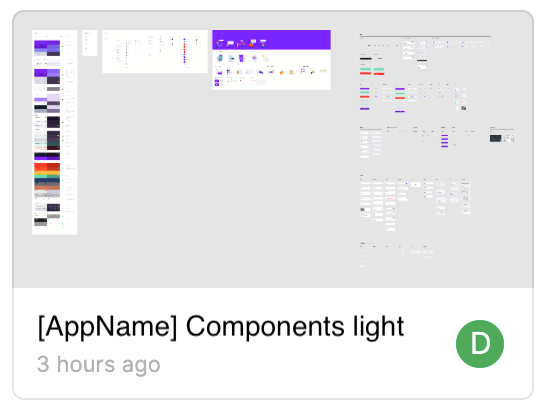 |
 |
For figma-export icons
Your figma project must contains a file with Icons frame.
If you support dark mode you must have two Figma files. Each must have Icons frame.
For figma-export images
Your figma project must contains a file with Illustrations frame.
If you support dark mode you must have two Figma files. Each must have Illustrations frame.
Example iOS project
There is an example iOS project in Example directory which demostrates how to use figma-export.
The UI-Kit of this project in Figma:
FigmaExport Example File [Light]
FigmaExport Example File [Dark]
How to setup iOS project
- Open
Example/fastlane/.envfile. - Change FIGMA_PERSONAL_TOKEN to your personal Figma token.
- Go to
Examplefolder. - Run the following command in Termanal to install cocoapods and fastlane:
bundle install - Run the following command in Termanal to install figma-export:
bundle exec pod install
How to export resources from figma
- To export colors run:
bundle exec fastlane export_colors - To export icons run:
bundle exec fastlane export_icons - To export images run:
bundle exec fastlane export_images
Contributing
We'd love to accept your pull requests to this project.
License
figma-export is released under the MIT license. See LICENSE for details.
Feedback
If you have any issues with the FigmaExport or you want some new features feel free to create an issue or contact me.
Authors
Daniil Subbotin - d.subbotin@redmadrobot.com