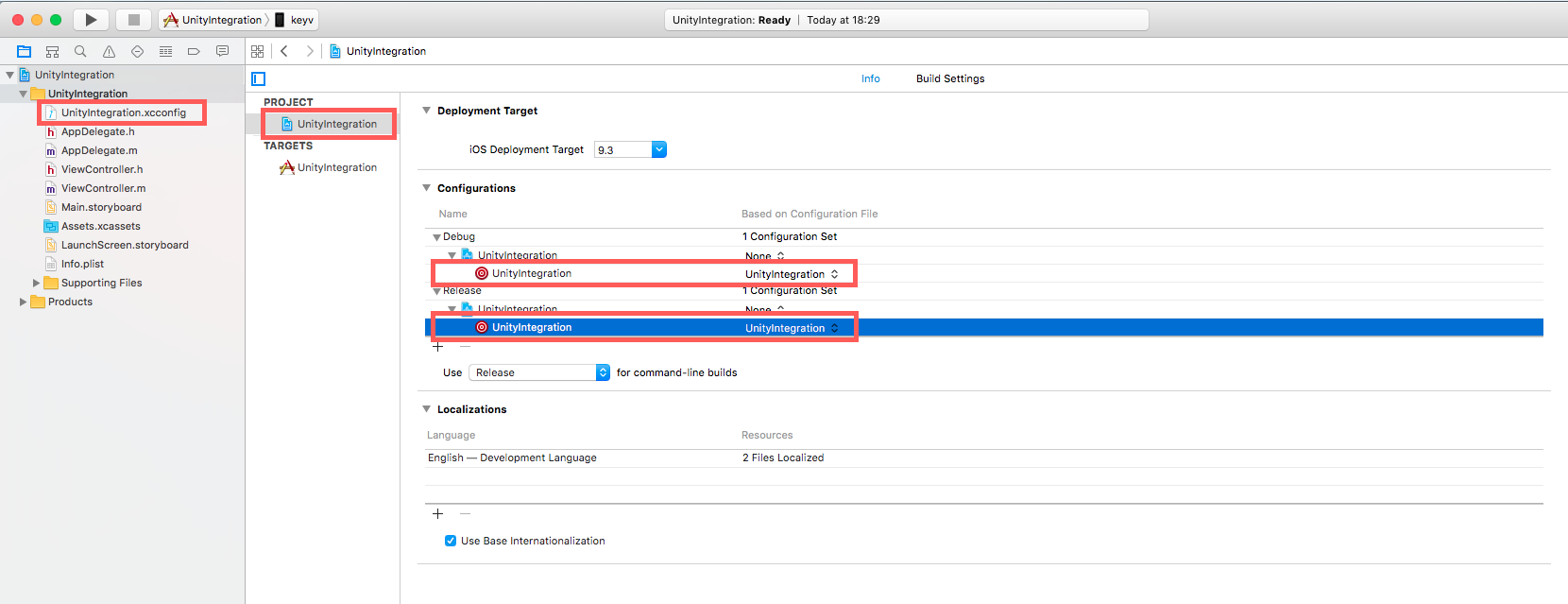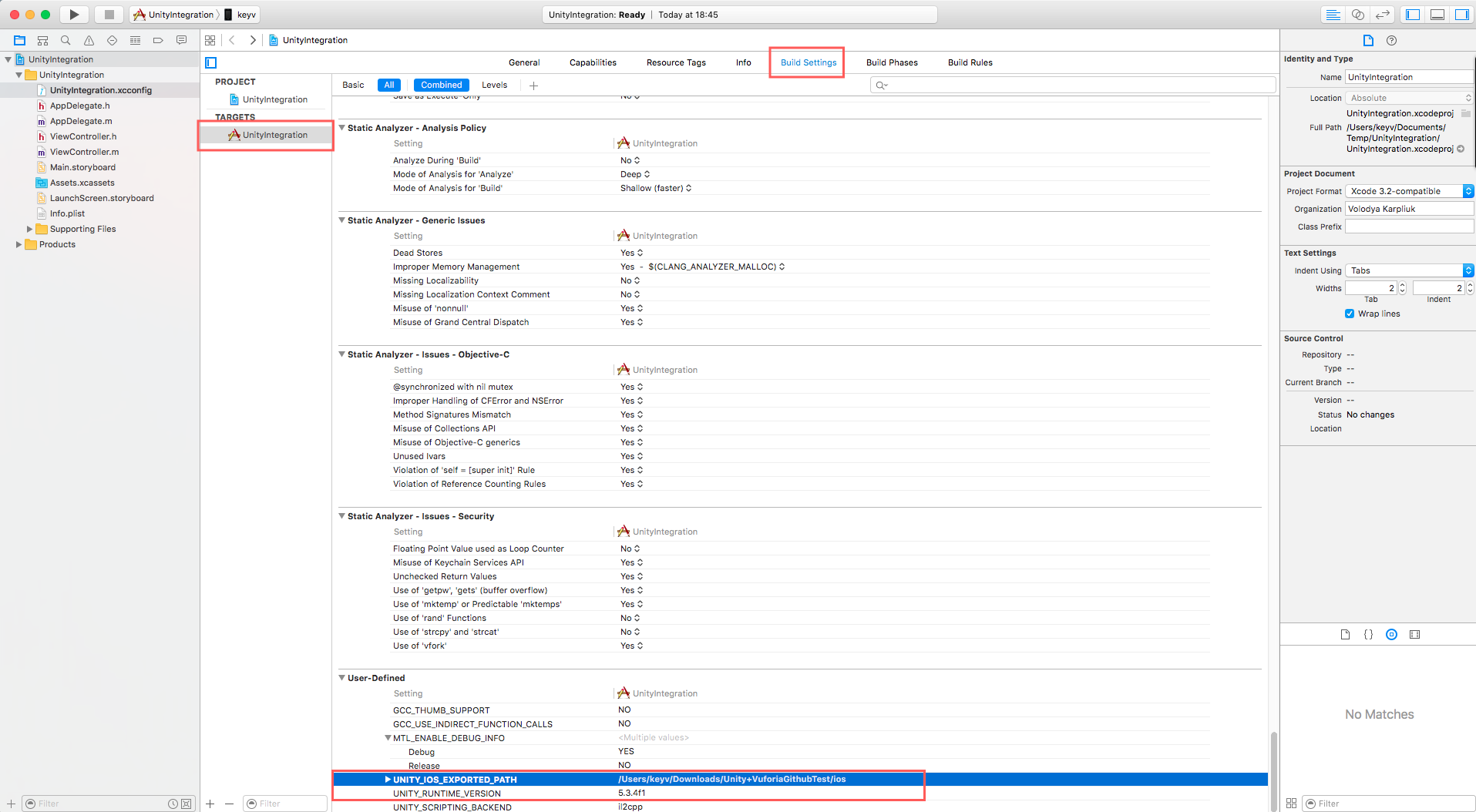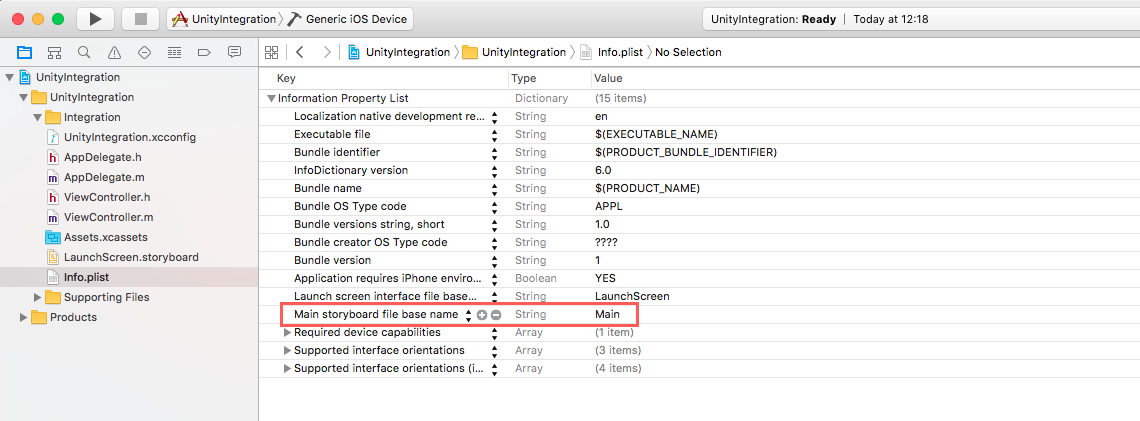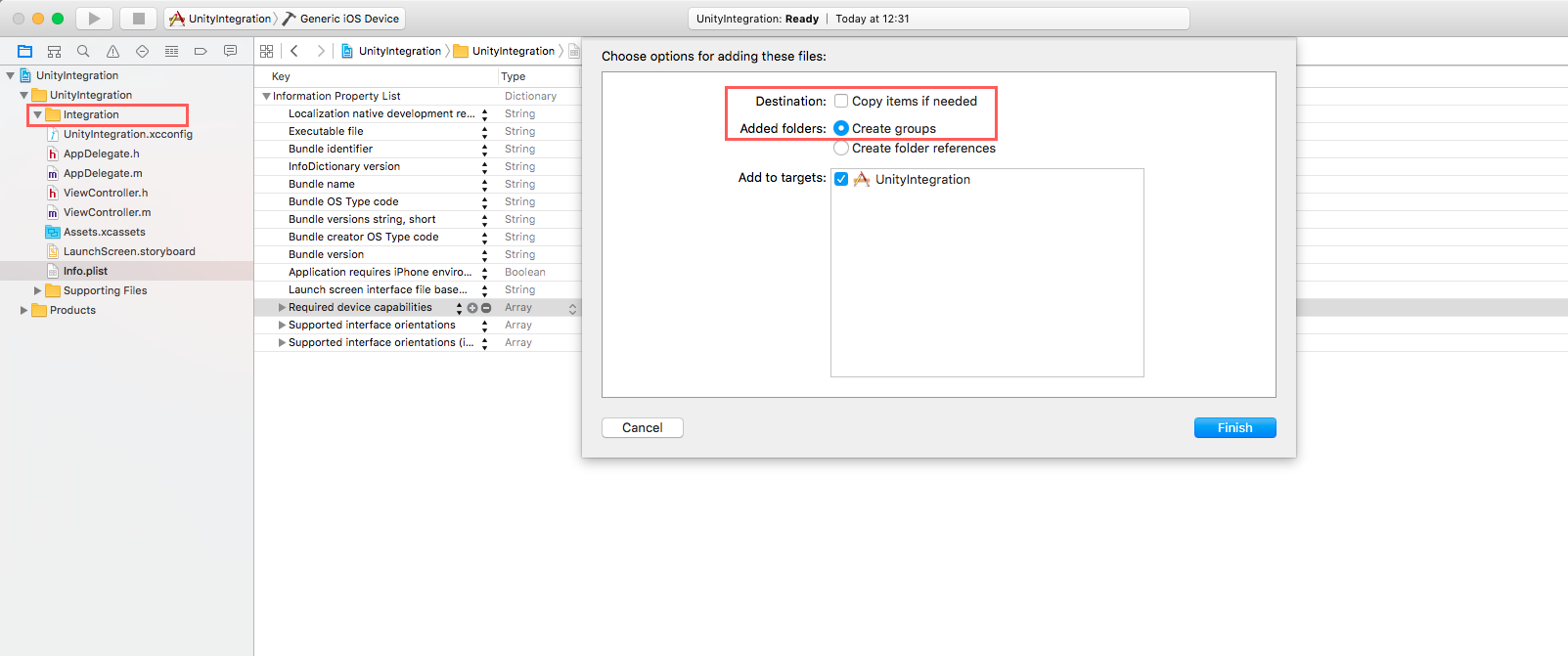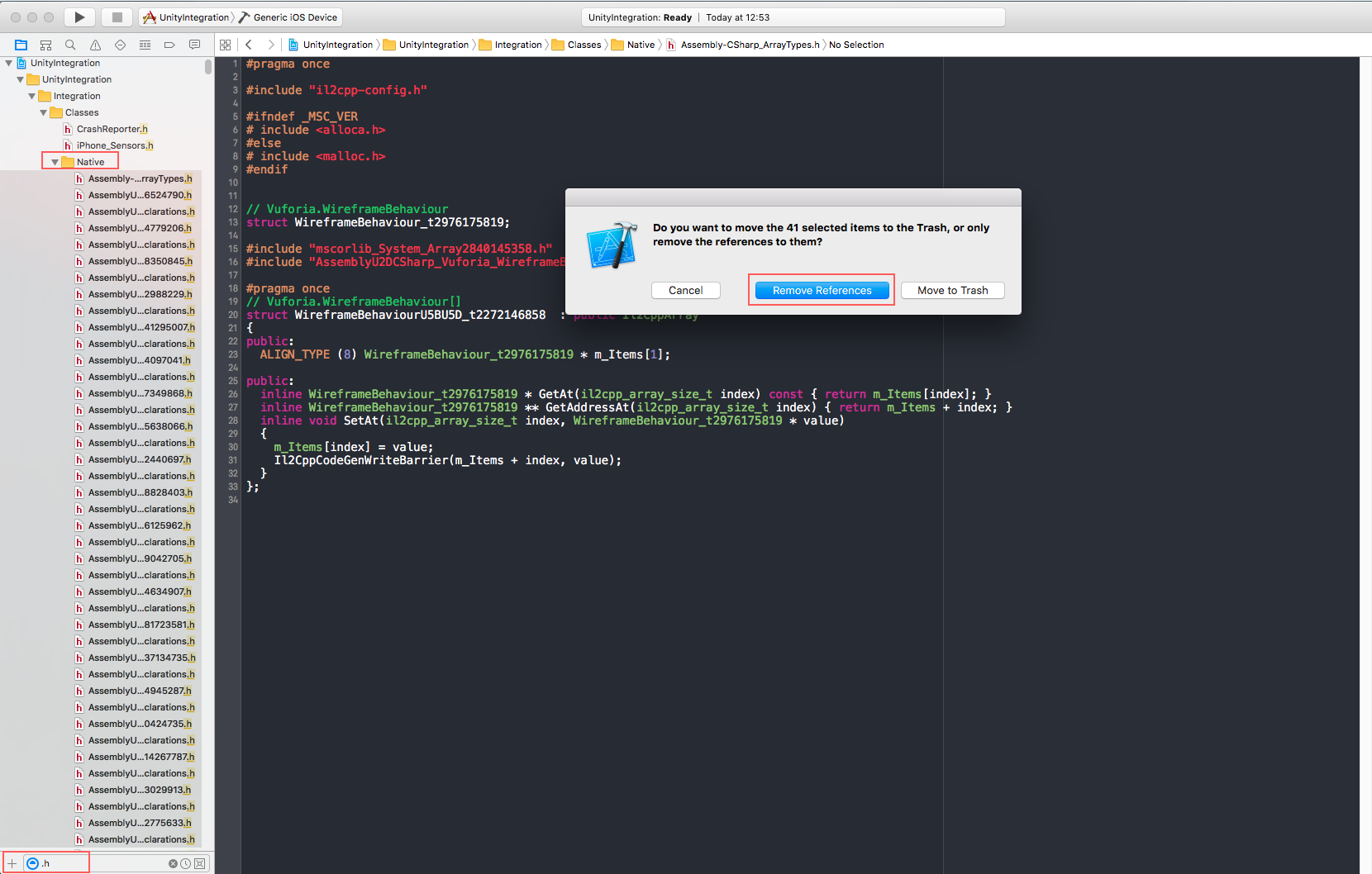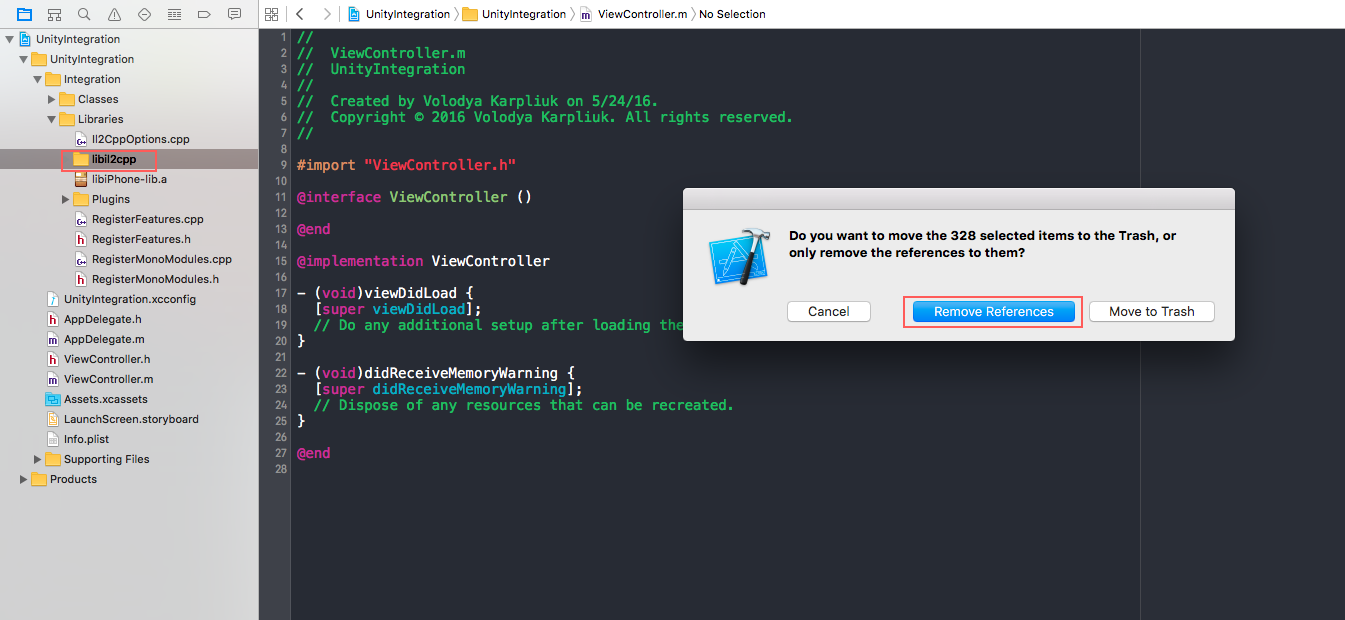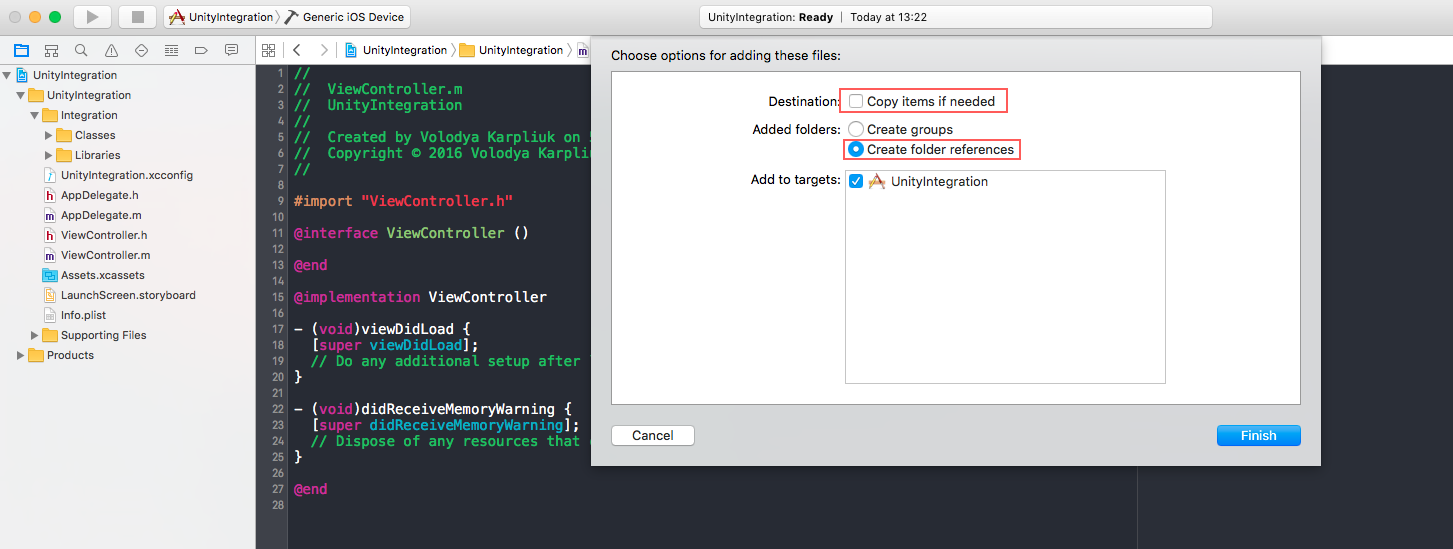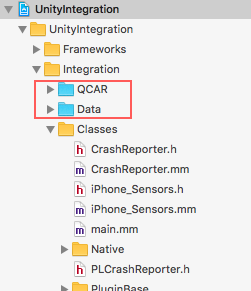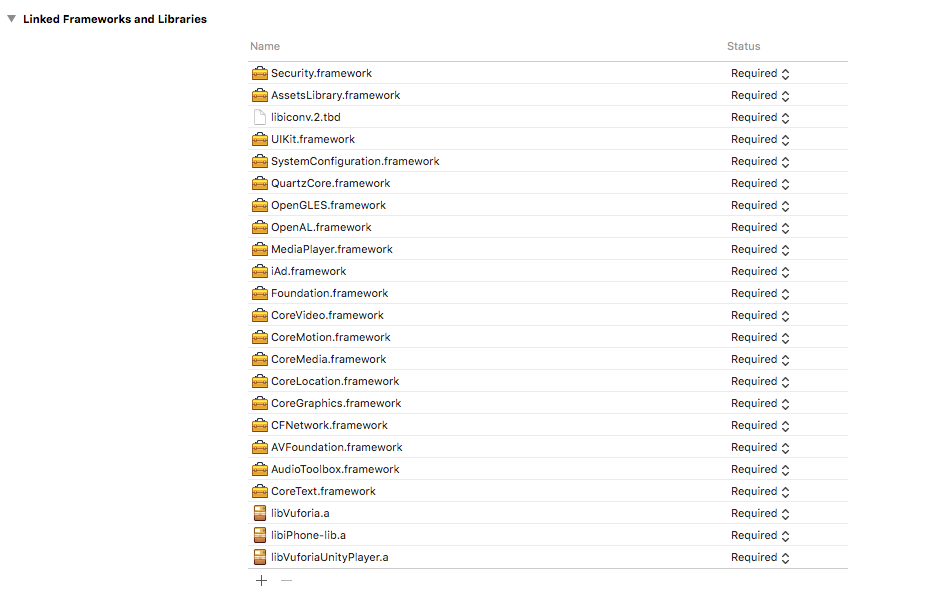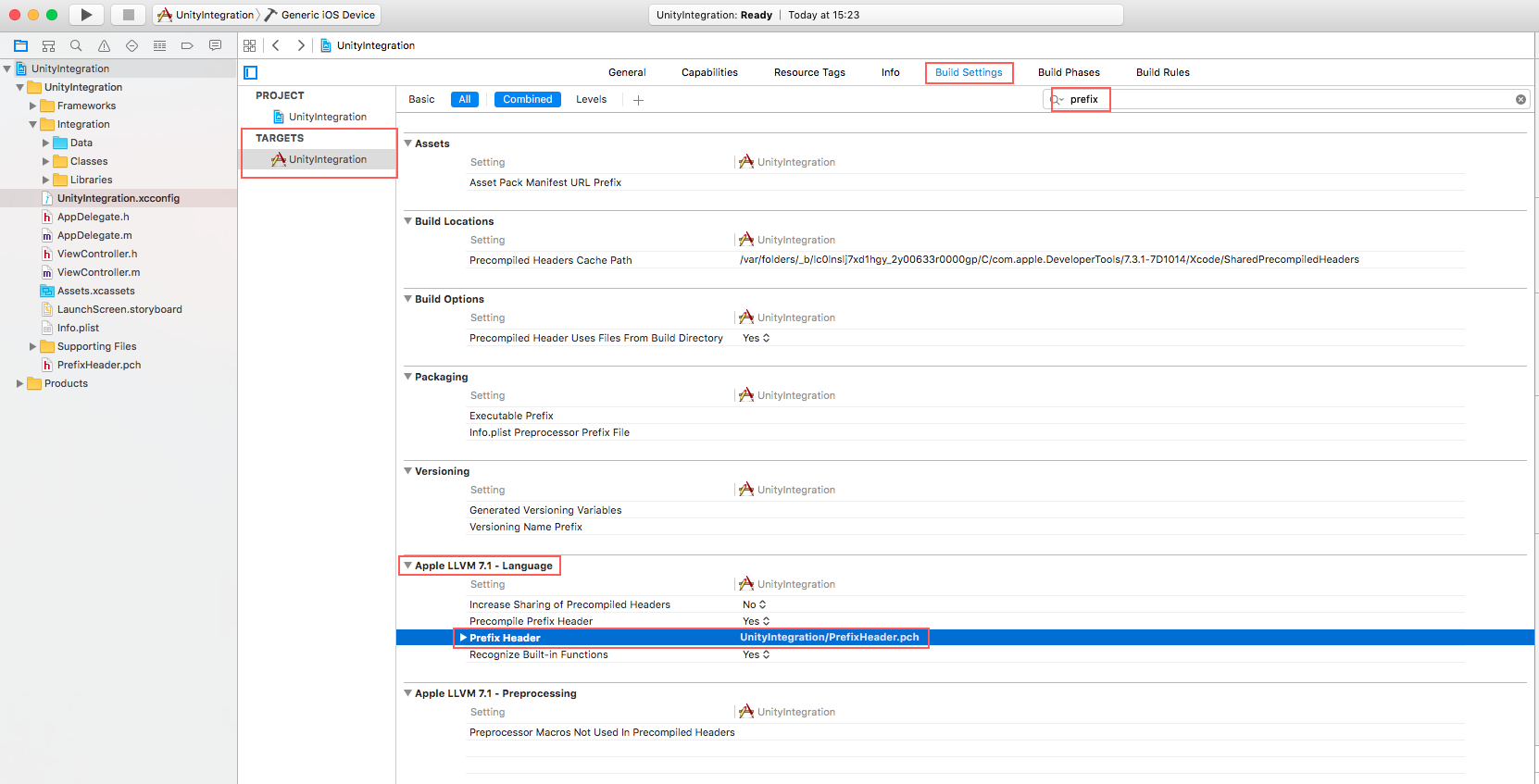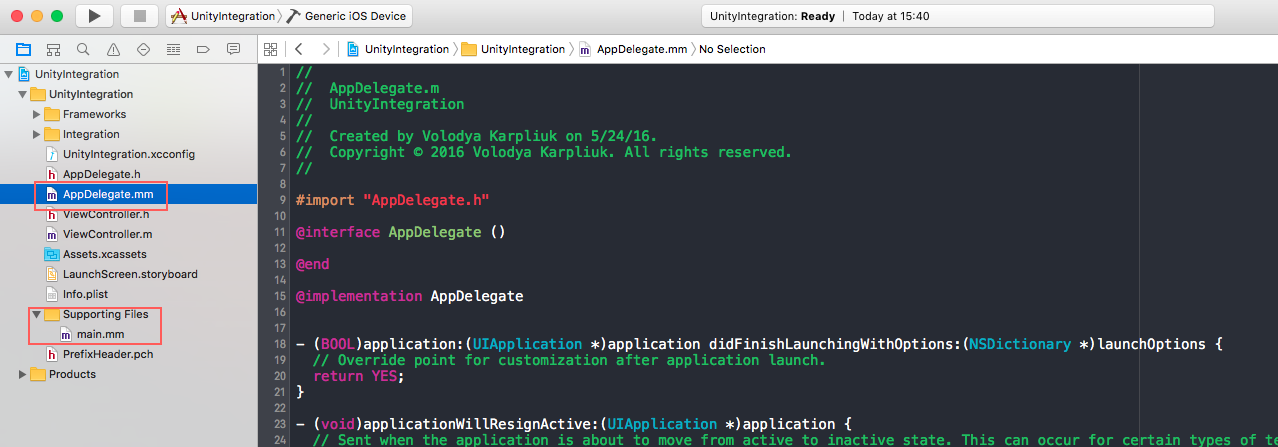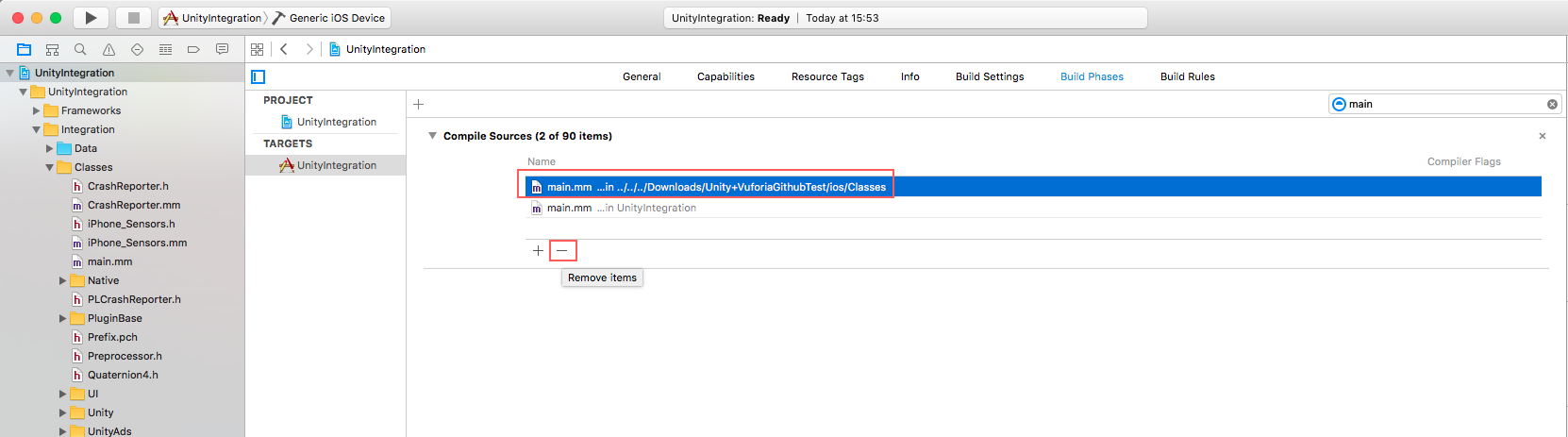Integration of Unity 5.3 + Vuforia 5.5.9 project with native iOS application (Xcode 7.3)
Inspired by the-nerd.be tutorials, by Frederik Jacques.
Let's assume that you already have a Unity project which uses Vuforia SDK.
In project's Player Settings be sure that you use:
- Scripting Backend - IL2CPP
- Uncheck 'Auto Graphics API' and use only OpenGLES2, because for iOS 9+ Unity tries to use Metal and you can face some issues with that (in my case there were no texture on 3d object)
Add scene to build and generate iOS project from Unity project and after this step you can close Unity.
##Step 1
Create Xcode project and add UnityIntegration.xcconfig which you can find in this repo.
As soon as we need to use files from previously Unity-generated iOS project, you can put the projects together in a common directory. Do not delete project generated with Unity even after all steps done.
Select project's settings and choose UnityIntegration.xcconfig file to be used by your project:
Now choose Target -> Build Settings, scroll down to the end of the list and change values of
UNITY_IOS_EXPORTED_PATH and UNITY_RUNTIME_VERSION to path of Unity-generated iOS project and version of Unity you use accordingly.
##Step 2
Remove Main.storyboard from Xcode project.
Also, in Info.plist remove Main storyboard file base name row:
##Step 3
Create new group, let's call it "Integration".
Drag and drop inside this group Classes and Libraries folders from previously Unity-generated iOS project.
Make sure, that:
Copy resources if neededis uncheckedCreate groupsis checked
This operation could take few minutes as soon as there's a lot of files inside the folders.
##Step 4
Now let's make some cleanup, so Xcode won't be lagging while processing a lot of not neeed files.
###Step 4.1
Inside Classes folder choose Native folder and search for .h files on the bottom of Navigator.
We need to remove references to .h files inside Native folder, except those which starts with "Vuforia" (they're at the end of the list). I'd recommend not to select and remove all files at once, because Xcode can stuck or even crash :(
So when pressing Delete, make sure to press Remove References:
###Step 4.2
Go to Libraries folder and remove reference for libil2cpp folder.
Again, make sure to press Remove References:
##Step 5 Also we need to add some more files from previously Unity-generated iOS project.
- Drag and drop inside the
IntegrationgroupDatafolder - Drag and drop inside the
IntegrationgroupQCARfolder wich is inData/Raw/folder
Check if:
Copy resources if neededis uncheckedCreate folder referencesis checked
So you will have something like this:
##Step 6
Add frameworks to the project, so the list will look like this:
##Step 7
Create PrefixHeader.pch file: File -> New -> Other -> PCH file
Remove all code inside and insert the following:
#ifndef PrefixHeader_pch
#define PrefixHeader_pch
#ifdef __OBJC__
#import <Foundation/Foundation.h>
#import <UIKit/UIKit.h>
#endif
#include "Preprocessor.h"
#include "UnityTrampolineConfigure.h"
#include "UnityInterface.h"
#ifndef __OBJC__
#if USE_IL2CPP_PCH
#include "il2cpp_precompiled_header.h"
#endif
#endif
#ifndef TARGET_IPHONE_SIMULATOR
#define TARGET_IPHONE_SIMULATOR 0
#endif
#define printf_console printf
#endif
Now in the Build Settings under Apple LLVM 7.1 - Language section, find the field called Prefix Header and instead of /ENTER/PATH/HERE add path to previously created file, e.g.: YOUR_PROJECT_NAME/PrefixHeader.pch which in my case is: UnityIntegration/PrefixHeader.pch
##Step 8
Rename Supporting Files/main.m to main.mm and AppDelegate.m to AppDelegate.mm
##Step 9
Go to Integration/Classes/main.mm, copy all code from this file and paste it instead of code in Supporting Files/main.mm
Now, in Supporting Files/main.mm change line: const char* AppControllerClassName = "UnityAppController";
with: const char* AppControllerClassName = "AppDelegate";
##Step 10
Go to Build Phases, search for "main" and in Compile Sources section remove file which corresponds to Classes folder:
##Step 11
Inside UnityAppController.h file make the following changes:
Comment part:
inline UnityAppController* GetAppController()
{
return (UnityAppController*)[UIApplication sharedApplication].delegate;
}
and paste instead:
NS_INLINE UnityAppController* GetAppController()
{
NSObject<UIApplicationDelegate>* delegate = [UIApplication sharedApplication].delegate;
UnityAppController* currentUnityController = (UnityAppController *)[delegate valueForKey:@"unityController"];
return currentUnityController;
}
Inside UnityAppController.mm file make the following changes:
#import "AppDelegate.h"
Replace empty - (void)shouldAttachRenderDelegate method with:
- (void)shouldAttachRenderDelegate {
AppDelegate *delegate = (AppDelegate *)[UIApplication sharedApplication].delegate;
[delegate shouldAttachRenderDelegate];
}
##Step 12
Inside VuforiaNativeRendererController.mm file comment last line:
IMPL_APP_CONTROLLER_SUBCLASS(VuforiaNativeRendererController)
NOTE: If you change something inside your Unity Project, choose Build -> Append.
After that you need to comment this line in VuforiaNativeRendererController.mm again
##Step 13 Let's create a button which will open Unity+Vuforia view inside our app.
In ViewController.m add the following parts:
#import "AppDelegate.h"
@property (nonatomic, strong) UIButton *showUnityButton;
- (void)viewDidLoad {
[super viewDidLoad];
self.view.backgroundColor = [UIColor blueColor];
self.showUnityButton = [UIButton buttonWithType:UIButtonTypeSystem];
[self.showUnityButton setTitle:@"SHOW UNITY" forState:UIControlStateNormal];
self.showUnityButton.frame = CGRectMake(0, 0, 100, 44);
self.showUnityButton.center = self.view.center;
[self.view addSubview:self.showUnityButton];
[self.showUnityButton addTarget:self action:@selector(showUnityButton:) forControlEvents:UIControlEventTouchUpInside];
}
- (void)showUnityButton: (UIButton *) sender {
[(AppDelegate *)[UIApplication sharedApplication].delegate showUnityWindow];
}
##Step 14
In this repo you can find both AppDelegate.h and AppDelegate.mm files and paste their content into your files.
Shortly, what is going on in those files:
- We create 2
UIWindowinstances for main and Unity content - to switch between those windows we use
- (void)showUnityWindowand- (void)hideUnityWindowmethods - also we have instance
unityControllerofUnityAppControllertype, because we took away control from Unity-generated app delegate and we need to pass calls to it through our app delegate - in
(BOOL)application:(UIApplication *)application didFinishLaunchingWithOptions:(NSDictionary *)launchOptionswe create those windows, root view controller, navigation controller etc. so app will work properly
#Final
Building and running the app will show something like this: we press Show Unity button, it opens Unity+Vuforia view which recognizes the marker well and shows nice yellow button in center, which can bring us back to previous view controller