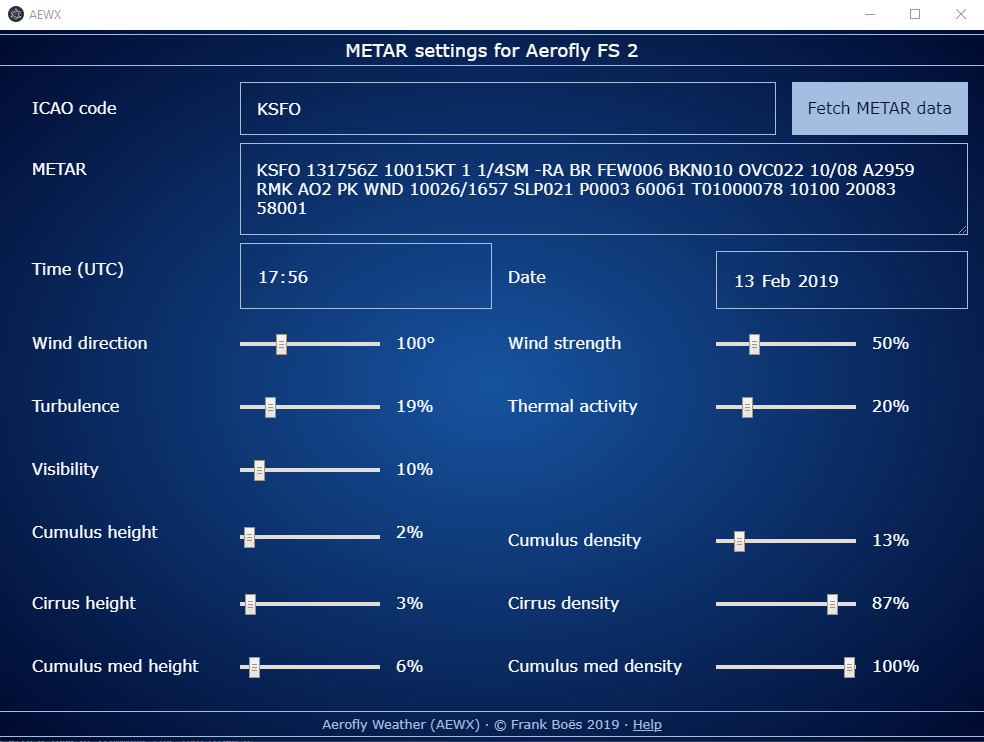Deprecation notice: Aerofly Weather (AeroWX) has been deprecated in favour of the Aerofly-Wettergerät.
Copy METAR weather information into IPCAS' Aerofly FS 2.
The AeroWX tools will copy the following METAR weather information to your configuration file while Aerofly FS 2 is not running:
- Time and day (will set the year and month to current year and month because they are not present in METAR information)
- Wind & turbulences
- Thermal activity
- Clouds (height & density)
The METAR weather information can be supplied manually, or can be fetched from an URL.
AeroWX is capable of setting weather values which you cannot access in Aerofly FS 2. This is tested and is done deliberately. Please supply feedback in case of any strange effects you encounter.
As of now there is only a compiled version for Windows 10.
- Download the current release ZIP from https://github.com/fboes/aerofly-weather/releases.
- Unpack the ZIP file to some sensible location.
- Create a shortcut on your desktop by right-clicking
aerofly-weather.exe> "Send to" > "Desktop (Create shortcut)". - Start the application by clicking on the desktop link.
There are separate installation instructions for the CLI tools.
You will need a copy of IPACS' Aerofly FS 2 which has run at least once. This creates a file called main.mcf, which contains all settings and the weather data in Aerofly FS 2. This file will be modified by the app.
Before starting the app be sure that Aerofly FS 2 is not running. On start-up the app will load the current settings from your main.mcf.
By changing the settings in the app, these values will transferred to the main.mcf right away. It also allows for changing values which are not accessible from inside Aerofly FS 2.
By entering a METAR code you can see the settings for Aerofly FS 2 being adjusted automatically. These settings will be saved to the main.mcf in an instant.
By pressing the "Fetch" button the app tries to fetch METAR data from a remote internet service for the given ICAO code. If it is successful, it will paste the METAR code and convert it into the corresponding Aerofly FS 2 values.
Important: Be sure to quit the app before starting Aerofly FS 2 to no accidentally change values while AFS2 is running and to free up memory.
In case you want to modify the location of your MCF file or the API URL, put a aewx.json file in your %userprofile%\Documents\Aerofly FS 2\ directory.
Just repeat all steps for a regular installation.
This package comes with a load of command line tools. These can be integrated into scripts or batch files.
Author: Frank Boës
Copyright & license: See LICENSE.txt
This tool is NOT affiliated with, endorsed, or sponsored by IPACS GbR. As stated in the LICENSE.txt, this tool comes with no warranty and might damage your files.
This software complies with the General Data Protection Regulation (GDPR) as it does not collect nor transmits any personal data but for data your submit by using the CLI commands using URLs. For GDPR compliance of these services refer to the legal statements of these services.