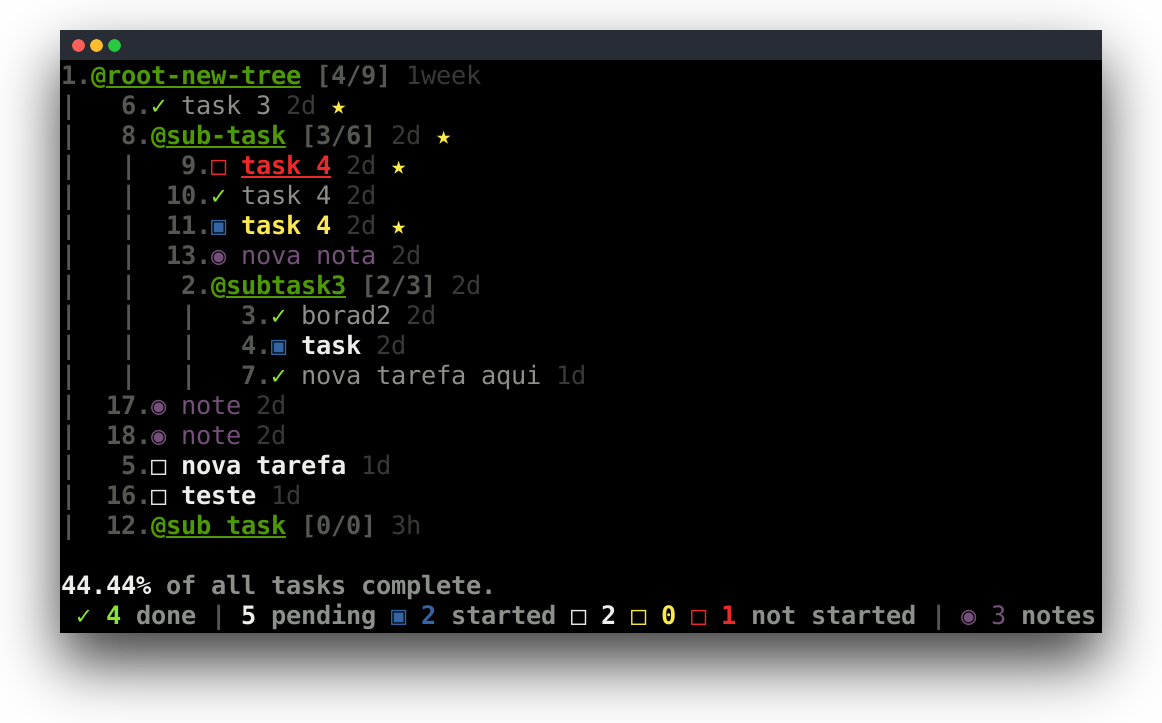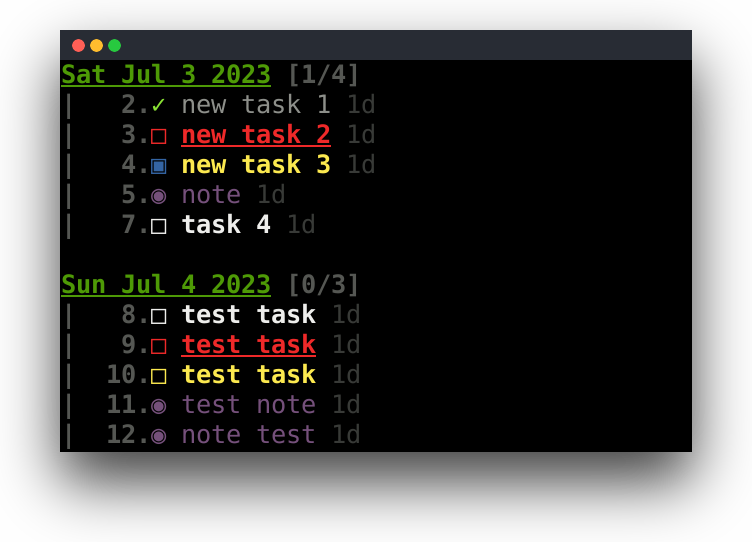This project is basead on Taskbook. Using the Taskbook the need arose to create sub-tasks, so I remodeled the project to use a tree structure, thus allowing to group tasks.
Contributors are welcome. Submit your pull requests.
MyTasks lets you manage your tasks and notes from your terminal in a simple and efficient way, being able to group your tasks into subtasks (boards). All this using a simple and minimalist syntax. With Mytasks it is possible to create more than one tree, thus being able to separate the tasks, each tree is a file. For example, you might have one tree for your work tasks and another one for some your personal project.
MyTasks uses a tree structure, where the leaf nodes are the tasks and notes, and the branches are the boards.
Clone this repository.
git clone https://github.com/fanhenrique/my-tasks.git
Install dependencies
pip install -r requirements.txt
Install zip before running script install.sh
sudo apt install zip
Use bash script to install.
./install.sh
Now in the terminal just use the command mytasks.
The timeline view allows you to see the creation dates of tasks and notes. Use the --timeline/-tl command.
Use --file/-f option with your file of tree following right after.
All trees are stored in the home directory, ~/my-tasks.
To create a new tree just use a never used file name.
mytasks --file tree.txt
Use option --help for help.
mytasks --help
To create a new board use the --board/-b option with your description following right after. Here is recommended use name without space.
mytasks --board my-board
Note It is recommended to use the name without a space, as it is possible to search for subtasks by name. And in the terminal it is not pleasant to search for things that have a space in the name. See the example below.
mytasks @my-boradmytasks "@my board"
To create a new task use the --task/-t option with your description following right after.
mytasks --task write document
To create a new note use the --note/-t option with your description following right after.
mytasks --note caution with orthography at the document
To delete some node use the --delete/-d option followed by the list of ids of the nodes.
mytasks --delete 3 4 7 9
To edit some node use the --edit/-e option followed by the new name node. In this case it is necessary to indicate the id of the node.
mytasks 3 --edit new name node
To mark a node as starred, use the --star/-x option followed by the list of ids of the tasks.
mytasks --star 2 3 5
To mark a task as complete/incomplete, use the --check/-c option followed by the list of ids of the tasks.
mytasks --check 2 3 5
To mark a task as started/not started, use the --started/-s option followed by the list of ids of the tasks.
mytasks --started 2 3 5
To change the priority level of a task, use the --priority <level>/-p <level> option. In this case it is necessary to indicate the id of the task.
- 0 - Default priority
- 1 - Low priority
- 2 - High priority
mytasks 4 --priority 1