This is a login service that implements UIA (User Interactive Auth) for matrix servers. It allows high customization and easy development of new stages and password providers.
The service is implemented in TypeScript and executed in Node.js runtime.
To compile, build, test and run the service from the source code, you will need the following tools:
| Debian / Ubuntu | macOS | Purpose | |
|---|---|---|---|
| git | sudo apt install git |
brew install git |
- clone repo |
| Node.js | sudo apt install nodejs |
brew install node |
- compile, - build, - test, - run service on your machine |
| Docker | s. for Debian / for Ubuntu Then add yourself to the docker group: sudo groupadd dockersudo usermod -aG docker $USERto be able to run docker comand without sudo |
Install Docker desktop | - build image - run service in container |
| sed | sudo apt install sed |
brew install gnu-sed |
- used in build scripts |
⚠️ NOTE: Correct installation of Node.js and Docker will automatically provide all other required tools and commands (likenpm,tsc,docker composeetc.). The build has also proven to work fine with all popular shells like bash, zsh etc.
Aside of that you will need:
- an editor or IDE of your choice;
- an internet connection, to allow that tools to download required dependencies and docker images.
Clone the repository and cd into project root directory:
git clone git@github.com:famedly/uia-proxy.git
cd uia-proxy
⚠️ IMPORTANT: all commands below should be executed from this directory!
Install node package uia-proxy along with all dependencies and build the project:
npm install
npm run buildNext you may want to create a config.yaml file, based on the config.sample.yaml file and edit it to your needs (see Configuration) or just run the service with the default configuration (see Run the service).
Just cloned (before npm install and npm run build are executed) repository of the uia-proxy project should look like this:
.
├── .vscode - useful settings for testing & debugging in VS Code
│ └── ...
├── .git - you don't want to mess around with this directory!
│ └── ...
├── .github - GitHub related stuff
│ └── ...
├── npm-scripts - npm build helper scripts
│ └── ...
├── src - project sources
│ └── ...
├── test - project unit tests
│ └── ...
├── typings - TypeScript definition manager
│ └── ...
├── utils - utility scripts
│ └── ...
├── .dockerignore - keeps the docker image clean
├── .gitignore - keeps the codebase clean
├── .mocharc.yml - Mocha (JS test framework) configuration
├── .typos.toml - typos (source code spell checker) configuration
├── CHANGELOG.md - should be self-explanatory ;)
├── Dockerfile - defines docker image build
├── LICENSE - text of GNU GPL 3
├── README.md - this file
├── config.sample.yaml - configuration template
├── docker-run.sh - entry point for docker image
├── package-lock.json - dependency versions lock
├── package.json - package manifest
├── tsconfig.json - TypeScript configuration
└── tslint.json - lint configuration
Beyond of that code base files and directories many other transient directories and files will be created during that installation, build, run and test process (s. Install package, Run the service and Execute unit tests):
In the project root directory:
├── build <1>
│ └── ...
├── data <2>
│ ├── logs <2.1>
│ │ ├── .284010c9f73de2829520daca902bf2ddd0eb4be8-audit.json
│ │ ├── .d7b434cf746ffe1c6592127a3cf652d0a3eaac8f-audit.json
│ │ └── uia-proxy-2023-09-28.log
│ ├── usernamemap <2.2>
│ │ ├── 000009.log
│ │ ├── CURRENT
│ │ ├── IDENTITY
│ │ ├── LOCK
│ │ ├── MANIFEST-000008
│ │ ├── OPTIONS-000006
│ │ └── OPTIONS-000011
│ └── config.yaml <2.3>
├── node_modules <3>
│ └── ...
├── config.yaml <4>- <1> - contains compiled sources
- <2> - serves as a mock up of the Docker volume, which is mounted into container in the production environment. Contains:
- <2.1> -
logsdirectory, where the service stores the audit and rotated log files. - <2.2> -
usernamemapdirectory, where the data base of the UseNameMapper is stored. - <2.3> -
config.yamlfile. This is the configuration of the service running in docker container.
- <2.1> -
- <3> - contains downloaded node module dependencies.
- <4> -
config.yamlfile. This is the configuration of the service running directly on your machine.
That ./data/config.yaml (<2.3>) and ./config.yaml (<4>) files are created authomatically on npm run up and npm run start as a copy of the source template file config.sample.yaml. After copying few entries are being automatically modified for you, mainly to adjust the relative paths and the port binding of the web server to the appropreative test run environment. However, if you then edit that files manually (and that is exactly what you most likely want to do!), they will NOT be overwritten on the subsequent runs, as long as you not change the source file. (See ./npm-scripts/start.sh and ./npm-scripts/up.sh).
In your local Docker registry:
$ docker images
REPOSITORY TAG IMAGE ID CREATED SIZE
local/uia-proxy latest 178a4b277789 14 minutes ago 255MB
$ docker container ls
CONTAINER ID IMAGE COMMAND PORTS NAMES
9dde65b153cf local/uia-proxy "/docker-run.sh" 0.0.0.0:9740->9740/tcp test-uia-proxyYou are free to delete any of them, if needed (see How to clean up). Depending on what you have deleted, you may need to repeat particular build steps in order to get the service running again.
The service API implements the /healthcheck for the Docker containers. In order the Docker container to be able to perform the check, the image MUST provide the curl tool.
IMPORTANT: If changing or updating the base image's version, please ensure the curl availability!
curl -s http://localhost:9740/health || exit 1
# previous implementation:
curl -s http://<hostname>:9740/_matrix/client/r0/login 2>&1 >/dev/null || exit 1
Once the package has been successfully installed, you can use the appropriate npm scripts to start the service in few different ways. Each of these scripts will automatically trigger the source code compilation or build of a Docker image if necessary.
npm run start- service will run directly on your machine, which is usefull for testing or configuration tuning. All you need for this is Node.js. Beside of the environment setup made by the script, this is equivalent tonode ./build/src/index.js
⚠️ Started in this way, the Node.js process will attach stdin, stdout and stderr to your TTY session, so you will get all the log output from the service directly in your console.
To stop the service you may send SIGINT ( <ctrl>+c ) from your keyboard.
Click to see: Output of 'npm run start'.
$ npm run start
> uia-proxy@0.8.5 start
> ./npm-scripts/start.sh
> uia-proxy@0.8.5 build
> tsc
Sep-29 01:42:11.166 [StageHandler (login)] info: Loading stages...
Sep-29 01:42:11.205 [Stage m.login.password] info: Loading password providers...
Sep-29 01:42:11.206 [StageHandler (password)] info: Loading stages...
Sep-29 01:42:11.207 [Stage m.login.password] info: Loading password providers...
Sep-29 01:42:11.207 [StageHandler (deleteDevice)] info: Loading stages...
Sep-29 01:42:11.207 [Stage m.login.password] info: Loading password providers...
Sep-29 01:42:11.208 [StageHandler (deleteDevices)] info: Loading stages...
Sep-29 01:42:11.208 [Stage m.login.password] info: Loading password providers...
Sep-29 01:42:11.208 [StageHandler (uploadDeviceSigningKeys)] info: Loading stages...
Sep-29 01:42:11.208 [Stage m.login.password] info: Loading password providers...
Sep-29 01:42:11.218 [Webserver] info: Webserver listening on localhost:9740
^CSep-29 01:42:22.079 [Webserver] info: Shutting downnpm run up- service will run in docker container. This is how the service should be run in a production environment. For this you need also to have Docker installed on your machine. But once the docker image is built, you do not need Node.js anymore to run it, since Node.js is packaged in that docker image.
Click to see: Output of 'npm run up'.
$ npm run up
> uia-proxy@0.8.5 up
> ./npm-scripts/up.sh
> uia-proxy@0.8.5 build
> tsc
[+] Building 0.8s (20/20) FINISHED docker:desktop-linux
=> [internal] load .dockerignore 0.0s
=> => transferring context: 118B 0.0s
=> [internal] load build definition from Dockerfile 0.0s
=> => transferring dockerfile: 723B 0.0s
=> [internal] load metadata for docker.io/library/alpine:latest 0.7s
=> [internal] load metadata for docker.io/library/node:alpine 0.6s
=> [internal] load build context 0.0s
=> => transferring context: 459.82kB 0.0s
=> [builder 1/9] FROM docker.io/library/node:alpine@sha256:c22c79b530c8b1a3e8d31e9af6e7fc8e17b1a7555ceb762b66 0.0s
=> [stage-1 1/5] FROM docker.io/library/alpine@sha256:eece025e432126ce23f223450a0326fbebde39cdf496a85d8c01629 0.0s
=> CACHED [stage-1 2/5] RUN apk add --no-cache ca-certificates nodejs 0.0s
=> CACHED [builder 2/9] RUN apk add --no-cache git make gcc g++ python3 linux-headers 0.0s
=> CACHED [builder 3/9] RUN mkdir /src 0.0s
=> CACHED [builder 4/9] COPY package.json /src 0.0s
=> CACHED [builder 5/9] COPY package-lock.json /src 0.0s
=> CACHED [builder 6/9] WORKDIR /src 0.0s
=> CACHED [builder 7/9] RUN npm install 0.0s
=> CACHED [builder 8/9] COPY . /src 0.0s
=> CACHED [builder 9/9] RUN npm run build 0.0s
=> CACHED [stage-1 3/5] COPY --from=builder /src/build /opt/uia-proxy 0.0s
=> CACHED [stage-1 4/5] COPY --from=builder /src/node_modules /opt/uia-proxy/node_modules 0.0s
=> CACHED [stage-1 5/5] COPY docker-run.sh /docker-run.sh 0.0s
=> exporting to image 0.0s
=> => exporting layers 0.0s
=> => writing image sha256:612847cd09ca0ecf0cf2e8b284ba213b0962b9978b5fa7829e995af8e782667e 0.0s
=> => naming to docker.io/local/uia-proxy 0.0s
What's Next?
View a summary of image vulnerabilities and recommendations → docker scout quickview
✓ SBOM of image already cached, 396 packages indexed
Target │ local://local/uia-proxy:latest │ 0C 1H 0M 0L
digest │ 612847cd09ca │
Base image │ alpine:3 │ 0C 0H 0M 0L
What's Next?
View vulnerabilities → docker scout cves local://local/uia-proxy:latest
Include policy results in your quickview by supplying an organization → docker scout quickview local://local/uia-proxy:latest --org <organization>
b0cfcf043ea4f14f024cc011cdd4033b62273bac21724345cb6ee45a656bfaa9
======================= Container is now up and running ================
Access server: telnet localhost 9740
or: curl localhost:9740
View logs: less +F ./data/logs/uia-proxy-2023-09-29.log
Login into shell: docker exec -it test-uia-proxy sh
Stop container: docker stop test-uia-proxy
Remove image manually: docker image -rm local/uia-proxy
========================================================================After that service should be running in docker container. You can check and stop it as following:
# Check container status
$ docker container ls
CONTAINER ID IMAGE COMMAND PORTS NAMES
9dde65b153cf local/uia-proxy "/docker-run.sh" 0.0.0.0:9740->9740/tcp test-uia-proxy
# Stop container
$ docker stop test-uia-proxy
The container is started detached as following:
docker run -d --rm \
--name test-uia-proxy \
--hostname test-uia-proxy \
-v ./data:/data \
-p 9740:9740 \
local/uia-proxyThat
--rmflag instructs Docker to remove the container as soon as it stopps, which is good for keeping your system clean. If for some reason you need to keep the stopped container, you may run it manually or just modify that command in up.sh script.
In both cases (standalone or run in container) the service will accept HTTP connections on localhost:9740, so if everything works properly, you should be able to access it by navigating your browser to this URL or directly, i.e. like this:
$ curl localhost:9740
<!DOCTYPE html>
<html lang="en">
<head>
<meta charset="utf-8">
<title>Error</title>
</head>
<body>
<pre>Cannot GET /</pre>
</body>
</html>
$The project make extensive use of Mocha JavaScript unit test framework. You can run the tests as following:
# Run all at once
npm run test
# Run the tests filtered by description. (You can also use -g for filtering by regex)
npm run test -- -f 'StageHandler'
# Run with more detailed logging level (default: debug)
npm run test -- -f 'StageHandler' --noisy
# Run with specified logging level
npm run test -- -f 'StageHandler' --noisy verbose
# Allowed log levels are:
#
# silly, input, verbose *, http, prompt, debug *, info *, data, help, warn *, error *
#
# * - effectivelly used in code.
# Skip why-is-node-running output after the tests
npm run test -- -f 'Configuration' --noisy silly --noWhyRunningClick to see: Example of unit tests output.
$ npm run test
> uia-proxy@0.8.5 test
> npm run-script build && mocha
> uia-proxy@0.8.5 build
> tsc
Sep-28 18:50:00.230 [Log] warn: Log set to silent
✔ PasswordProvider dummy Should validate, if the configured password matches: 1ms
✔ PasswordProvider dummy Should reject, if the configured password does not match: 0ms
...
There are 1 handle(s) keeping the process running
# DNSCHANNEL
node:internal/async_hooks:202
node:internal/dns/utils:79
node:internal/dns/utils:74
...
111 passing (1s)
$
⚠️ NOTE The logging level for the test runs is configured independently from the normal run of the service, which uses theconfig.yamlfile. See Configuration.
See Documentation on mochajs.org for more details on how to use Mocha.
Like the vast majority of Node.js and Docker based projects, also the uia-proxy project relies on a bunch of other open source Node.js modules and Docker images. Each of these may contain vulnerabilities that may be discovered even after the release of a particular version of this project. Fortunately both Node.js and Docker now provide vulnerability scanners (npm audit and docker scout), which we have integrated into the build. You can perform all scans with:
npm run scanNOTE Performing
docker scout quickviewrequires you to be logged into your docker.io account. If not, you will be prompted to enter yourDockerID(usually your email address) andpassword. You can also skip this scan and perform it later manually.
Click to see: How 'npm audit' findings looks like.
$ npm audit
# npm audit report
get-func-name <2.0.1
Severity: high
Chaijs/get-func-name vulnerable to ReDoS - https://github.com/advisories/GHSA-4q6p-r6v2-jvc5
fix available via `npm audit fix`
node_modules/get-func-name
1 high severity vulnerability
To address all issues, run:
npm audit fixClick to see: How 'docker scout' findings looks like.
$ ocker scout cves local://local/uia-proxy:latest
✓ SBOM of image already cached, 396 packages indexed
✗ Detected 1 vulnerable package with 1 vulnerability
## Overview
│ Analyzed Image
────────────────────┼───────────────────────────────────
Target │ local://local/uia-proxy:latest
digest │ 178a4b277789
platform │ linux/arm64
vulnerabilities │ 0C 1H 0M 0L
size │ 81 MB
packages │ 396
## Packages and Vulnerabilities
0C 1H 0M 0L get-func-name 2.0.0
pkg:npm/get-func-name@2.0.0
✗ HIGH CVE-2023-43646 [Inefficient Regular Expression Complexity]
https://scout.docker.com/v/CVE-2023-43646
Affected range : <2.0.1
Fixed version : 2.0.1
CVSS Score : 8.6
CVSS Vector : CVSS:3.1/AV:N/AC:L/PR:N/UI:N/S:C/C:N/I:N/A:H
1 vulnerability found in 1 package
LOW 0
MEDIUM 0
HIGH 1
CRITICAL 0
What's Next?
View base image update recommendations → docker scout recommendations local://local/uia-proxy:latest
⚠️ While building the project, it is crucial to pay attention to the findings of that scanners and to take action if necessary!
To reclaim disk space, cosumed by transient artifacts created during build and test runs, you can run:
npm run cleanThe script will help you to delete (interactively!):
- test docker container and docker image. Note that the Docker image which is used by the test container may consume a significant portion of your disk storage space. Therefore, you may want to reclaim this space once that temporary test artifacts are no longer needed.
datasubdirectory in the project's root directory. It is created bynpm run startandnpm run upand serves as a mock up for the docker volumedata, which is expected to be mounted into docker container in the productive environment.config.yamlfile, which is automatically created bynpm run startand serves as a configuration file for the standalon started service.buildandnode_modulessubdirectories in the project root directory. They are created automatically bynpm run buildandnpm installrespectively for the compiled sources and for downloaded dependency modules.
$ npm run clean
> uia-proxy@0.8.5 clean
> ./npm-scripts/clean.sh
REPOSITORY TAG IMAGE ID CREATED SIZE
local/uia-proxy latest 8bc087992ec0 About a minute ago 255MB
CONTAINER ID IMAGE COMMAND CREATED STATUS PORTS NAMES
14e24d4b01ac local/uia-proxy "/docker-run.sh" About a minute ago Up About a minute 0.0.0.0:9740->9740/tcp test-uia-proxy
About to remove docker container and image. Are you sure ? [y/N]
Nothing deleted.
About to remove ./data along with all logs and configs. Are you sure ? [y/N]
Nothing deleted.
About to remove 'config.yaml'. Are you sure ? [y/N]
Nothing deleted.
About to remove 'build' and 'node_modules'. Are you sure ? [y/N]
Nothing deleted.The config files in .vscode folder provide useful settings for running the tests and debugging the project in VS Code.
Click to see details.
You may need to install the 'Mocha Test explorer' extension, which supports also the monorepo project layout.
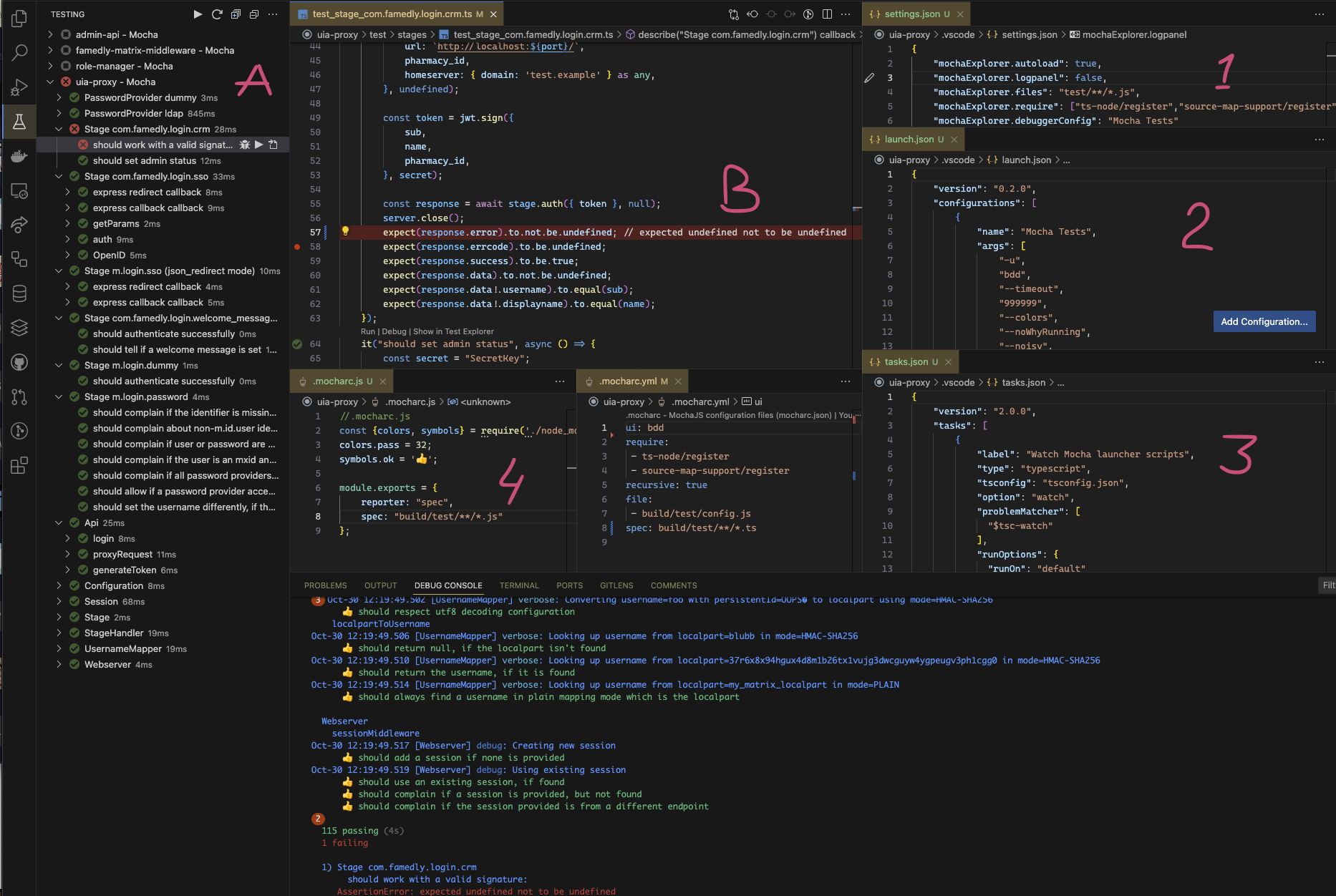
This will give you the possibility to run any test or test suit (A) and see the results directly in the source (B). Corresponding settings are in (1, 2 and 3). If you need to fine-tune some deep Mocha setting by monkey patching, do it in .mocharc.js (4).
With the run configuration 'Mocha tests' (provided in launch.json) you can also start debugging session (C) for both the project code and tests.
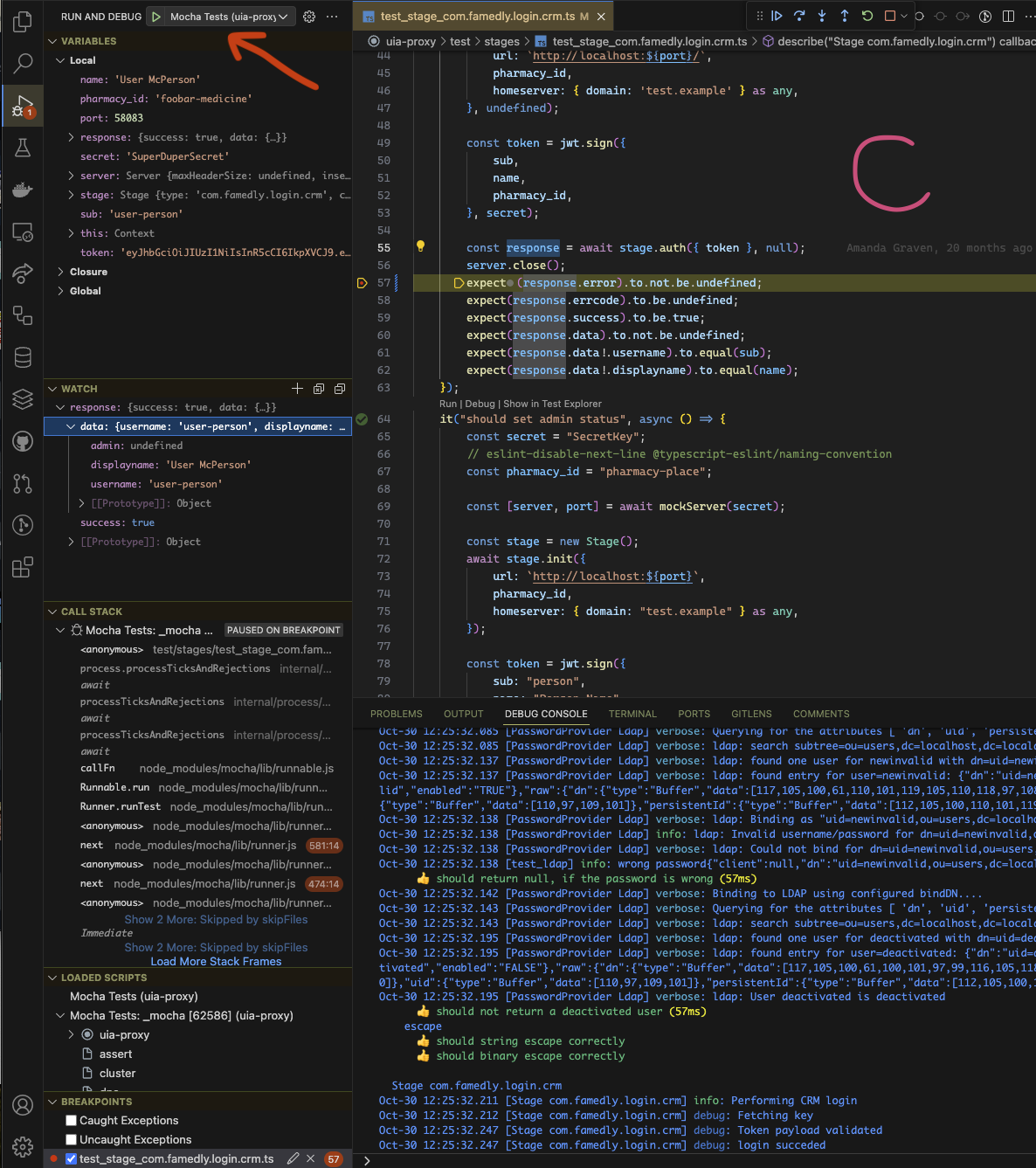
UIA-proxy make use of Winston logging framework, allowing you to configure it according to your needs. The configuration is provided in logging: base object as following:
# Logging configuration
logging:
# Console logging settings
console: info
# Timestamp formatting in log entries
lineDateFormat: "MMM-D HH:mm:ss.SSS"
# Files to write logs to. Written files will be rotated.
files:
# Filename to be used to log to.
# This filename can include the %DATE% placeholder which will include the formatted datePattern
# at that point in the filename. If no placeholder provided, the date will be appended to the filename.
- file: "uia-proxy-%DATE%.log"
# Directory where the log files are stored, defaults to '.' (current dir), if undefined or empty.
# IMPORTANT: The directory MUST exist and be writeable - otherwise service will not start!
# NOTE: You can not use '/dev/null', since log rotation requires persistence.
# Just remove the wohl file entry, if no log file required, i.e 'files: []'.
dir: "/data/logs"
# Amount of rotated log files to keep, or maximum age in days if d is appended
maxFiles: "14d"
# Maximum size of a log file.
# Can be number of bytes, or number of kb, mb, or gb if k, m or g is appended
maxSize: "50m"
# The date format used for rotating.
# e.g. 'HH' results in 24 log files that are picked up and appended each day
datePattern: "YYYY-MM-DD"At the top level:
console:defines desired logging level:error | warn | info | verbose | debug | silly.lineDateFormat:allows to set desired timestamp format, which is then used for all log entries.
In addition to that console logging you can configure the log output to go into multiple log files by adding as many file: elements to the files: [] list as needed. That log files will be automatically rotated on a daily base according to the configured thresholds. Each element should provide:
-
file:- filename, that can include '%DATE%' placeholder, which will be replaced with the current date during the file rotation. If no placeholder provided, the current date will be appended to the filename i.e.my-custom.log->my-custom.log.2023-10-29 -
datePattern:- format for that date replacement.⚠️ Do not confuse it withlineDateFormatfrom the top level!datePattern:only applies to the date part of the filename. -
dir:- path to the directory, where the log files should be stored. You can provide both absolut and relative path. The last one will be resolver relative to the current directory, from where the Node.js process has been started. -
maxFiles:- the maximum number (or maximum age in days ifdis added) of rotated files to be kept in that directory. -
maxSize:- the maximum allowed size of a log file specified as:
| suffix | unit |
|---|---|
| bytes | |
| k | kb |
| m | mb |
| g | gb |
-
The effectively used filename is a concatination of that
dir:andfile:, but you don't need to worry about the trailing separator in the directory name. It will be handled automaticaly. Even if it is possible, you are strongly advised NOT to mix the filename with the parts of the desired directory path. Just keep it separateed. If not specified at all, the directory path defaults to./(current directory). -
The resulting directory MUST exist, and the Node.js process MUST have write permissions, otherwise it will fail right on start up.
-
You can NOT specify
/dev/nullas the directory because the logging framework should be able to not only write but also read the files to rotate them. If no log files required at all, you can just remove all entries from thefiles:list and keep it empty, i.e.files: []. -
Any missconfiguration of the directory path and|or filename may cause, that the service will try to create the log files in some unexpected place in your file system. In a production environment it may become a critical issue, if it runs with the root privileges. For this reason, you should consider running it in your production environment in an unprivileged user context if possible.
The webserver element at the top level allows to specify:
host- the hostname of the server,port- the port number, on which the server should be listening for connection (default: 9740).
⚠️ IMPORTANT
By default the Node.js process binds to the interface of 'localhost', (which in the most cases is the loopback interface with IP 127.0.0.1). It works fine, if running standalone. But if running in container, this interface is not accessible from outside. To make it work, you can either configurehostas 0.0.0.0 (which lets Node.js bind to ALL existing interfaces), or provide correct hostname, which Docker will assign to the container.
The configuration of stages and flows can seem rather complex at first, however, it is designed to eliminate redundant configuration.
First off, inside of the uia base object all the different endpoints are configured. Each endpoint configuration has a stages and a flows attribute. In the stages attribute lies the configuration for the different stages, and in the flows attribute the config for the different flows.
uia:
endpoint:
stages:
# <stages config>
flows:
# <flows config>To configure the flows, you provide an array of different possible stages, as follows:
uia:
endpoint:
stages:
# <stages config>
flows:
- stages:
- m.login.foo
- m.login.bar
- stages:
- m.login.foo
- m.login.dummyIn this example the m.login.bar stage is optional.
Now, some stages require additional configuration (e.g. password providers for m.login.password). As such, the stages object takes as key the stage it refers to and its content is the respectives stage config. For example:
uia:
endpoint:
stages:
m.login.foo:
species: fox
food: bunny
m.login.bar:
emailprovider: gmail
flows:
- stages:
- m.login.foo
- m.login.bar
- stages:
- m.login.foo
- m.login.dummyNote that m.login.dummy does not appear in the stages config, as this stage doesn't require a configuration.
If you need to repeat configuration for a stage or an endpoint, you can use YAML's built-in templating functionality, known as anchors and aliases.
uia:
endpoint:
stages:
# Here we define an anchor named foxhole
m.login.foo: &foxhole
species: fox
food: bunny
m.login.bar:
emailprovider: gmail
flows:
- stages:
- m.login.foo
- m.login.bar
- stages:
- m.login.foo
- m.login.dummy
otherEndpoint: &endpoint
stages:
# Here we refer (i.e. alias) to the previously defined anchor. The config
# of this m.login.foo will be the same as the previous one
m.login.foo: *foxhole
flows:
- stages:
- m.login.foo
- m.login.dummy
# Here we reuse an entire endpoint configuration
thirdEndpoint: *endpointThe stage m.login.dummy does not need any configuration.
The config for the m.login.password stage looks as follows:
passwordproviders:
# <password providers config>The password providers config consists out of the type (the key) and its respective config (the value). For example:
passwordproviders:
ldap:
url: ldap://localhost
# ...additional config needed for ldap...
dummy: # DO NOT USE THIS IN PRODUCTION
validPassword: foxiesThe config for the com.famedly.welcome_message contains either a welcomeMessage or a file where to read the message from.
If both are given then the file is used. For example:
file: /path/to/welcome/message.txtThis stages authenticates using tokens granted by performing authentication with OpenID Connect. You need to configure one or more providers and, optionally, callback URLs. If there are multiple stages of this type, then the ones with the same callback URLs are assumed to be the same configured providers, so make sure that the config for those is the exact same. It is recommended to use the config templateing described above for this.
usernameMapper.mode
is plain, so for example all lowercase a-z is fine.
The type can be set to either m.login.sso or com.famedly.login.sso depending on what stage name should be reported to clients
An example configuration could look as following:
# The default OpenID provider to use when one wasn't specified
default: foo
# Configuration of the endpoints (optional)
endpoints:
# The base URL for the OIDC redirects
redirect: /_matrix/client/unstable/com.famedly/login/sso/redirect
# The URL for the OIDC callbacks
callback: /_uiap/oicd/callback
# Send redirects as JSON bodies instead of 301 responses
json_redirects: false
# Configurations for identity providers.
providers:
foo:
# HTTP request timeout in ms. (defaults to 20000)
# Optional! If omitted, the default value is used.
timeout_ms: 3000
# The issuer URL of this OpenID provider. Used for autodiscovery.
issuer: "https://login.provider.com"
# The relying party identifier at the OpenID provider
client_id: "uia"
# The secret which authenticates this relying party at the OP
client_secret: "lak4sjd34hfuwie84bzvou3eqp1384znv1"
# The OpenID scope value. Determines what information the OP sends.
scopes: "openid"
# Whether to enable autodiscovery. It's recommended to enable it.
autodiscover: false
# If true, perfom token introspection
introspect: true
# These endpoints below will be set automatically if autodiscovery is enabled
# The authorization endpoint where the end user performs auth
authorization_endpoint: "https://login.provider.com/auth"
# The token endpoint where an auth code is exchanged for a token
token_endpoint: "https://login.provider.com/token"
# The provider's user info endpoint
userinfo_endpoint: "https://login.provider.com/userinfo"
# The endpoint to perform token introspection at
introspection_endpoint: "https://login.provider.com/introspect"
# The URL where the OP publishes its JWK set of signing keys
jwks_uri: "https://login.provider.com/jwks"
# The JWT claim which identifies the user. Defaults to "sub".
subject_claim: "sub"
# If set, specifies the claim used to set the user's display name
name_claim: "name"
# If set, specifies the claim used to set synapse's admin status of a user.
admin_claim: "is_admin"
# A map of JWT claims to their expected values.
expected_claims:
can_login: true
organization_id: "my_organization"
# (optional) the namespace used for this provider to generate the mxids.
# Defaults to the providr id
# Set to false to disable namespacing for this provider
namespace: foo
# Provider using autodiscovery
bar:
issuer: "https://accounts.barprovider.com"
client_id: "matrix"
client_secret: "ynx4fwq34ushjvr84omibh3rdc1384mai1"
scopes: "openid profile"
autodiscover: true
subject_claim: "preferred_username"
expected_claims:
is_polite: trueThis login method works mostly similarly to m.login.sso, with a few notable exeptions. Most importantly that the token received must be sent to the same login type that prompted the SSO login, not a distinct login type like m.login.token. The sequence diagram for the flow looks as follows ():
sequenceDiagram
Client->>Server: /login<br>{}
Server-->>Client: 401 <br>{session: "<uiaSession>",<br>"flows":[{"stages": ["com.famedly.login.sso"]}]}
Client->>Server: /_matrix/client/unstable/com.famedly/login/sso/redirect<br>?redirectUrl=<redirectUrl>&uiaSession=<uiaSession>
Server->>Server: End user performs authentication
Server-->>Client: Redirect to <redirecturl>?loginToken=<loginToken>
Client->>Server: /login<br>"auth":{"type":"com.famedly.login.sso", "token": "<loginToken>",…}
Server-->>Client: UIA response
When a client receives a com.famedly.login.sso stage in one of the available flows for login, the client can initiate completion of this stage by sending a GET request to the endpoint /_matrix/client/unstable/com.famedly/login/sso/redirect<br>?redirectUrl=<redirectUrl>&uiaSession=<uiaSession>, where redirectUrl is a URL the client will be redirected to with a token when the flow is finished, and uiaSession is the ID of the currently active UIA session.
The client will be redirected to the OpenID Provider, perform authentication, and be redirected to the redirectUrl if it succeeds. The received token should be sent to the server as a com.famedly.login.sso stage response.
A few error codes are used to communicate distinct meanings:
M_FORBIDDEN: The submitted token is not valid for the UIA sessionM_UNAUTHORIZED: The user attempting to authorize does not have the claims configured inexpected_claimsassociated with their identity.F_TOKEN_EXPIRED: Token introspection determined that the token is no longer active
This stage accepts a JWT signed by the Famedly CRM, fetches the public key from the CRM, and validates the token, checking that certain claims have expected values.
# The base URL of the CRM. Used for performing API calls.
url: "https://crm.domain.example/path/"
# The expected pharmacy ID claim
pharmacy_id: "<pharmacy_identifier>"The dummy password provider is NOT meant for production. It exists only for testing purposes. It has the following configuration:
# the password which is valid
validPassword: foxiesThe ldap password provider authenticates a user with ldap and, optionally, re-writes their mxid to the random hash. It needs a search user to be able to log in as users via their persistent ID. Its configuration can look as follows:
# The URL endpoint of ldap
ldap: ldap://localhost
# The base DN of the users
base: dc=localhost,dc=localdomain
# the bind DN of the search user
bindDn: cn=search,dc=localhost,dc=localdomain
# the bind password of the search user
bindPassword: super secret
# the group of deactivated users
deactivatedGroup: cn=deactivatedUsers,ou=groups,dc=famedly,dc=de
# The attribute map of the ldap attributes
attributes:
# The username of the user
uid: cn
# The persistent ID of the user, to generate the random mxid of
persistentId: uidlogin: Login endpoint called upon logging inpassword: Endpoint called when changing a passworddeleteDevice: Endpoint called when deleting a single devicedeleteDevices: Endpoint called when deleting multiple devicesuploadDeviceSigningKeys: Endpoint called when uploading cross-signing keys