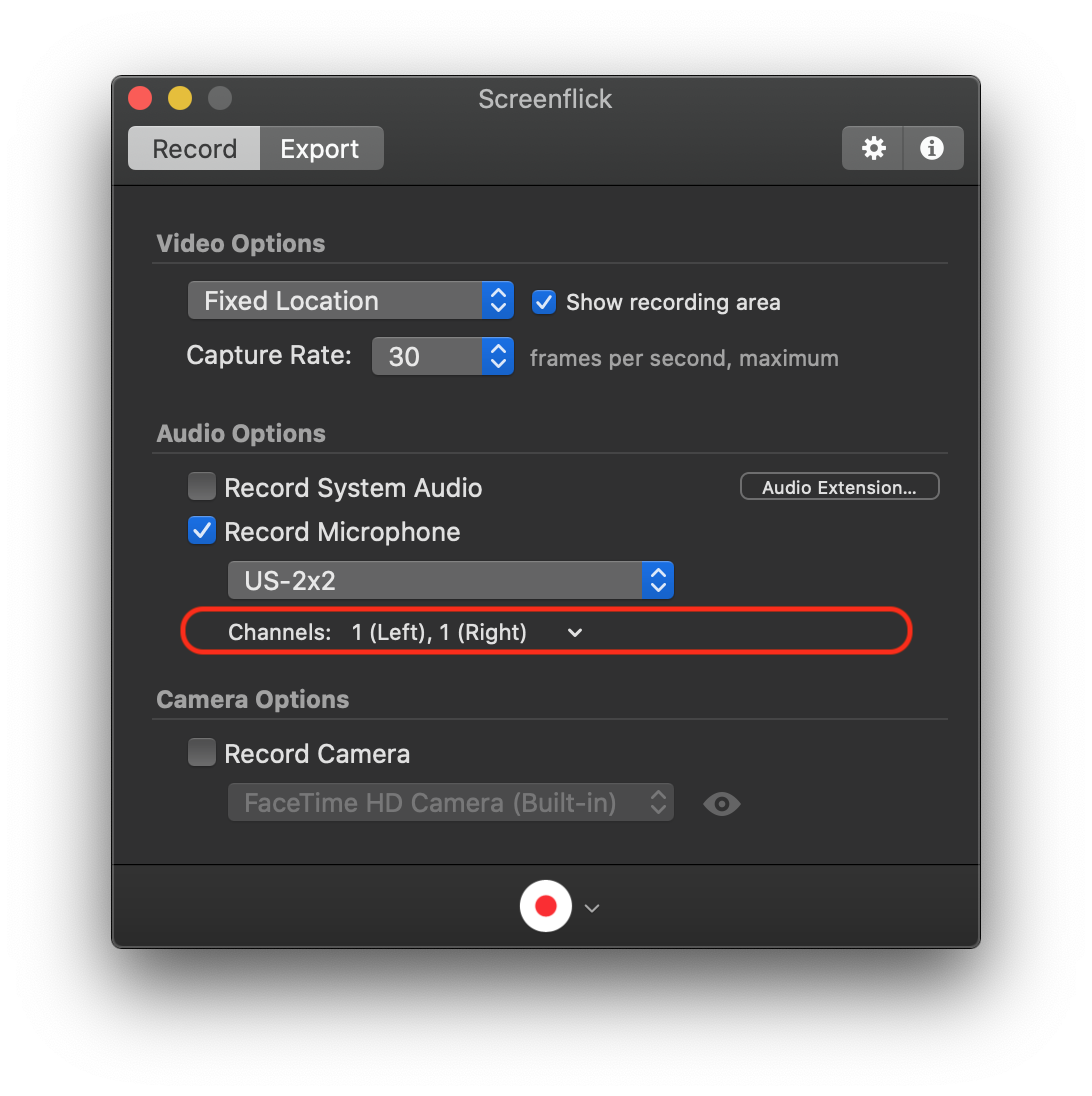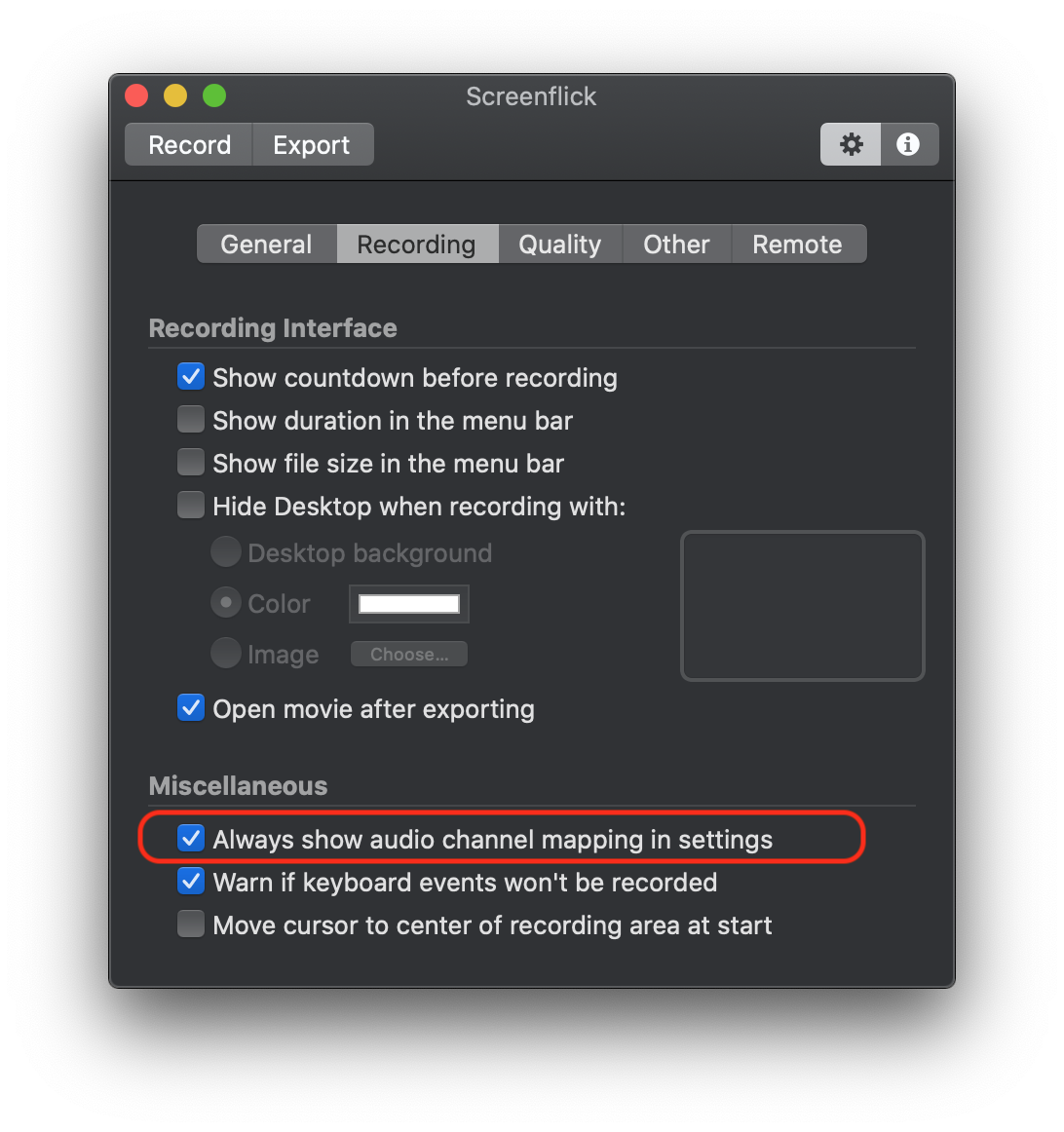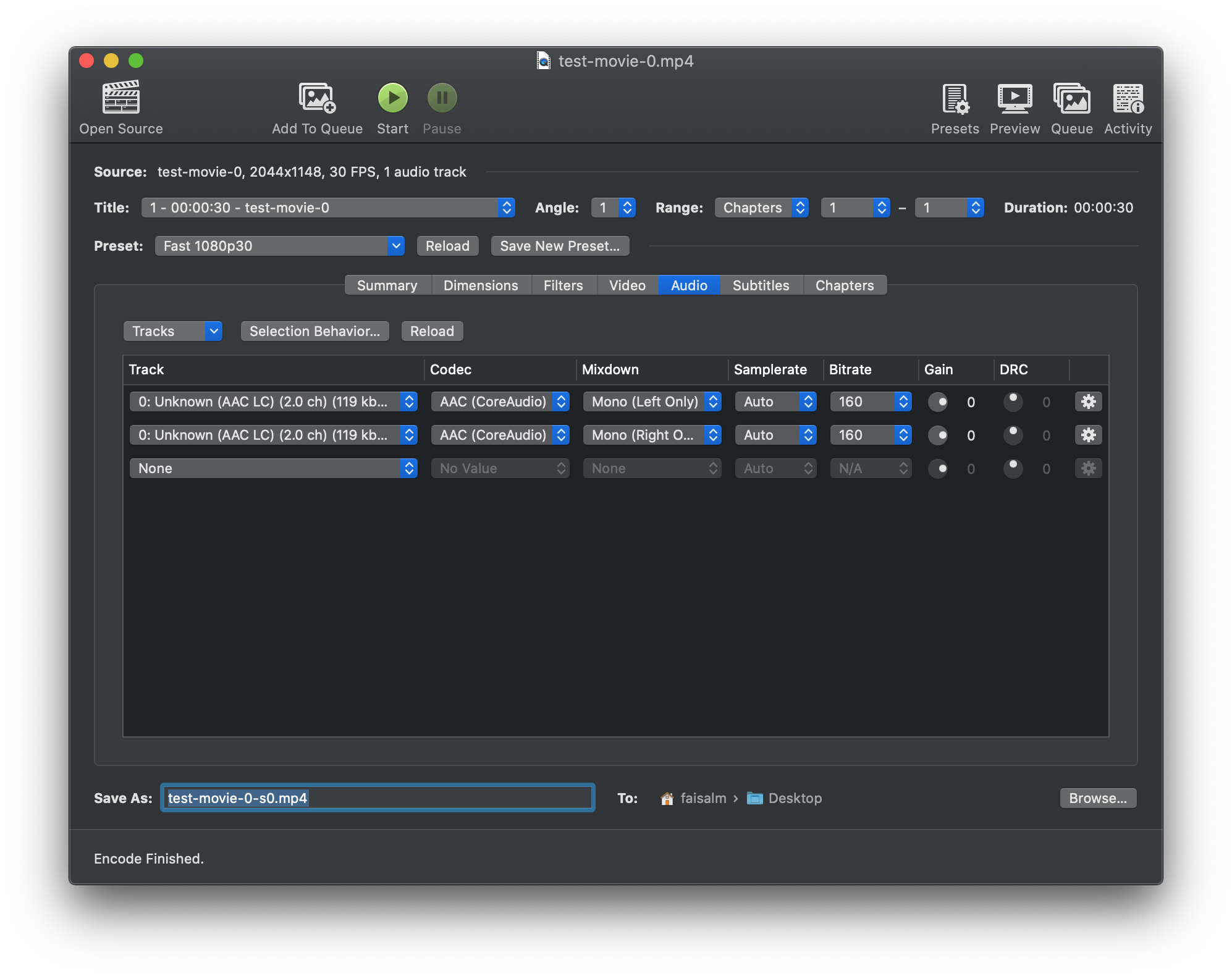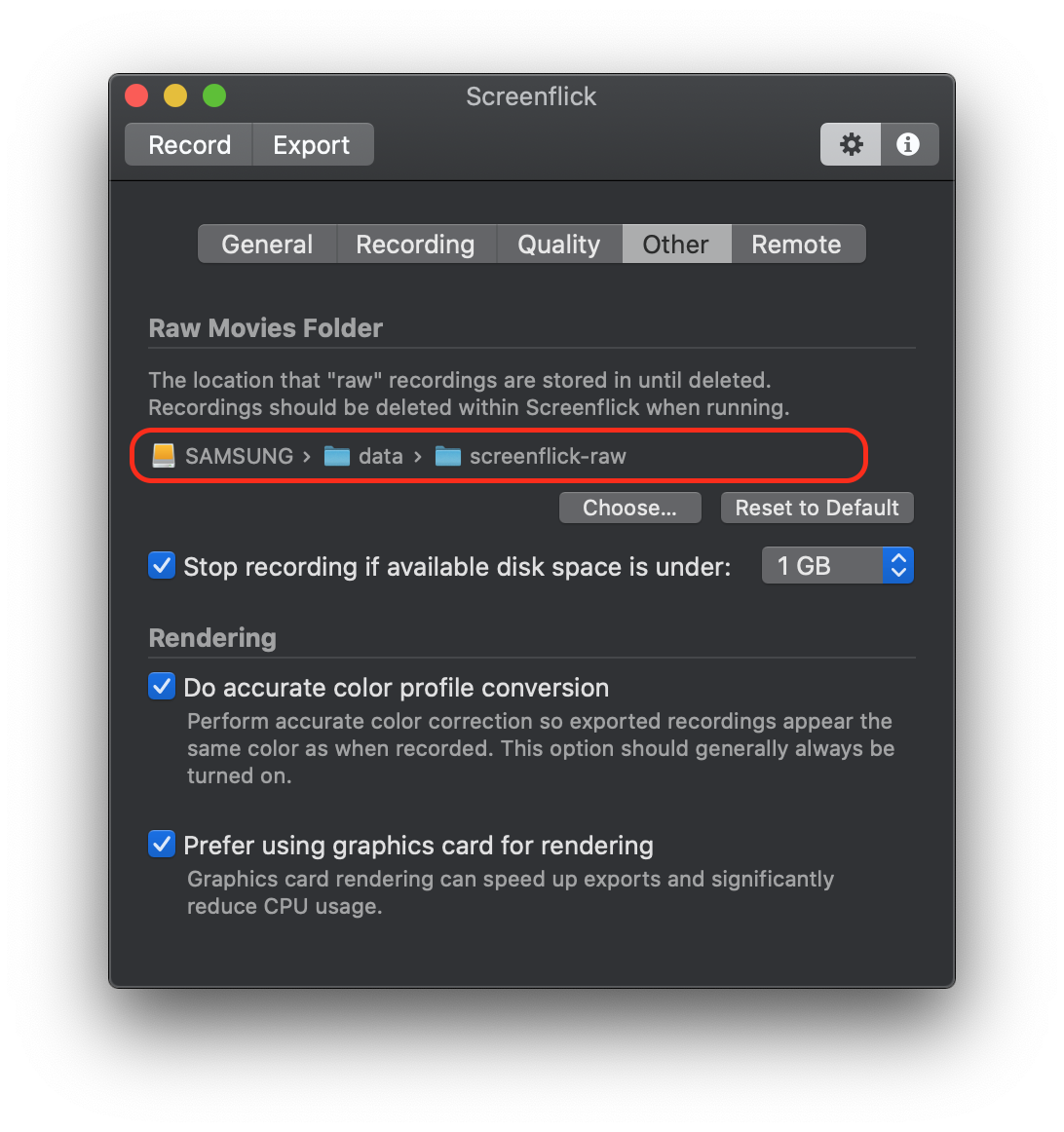A description of my audio setup for podcasting and online training videos.
I don't really know much about Audio and Video recording beyond the basics you'd need to know when for example filing a bug. I am getting into Podcasting and Online Training videos. Whilst on that journey, I am documenting my setup because I've noticed that there is a lot of basic knowledge that is assumed in the manuals and forums which I don't have. I also want to be in a position to be able to switch computer and re-install the Operating System without losing too much configuration nuances of my old setup.
My computer is an iMac with a mid-range specification suitable for software development (16GB RAM, 1TB Storage, 5K screen).
My first port of call was a Podcasting guide. I used the excellent guide done by Marco Arment, Podcasting Microphones Mega-Review
From this I selected the following equipment:
- Pyle-Pro PDMIC58 Microphone with Cable
- Tascam US-2x2 – USB Audio/MIDI Interface (2 in, 2 out)
- Konig & Meyer 23850-311-55 5m Microphone Desk Arm - Black
- Shure Bonnette pour PG-SM 48/58 black
I already had a cheap set of headphones that I'd be plugging into to monitor my recordings. I didn't realise my own headphones would need the larger Jack connector, I would be running out of USB connections on my iMac, and I also missed that I needed to attach the Microphone to the Desk Arm:
- Headphones Adapter, UGREEN 3.5mm to 6.35mm Stereo Aux Jack Headphone Adapter
- Tiger Universal Rubber Grip Microphone Clip
- Anker 10 Port 60W Data Hub
It seems that the Microphone and Audio/MIDI interface are so good, I don't probably need the "Bonnette" to cover the Microphone. I went for the Dynamic Microphone route because my audio environment is not great, and I have a medium noisy mechanical keyboard so I didn't want a Condenser Microphone like the Blue Yeti which could pick that up.
From reading the manual, TASCAM US-2x2 USB Audio/MIDI Interface Reference Manual
| Port | Connection |
|---|---|
| Front IN1 | Microphone |
| Back USB | iMac |
| Control | Setting | Comment |
|---|---|---|
| OFF/+48V | Off | It means do not supply phantom power to the Microphone as some Mics need a power source. |
| IN1 Gain | Almost fully turned up | It hardly flicks ON the Red Peak indicator so can be turned up high. |
| MIC/LINE INST | MIC/LINE (left position) | Microphones are low-impedence, Instruments are high-impedence. |
| Monitor Balance | Central Setting | Not used by me right now. |
| Line Out | Central Setting | Not used by me right now. |
The TASCAM control panel software can be ignored because it just adjusts the experience for the monitor headphones connected to the MIDI box, not the computer signal.
I had a colleague who recommended the Screen Flick video and Audio capture software. It is basic to use but powerful enough to deliver the needed functionality, and is very flexible in terms of allowing you to defer decisions about mouse shown/hidden, keyboard shown/hidden until final export.
My Microphone records in Mono, my Audio/MIDI box provides two channels to the computer but only one input (IN1) is used connected to the Mic. I found two ways to get the captured audio presented as stereo to the listener.
The preferred option was to use the Record Microphone settings in the following screenshot. These show recording from my MIDI box, called US-2x2, and using its Channel 1 (which equates to IN1 jack on the front) twice, once for the Left ear, once for the Right ear.
However, in order to expose such a setting we need to enable an advanced setting.
If that wasn't done, there is a quick way to fix it. By using Handbrake video transcription software it is possible to use the same audio track twice. So Track 0 feeds into Left Only ear, and Right Only ear.
Udemy is the main place I want to post videos. They have an Audio Video Specification which is summarised as:
| Attribute | Setting | Comment |
|---|---|---|
| Quality | Best | If available |
| Codec | H.264, HEVC, ProRes | |
| Resolution | 1920x1080 | Or better |
| Minimum Resolution | 1280x720 | Resolutions lower are rejected |
| Aspect Ratio | 16:9 | |
| Picture Orientation | Landscape | Cannot be Portrait |
| Framerate | 25 to 60 fps | Currently all outputs are resampled to 30 fps |
| Attribute | Setting |
|---|---|
| Audio Track | Required |
| Audio Codec | AAC (256 kb/s or better) or PCM |
| Audio Channels | 2 (Stereo) |
| Format | Resolution | Rate |
|---|---|---|
| H.264 | 1920x1080 | 10 Mb/s |
| H.264 | 1280x720 | 5 Mb/s |
| HEVC | 1920x1080 | 6 Mb/s |
| HEVC | 1280x720 | 3 Mb/s |
| ProRes | Automatic |
- Multimedia Container: MP4 or MOV
- Maximum File Size: 4 GB
- Maximum Duration: 4 Hours
I am using a Samsung T5 512GB disk drive for half of my storage, and the rest is my internal 512GB drive. I tend to migrate stuff periodically off the internal drive to the Samsung drive if it is portable. Some software wants to be on the internal drive, or it wants to only install to the internal drive before being relocated.
I place raw movies created during recording onto my Samsung drive.