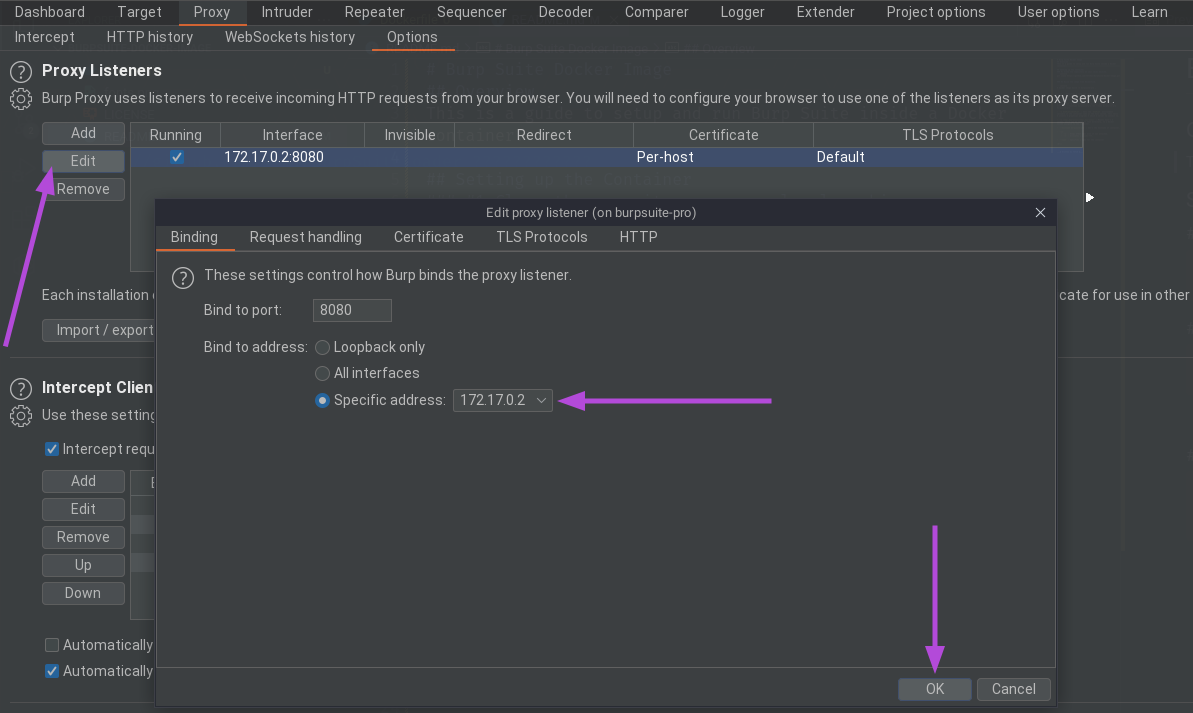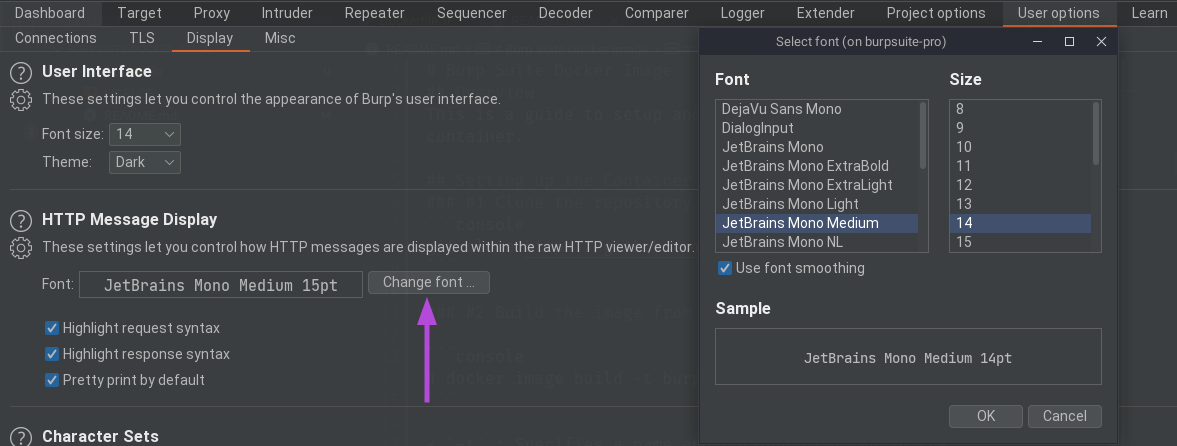This is a custom Docker image with a guide to setup and run Burp Suite inside a container.
$ cp /path/to/your/burpsuite.jar burpsuite.jar
$ zip burpsuite.zip burpsuite.jar
adding: burpsuite.jar (deflated 1%)Because Burp Suite has a GUI, container will need to access to host's X server so as to run Burp Suite properly.
In order to allow local X clients to connect host's X server, run the following commands.
$ xhost +local:*
non-network local connections being added to access control listCheck the whitelist to see if a LOCAL keyword has appended.
$ xhost
access control enabled, only authorized clients can connect
LOCAL:From now on, the X server will accept any local connection.
See xhost man page for more information.
$ git clone https://github.com/f4T1H21/BurpSuite-Docker-Image.git# docker image build -t burpsuite -f BurpSuite-Docker-Image/Dockerfile .-t: Specifies a name and optionally a tag in the 'name:tag' format for the image.-f: Specifies the Dockerfile path, default is./Dockerfile
# docker run -e DISPLAY=$DISPLAY -v /tmp/.X11-unix/:/tmp/.X11-unix/ --hostname burpsuite -it --name burpsuite burpsuite-
-e DISPLAY=$DISPLAY: Sets theDISPLAYenvironment variable in the container same as the host system. This tells X clients – graphical programs – which X server to connect to. -
-v /tmp/.X11-unix/:/tmp/.X11-unix/: Mounts host's X socket, which can be found in that directory, to a Docker volume assigned to the container. -
--hostname: Set's the hostname of container. -
-it-i: Keeps STDIN open even if not attached.-t: Allocates a pseudo-TTY.
-
--name: Specifies a name for the container -
burpsuite: Source image of the container
We obviously need to apply some changes in proxy settings.
We need to change our browser's http(s) proxy settings as 172.17.0.2:8080 in the host.
We can choose HTTP message's font among the installed JetBrains Mono fonts.
There're some handy aliases that I use and set in the image.
Along with the aliases, I also make Burp Suite fire up whenever bash runs (.bashrc gets executed).
root@burpsuite:~# tail -n 6 .bashrc alias burp='java -jar -Xmx4g /root/burpsuite/burpsuite.jar'
alias c="echo -e '\033[0m'" # Reset terminal color
alias cls='clear'
alias ee='exit'
alias up='apt-get update && apt-get full-upgrade -y && apt-get autoremove -y && apt-get autoclean && apt-get clean'
burp &We don't want to create a new container everytime we use this image right?
Then we can use the start command of Docker to start the stopped container. This way we can save our progress.
By the way; whenever you want to start the container, I recommend you to do the authentication step first.
Because sometimes the xhost settings gets reset.
$ xhost +local:* && sudo docker start -i burpsuite
root@burpsuite:~#─ Written by f4T1H ─