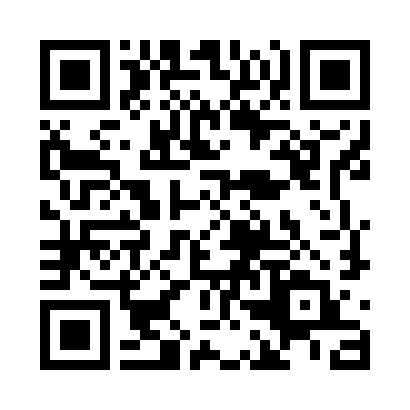You're about to install the IOTA beta app on the Ledger Nano S / Ledger Blue using our beta installer.
See blue-app-iota GitHub repository for the original source code.
See Ledger's documentation to get more info about the inner workings.
While we've made it as easy as possible to install the IOTA application, it still requests some technical know-how, so be patient and read along!
Before getting started, please be sure you've read the warnings
Make sure that your Ledger Nano S is running firmware 1.4.2.
Make sure that your Ledger Blue is running firmware 2.1.1.
For update instructions see: How to update my Ledger Nano S with the firmware 1.4
We are using VirtualBox (a virtual computer running in your own operating system) along with a prebuild 'image' (also known as a VM) of an operating system that has everything you need to install IOTA on the Ledger. This makes sure that no matter what you run (Windows, Mac, Linux etc) installation is guaranteed to work.
The application is free and opensource.
- Download VirtualBox here: https://www.virtualbox.org
- Now install it according to the steps given for your OS.
You can download the latest version of the IOTA VM Installer Image here: Releases (Download IOTA-Ledger-App-Loader.ova)
- Open VirtualBox
- In VirtualBox, click "File" > "Import Appliance"
- Browse to "IOTA-Ledger-Nano-App-Loader.ova" or "IOTA-Ledger-Blue-App-Loader.ova"
- Click "Next"
- Click "Import"
- Plug in your Ledger device and enter your pin (you can leave it at the dashboard)
- Open VirtualBox
- Now select the new VM in the list on the left
- Click "Start"
- Please note, if the virtual machine borrows your mouse/keyboard, simply press the 'host' button to return control to your main operating system. By default it's Right Control on Windows/Linux and Right Command on Mac. The virtual machine will tell you what button it is in the bottom right corner when it is running.
- In VirtualBox, click the little USB icon on the bottom right and select the Ledger from the menu. This allows the VM to access the Ledger.
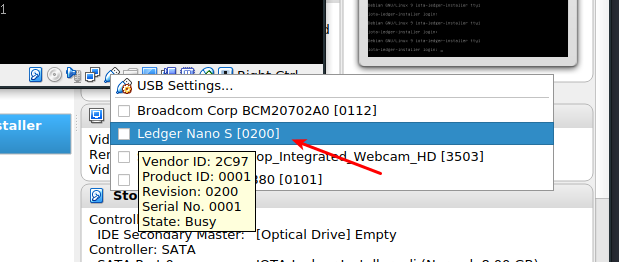
- Wait until the VM starts downloading the app
During installation you are asked to insert your pin and asked to install an unofficial Ledger-application. Enter your pin and accept the warning by Ledger (the reasons for this warning is because our application is not released on the Ledger-store yet).
After the installation is done, you should see your IOTA app on the dashboard!
If it worked! Otherwise, feel free to head to issues and ask for help.
You can now continue to use the Ledger Nano S / Ledger Blue with a supported wallet app.
Would you like to donate to help the development team? Send some IOTA to the following address:
ADLJXS9SKYQKMVQFXR9JDUUJHJWGDNWHQZMDGJFGZOX9BZEKDSXBSPZTTWEYPTNM9OZMYDQWZXFHRTXRCOITXAGCJZ
Please know that the donations made to this address will be shared with everyone who contributes (the contributions has to be worth something, of course)
Would you like to contribute as a dev? Please check out our Discord channel to contact us!