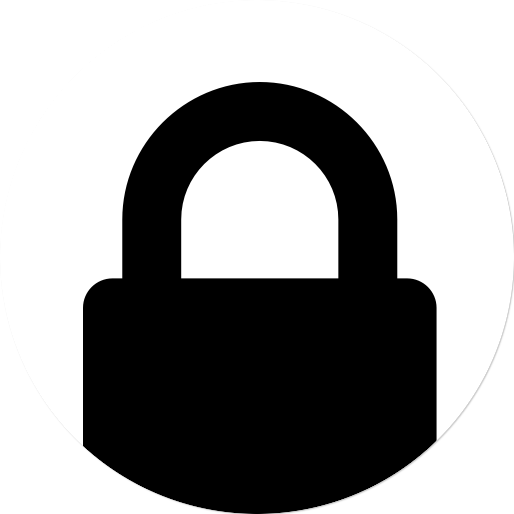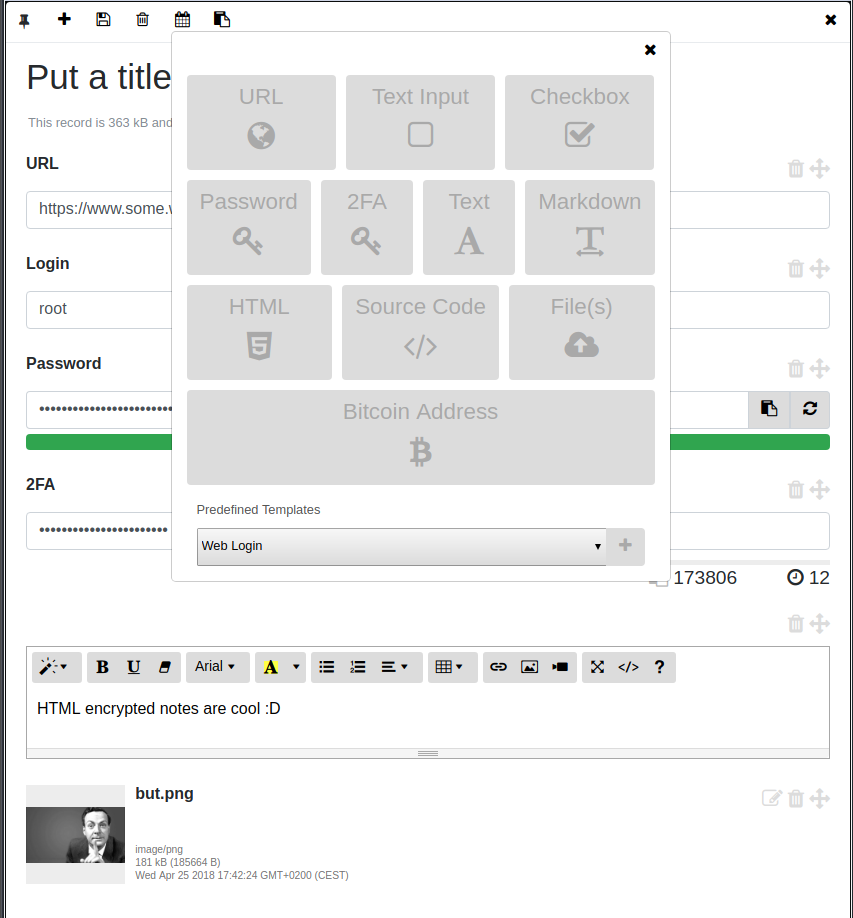Join the project community on our server!
A manager for your secrets.
Arc is a manager for your secrets made of arc, a RESTful API server written in Go which exposes read and write primitives for encrypted records, and arc, the client application implemented in HTML5 and javascript, which runs in every modern browser and it is served by arc itself.
Records are generated, encrypted and decrypted client side by arc (with AES256 in GCM mode, using 10000 iterations for the PBKDF2 key derivation function, everything WebCrypto based ), which offers an intuitive management system equipped with UI widgets including:
- Simple text inputs.
- Simple text areas.
- Custom file attachments.
- A markdown editor area with preview and full screen mode.
- A HTML editor with preview and full screen mode.
- A password field with password strength estimation and a random password generator.
- Custom lists.
- Bitcoin wallet address with auto updating balance.
- Manager for Time-based One-time Password Algorithm (TOTP) codes as per the TOTP RFC Draft. This component produces the same codes as the Google Authenticator app and can be used for 2FA.
Elements can be created (with optional expiration dates), arranged and edited using arc and are stored on arc as AES256 encrypted (and compressed) raw data.
Ideally arc should run on a dedicated portable hardware like a Raspberry Pi Zero, for instance it is possible to simply access it via Bluetooth and a modern browser once configured btnap, but precompiled versions are available for several operating systems and architectures (including ARM, ARM64 and MIPS) therefore Arc can run on pretty much everything with a CPU, from your smartphone, your router, your Mac or your Windows computer. As a rule of thumb, the more isolated the hardware is, the better.
The idea is to use Arc as a single storage and manager for your passwords, encrypted notes, files and -all the secret things here-.
The simplest way to run arc is as a Docker container. First, make sure to copy sample_config.toml into your own config.toml.
The most important fields to change are the secret ( a key used for token authentication ), the username and the password, which is the bcrypt hash of the authentication password you want to use, you can generate a new one with:
docker run -it evilsocket/arc:latest password "your-new-password" <optional-cost>Where is an integer in the interval 4..31 determining the bcrypt cost.
NOTE
Other than the username and the password, during login you need to specify an additional encryption key. This second key is not used to login to the system itself but to encrypt and decrypt your records client side. You can specify different keys each time you login, as long as you remember which key you used to encrypt which record :)
Once everything is ready and you updated the configuration file, you can finally start the arc server:
docker run -it --network host \
-v /path/to/your/config.toml:/etc/arc/config.toml \
-v /path/to/data:/arc \
-v $HOME/.config/tsnet-arc:/root/.config/tsnet-arc \
evilsocket/arc:latestNow browse https://localhost:8443/ ( or the address and port you configured ) and login with the configured credentials (make sure to add the generated HTTPS certificate as an exception in your browser).
Alternatively, you can find binary releases of Arc here.
If instead you want to build it from source, make sure you have Go >= 1.22.x installed and configured correctly, then clone this repository, install the dependencies and compile the arc server component:
go install github.com/evilsocket/arc/cmd/arc@latest
In order to run an ARC instance that's only visible on a Tailscale (WireGuard) network you can use the [tailscale] configuration block.
By setting the url field, it is possible to override the control API URL and use free alternatives such as Headscale.
# .... snippet ....
[tailscale]
# If true, will run this as a tailscale server node and won't be visible outside the tailscale network.
# In order to authenticate the node, set the TS_AUTHKEY environment variable or follow the onscreen instructions.
enabled = false
# Tailscale hostname, if left empty the system hostname will be used.
# NOTE: Make sure that HTTPS certificates are enabled for this tailscale host and that the hostname
# matches the certificate.
hostname = "stevie"
# If set, it overrides the Tailscale control URL, can be used for Headscale and alikes.
url = ''
# .... snippet ....Different type of events can happen during Arc lifecycle:
login_oksomeone succesfully authenticated to the system.login_kosomeone tried to authenticate to the system with the wrong credentials.token_koan invalid JWT token has been used to access Arc API.updatea new version of Arc is available.record_expireda record reached its expiration date.
If configured to do so, the server will create brief reports of such events and it will send to the user and client using three different channels:
- A notification inside the Arc web UI itself.
- A desktop notification.
- An email report to the configured address.
Email reports can be optionally encrypted by the server using PGP, in this case the user has to provide his PGP public key. A private key can also be provided, if not the server will generate a new one (4096 bits RSA) during the first boot. Since email reports might include parts of valid credentials (ie. you mistyped one character of the valid password) it is highly suggested to enable this option.
nCreate a new item ( store or record ).dDelete the current item ( store or record ).rRename the current item ( store or record ).aAdd a new field to the current record.pPin / unpin the curret record.sSave the current record.eSet the expiration date for the current record.ESCClose the current window.
You can export stores and their encrypted records to a TAR file:
./arc -config config.toml -output ~/backup.tar -export
Exported archives can be later imported with:
./arc -config config.toml -import ~/backup.tar
Generate self signed certificate in order to use Arc on HTTPS:
openssl req -new -x509 -sha256 -key key.pem -out certificate-pem -days 365
Allow the arc binary to bind to privileged ports without having root privileges (bind to port 443 for HTTPS without root):
sudo setcap 'cap_net_bind_service=+ep' arc
Lines to add to /etc/rc.local in order to make arc start at boot (running as pi user, configuration, logs and and ui are in the home folder):
export ARC=/home/pi/
sudo -H -u pi bash -c "$ARC/arc -config $ARC/config.toml -log-file $ARC/arc.log &"
Before opening an issue, please make sure it is not already part of a known bug.
Arc was made with ♥ by Simone Margaritelli and it is released under the GPL 3 license.