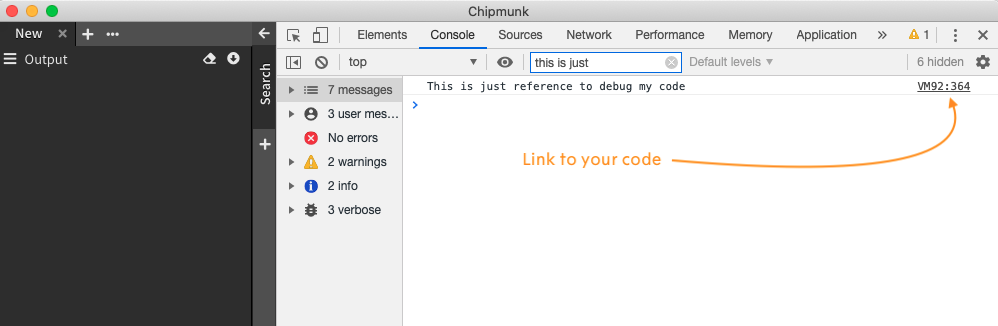chipmunk is a fast logfile viewer that can deal with huge logfiles (>10 GB). This repo has examples of plugins for chipmunk and will be a good start point for any developer, who would like to create a plugin.
Even cloning of chipmunk isn't a necessary step and you can use for the testing release version, we would recommend clone chipmunk to use the most updated version of it.
Let's create a folder, which we will use for chipmunk and chipmunk-quickstart
mkdir chipmunk-developing
cd chipmunk-developing
Clone chipmunk and chipmunk-quickstart
git clone https://github.com/esrlabs/chipmunk.git
git clone https://github.com/esrlabs/chipmunk-quickstart.git
cd chipmunk-quickstart
Quickstart repo has a few examples of plugins, located in folder plugin:
└── plugins
├── plugin.helloworld
├── plugin.row.columns
├── plugin.row.parser
├── plugin.selection.parser
└── plugin.sh
To build plugin, command build should be called with path to target plugin:
rake build[./plugins/plugin.helloworld]
Optionally you can define a version of your plugin:
rake build[./plugins/plugin.helloworld, 1.0.1]
Windows Note To call a rake task with multiple arguments, it could be command should be wrapped as string
rake 'build[./plugins/plugin.helloworld, 1.0.1]'
Note, very first build always takes some noticeable time, because of build script downloads and compiles necessary infrastructure.
As result folder release will be created with the compiled plugin:
├── plugins
│ ├── plugin.helloworld
│ ├── plugin.row.columns
│ ├── plugin.row.parser
│ ├── plugin.selection.parser
│ └── plugin.sh
└── releases
└── plugin.sh
Now we should provide a path to our plugin and start chipmunk. But first of all we should build it.
cd ../chipmunk
rake full_pipeline
It will build chipmunk. This operation takes some time. But the good news - you should do it only once. After a build was finished, you will be able to start chipmunk from a release folder.
Before you start chipmunk, let's pass some envvars. Let's define a full path to folder with a release of your plugin.
export CHIPMUNK_PLUGINS_SANDBOX=../chipmunk-quickstart/releases
As default chipmunk stores plugins in ~/.chipmunk/plugins but with this variable, we can change it.
Also, let's prevent the installation of default plugins
export CHIPMUNK_PLUGINS_NO_DEFAULTS=true
If you have your plugin already published in chipmunk store, you might be interested to prevent updating of it:
export CHIPMUNK_PLUGINS_NO_UPGRADE=true
export CHIPMUNK_PLUGINS_NO_UPDATES=true
And very last step before to run, let's enable logs in the console
export CHIPMUNK_DEV_LOGLEVEL=ENV
Now you can start chipmunk as well
# Good OS (Darwin)
./application/electron/dist/release/mac/chipmunk.app/Contents/MacOS/chipmunk
# Windows
./application/electron/dist/release/win-unpacked/chipmunk.exe
# Human OS (Linux)
./application/electron/dist/release/linux-unpacked/chipmunk
Make sure, you have a right path to your plugins. In logs you will see something like it:
[1585299134354][ +1ms][ DEBUG][ServicePaths]: Paths:
home: /Users/noname/.chipmunk
root: /Users/noname/chipmunk-developing/chipmunk/application/electron/dist/compiled
app: /Users/noname/chipmunk-developing/chipmunk/application/electron/dist/compiled
exec /Users/noname/chipmunk-developing/chipmunk/application/electron/dist/compiled
resources /Users/noname/chipmunk-developing/chipmunk/application/electron/node_modules/electron/dist/Electron.app/Contents/Resources
>>>> plugins /Users/noname/chipmunk-developing/chipmunk-quickstart/releases
plugins settings /Users/noname/.chipmunk/plugins.cfg
included plugins /Users/noname/chipmunk-developing/chipmunk/application/electron/dist/compiled/plugins
sockets /Users/noname/.chipmunk/sockets
streams /Users/noname/.chipmunk/streams
modules /Users/noname/chipmunk-developing/chipmunk/application/electron/node_modules
Also if all good you will see initialization of your plugin:
[1585299137343][ +3ms][ ENV][ControllerPluginInstalled (/Users/noname/chipmunk-developing/chipmunk-quickstart/releases/plugin.helloworld)]: Plugin state:
package render: OK
package process: OK
controller render: OK
controller process: OK
It means and render (frontend) and process (backend) were initialized as well.
First of all, we have to activate debug-mode before start chipmunk:
export CHIPMUNK_DEVELOPING_MODE=ON
Now after chipmunk will be started in logs we will see something like it:
[1585337256971][ +146ms][ DEBUG][plugin: plugin.helloworld]: Debugger listening on ws://127.0.0.1:9240/9d87e0bb-8215-4261-8beb-d8527dbe7dc0
For help, see: https://nodejs.org/en/docs/inspector
So, now we know a port, which can be used for debugger :9240.
All we need to add debug-configuration in VSCode
{
"name": "plugin.helloworld",
"type": "node",
"request": "attach",
"port": 9240,
"timeout": 60000
}
This is how you can debug backend. But the best way to debug front-end will be just add somethere in your code simple console output:
/*
* Public API Surface of terminal
*/
export * from './lib/views/sidebar.vertical/component';
export * from './lib/module';
console.log('This is just reference to debug my code');
Start chipmunk and you will see
Now it enough, just click on the ref to get access to your code.
Note. Why
console.log()but notdebugger? Because with debugger you will stop each time even you don't need it and it's quite annoying.
Keep in mind, chipmunk's logs are located in ~/.chipmunk/chipmunk.log (also there are logs of other chipmunk's modules). All logs except logs type ENV are writen there. Chipmunk's logs are include logs of all plugins.
CHIPMUNK_DEVELOPING_MODE
ON - activate developing mode:
- all plugins processes will be started with debug-listener
- browser will be started with devtools
CHIPMUNK_DEV_LOGLEVEL
INFO (I, IN),
DEBUG (D, DEB),
WARNING (W, WAR, WARN),
VERBOS (V, VER, VERBOSE),
ERROR (E, ERR),
ENV - ENV logs never writes into logs file; it's just shown in stdout,
WTF - WTF logs useful for debuggin. If at least one WTF log was sent, only WTF logs will be shown. This logs never writes into logs file,
CHIPMUNK_PLUGINS_SANDBOX
string - path to custom plugins folder
CHIPMUNK_PLUGINS_NO_DEFAULTS
TRUE (true, ON, on) - prevent downloading of defaults plugins
CHIPMUNK_PLUGINS_NO_UPGRADE
TRUE (true, ON, on) - prevent upgrade plugins
CHIPMUNK_PLUGINS_NO_UPDATES
TRUE (true, ON, on) - prevent update plugins workflow
CHIPMUNK_PLUGINS_NO_REMOVE_NOTVALID
TRUE (true, ON, on) - prevent removing not valid plugins
Build plugin
rake build[path_to_plugin, version, path_to_versions_file]
path_to_plugin (required) - path to sources of plugin
version (optional) - version of the plugin (default 999.999.999 to prevent update of plugin, if plugin was published)
path_to_versions_file (optional) - by default build-script will try to download version-file from chipmunk repo. In case if you need to define a specific version of some dependency or you are offline, you can use local version-file (versions.json)
Rebuild plugin
rake rebuild[path_to_plugin, version, path_to_versions_file]
Difference between build and rebuild is: rebuild always reinstall npm stuff, while build doesn't reinstall npm if folder node_modules already exist.
Synch angular sources
rake synch[path_to_plugin, path_to_versions_file]
This is actual only for angular-plugins. Because sources of the plugin will be copied from ./plugins/plugin.helloworld into ./chipmunk-angular/projects/helloworld a developer has to work in angular eco-system (to have working references to modules/libraries). To quickly copy sources from angular to sources back, command synch could be used.
# Clone chipmunk quickstart
git clone https://github.com/esrlabs/chipmunk-quickstart.git
cd chipmunk-quickstart
# Select plugin, which could be used as a template and copy it
cp -r ./plugins/plugin.helloworld ./plugins/plugin.myplugin
#Rename plugin in all package.json files (in process folder and render)
#Ref plugin with github repo
cd ./plugins/plugin.myplugin
git init
git remote add url_to_plugin_repo
This is not one way of developing. You can store sources of your plugin anywhere and provide the correct path to in with build command. But this way is good for plugins with angular part because quickstart creates angular eco-system for it.