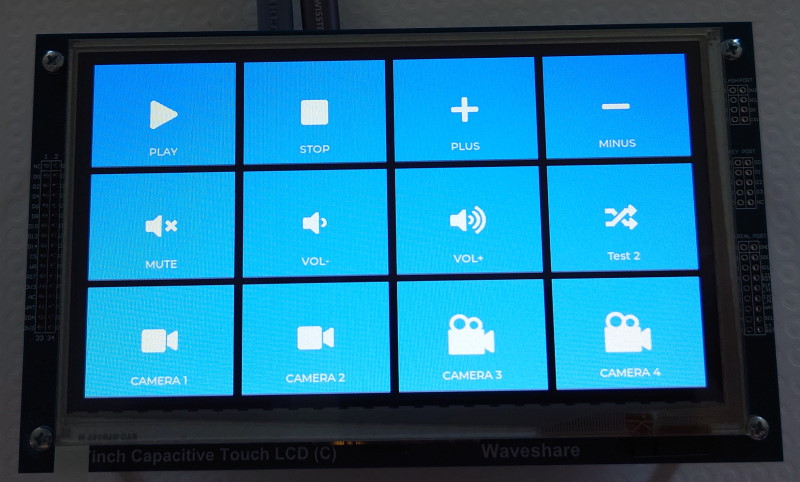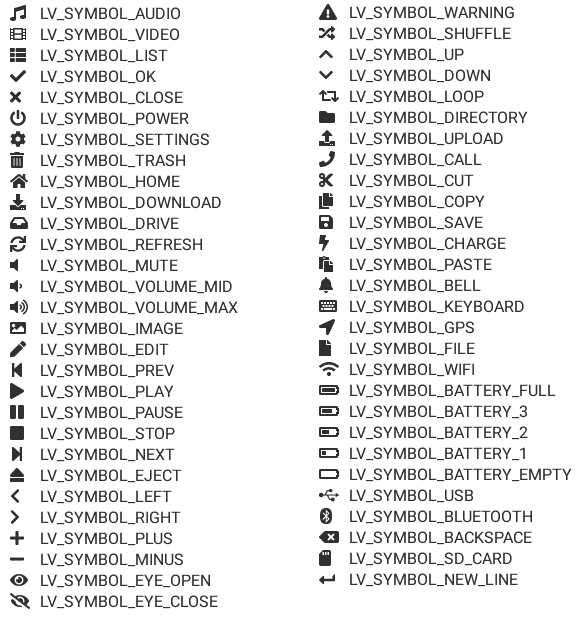This is a very simple streaming deck with ESP32S3 dev kit and 7inch Waveshare LCD screen. Connection is via USB as a HID keyboard device. Each button simulate keyboard key or combination of the keyboard keys (maximum 6 keys in combination).
idf.py -p COMx flash monitor
The first, you can select count of buttons on the screen.
/* Count of the buttons */
#define APP_BUTTONS_ROWS 3
#define APP_BUTTONS_COLS 4Buttons are defined in array.
/* Definition of the buttons */
static const app_keymap_button_t app_buttons_matrix[APP_BUTTONS_ROWS][APP_BUTTONS_COLS] = {
/* Row 1 */
{
/* TEXT, IMAGE, KEYS (max 6) */
{"PLAY", LV_SYMBOL_PLAY, {HID_KEY_A}},
{"STOP", LV_SYMBOL_STOP, {HID_KEY_B}},
{"PLUS", LV_SYMBOL_PLUS, {HID_KEY_C}},
{"MINUS", LV_SYMBOL_MINUS, {HID_KEY_D}},
},
/* Row 2 */
{
/* TEXT, IMAGE, KEYS (max 6) */
{"MUTE", APP_SYMBOL_MUTE, {HID_KEY_1}},
{"VOL-", LV_SYMBOL_VOLUME_MID, {HID_KEY_3}},
{"VOL+", LV_SYMBOL_VOLUME_MAX, {HID_KEY_4}},
{"Test 2", LV_SYMBOL_SHUFFLE, {HID_KEY_ALT_LEFT,HID_KEY_TAB}},
},
/* Row 3 */
{
/* TEXT, IMAGE, KEYS (max 6) */
{"CAMERA 1", APP_SYMBOL_VIDEO, {HID_KEY_ALT_LEFT,HID_KEY_CONTROL_LEFT,HID_KEY_1}},
{"CAMERA 2", APP_SYMBOL_VIDEO, {HID_KEY_ALT_LEFT,HID_KEY_CONTROL_LEFT,HID_KEY_2}},
{"CAMERA 3", &img_camera, {HID_KEY_ALT_LEFT,HID_KEY_CONTROL_LEFT,HID_KEY_3}},
{"CAMERA 4", &img_camera, {HID_KEY_ALT_LEFT,HID_KEY_CONTROL_LEFT,HID_KEY_4}}
},
};Image can be a symbol from FontAwesome or converted image by LVGL.
FontAwesome symbol definition
When you find the symbol on the FontAwesome website, take the hexadecimal code, convert it from Unicode to UTF-8 and define like this:
#define APP_SYMBOL_VIDEO "\xEF\x80\xBD" /* Unicode: 61501, 0xf03d; UTF-8: 0xEF 0x80 0xBD */ LVGL built-is symbols:
Some symbols defined in main:
- APP_SYMBOL_REC
- APP_SYMBOL_MUTE
- APP_SYMBOL_VIDEO
- APP_SYMBOL_VIDEO_SLASH
- APP_SYMBOL_TV
- APP_SYMBOL_MIC
- APP_SYMBOL_MIC_SLASH
- APP_SYMBOL_MIC1
- APP_SYMBOL_MIC1_SLASH
- APP_SYMBOL_HEADPHONES
- APP_SYMBOL_HEADPHONES1
- APP_SYMBOL_YOUTUBE
Note: You can convert the Unicode to UTF-8 here.
Own image definition
When you convert image via LVGL converter, copy image into main/images/ folder. After thath, define image in code by this:
LV_IMG_DECLARE(img_camera)After that, you can put &img_camera into button defition.