Test suite management for the EXIN interpreter
EXIN is a home-brewn programming language and an interpreter for it can be found here. The interpreter is a complex piece of software and adding new features can easily break existing code. By running regression tests after each change these bugs are spotted quickly. As the EXIN programming language contains many elements which can be combined in multiple ways many tests are needed. This project enables you to record and manage these tests and run (parts of) them with just a few mouse clicks.
Although I use it to test EXIN this solution is universally applicable for testing any separate executable for which you can pipe stdin and capture stdout and stderr.
Testing the interpreter is done by having it interpret EXIN code, capturing the output and comparing it with the expected output. So when creating a test not only the code must be recorded but also the correct output. This output consists of three elements; characters written to the standard output stream (stdout), the standard error stream (stderr) and a program return code (always an integer). You don't need to enter this output yourself because when developing the test code after a run the output is captured and stored in the testcase.
Testcases are recorded as .json files. Each test contains one or more EXIN scripts. At least one of them is called main.x. By recording multiple scripts in a test the import statement can be tested easily. For testing the input statement you can record characters which are piped to the standard input stream (stdin).
The main window consists of two panels separated by a vertical splitter. The left child widget contains a file explorer like tree view on the directory with the test scripts. The right widget, which is normally collapsed, displays a table with test results. After running tests the right widget is automatically made visible. Double clicking on a test script in the tree opens the script edit dialog. Single click moves to another script. Double clicking on a test results opens both the script edit dialog and the process result dialog. Single click here moves to another test result. Context menus (so right click) are used on in the filesystem tree to create new files and folders, and run tests. In the test results table with a right mouseclick you can clear and collapse the table. A right click on the tab-bar with filenames in the script dialog allows you to add or remove files.
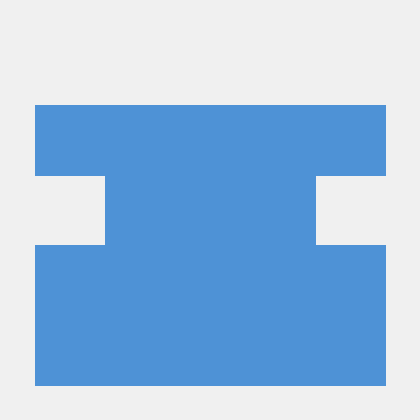 Main window with test results visible and context menu activated in file tree
Main window with test results visible and context menu activated in file tree
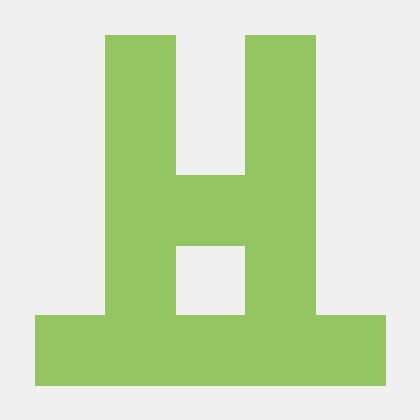 Script and detail dialog with context menu activated for tab-bar in script edit dialog
Script and detail dialog with context menu activated for tab-bar in script edit dialog
The program is started by running main.py which opens the main window. Every window or dialog is a separate module within package ui. All global variables and constants are kept in config.py. Code to actually run the interpreter and capture the output is in runner.py.
The main window communicates with the script- and result dialogs by sending signals to slots in these two dialogs. To be able to maintain this link the last two dialogs inform the main window whenever they are destroyed, thus cutting the link (using the destroyed signal).
Because a test script contains many different components it is stored as a JSON file. Loading incorrectly formatted JSON files can cause a program crash. Therefore the correct layout is described using JSON Schema, and checked whenever a file is loaded. The definition for a test script can be found in config.py.
The user interface is created in Qt Designer and stored as XML code in .ui files. There are two ways to render the UI. The first one is by compiling the XML code into a Python object using PyQt5's utility pyuic5. However I have chosen to load the ui dynamically (see loadui.py). This avoids having to compile the .ui files every time you make a change. The downside is that the names of the form elements are not known during coding, so your IDE cannot check them. To easily find naming errors during development run your code in debug mode; in case of a crash the name of the variable you've missed is written to the console.
The window position and size, and the place of the various splitters which separate the panes are saved when closing a dialog and restored when opening the dialog again. On Windows these settings are stored in an .ini file. The name of this file is written to the logger when starting the application.
Package pyqt5-tools contains the Qt Designer executable. It can be found in the Scripts directory of your Python installation. See pypi for the exact name of the designer executable.
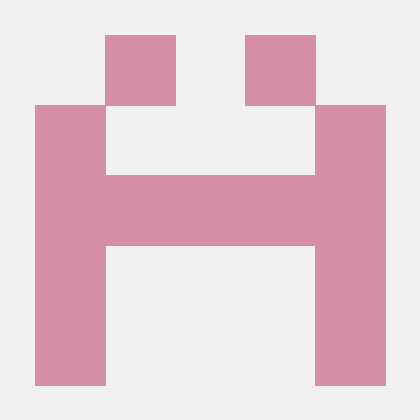 Qt Designer open for all three dialogs
Qt Designer open for all three dialogs
The approach is universal as long as you want to test a separate executable for which you can pipe stdin and capture stdout and stderr (if needed). If you need to specify more files when starting the executable then small changes to function runner.run_single_script might be needed.