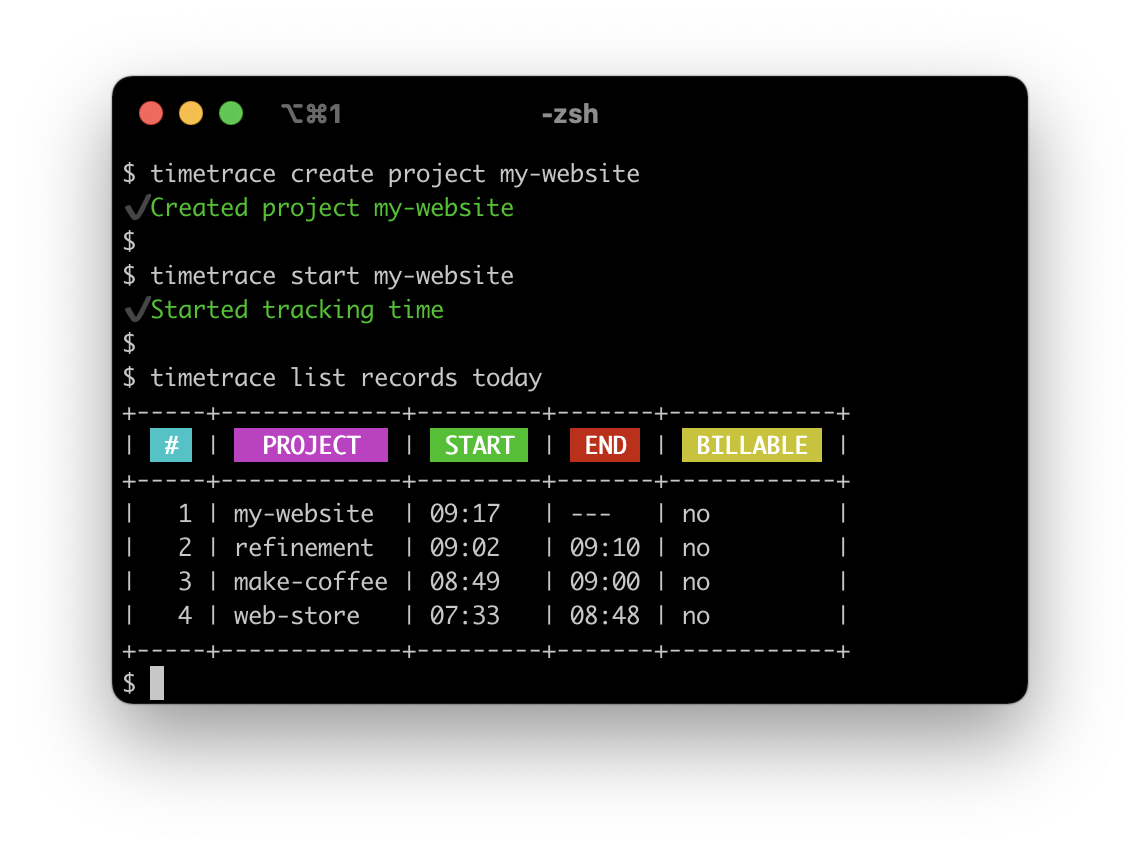timetrace is a simple CLI for tracking your working time.
🔥 New: Create belated records
🔥 New: Display the tracking status as JSON or in your own format
🔥 New: Reverting edit and delete commands is now possible
brew tap dominikbraun/timetrace
brew install timetrace
sudo snap install timetrace --edge --devmode
yay -S timetrace-bin
scoop bucket add https://github.com/Br1ght0ne/scoop-bucket
scoop install timetrace
The timetrace Docker image stores all data in the /data directory. To persist
this data on disk, you should create a bind mount or named volume like so:
docker container run -v my-volume:/data dominikbraun/timetrace version
Download the latest release
and extract the binary into a directory like /usr/local/bin or
C:\Program Files\timetrace. Make sure the directory is in the PATH variable.
First, create a project you're working for:
timetrace create project make-coffee
Once the project is created, you're able to track work on that project.
timetrace start make-coffee
You can obtain your currently worked time using timetrace status. When you've
finished your work, stop tracking:
timetrace stop
To refine what part of a project you're working on, timetrace supports project modules. These are the exact same thing
as normal projects, except that they have a key in the form <module>@<project>.
Creating a grind-beans module for the make-coffee project is simple:
timetrace create project grind-beans@make-coffee
The new module will be listed as part of the make-coffee project:
timetrace list projects
+-----+-------------+-------------+
| # | KEY | MODULES |
+-----+-------------+-------------+
| 1 | make-coffee | grind-beans |
+-----+-------------+-------------+
When filtering by projects, for example with timetrace list records -p make-coffee today, the modules of that project
will be included.
To integrate timetrace into Starship, add the following lines to $HOME/.config/starship.toml:
[custom.timetrace]
command = """ timetrace status --format "Current project: {project} - Worked today: {trackedTimeToday}" """
when = "timetrace status"
shell = "sh"
You can find a list of available formatting variables in the status reference.
Syntax:
timetrace start <PROJECT KEY>
Arguments:
| Argument | Description |
|---|---|
PROJECT KEY |
The key of the project. |
Flags:
| Flag | Short | Description |
|---|---|---|
--billable |
-b |
Mark the record as billable. |
Example:
Start working on a project called make-coffee and mark it as billable:
timetrace start --billable make-coffee
Syntax:
timetrace status
Flags:
| Flag | Short | Description |
|---|---|---|
--format |
-f |
Display the status in a custom format (see below). |
--output |
-o |
Display the status in a specific output. Valid values: json |
Formatting variables:
The names of the formatting variables are the same as the JSON keys printed by --output json.
| Variable | Description |
|---|---|
{project} |
The key of the current project. |
{trackedTimeCurrent} |
The time tracked for the current record. |
{trackedTimeToday} |
The time tracked today. |
{breakTimeToday} |
The break time since the first record. |
Example:
Print the current tracking status:
timetrace status
+-------------------+----------------------+----------------+
| CURRENT PROJECT | WORKED SINCE START | WORKED TODAY |
+-------------------+----------------------+----------------+
| make-coffee | 1h 15min | 4h 30min |
+-------------------+----------------------+----------------+
Print the current project and the total working time as a custom string. Given the example above, the output will be
Current project: make-coffee - Worked today: 3h 30min.
timetrace status --format "Current project: {project} - Worked today: {trackedTimeToday}"
Print the status as JSON:
timetrace status -o json
The output will look as follows:
{
"project": "web-store",
"trackedTimeCurrent": "1h 45min",
"trackedTimeToday": "7h 30min",
"breakTimeToday": "0h 30min"
}Syntax:
timetrace stop
Example:
Stop working on your current project:
timetrace stop
Syntax:
timetrace create project <KEY>
Arguments:
| Argument | Description |
|---|---|
KEY |
An unique project key. |
Example:
Create a project called make-coffee:
timetrace create project make-coffee
Syntax:
timetrace record <PROJECT KEY> {<YYYY-MM-DD>|today|yesterday} <HH:MM> <HH:MM>
Arguments:
| Argument | Description |
|---|---|
PROJECT KEY |
The project key the record should be created for. |
YYYY-MM-DD |
The date the record should be created for. Alternatively today or yesterday. |
HH:MM |
The start time of the record. |
HH:MM |
The end time of the record. |
Example:
Create a record for the make-coffee project today from 07:00 to 08:30:
timetrace create record make-coffee today 07:00 08:30
Syntax:
timetrace get project <KEY>
Arguments:
| Argument | Description |
|---|---|
KEY |
The project key. |
Example:
Display a project called make-coffee:
timetrace get project make-coffee
Syntax:
timetrace get record <YYYY-MM-DD-HH-MM>
Arguments:
| Argument | Description |
|---|---|
YYYY-MM-DD-HH-MM |
The start time of the desired record. |
Example:
By default, records can be accessed using the 24-hour format, meaning 3:00 PM is 15. Display a record created on May 1st 2021, 3:00 PM:
timetrace get record 2021-05-01-15-00
This behavior can be changed.
Syntax:
timetrace list projects
Example:
List all projects stored within the timetrace filesystem:
timetrace list projects
+---+-------------+
| # | KEY |
+---+-------------+
| 1 | make-coffee |
| 2 | my-website |
| 3 | web-shop |
+---+-------------+
Syntax:
timetrace list records {<YYYY-MM-DD>|today|yesterday}
Arguments:
| Argument | Description |
|---|---|
YYYY-MM-DD |
The date of the records to list, or today or yesterday. |
| today | List today's records. |
| yesterday | List yesterday's records. |
Flags:
| Flag | Short | Description |
|---|---|---|
--billable |
-b |
only display billable records. |
--project |
-p |
filter records by project key. |
Example:
Display all records created on May 1st 2021:
timetrace list records 2021-05-01
+-----+-------------+---------+-------+------------+
| # | PROJECT | START | END | BILLABLE |
+-----+-------------+---------+-------+------------+
| 1 | my-website | 17:30 | 21:00 | yes |
| 2 | my-website | 08:31 | 17:00 | no |
| 3 | make-coffee | 08:25 | 08:30 | no |
+-----+-------------+---------+-------+------------+
Filter records by the make-coffee project:
timetrace list records 2021-05-01
+-----+-------------+---------+-------+------------+
| # | PROJECT | START | END | BILLABLE |
+-----+-------------+---------+-------+------------+
| 1 | make-coffee | 08:25 | 08:30 | no |
+-----+-------------+---------+-------+------------+
This will include records for project modules like grind-beans@make-coffee.
Syntax:
timetrace edit project <KEY>
Arguments:
| Argument | Description |
|---|---|
KEY |
The project key. |
Flags:
| Flag | Short | Description |
|---|---|---|
--revert |
-r |
Revert the project to it's state prior to the last edit. |
Example:
Edit a project called make-coffee:
timetrace edit project make-coffee
🔥 New: Restore the project to it's state prior to the last edit:
timetrace edit project make-coffee --revert
Syntax:
timetrace edit record {<KEY>|latest}
Arguments:
| Argument | Description |
|---|---|
KEY |
The project key. YYYY-MM-DD-HH-MM by default or YYYY-MM-DD-HH-MMPM if use12hours is set. |
Flags:
| Flag | Short | Description |
|---|---|---|
--plus |
-p |
Add the given duration to the record's end time, e.g. --plus 1h 10m |
--minus |
-m |
Subtract the given duration from the record's end time, e.g. --minus 1h 10m |
--revert |
-r |
Revert the record to it's state prior to the last edit. |
Example:
Edit the latest record. Specifying no flag will open the record in your editor:
timetrace edit record latest
Add 15 minutes to the end of the record created on May 1st, 3PM:
timetrace edit record 2021-05-01-15-00 --plus 15m
🔥 New: Restore the record to it's state prior to the last edit:
timetrace edit record 2021-05-01-15-00 --revert
Tip: You can get the record key 2021-05-01-15-00 using timetrace list records.
Syntax:
timetrace delete project <KEY>
Arguments:
| Argument | Description |
|---|---|
KEY |
The project key. |
Flags:
| Flag | Short | Description |
|---|---|---|
--revert |
-r |
Restore a deleted project. |
Example:
Delete a project called make-coffee:
timetrace delete project make-coffee
🔥 New: Restore the project to it's pre-deletion state:
timetrace delete project make-coffee --revert
Syntax:
timetrace delete record <YYYY-MM-DD-HH-MM>
Arguments:
| Argument | Description |
|---|---|
YYYY-MM-DD-HH-MM |
The start time of the desired record. |
| Flag | Short | Description |
|---|---|---|
--yes |
Do not ask for confirmation | |
--revert |
-r |
Restore a deleted record. |
Example:
Delete a record created on May 1st 2021, 3:00 PM:
timetrace delete record 2021-05-01-15-00
🔥 New: Restore the record to it's pre-deletion state:
timetrace delete record 2021-05-01-15-00 --revert
Syntax:
timetrace report
Flags:
| Flag | Short | Description |
|---|---|---|
--billable |
-b |
Filter report for only billable records. |
--start <YYYY-MM-DD> |
-s |
Filter report from a specific point in time (start is inclusive). |
--end <YYYY-MM-DD> |
-e |
Filter report to a specific point in time (end is inclusive). |
--project <KEY> |
-p |
Filter report for only one project. |
--output <json> |
-o |
Write report as JSON to file. |
--file path/to/report |
-f |
Write report to a specific file (if not given will use config report-dirif config not present writes to $HOME/.timetrace/reports/report-<time.unix>). |
Syntax:
timetrace version
Example:
Print your installed timetrace version:
timetrace version
You may provide your own configuration in a file called config.yaml within
$HOME/.timetrace.
If you prefer to use the 12-hour clock instead of the default 24-hour format,
add this to your config.yaml file:
use12hours: trueThis will allow you to view a record created at 3:00 PM as follows:
timetrace get record 2021-05-14-03-00PM
By default, timetrace will open the editor specified in $EDITOR or fall back
to vi. You may set your provide your preferred editor like so:
editor: nanoThis project depends on the following packages: