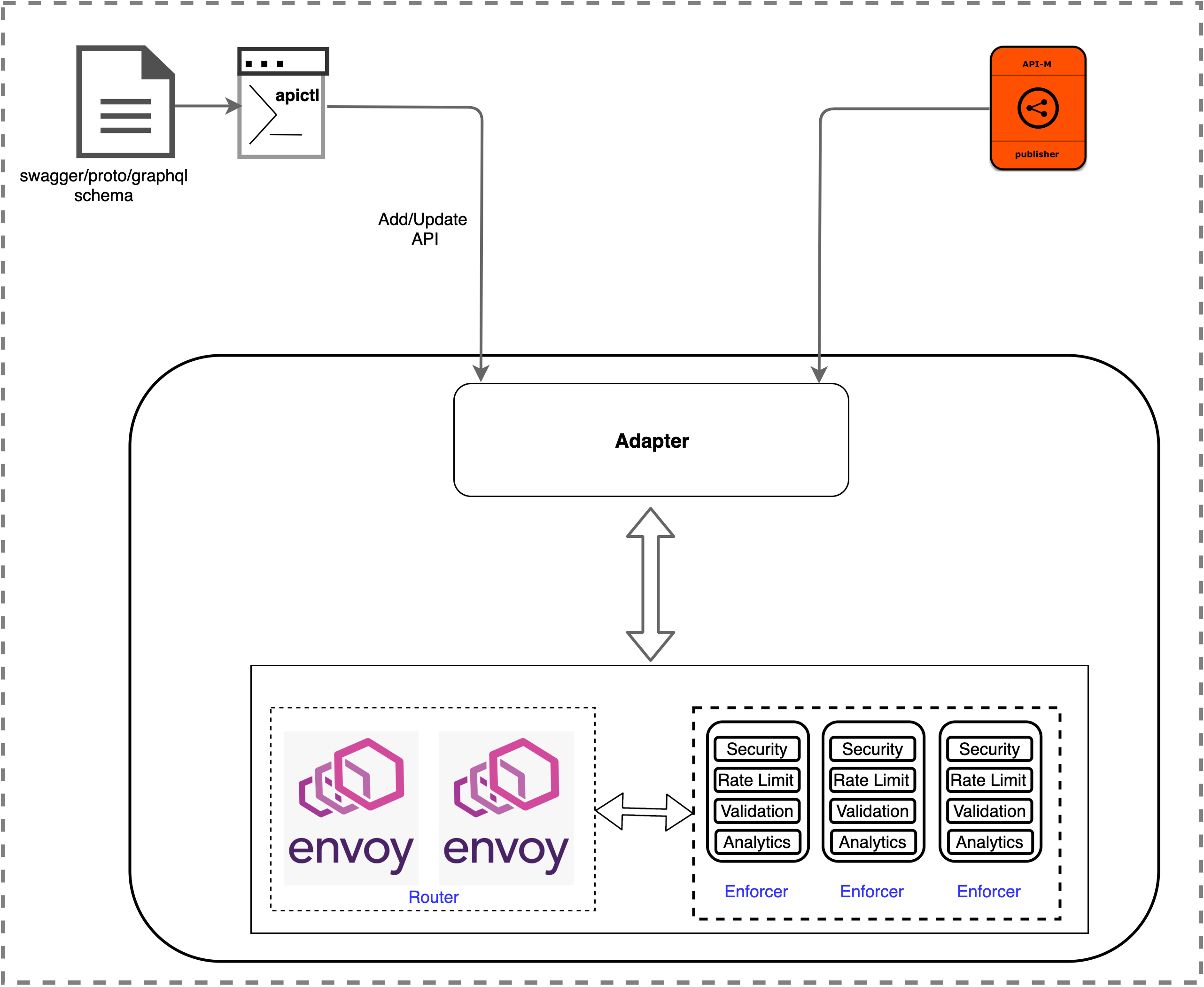The Choreo Connect is a Cloud Native API Gateway which can be used to expose one or many microservices as APIs.
Microservices have become the norm for modern application architecture. Workloads of modern applications are spread across many groups of microservices, cloud services and legacy services. The characteristics and behaviors of such heterogeneous services have a massive diversity. Such as authentication mechanisms, message formats, high availability factors and so on. The Choreo Connect is designed to expose heterogeneous microservices as APIs to end consumers using a common API interface based on the Open API Specification. This helps expose microservices using a unified interface to external consumers, internal consumers and partners. It applies the common quality of service attributes on API requests such as security, rate limiting and analytics and also offers a wide range of features which helps organizations to deploy APIs microservice architectures efficiently.
Prerequisites - Make sure you have installed docker on your machine. - Make sure you have installed the docker-compose on your machine
Let's host our first API on Choreo Connect. We will be exposing the publicly available petstore services via microgateway.
- First download the latest CLI tool(APICTL) and the Choreo Connect distributions and extract them to a folder of your choice.
CLI tool extracted location will be referred as CLI_HOME and Choreo Connect distribution extracted location would be
referred as CC_HOME.
-
Using your command line client tool add the 'CLI_HOME' folder to your PATH variable.
export PATH=$PATH:<CLI_HOME> -
Let's create our first project with name "petstore" by adding the open API definition of the petstore . You can do that by executing the following command using your command line tool.
!!! NOTE:
If you have used a previous version of apictl before, remember to delete the directories .wso2apictl and .wso2apictl.local that are located in
/home/<your-pc-username>. Deleting them will make the newer apictl create them again, with content compatible with the current version. You can backup the files before deleting them, in case you had to refer them later.apictl init petstore --oas https://petstore.swagger.io/v2/swagger.json -
The project is now initialized. You should notice a directory with name "petstore" being created in the location where you executed the command.
-
Now lets start the Choreo Connect on docker by executing the docker compose script inside the
CC_HOME/docker-compose/choreo-connect/. Navigate toCC_HOME/docker-compose/choreo-connect/and execute the following commanddocker-compose up -dOnce containers are up and running, we can monitor the status of the containers using the following command
docker ps | grep choreo-connect-The user credentials can be configured in the configurations file
CC_HOME/docker-compose/choreo-connect/conf/config.tomlinside Choreo Connect distribution.admin:adminis the default accepted credentials by the Choreo Connect adapter.!!! NOTE:
Following apictl commands are being executed with -k flag to avoid SSL verification with the Choreo Connect.
To communicate via https without skipping SSL verification (without -k flag), add the cert of Choreo Connect into
/home/<your-pc-username>/.wso2apictl/certs. -
To use apictl with Choreo Connect, let's first add a environment specifically for our Choreo Connect deployment. The environment will hold the adapter URL for further commands.
apictl mg add env dev --adapter https://localhost:9843 -
Next you can use the following command to login to the above Choreo Connect cluster (in other words login to the Choreo Connect adapter).
apictl mg login dev -kor
apictl mg login dev -u admin -p admin -k -
Now let's deploy our first API to Choreo Connect using the project created in the step 3. Navigate to the location where the petstore project was initialized. Execute the following command to deploy the API in the Choreo Connect deployment.
apictl mg deploy api -f petstore -e dev -k -
The next step would be to invoke the API using a REST tool. Since APIs on the Choreo Connect are by default secured. We need a valid token in order to invoke the API. Let's get a test token from the Choreo Connect using its
/testkeyendpoint.TOKEN=$(curl -X POST "https://localhost:9095/testkey" -d "scope=read:pets" -H "Authorization: Basic YWRtaW46YWRtaW4=" -k -v)
!!! NOTE:
Recommendation is to disable this /testkey endpoint in production environments as it is configurable.
-
We can now invoke the API running on the Choreo Connect using cURL as below.
curl -X GET "https://localhost:9095/v2/pet/findByStatus?status=available" -H "accept: application/json" -H "Authorization:Bearer $TOKEN" -k -
Try out the following commands with apictl.
list APIs -
apictl mg get apis -e dev
undeploy API -apictl mg undeploy api -n SwaggerPetstore -v 1.0.5 -e dev
logout -apictl mg logout dev
remove environment -apictl mg remove env dev
-
APICTL : The APICTL is used to initiate Choreo Connect projects as well as to deploy APIs in to Choreo Connect environment by developers.
-
Router : The client facing component of the Choreo Connect. The downstream request will reach the proxy component and it will route the request to the desired destination.
-
Enforcer : This component will intercept the request going through the Router and applies security, rate limiting, publish analytics data and etc. Router will forward the request to this component in order to validate and to add additional QoS.
-
Adapter : The component configures the Router, and the enforcer components dynamically during the runtime upon receiving an event for API creation or update.
The following diagram illustrates how the Choreo Connect expose microservices using Open API definition as well as exposing APIs from WSO2 API Manager.
Following are the basic commands in APICTL which is used to handle APIs in Choreo Connect
Note: Before you execute any of the commands below you need to add the path to the <CLI_HOME directory to the PATH environment variable. Ex: /home/dev/wso2am-micro-gw/bin
$ apictl init <project_name> --oas <filePathToOpenAPI_or_openAPIUrl>
The "apictl init" command is used to initialize a project structure with artifacts required to deploy API in Choreo Connect. This will create a api_definitions directory.
Execute apictl init -h to get more detailed information regarding the setup command.
Example
$ apictl init petstore --oas https://petstore.swagger.io/v2/swagger.json
Let's see how we can expose the petstore swagger using the apictl through Choreo Connect.
apictl mg add env <mgw_environement> --adapter <adapter_url>
apictl mg login <mgw_environement> -u <username> -p <password>
NOTE: use apictl mg login -h to view more ways to include credentials
apictl mg deploy api -f <file_path_of_API_project_created> -e <mgw_environement>
apictl mg deploy api -f <file_path_of_API_project_created> -e <mgw_environement> -o
apictl mg get apis -e <mgw_environement>
apictl mg undeploy api -n <API_name_without spaces> -v <API_version> -e <mgw_environement>
apictl mg logout <mgw_environement>
apictl mg remove env <mgw_environement>
Once APIs are exposed we can invoke API with a valid jwt token or an opaque access token. In order to use jwt tokens, Choreo Connect should be presented with a jwt signed by a trusted OAuth2 service. There are few ways we can get a jwt token
-
Any third party secure token service The public certificate of the token service which used to sign the token should be added to the trust store of the Choreo Connect. The jwt should have the claims sub, aud, exp in order to validate with Choreo Connect.
-
Get jwt from WSO2 API Manager Please refer the documentation on how to get a valid jwt
The following sample command can be used to invoke the "/pet/findByStatus" resource of the petstore API
curl -X GET "https://localhost:9095/petstore/v1/pet/findByStatus?status=available" -H "accept: application/xml" -H "Authorization:Bearer eyJ0eXAiOiJKV1QiLCJhbGciOiJSUzI1NiIsIng1dCI6Ik5UQXhabU14TkRNeVpEZzNNVFUxWkdNME16RXpPREpoWldJNE5ETmxaRFUxT0dGa05qRmlNUSJ9.eyJhdWQiOiJodHRwOlwvXC9vcmcud3NvMi5hcGltZ3RcL2dhdGV3YXkiLCJzdWIiOiJhZG1pbiIsImFwcGxpY2F0aW9uIjp7ImlkIjoyLCJuYW1lIjoiSldUX0FQUCIsInRpZXIiOiJVbmxpbWl0ZWQiLCJvd25lciI6ImFkbWluIn0sInNjb3BlIjoiYW1fYXBwbGljYXRpb25fc2NvcGUgZGVmYXVsdCIsImlzcyI6Imh0dHBzOlwvXC9sb2NhbGhvc3Q6OTQ0M1wvb2F1dGgyXC90b2tlbiIsImtleXR5cGUiOiJQUk9EVUNUSU9OIiwic3Vic2NyaWJlZEFQSXMiOltdLCJjb25zdW1lcktleSI6Ilg5TGJ1bm9oODNLcDhLUFAxbFNfcXF5QnRjY2EiLCJleHAiOjM3MDMzOTIzNTMsImlhdCI6MTU1NTkwODcwNjk2MSwianRpIjoiMjI0MTMxYzQtM2Q2MS00MjZkLTgyNzktOWYyYzg5MWI4MmEzIn0=.b_0E0ohoWpmX5C-M1fSYTkT9X4FN--_n7-bEdhC3YoEEk6v8So6gVsTe3gxC0VjdkwVyNPSFX6FFvJavsUvzTkq528mserS3ch-TFLYiquuzeaKAPrnsFMh0Hop6CFMOOiYGInWKSKPgI-VOBtKb1pJLEa3HvIxT-69X9CyAkwajJVssmo0rvn95IJLoiNiqzH8r7PRRgV_iu305WAT3cymtejVWH9dhaXqENwu879EVNFF9udMRlG4l57qa2AaeyrEguAyVtibAsO0Hd-DFy5MW14S6XSkZsis8aHHYBlcBhpy2RqcP51xRog12zOb-WcROy6uvhuCsv-hje_41WQ==" -k
Please note that the jwt provided in the command is a jwt token retrieved from WSO2 API Manager with higher expiry time which can be used with any API not protected with scopes. This token works with any API since by default the microgateway config uses the public certificate of WSO2 API Manager to validate the signature.