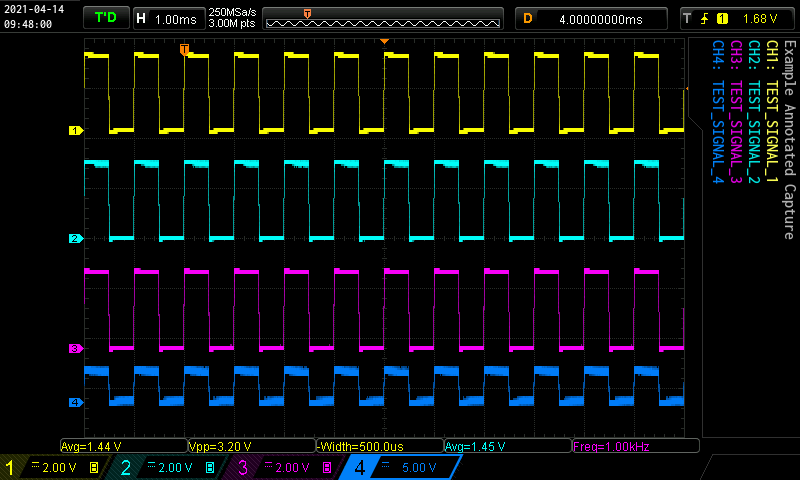I have forked the original repo and am currently in the progress of updating it. Much of the "User Manaul" text below is now out of date.
The original repo has not been touched in 4 years and appears to be languishing.
- Current state:
- The project is highly functional, but the documentation has not yet been fully updated.
- Image annotation has been added and is working (see section below).
- The project now supports Python 3.
- I have no plans to support or test with Python 2.
- Tested on MacOS with Python 3.8 using a Rigol DS1054Z.
- Tested on Windows 10 with Python 3.8 using a Rigol DS1054Z.
- TODO:
- Update "User Manual" section of README.
- General code cleanup / refactoring.
Usage:
$ ./OscScreenGrabLAN.py --help
Usage: OscScreenGrabLAN.py [OPTIONS] [OUTPUT_FILENAME]
Take screen captures from DS1000Z-series oscilloscopes.
OUTPUT_FILENAME: Name of output file to save.
- If not supplied then a filename will be auto-generated using the current date/time.
- If not supplied, and a note was supplied, and capturing a screenshot, then the
filename will be auto-generated from the note. If the target filename exists, then
then the suffix "_n" (with increasing values of n) will be appended.
Passing the --csv flag will save the capture samples as a CSV file. If the
--csv flag is NOT passed, then a screenshot (.png) will be saved.
Options:
-h, --hostname TEXT Oscilloscope IP address.
-n, --note TEXT Note label.
-1, --label1 TEXT Channel 1 label.
-2, --label2 TEXT Channel 2 label.
-3, --label3 TEXT Channel 3 label.
-4, --label4 TEXT Channel 4 label.
-r, --raw Save raw image (with no annotation or de-cluttering).
-c, --csv Save scope data as csv.
-d, --debug Enable debug logging.
--help Show this message and exit.
$
OscScreenGrabLAN.py is a Python script that captures
whatever is displayed on the screen of a Rigol DS1000Z series oscilloscope.
It can save data as a WYSIWYG (What You See Is What You Get) picture of the oscilloscope screen, or as a text file in CSV (Comma Separated Values) format.
To achieve this, SCPI (Standard Commands for Programmable Instruments) are sent from the computer to the oscilloscope, using the LXI (LAN-based eXtensions for Instrumentation) protocol over a Telnet connection. The computer and the oscilloscope are connected together by a LAN (Local Area Network). No USB (Universal Serial Bus), no VISA (Virtual Instrument Software Architecture), no IVI (Interchangeable Virtual Instrument) and no Rigol drivers are required. Python 3 is required. Python 2 is not supported.
Tested with Windows 10, Python 3.8, and Rigol DS1054Z Tested with MacOS 11.2.3, Python 3.8, and Rigol DS1054Z
This program captures either the waveform data (samples) or the whole screen (screenshot) of a Rigol DS1000Z series oscilloscope, then saves it on the computer as a CSV, or PNG.
By default, output filenames have the format: {model}_{date}_{time}.{suffix} (e.g. DS1054Z_2021-04-14_09.53.13.png)
The program uses the LXI protocol, so the computer must have LAN connection with the oscilloscope. USB and/or GPIB connections are not used by this software.
No VISA, IVI or Rigol drivers are needed.
Installation:
-
Installation on a clean Windows 10 machine
- Download and install Python 3.8 from https://www.python.org/downloads/
- To install the dependencies, open a Command Prompt and run:
pip install -r requirements.txt
- Download and unzip
DS1054Z_screen_capture-master.zipfrom https://github.com/epmoyer/DS1054Z_screen_capture - Connect the oscilloscope to the LAN (in this example, the oscilloscope has the fixed IP=192.168.1.3)
- in the Command Prompt, change the directory (
cd) to the path wereOscScreenGrabLAN.pywas un-zipped:cd {path_where_the_OscScreenGrabLAN.py_was_unzipped}
- to run
OscScreenGrabLAN.pyat the Command Prompt:python OscScreenGrabLAN.py 192.168.1.3
-
Installation on a clean Ubuntu 16.04.1
- Python is already installed in Ubuntu 16.04.1 desktop
- To install pillow, open a Terminal and type:
- sudo add-apt-repository universe
- sudo apt-get update
- sudo apt-get install python-pip
- pip install pillow
- Download and unzip 'DS1054Z_screen_capture-master.zip' from https://github.com/RoGeorge/DS1054Z_screen_capture
- Connect the oscilloscope to the LAN (in this example, the oscilloscope have fix IP=192.168.1.3)
- In the Terminal, change the directory (CD) to the path were 'OscScreenGrabLAN.py' was un-zipped
- cd path_where_the_OscScreenGrabLAN.py_was_unzipped
- To run the OscScreenGrabLAN.py in the Terminal, type
- python OscScreenGrabLAN.py png 192.168.1.3
{
"default_hostname": "169.254.247.73",
"default_save_path": "$cwd"
}Other usages syntax:
- Capture a screenshot using the default IP (from config.json) and write it to the current default directory (from config.json) using an auto-assigned filename:
python OscScreenGrabLAN.py
- Capture a screenshot from the scope at 192.168.1.3:
python OscScreenGrabLAN.py -h 192.168.1.3
- Capture a screenshot and save it to
foo.png:python OscScreenGrabLAN.py foo.png
- Capture the waveform sample data and save it to
foo.csv:python OscScreenGrabLAN.py foo.csv --csv
- Capture a screenshot, annotate the 4 signals, annotate a note, and save to the auto-generated filename
I2C_TRANSFER.png(based on note name). Subsequent runs will save toI2C_TRANSFER_{n}.pngwith increasing values of n.python OscScreenGrabLAN.py -1 I2C_CLK -2 I2C_DATA -3 "CLK (System)" -4 3.3V -n "I2C TRANSFER
- The following image "clutter" is automatically removed:
- Left on-screen menu.
- Right on-screen menu.
- Upper left RIGOL logo.
- Lower right status icons (sound, etc.)
- The following annotation is automatically added:
- Time/Date stamp (Upper left)
- The following annotations are optionally added:
- Note (
-noption) - Signal Names (options
-1,-2,-3,-4)
- Note (
OscScreenGrabLAN.py -1 TEST_SIGNAL_1 -2 TEST_SIGNAL_2 -3 TEST_SIGNAL_3 -4 TEST_SIGNAL_4 -n "Example Annotated Capture"
GPL
The font Inconsolata-SemiBold.ttf comes from Google Fonts, and is licensed under the Open Font License.
You can use it freely in your products & projects - print or digital, commercial or otherwise. However, you can't sell the font on its own.
This isn't legal advice, please consider consulting a lawyer and see the full license for all details.